Activations¶
Activations occur when audiences are sent by campaigns or journeys configured in Amperity to downstream marketing applications.
Activation activity¶
Amperity keeps track of activation activity for campaigns and journeys.
Campaign activation states¶
Activation states for campaigns keep track of customers who are activated by a campaign, including by sub-audience or treatment, by destination, how often and when.
Campaigns start with an audience, and then divide that audience into sub-audiences and treatment groups. Members of sub-audiences may be held out of activation as part of a control group, but most members of sub-audiences meet conditions for activation, after which specific treatment groups within the sub-audiences are sent to downstream marketing applications, such as Braze, TikTok Ads, or The Trade Desk, for activation.
Use in campaigns¶
The Is in campaign filter returns a list of customers who belonged to a sub-audience or treatment group that was sent to a destination for activation and met all other criteria for the segment.
You can add the Is in campaign filter to a segment from the Segment Editor. Click Add condition, choose Activiation activity, and then select Is in campaign.
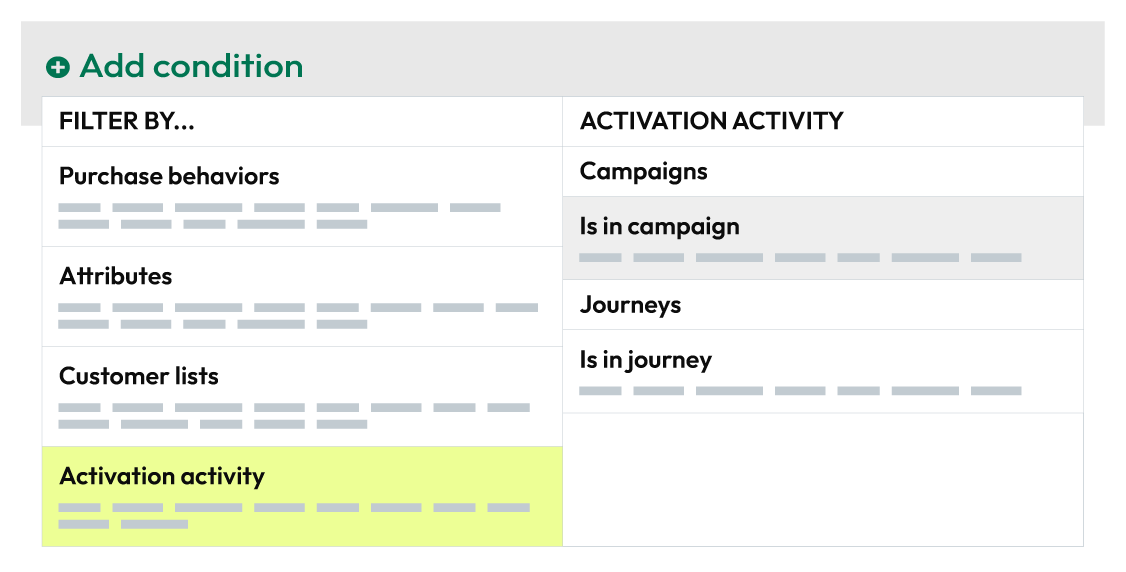
This adds the Is in campaign filter to the segment.
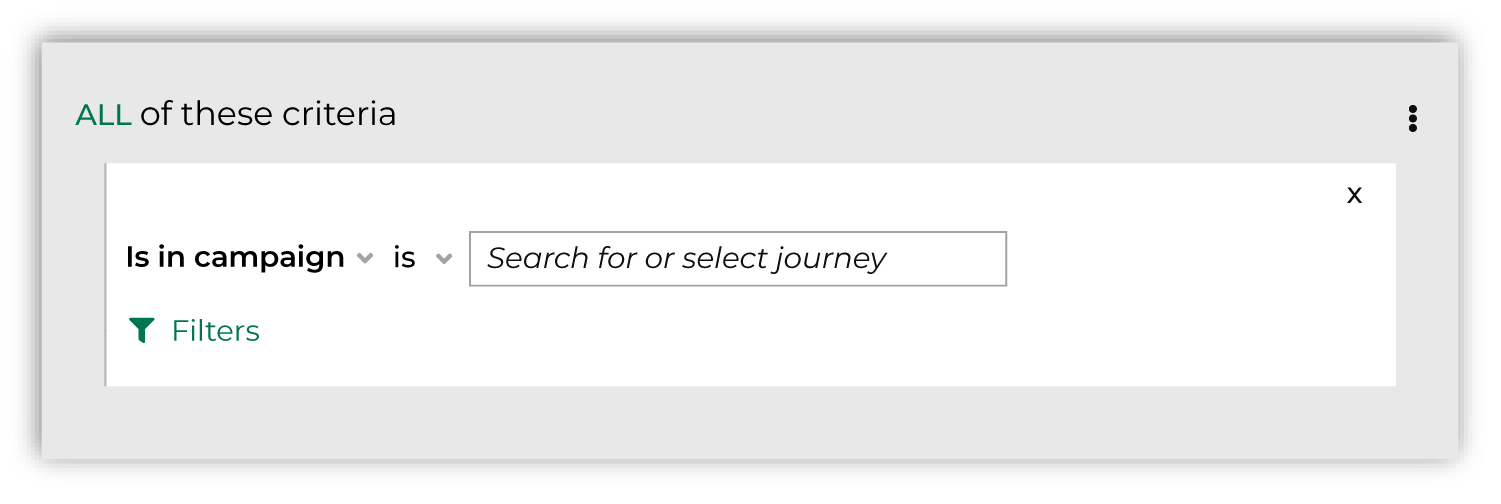
Click the Filters link to configure the campaign activation state for the segment.
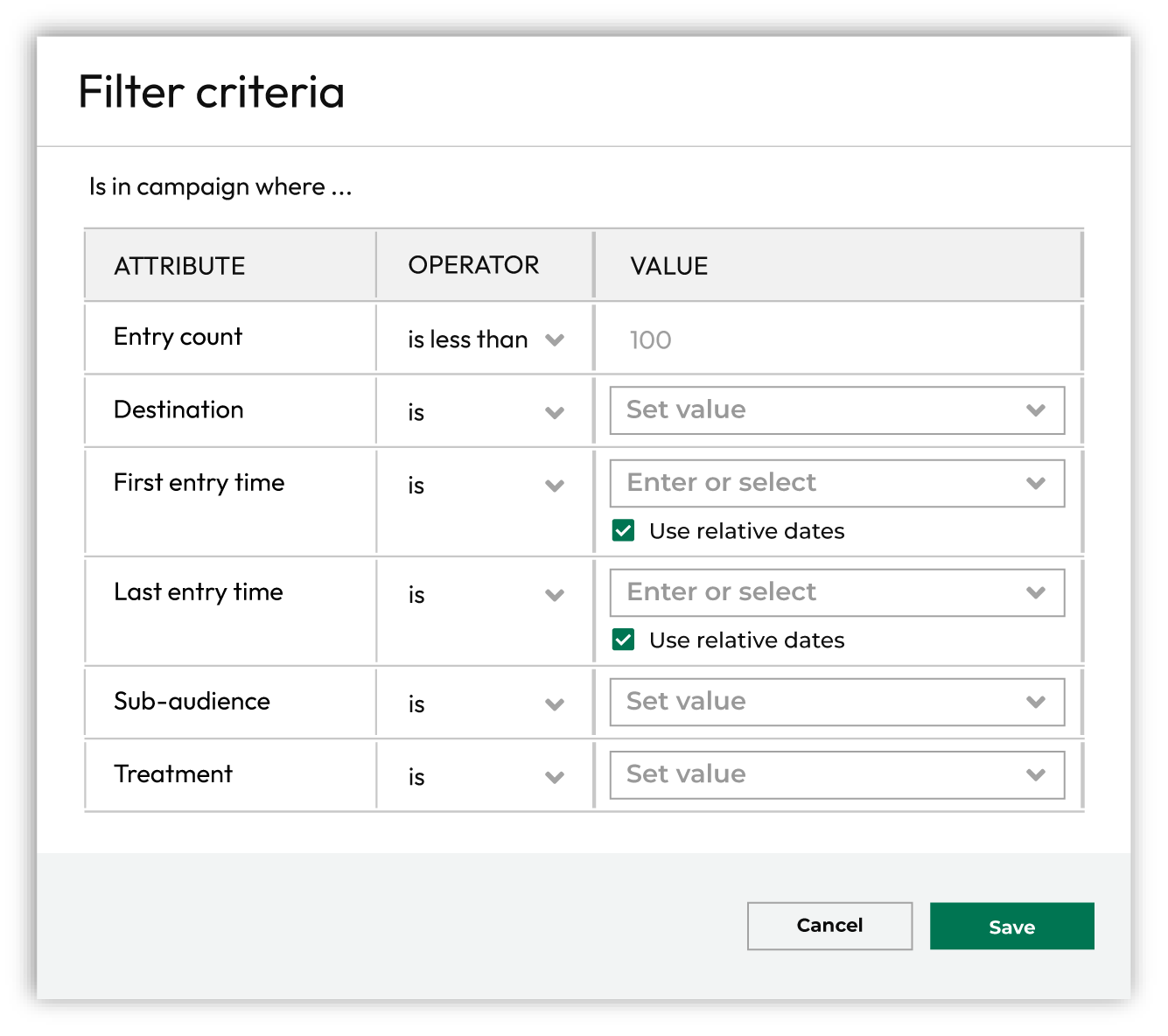
Tip
Each filter for campaign activation states applies an AND operator to the criteria. The potential audience gets smaller as additional filters are applied.
For example, if the entry count is 3 and the campaign sends a sub-audience to Braze, then only customers activated 3 or more times and belong to the sub-audience activated in Braze is returned by the segment.
Filters for campaign states¶
Add activation states for campaigns to any segment.
Important
At least one campaign must be active before activation states for campaigns are accessible.
Filter reference
Use the following fields to filter segments for campaign activation states.
Column name |
Data type |
Description |
|---|---|---|
Campaign |
String |
The name of a campaign. |
Count |
String |
The sum of First Entry and Last Entry. |
Destination |
String |
The name of a destination in the selected campaign. |
First entry |
String |
The date and time at which an audience member was first part of a campaign. |
Last entry |
String |
The date and time at which an audience member was most recently part of a campaign. |
Sub-audience |
String |
The name of a sub-audience in the selected campaign. |
Treatment |
String |
The name of a treatment group in the selected campaign. |
Examples for campaigns¶
The following examples show how to filter a configured campaign by activation activity.
You can use multiple activation activity filters and can combine activation activity filters with purchase behaviors, attributes, and customer lists to build more complex segments.
Which treatment?¶
A company uses Braze to send “thank you” messages after specific types of interactions have occurred. This treatment is configured as a specific sub-audience in a campaign named “Thank You”.
Build a list of customers who have not been part of the “Thank You” campaign within the last 90 days using a combination of entry count, destination and treatment names, and a time window that starts 90 days in the past.
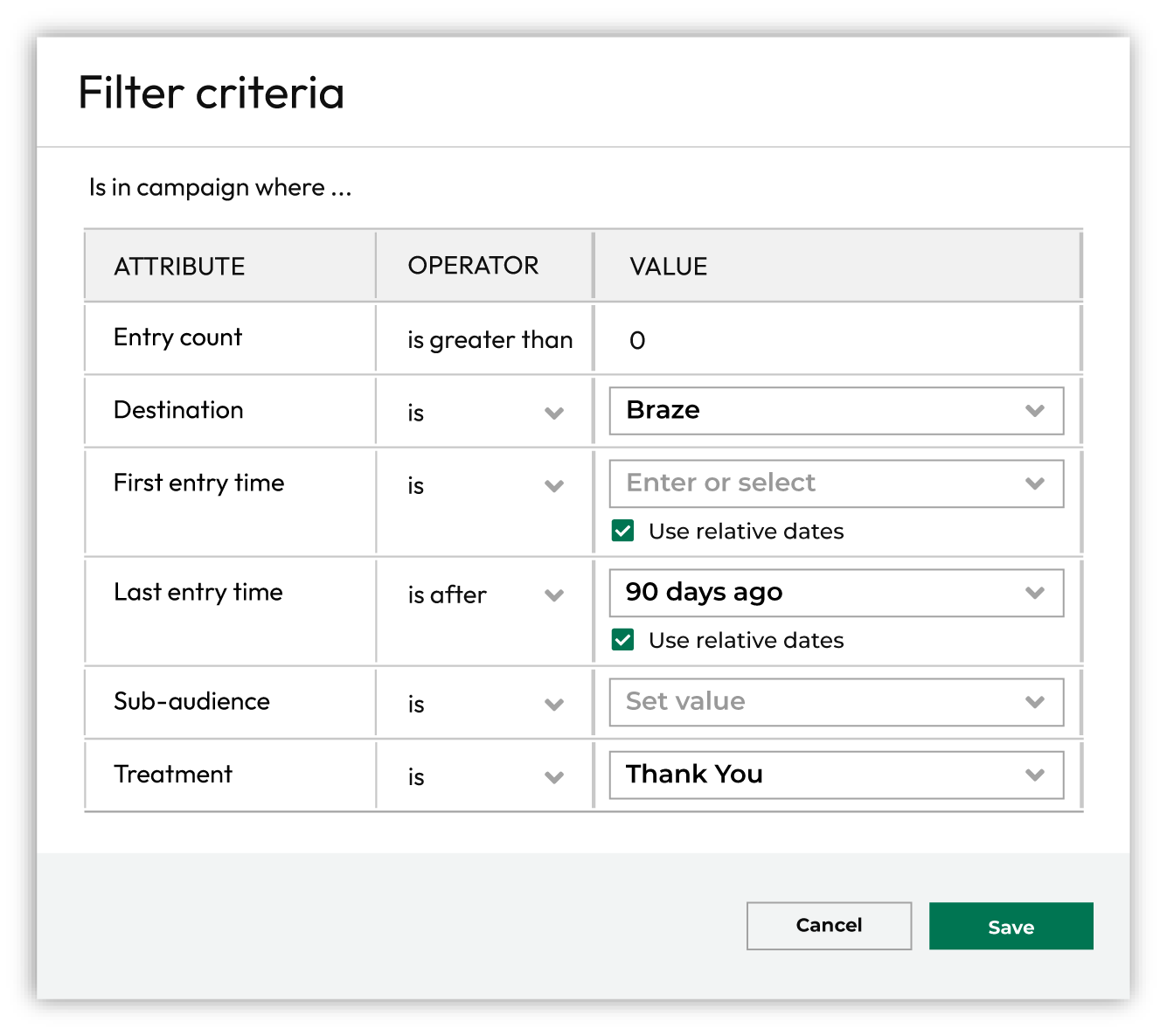
Not in campaign?¶
Build a list of new customers who belong to audiences sent to Braze within the past 60 days using a combination of entry count and destination name.
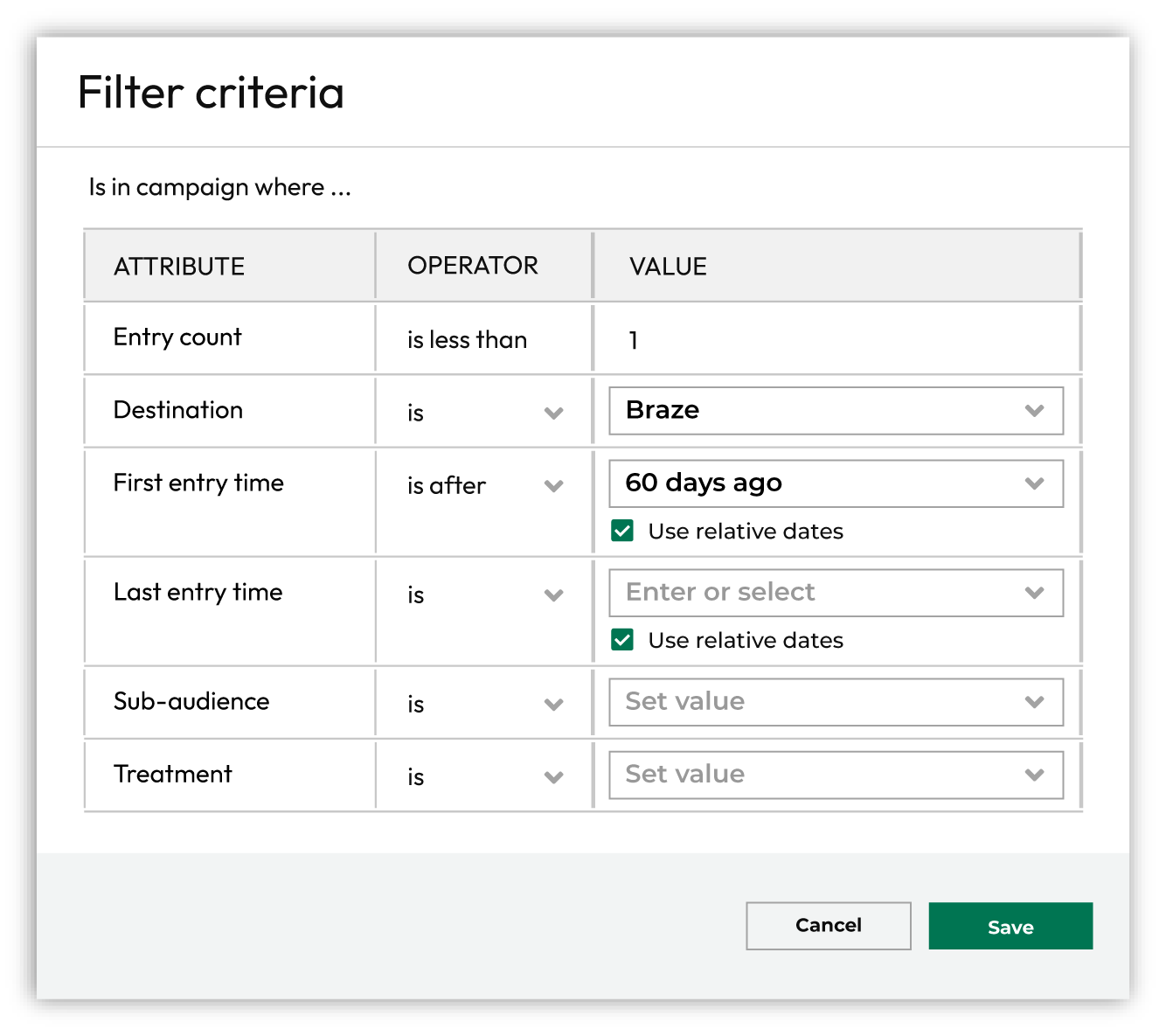
Include control group¶
A sub-audience can be configured to have control groups and treatment groups. A control group is a percentage of an audience that is held out of a campaign for the purpose of measuring campaign performance.
A company sends “Thank You” messages to a percentage of customers who have not purchased within the past 90 days, but holds some customers out of the “Thank You” campaign to measure if the message outperforms no message.
Build a list of customers who have been part of the “Winback” campaign, including customers in the “Thank You” treatment and the control group with a time window that includes all customers who belong to the sub-audience during the past 90 days.
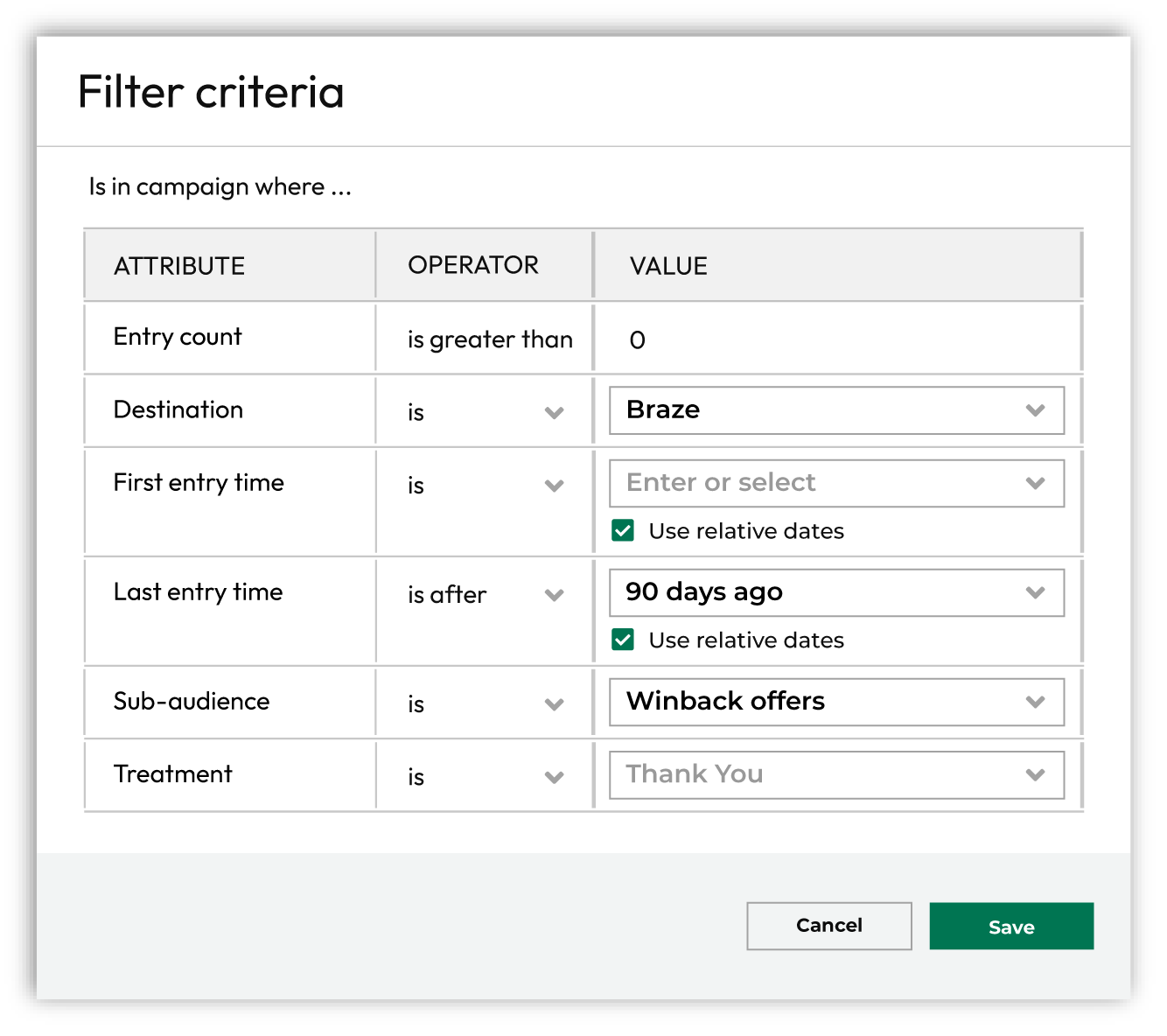
Journey activation states¶
Activation states for journeys keep track of customers who have entered a journey, along with which customers moved through specific nodes, including their first and last entry.
Journeys start with an audience, and then define a variety of paths members of that audience takes as they move through each step in the journey. Audiences are split to follow different paths through the journey, depending on the criteria defined within the journey. When audiences meet the criteria for activation, that audience is sent to downstream marketing applications, such as Meta Ads Manager, Klaviyo, Braze, or Snapchat.
Use in journeys¶
The Is in journey filter returns a list of customers who moved through the selected node within a journey and met all other criteria for the segment.
You can add the Is in journey filter to a segment from the Segment Editor. Click Add condition, choose Activiation activity, and then select Is in journey.
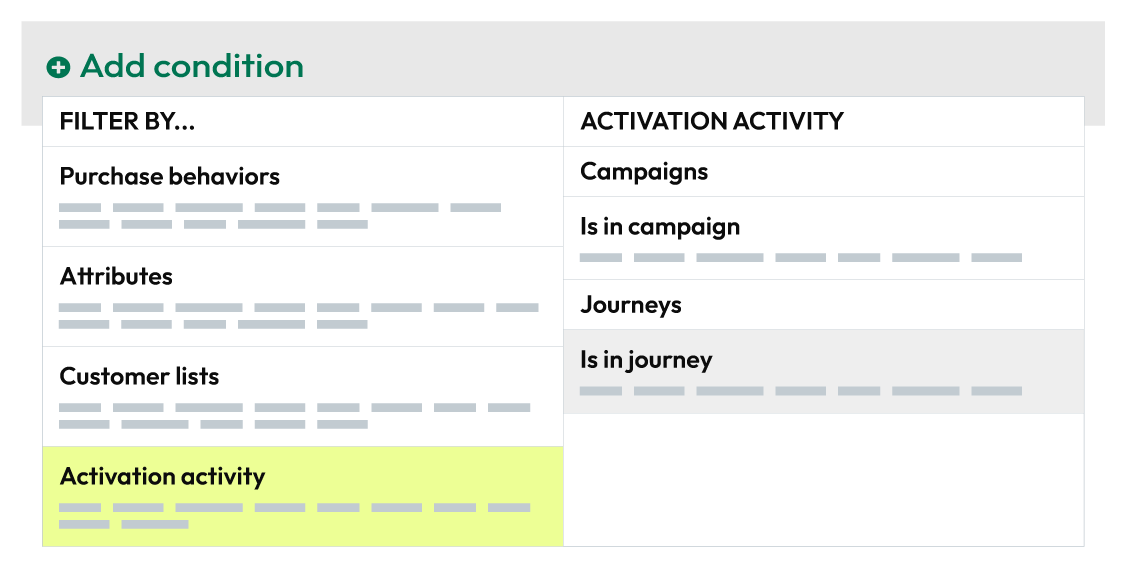
This adds the Is in journey filter to the segment.
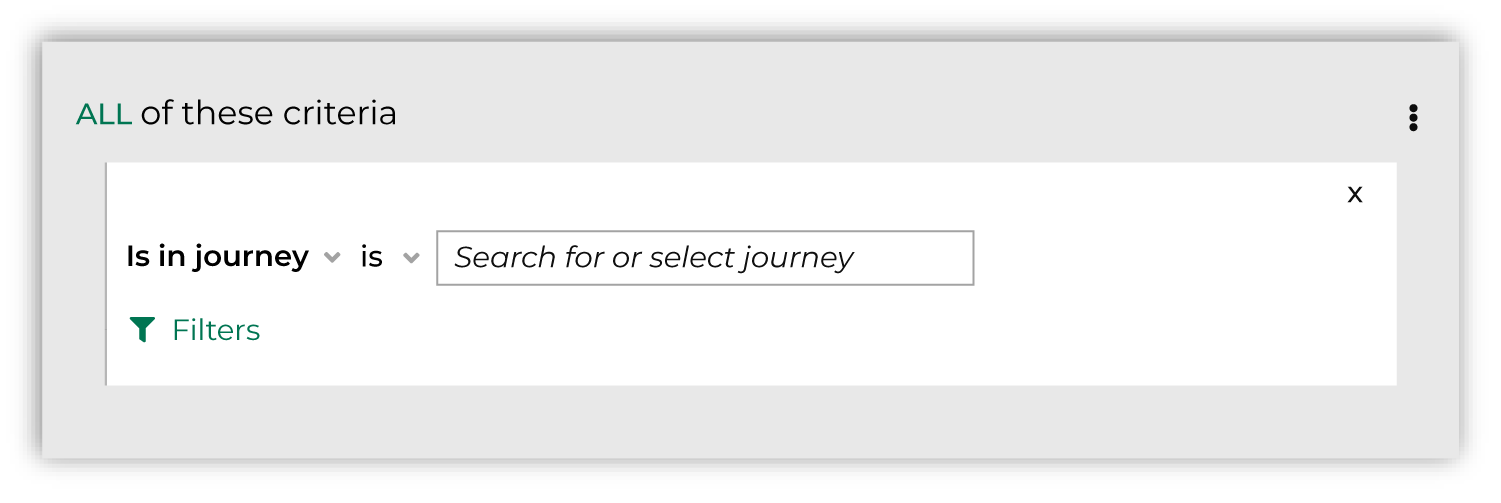
Click the Filters link to configure the journey activation state for the segment.
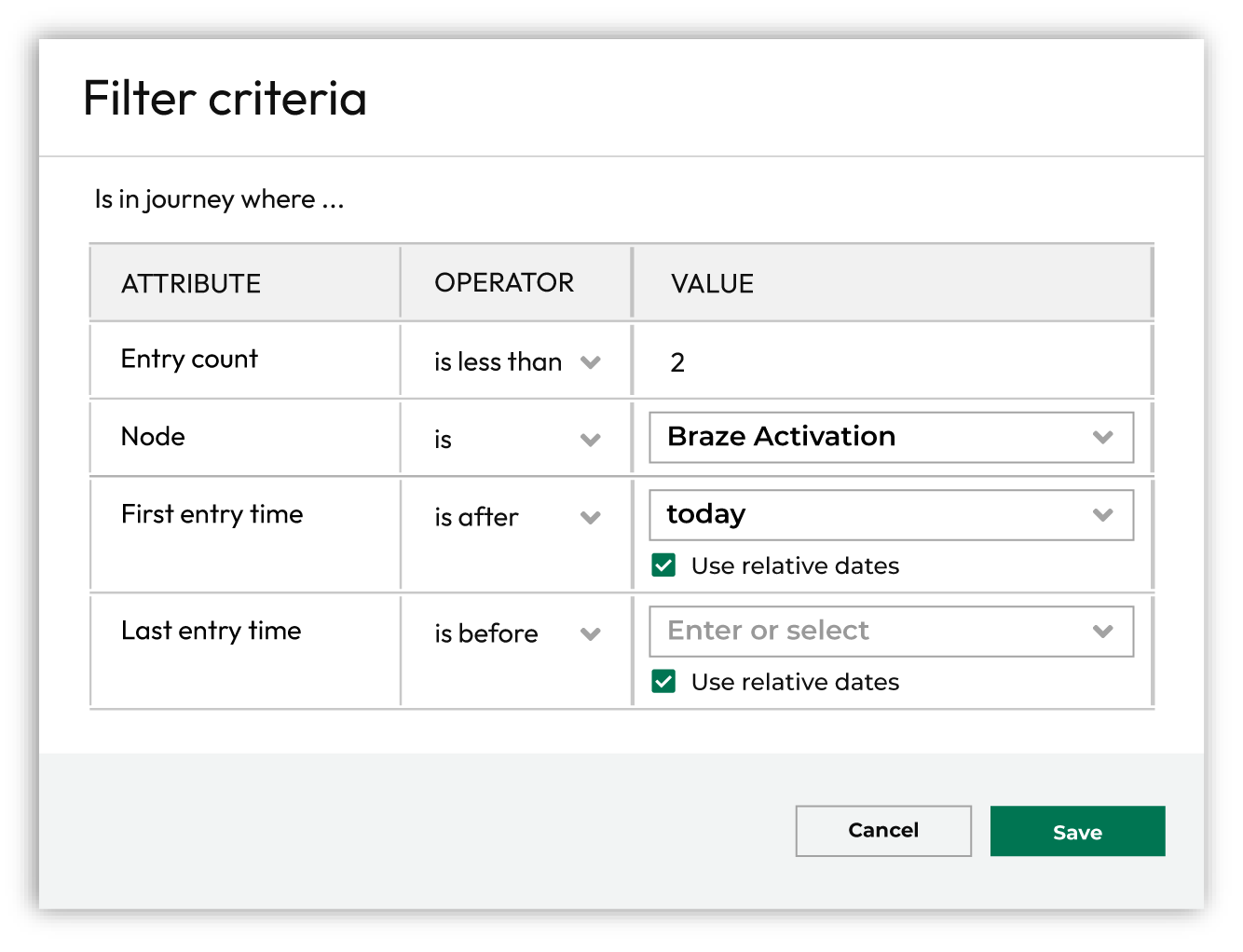
Tip
Each filter for journey activation states applies an AND operator to the criteria. The potential audience gets smaller as additional filters are applied.
For example, if the entry count is 5 and the node is an activation that sends an audience to Braze, then only customers activated 5 or more times and activated in Braze is returned by the segment.
Filters for journey states¶
Add activation states for journeys to any segment.
Important
At least one journey must be active before activation states for journeys are accessible.
Filter reference
Use the following fields to filter segments for journey activation states.
Column name |
Data type |
Description |
|---|---|---|
Entry count |
String |
The number of times an audience member entered the selected node. |
First entry time |
String |
The date and time at which an audience member was first part of a journey. When a node is specified, the date and time at which an audience member first entered the node within the journey. |
Journey |
String |
The name of the journey. |
Last entry time |
String |
The date and time at which an audience member was most recently part of a journey. When a node is specified, the date and time at which an audience member was most recently part of the node within the journey. |
Node |
String |
The name of a node within the selected journey. |
Examples for journeys¶
The following examples show how to filter a configured journey by activation activity.
You can use multiple activation activity filters and can combine activation activity filters with purchase behaviors, attributes, and customer lists to build more complex segments.
Entered more than once?¶
Build a list of customers who have entered a journey more than once using the entry count filter.
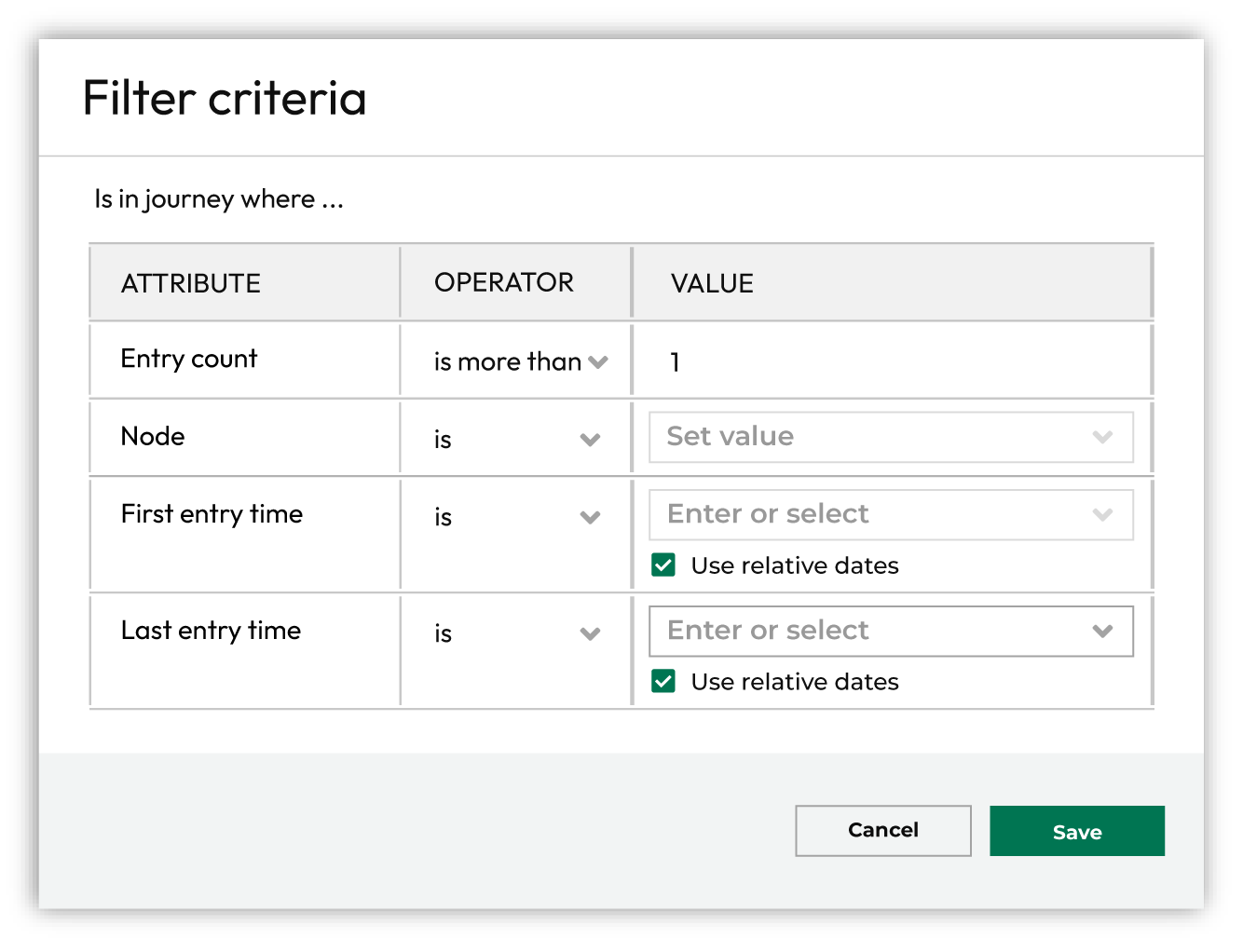
Not in journey¶
Build a list of customers who have not been in the journey within the last 60 days using the last entry filter.
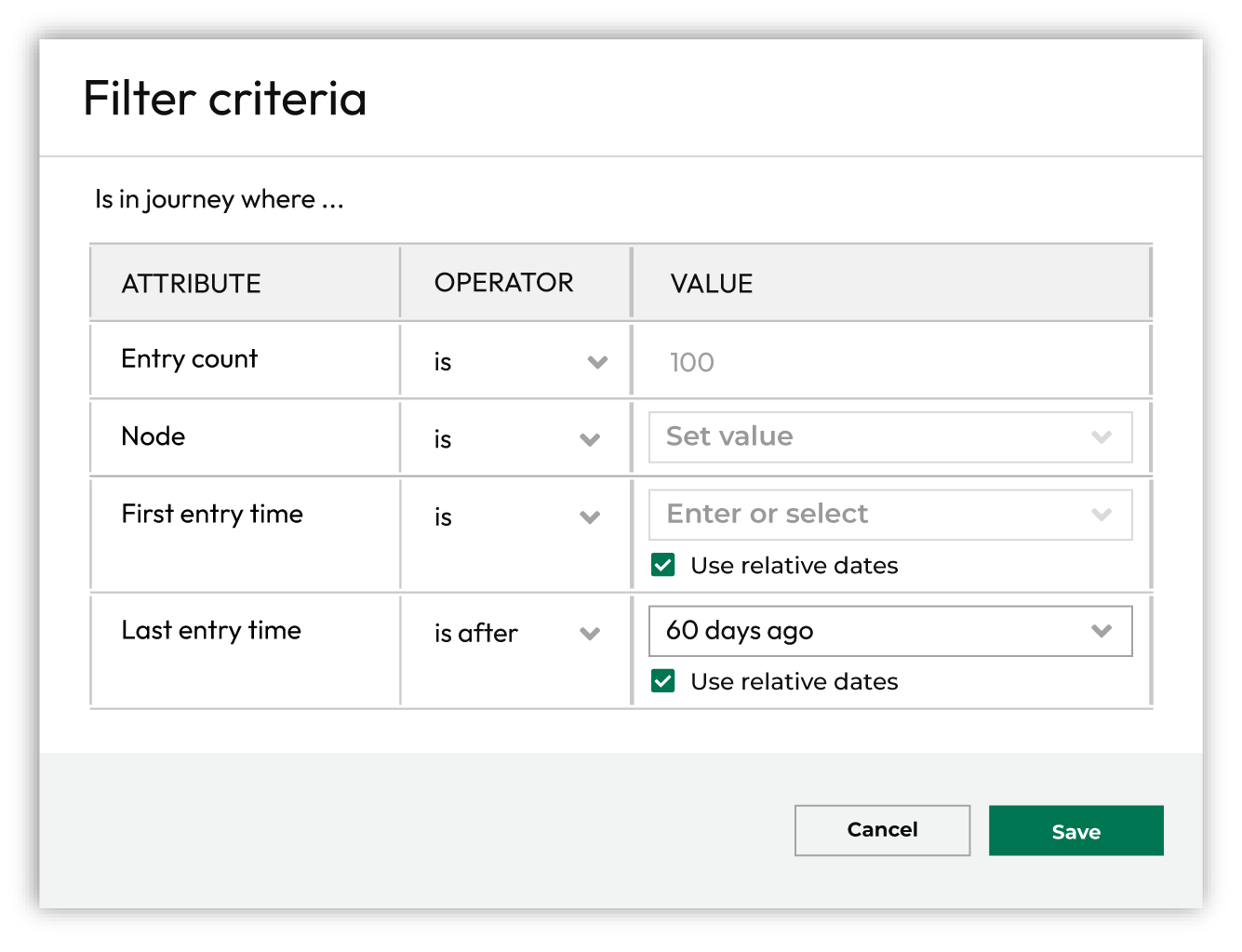
Passed through node within 30 days¶
Build a list of customers who have passed through an activation node within the last 30 days using a combination of the node filter and the last entry filter.
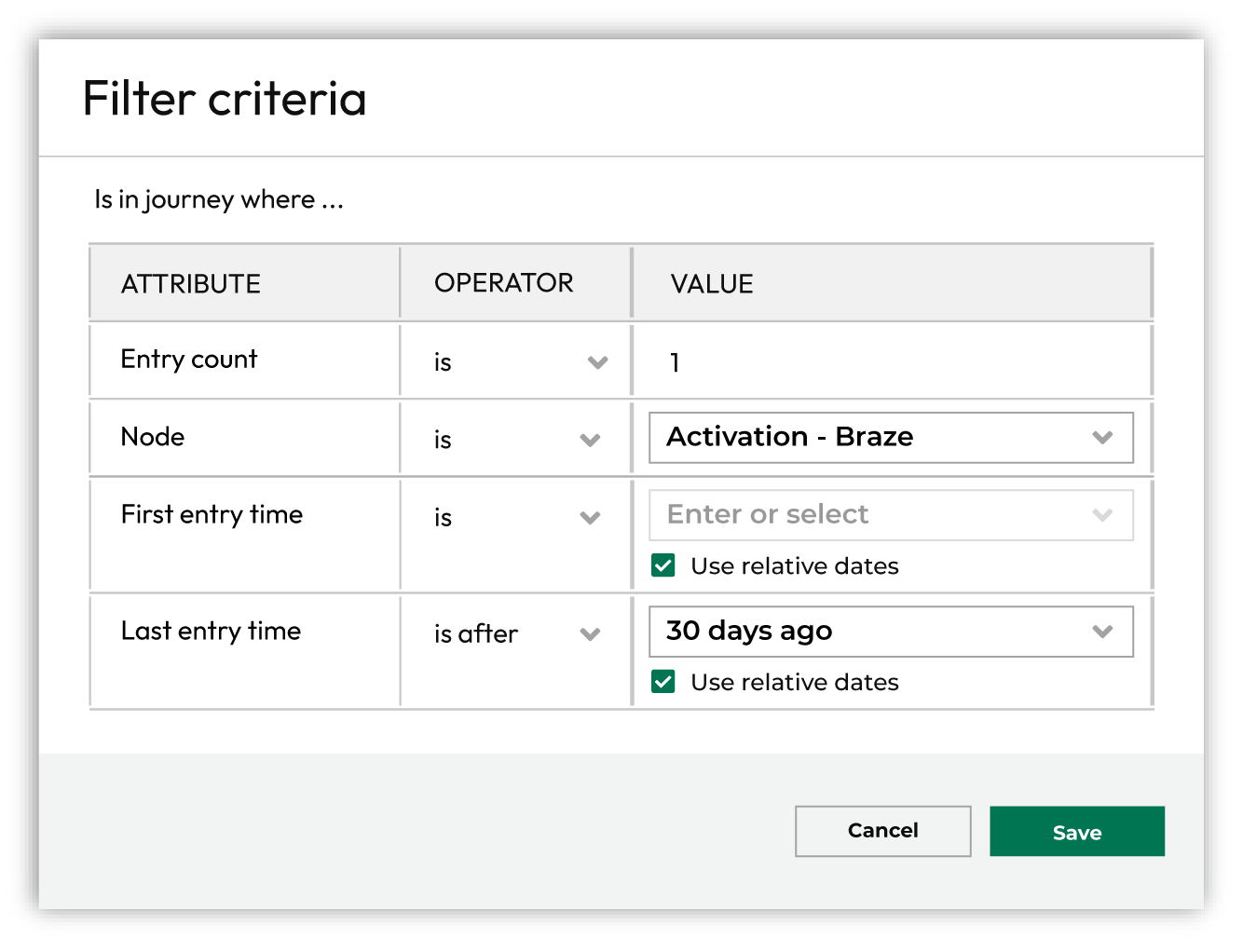
Activation IDs¶
You can configure a segment to use any activation ID that is configured in your tenant.
Tables and lists are limited to only those that contain a field that matches the selected activation ID.
For example, if the activation ID is “email_id” then only tables with a field named email_id will be available for use with segments or campaigns.
The language that is used within the Segment Editor is updated to match the friendly, singular, and plural names of the selected activation ID.
For example, the “Include customers with ALL of the following” statement is updated to “Include email addresses with ALL of the following” when the plural name is “email addresses”.
Segment insights are updated to only show the count for records that match the selected activation ID and the language is updatedf.
To choose an activation ID
Create a segment.
In the Segment Editor select an activation ID from the Activation ID dropdown. The language in the Segment Editor is updated to match the configured activation ID.
Build the rest of the segment as you would normally, and then click Save.