Activation States tables¶
Activation States tables are generated by Amperity to track membership and activity for campaigns and journeys.
Activation States tables cannot be accessed from a sandbox, a query, or a database table. Activation States tables are only accessible as a condition from the Segments Editor.
Important
Access to the fields in an Activation States table requires at least one active campaign or journey in your tenant.
For campaigns¶
Activation states for campaigns keep track of customers who are activated by a campaign, including by sub-audience or treatment, by destination, how often and when.
Campaign activation states can be added to any segment.
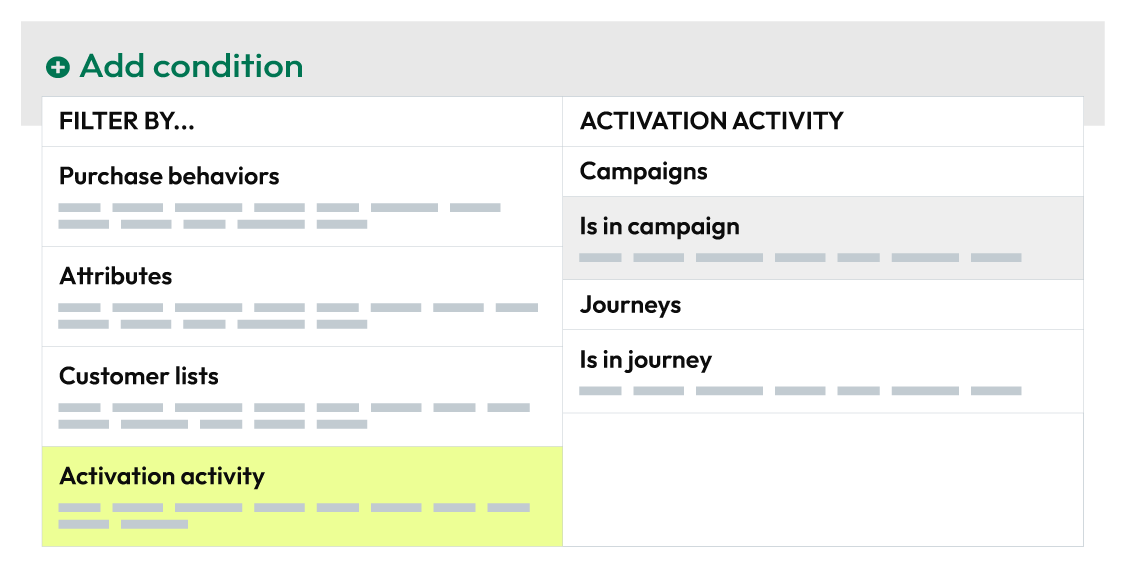
Tip
Each filter for campaign activation states applies an AND operator to the criteria. The potential audience gets smaller as additional filters are applied.
For example, if the entry count is 3 and the campaign sends a sub-audience to Braze, then only customers activated 3 or more times and belong to the sub-audience activated in Braze is returned by the segment.
To use campaigns activation activity in a segment
Open the Segments Editor.
Click Add condition, choose Activation activity, and then select In a campaigns.
From the Segments Editor click the Filters link for the selected activiation activity. This opens the Filter criteria dialog box.
From the Filter criteria dialog box select a campaigns from the Campaigns dropdown.
Optional. Apply additional filters:
Select a destination from the Destination dropdown.
Select a sub-audience from the Sub audience dropdown.
Select a treatment from the Treatment dropdown.
Use Entry count to define the number of customers who belong to the campaign.
Use the First entry time and Last entry time fields to define the first and last times on which a customer was part of the campaign.
Click Save.
Field reference
Column name |
Data type |
Description |
|---|---|---|
Campaign |
String |
The name of a campaign. |
Count |
String |
The sum of First Entry and Last Entry. |
Destination |
String |
The name of a destination in the selected campaign. |
First entry |
String |
The date and time at which an audience member was first part of a campaign. |
Last entry |
String |
The date and time at which an audience member was most recently part of a campaign. |
Sub-audience |
String |
The name of a sub-audience in the selected campaign. |
Treatment |
String |
The name of a treatment group in the selected campaign. |
For journeys¶
Activation states for journeys keep track of customers who have entered a journey, along with which customers moved through specific nodes, including their first and last entry.
Journey activation states can be added to any segment.
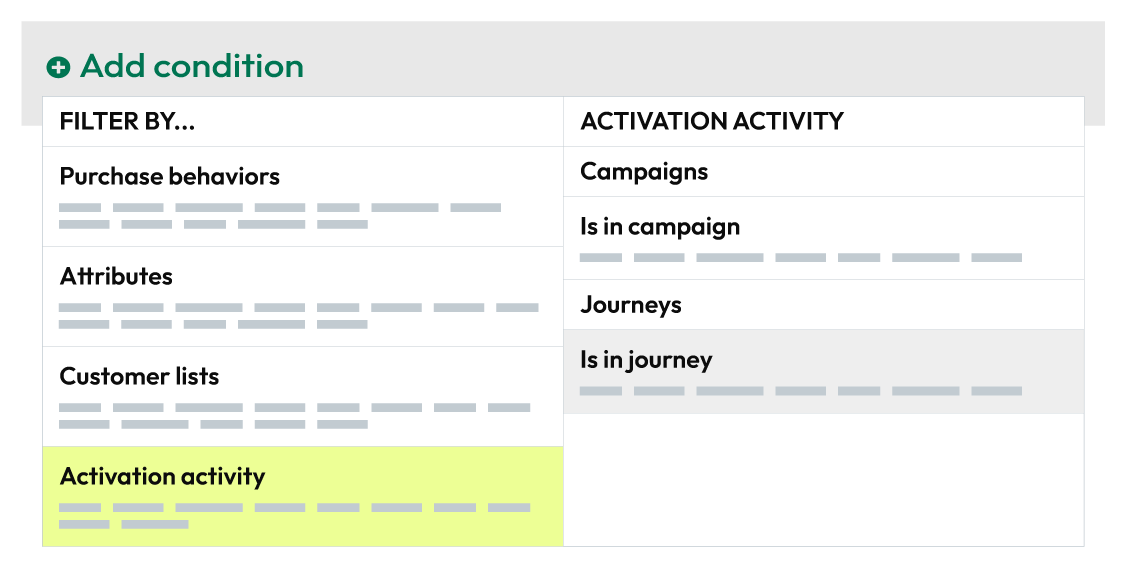
Tip
Each filter for journey activation states applies an AND operator to the criteria. The potential audience gets smaller as additional filters are applied.
For example, if the entry count is 5 and the node is an activation that sends an audience to Braze, then only customers activated 5 or more times and activated in Braze is returned by the segment.
To use journey activation activity in a segment
Open the Segments Editor.
Click Add condition, choose Activation activity, and then select In a journey.
From the Segments Editor click the Filters link for the selected activiation activity. This opens the Filter criteria dialog box.
From the Filter criteria dialog box select a journey from the Journey dropdown.
Optional. Apply additional filters:
Select a node within that journey from the Node dropdown.
Use Entry count to define the number of customers who have entered the node.
Use the First entry time and Last entry time fields to define the first and last times on which a customer entered the selected node.
Click Save.
Field reference
Column name |
Data type |
Description |
|---|---|---|
Entry count |
String |
The number of times an audience member entered the selected node. |
First entry time |
String |
The date and time at which an audience member was first part of a journey. When a node is specified, the date and time at which an audience member first entered the node within the journey. |
Journey |
String |
The name of the journey. |
Last entry time |
String |
The date and time at which an audience member was most recently part of a journey. When a node is specified, the date and time at which an audience member was most recently part of the node within the journey. |
Node |
String |
The name of a node within the selected journey. |