Configure campaigns for Snapchat¶
Send email addresses, mobile advertiser IDs, or phone numbers to Snapchat, and then manage ads and advertising campaign.
Note
This destination uses the Snap Audience Match component within the Snapchat Marketing API to add users as a list of email addresses, mobile advertiser IDs, or phone numbers.
Get details¶
Review the following details before configuring credentials for Snapchat and before configuring Amperity to send email addresses, mobile advertiser IDs, or phone numbers to Snapchat.

|
Credential settings Refresh token
|

|
Required configuration settings Ad account ID
|

|
The name of the custom audience to which Amperity sends data. Amperity creates the custom audience name if it does not already exist. Tip The custom audience name is visible from the Snapchat Audiences page. This name should be clear and understandable to users of Snapchat. An audience with this will be created if it does not exist. |

|
Authorize Amperity to send data to the customer’s Snapchat account. This requires activation in the Amperity Snapchat account and approval in the customer’s Snapchat account. |
Configure credentials¶
Configure credentials for Snapchat before adding a destination.
An individual with access to Snapchat should use SnapPass to securely share “refresh token” details with the individual who configures Amperity.
To configure credentials for Snapchat

|
From the Settings page, select the Credentials tab, and then click the Add credential button. |

|
In the Credentials settings dialog box, do the following: From the Plugin dropdown, select Snapchat. Assign the credential a name and description that ensures other users of Amperity can recognize when to use this destination. |

|
The settings that are available for a credential vary by credential type. For the “snapchat” credential type, configure settings, and then click Save. Refresh token
|
Add destination¶
Use a sandbox to configure a destination for Snapchat. Before promoting your changes, send a test audience, and then verify the results in Snapchat. After verifying the end-to-end workflow, push the destination from the sandbox to production.
To add a destination for Snapchat

|
Open the Destinations page, select the New destinations button, and then select Campaign. 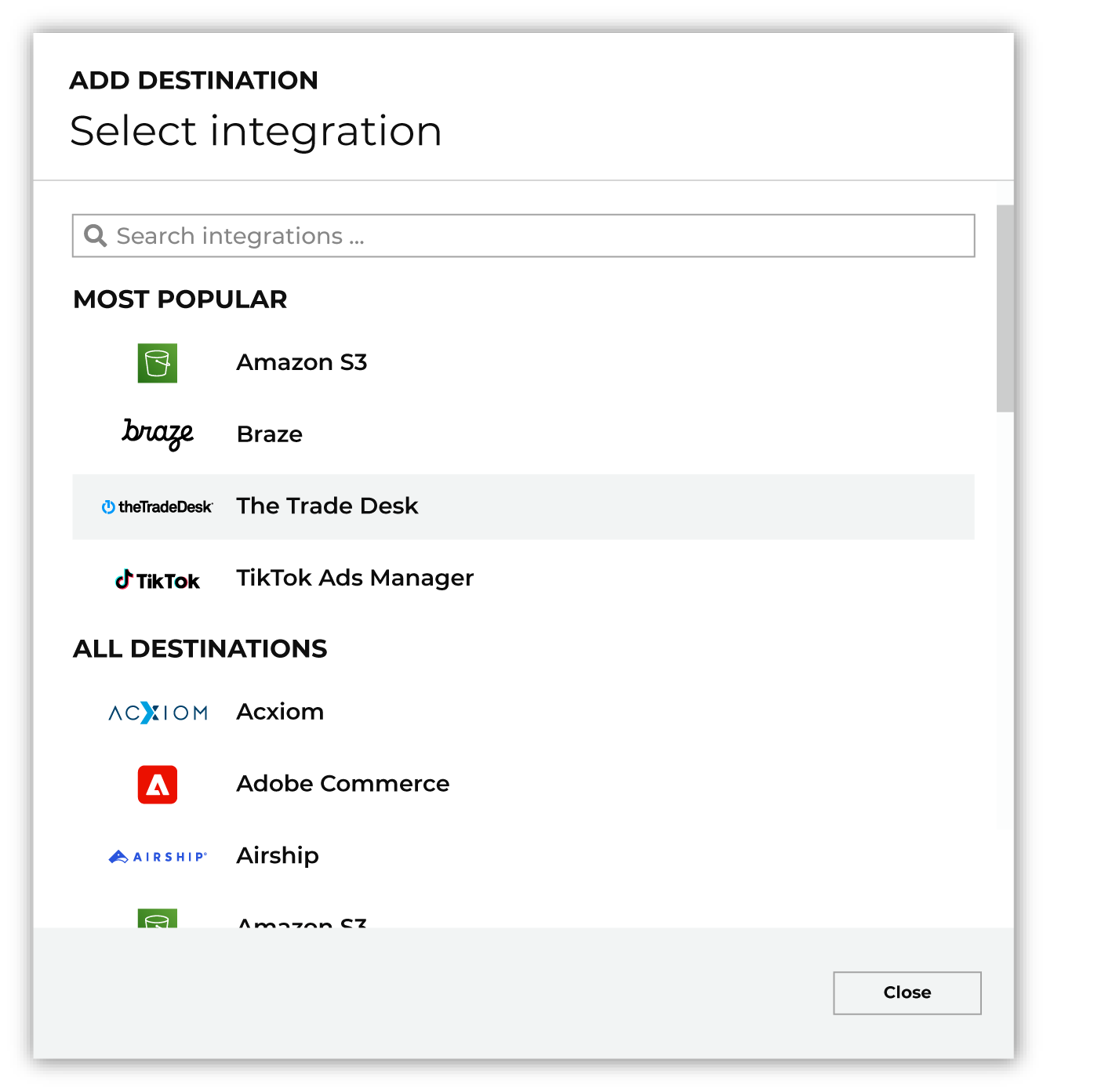
To configure a campaign for Snapchat, do one of the following:
|

|
Select the credential for Snapchat from the Credential dropdown, and then click Continue. Tip If there are any issues with destination connectivity, an error message will display in the destination setup dialog. If the destination saves successfully, the connection is ready for use. |

|
In the “Destination settings” dialog box, assign the destination a name and description that ensures other users of Amperity can recognize when to use this destination. Configure business user access By default a destination is available to all users who have permission to view personally identifiable information (PII). Enable the Admin only checkbox to restrict access to only users assigned to the Datagrid Operator and Datagrid Administrator policies. Enable the PII setting checkbox to allow limited access to PII for this destination. Use the Restrict PII access policy option to prevent users from viewing data marked as PII anywhere in Amperity and from sending data to downstream workflows. |

|
Configure the following settings, and then click “Save”. Ad account ID
Segment name (Required at orchestration)
Campaign file settings
|

|
After configuring this destination users may send campaigns to Snapchat. |

|
Test the connection with Snapchat by using an audience with a very small membership. For example: 10 or 100 members or the minimum audience size recommended by Snapchat. Send the test audience to Snapchat and verify the audience is correct in Snapchat. Make adjustments if necessary. Only send full audiences after validation is complete. |
Workflow actions¶
A workflow will occasionally show an error that describes what prevented a workflow from completing successfully. These first appear as alerts in the notifications pane. The alert describes the error, and then links to the Workflows tab.
Open the Workflows page to review a list of workflow actions, choose an action to resolve the workflow error, and then follow the steps that are shown.

|
You may receive a notifications error for a configured Snapchat destination. This appears as an alert in the notifications pane on the Destinations tab. 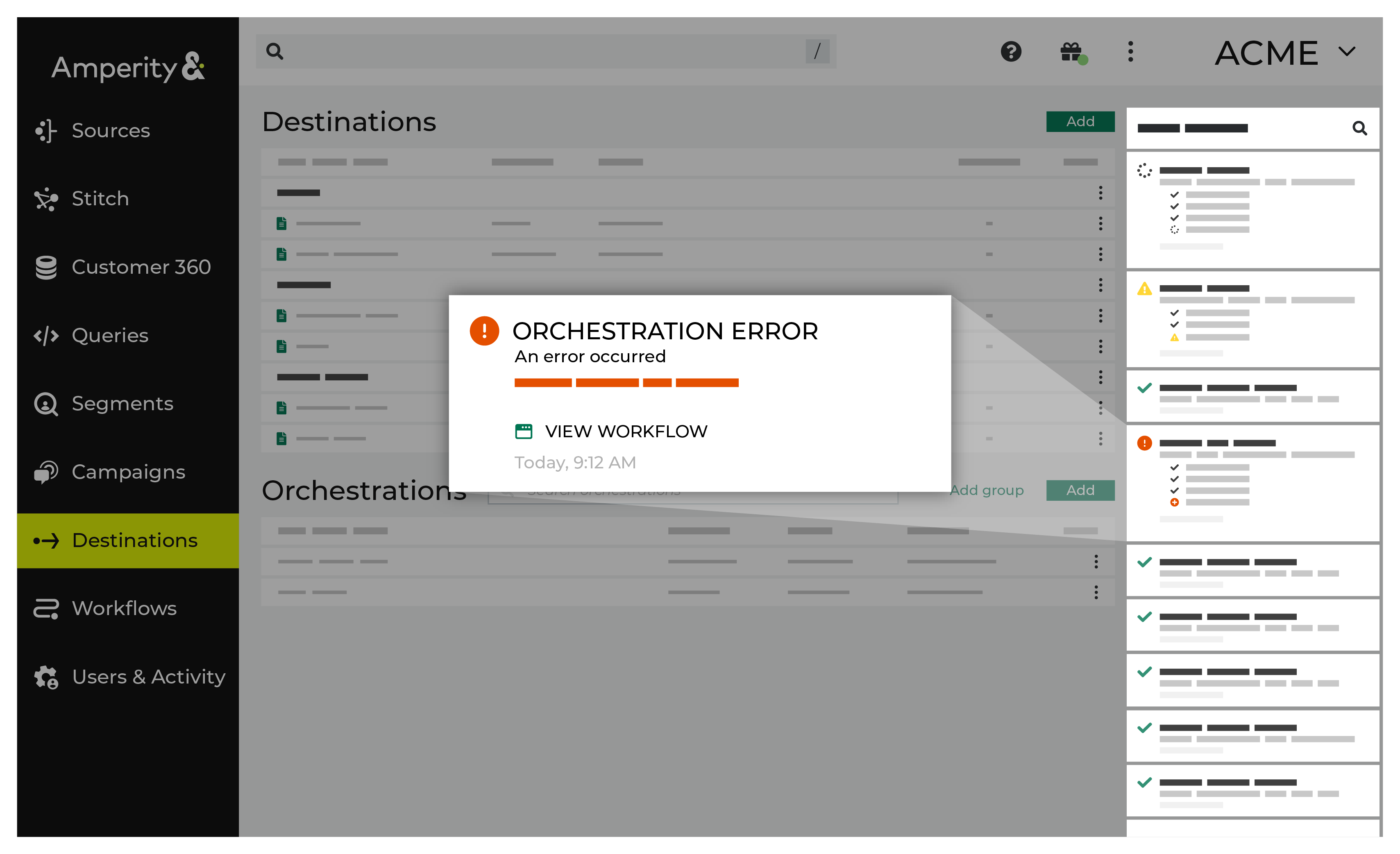
If you receive a notification error, review the details, and then click the View Workflow link to open this notification error in the Workflows page. |

|
On the Workflows page, review the individual steps to determine which steps have errors that require your attention, and then click Show Resolutions to review the list of workflow actions generated for this error. 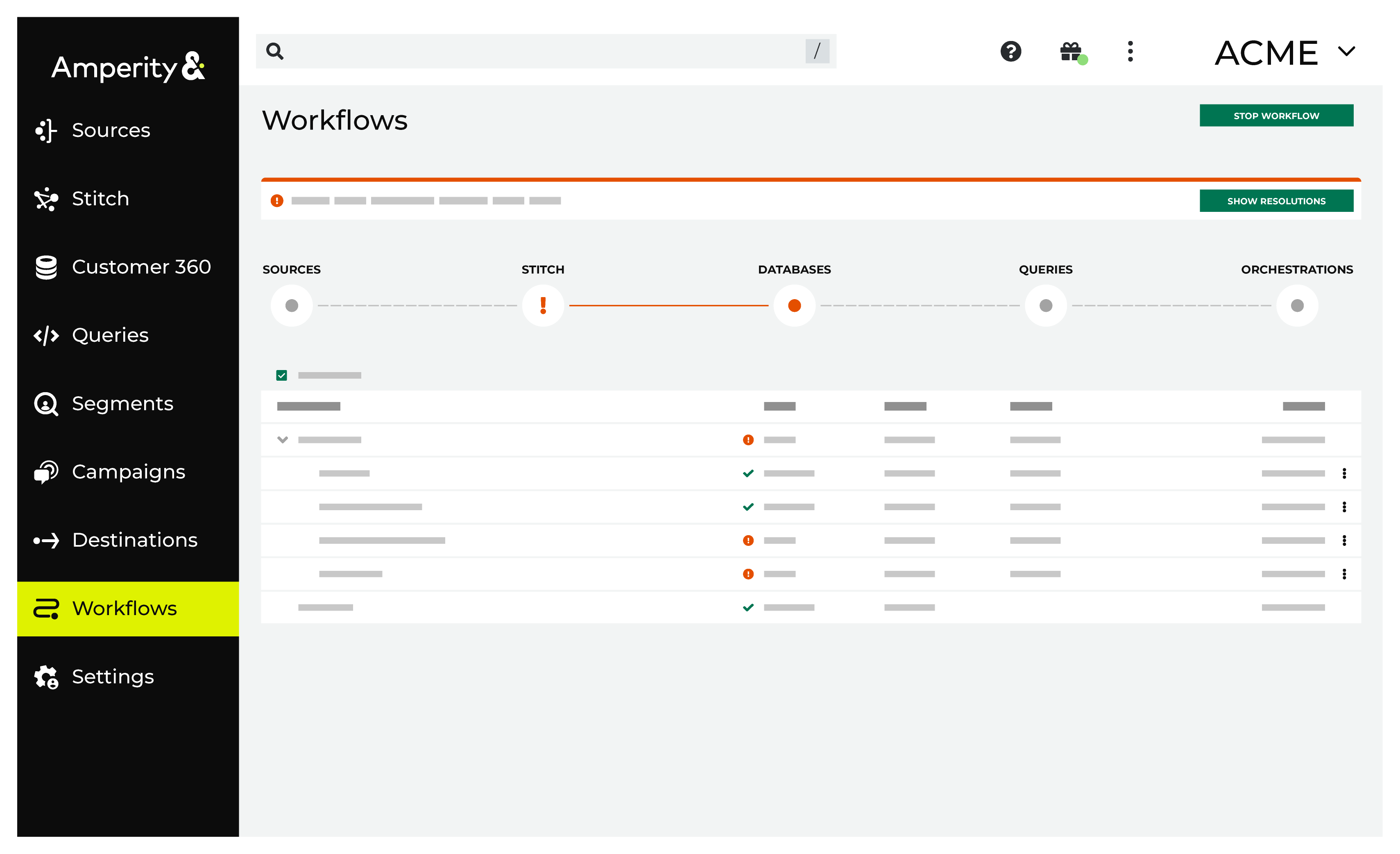
|

|
A list of individual workflow actions are shown. Review the list to identify which action you should take. 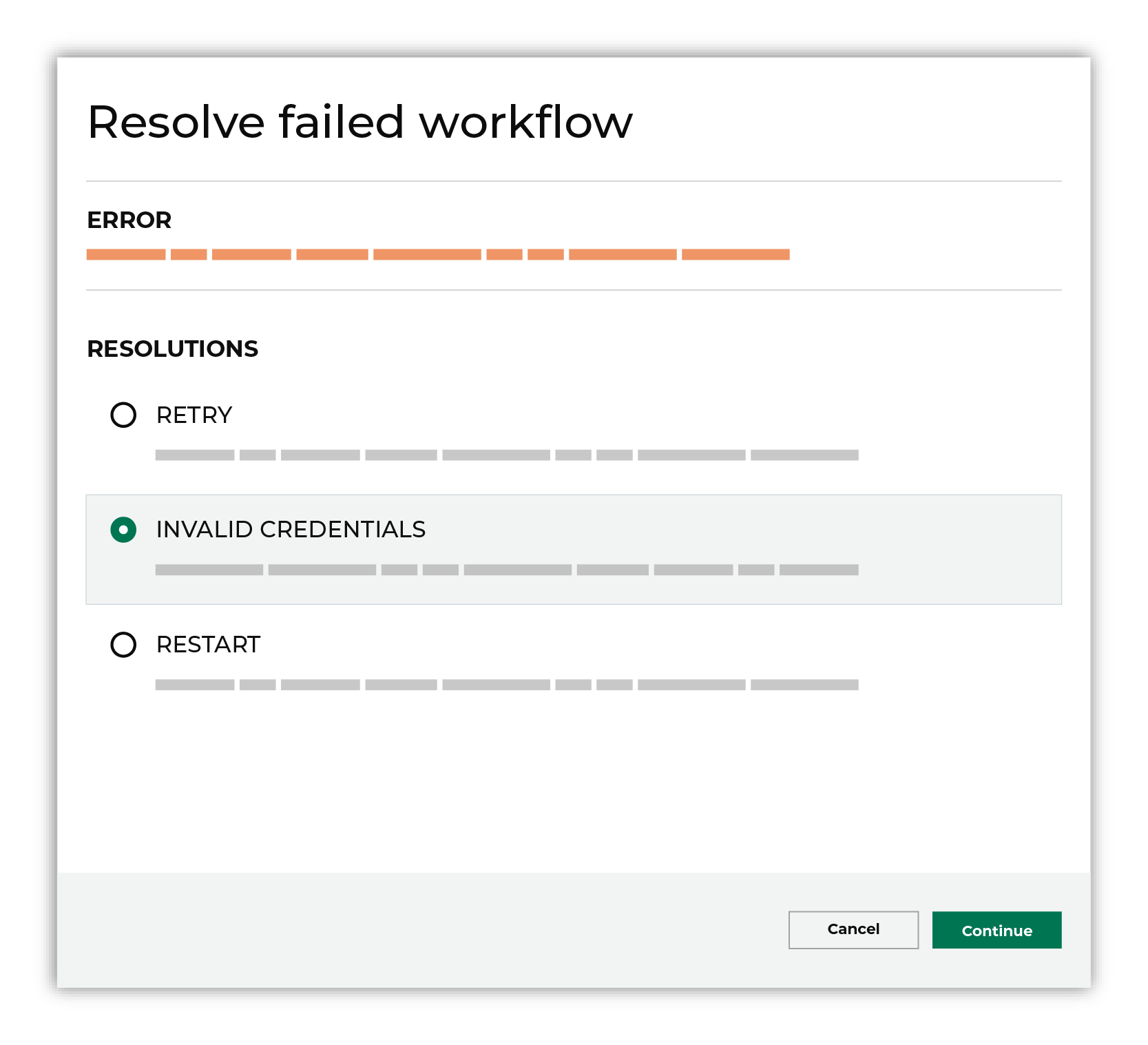
Some workflow actions are common across workflows and will often be available, such as retrying a specific task within a workflow or restarting a workflow. These types of actions can often resolve an error. In certain cases, actions are specific and are shown when certain conditions exist in your tenant. These types of actions typically must be resolved and may require steps that must be done upstream or downstream from your Amperity workflow. Amperity provides a series of workflow actions that can help resolve specific issues that may arise with Snapchat, including: |

|
Select a workflow action from the list of actions, and then review the steps for resolving that error. 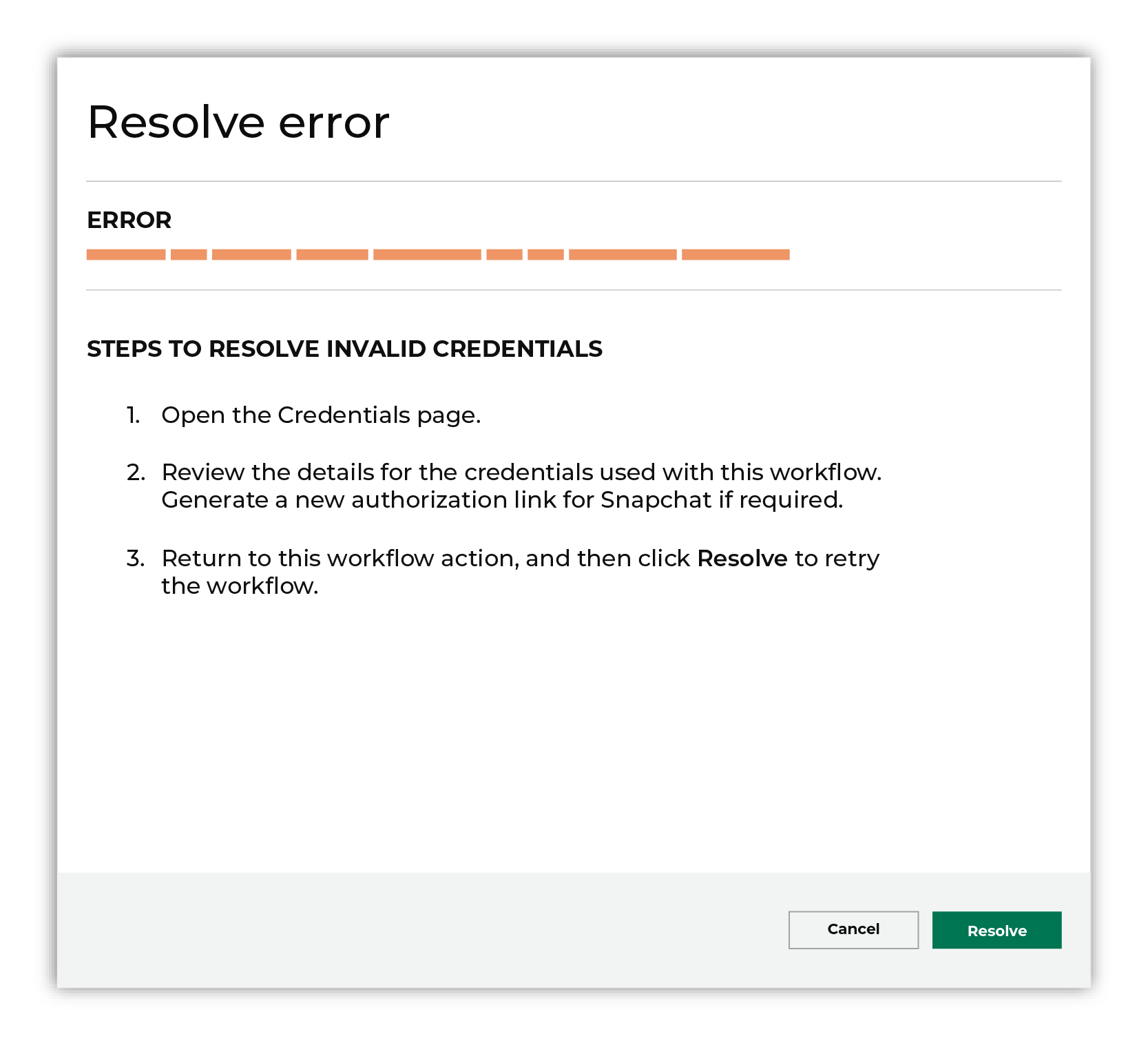
After you have completed the steps in the workflow action, click Continue to rerun the workflow. |
Invalid credentials¶
The credentials that are defined in Amperity for Snapchat are invalid and must be refreshed.
To resolve this error, refresh the credentials for Snapchat.
Open the Credentials page, and then generate a new authorization link for the Snapchat credential associated with this workflow.
Return to the workflow action, and then click Resolve to retry this workflow.