Configure campaigns for The Trade Desk¶
The Trade Desk is a platform for wide internet advertising and enables the use of Universal ID 2.0 for first-party paid media advertising.
Amperity can manage audiences within The Trade Desk demand-side platform, from which your brand can reach those audiences throughout their entire digital journey and across every channel and device, including:
Display advertising on ABC, ESPN, the Wall Street Journal, live sporting events like Major League Baseball, in-store advertising at WalMart, and more.
Video advertising on over-the-top (OTT) and connected TV (CTV) apps and platforms, such as Disney+, Major League Baseball, Hulu, Fox, Vevo, Paramount+, and more.
Audio advertising in-between songs and during podcasts across Spotify, Pandora, SoundCloud, iHeart, and more.
What is UID 2.0?
Unified ID 2.0 is an open source identity framework that benefits consumers by allowing them to control over data sharing with publishers and advertisers.
The Trade Desk supports using UID 2.0 to help establish your customers’ identifies without using third-party data. UID 2.0 enables publisher websites, mobile apps, and Connected TV (CTV) apps to monetize through programmatic workflows, while offering user transparency and privacy controls that meet local market requirements.
Note
This destination uses the The Trade Desk API to manage audiences and send events.
Changes to audiences are not immediately available in The Trade Desk. Allow for up to 48 hours after the point at which Amperity has finished sending audience updates for them to be available.
Get details¶
Review the following details before configuring credentials for The Trade Desk and before configuring Amperity to send email addresses, EUID, or UID2 tokens to The Trade Desk.

|
A UID 2.0 agreement and / or a European Unified ID (EUID) agreement . |

|
Credential settings Advertiser ID
The advertiser ID for your account with The Trade Desk. Advertiser secret
The advertiser secret for your account with The Trade Desk. You can find the advertiser ID and secret key from the management console within The Trade Desk. Open “Preferences”, and then “First Party Data Credentials” to view the advertiser ID and secret key. |

|
Required configuration settings Segment name (Required at orchestration)
|
Configure credentials¶
Configure credentials for The Trade Desk before adding a destination.
An individual with access to The Trade Desk should use SnapPass to securely share “advertiser ID” and “advertiser secret” details with the individual who configures Amperity.
To configure credentials for The Trade Desk

|
From the Settings page, select the Credentials tab, and then click the Add credential button. |

|
In the Credentials settings dialog box, do the following: From the Plugin dropdown, select The Trade Desk. Assign the credential a name and description that ensures other users of Amperity can recognize when to use this destination. |

|
The settings that are available for a credential vary by credential type. For the “tradedesk” credential type, configure settings, and then click Save. Advertiser ID
Advertiser secret
|
Add destination¶
Use a sandbox to configure a destination for The Trade Desk. Before promoting your changes, send a test audience, and then verify the results in The Trade Desk. After verifying the end-to-end workflow, push the destination from the sandbox to production.
To add a destination for The Trade Desk

|
Open the Destinations page, select the New destinations button, and then select Campaign. 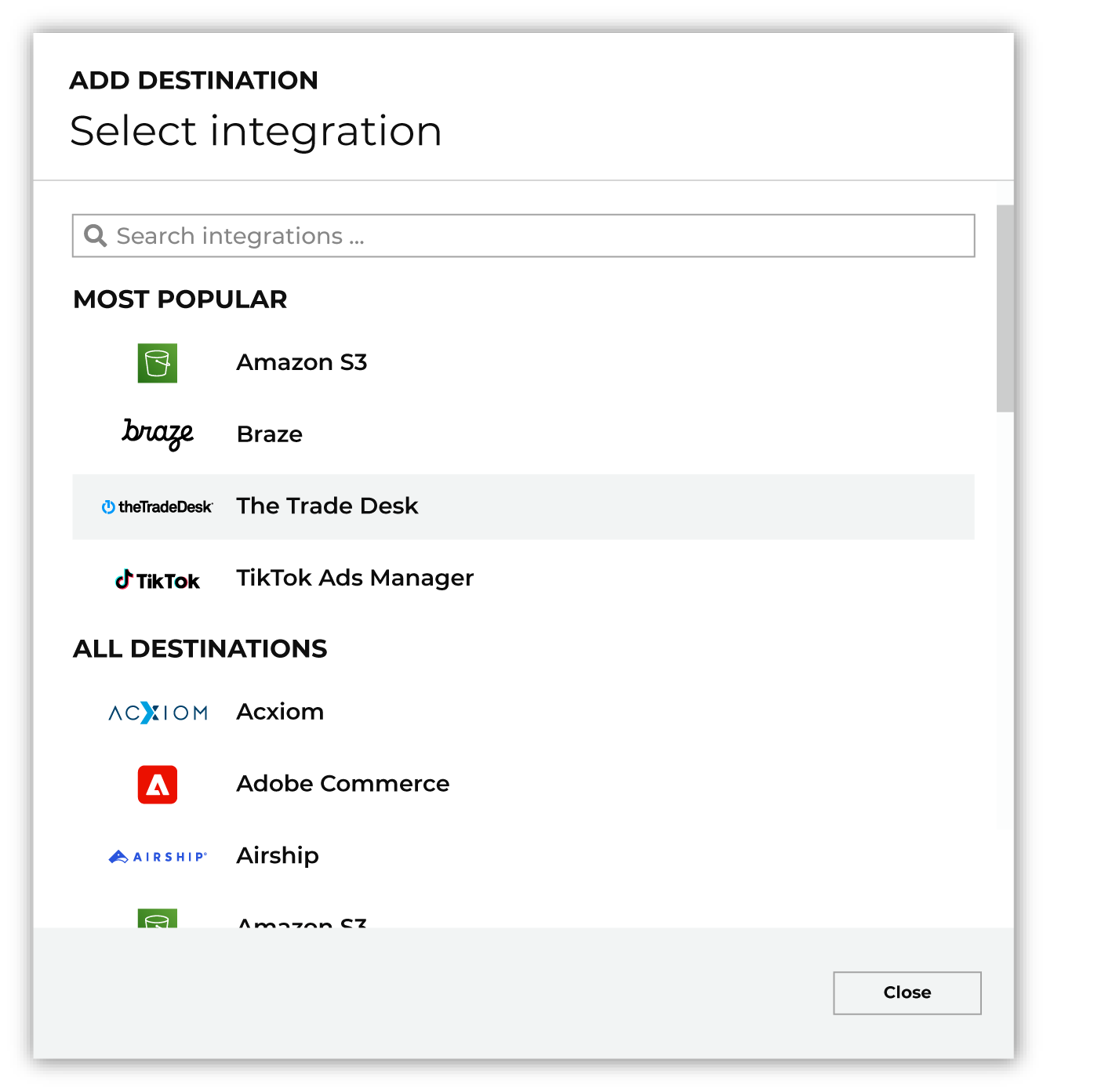
To configure a campaign for The Trade Desk, do one of the following:
|

|
Select the credential for The Trade Desk from the Credential dropdown, and then click Continue. Tip If there are any issues with destination connectivity, an error message will display in the destination setup dialog. If the destination saves successfully, the connection is ready for use. |

|
In the “Destination settings” dialog box, assign the destination a name and description that ensures other users of Amperity can recognize when to use this destination. Configure business user access By default a destination is available to all users who have permission to view personally identifiable information (PII). Enable the Admin only checkbox to restrict access to only users assigned to the Datagrid Operator and Datagrid Administrator policies. Enable the PII setting checkbox to allow limited access to PII for this destination. Use the Restrict PII access policy option to prevent users from viewing data marked as PII anywhere in Amperity and from sending data to downstream workflows. |

|
Configure the following settings, and then click “Save”. Segment name (Required at orchestration)
Membership duration
Campaign file settings
|

|
After configuring this destination users may send campaigns to The Trade Desk. |

|
Test the connection with The Trade Desk by using an audience with a very small membership. For example: 10 or 100 members or the minimum audience size recommended by The Trade Desk. Send the test audience to The Trade Desk and verify the audience is correct in The Trade Desk. Make adjustments if necessary. Only send full audiences after validation is complete. |