About this site¶
An overview of the Amperity documentation site.
The numbers in the following images refer to specific areas within the documentation that enable:
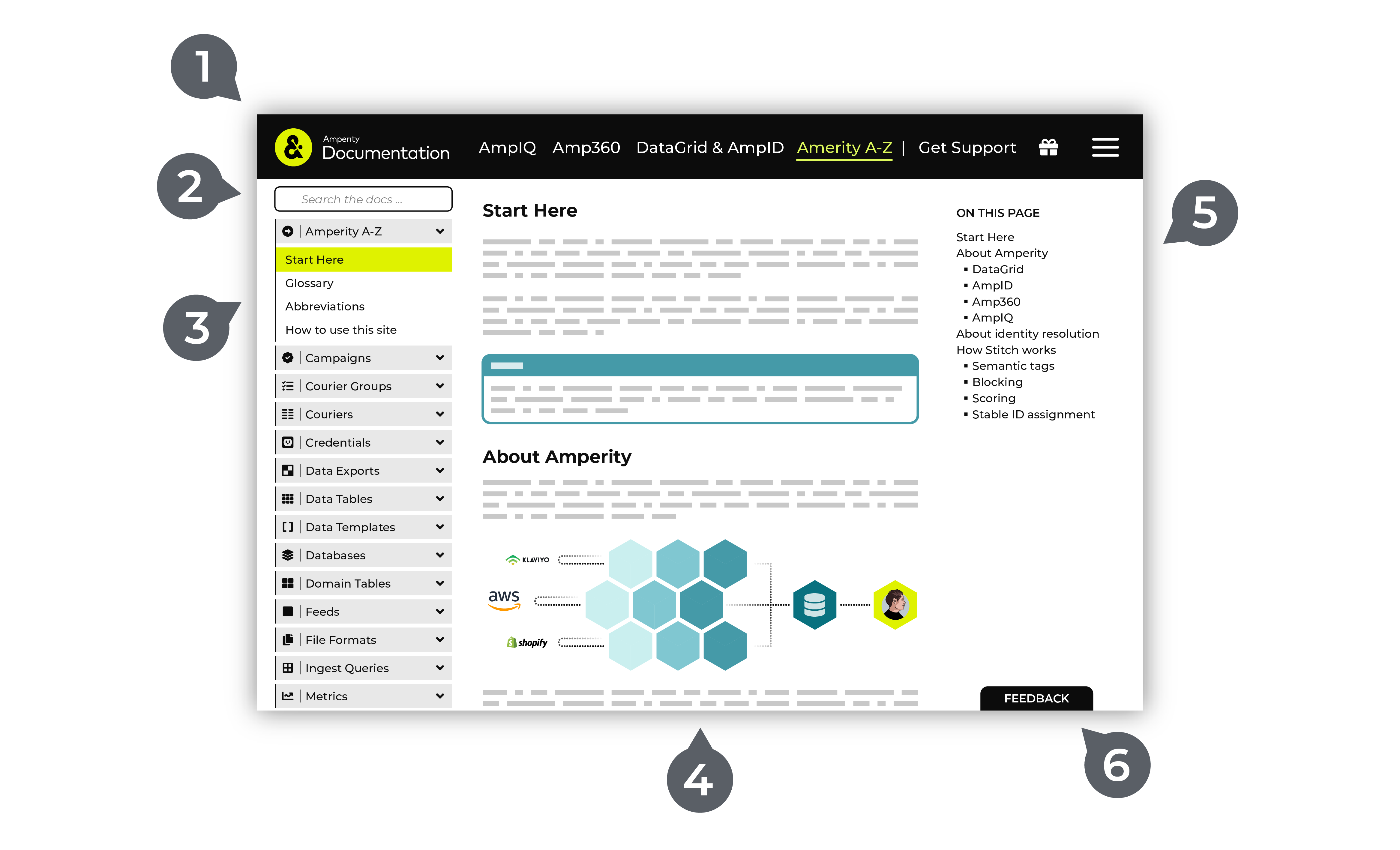
On a tablet or mobile device, site navigation, search, and left-side navigation moves to the menu in the top-right corner. The right-side navigation is not available when viewing the documentation from a tablet or mobile device. Click the menu to search, browse the left-side navigation, and switch between the User Guides, Operators Guide, API, and Amperity A-Z topic collections.
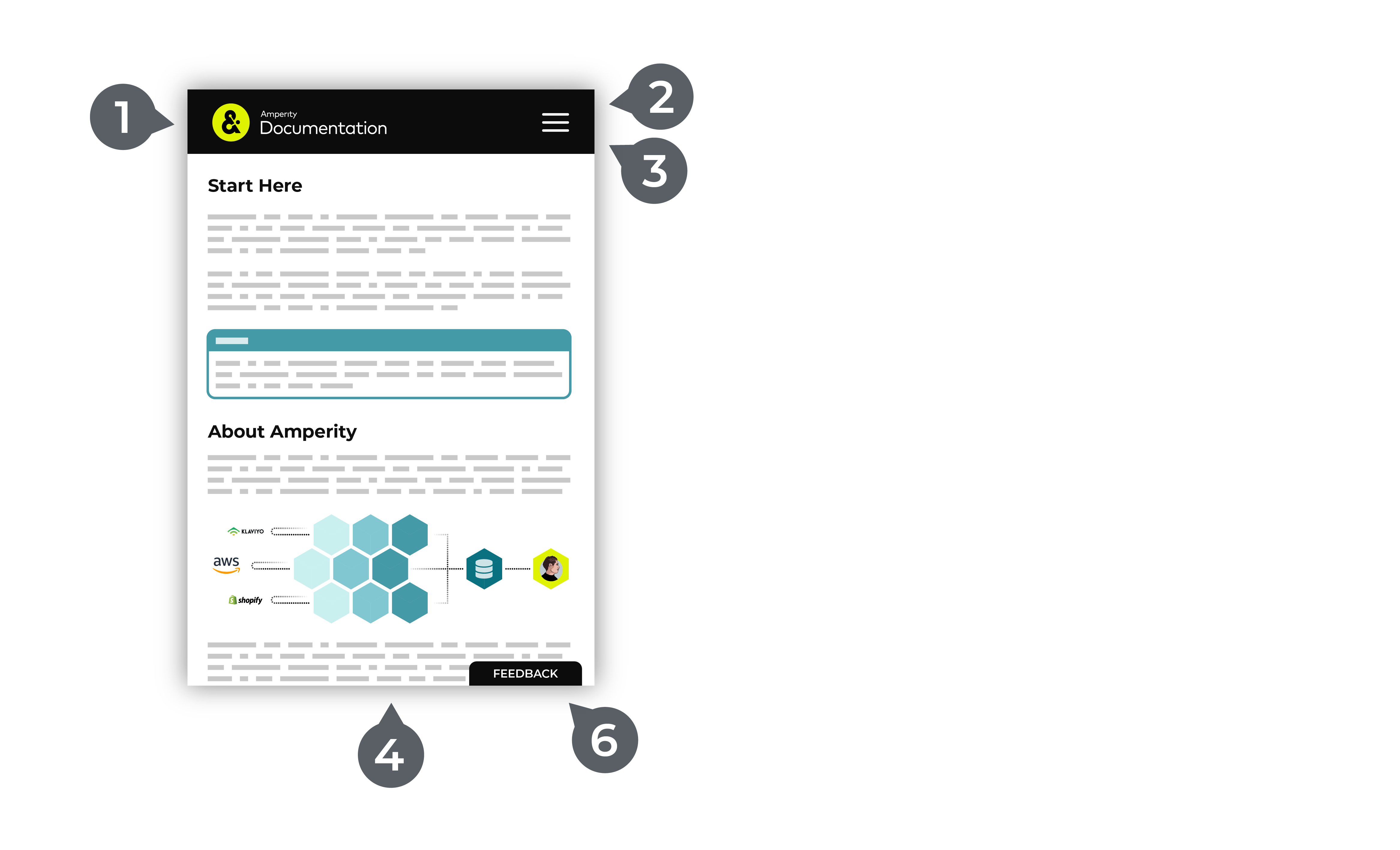
Cross-site search¶
Cross-site search enables a single interface that returns results for all topics in all topic collections.
Synonyms are applied to search results to associate commonly used search terms to the right topics. For example: “SFMC” is a synonym for “Salesforce Marketing Cloud” and a search for either will return the same result.
A naming pattern is used to help you recognize reference content and user-focused content within the search results:
Topics in the Amperity A-Z collection start with “About”, such as “About Couriers” or “About Semantic Tags”.
Topics in the User Guides and Operators Guide topic collections start with verbs, such as “Manage Databases”, “Send Query Results”, and “Build Campaigns”.
On a tablet or mobile device, search is available from the menu in the top-right corner. Click that menu to open the navigation, and then the search box is located at the top of that menu.
Topic pane¶
The topic pane contains all of the content. The right-side navigation shows the structure of the topic. For example, a topic titled “About Couriers” contains all of the information about couriers and a topic titled “Send to Klaviyo” contains all of the information about sending query results to Klaviyo from Amperity.
Some topics are very long, like the Presto SQL and Spark SQL reference topics. All topics are complete based on the title of the topic. Use your browser’s finder window to search within large topics for keywords as necessary.
Feedback¶
A feedback button is available in the lower right. Please use this button to send us feedback about Amperity documentation.
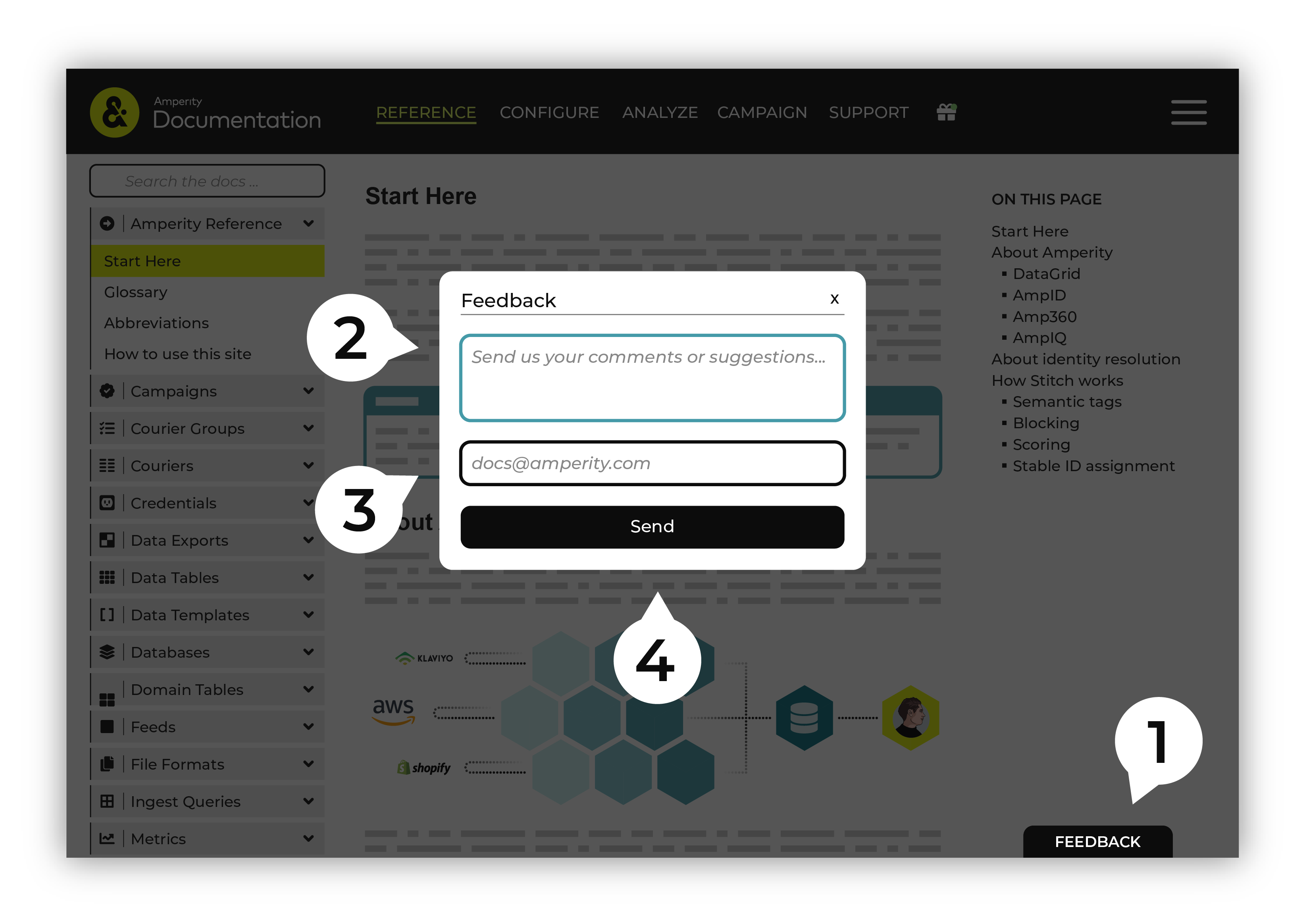
It is easy to send documentation feedback:
Click the feedback button.
Type your feedback.
A valid email address is required. Provide your email address or use
docs@amperity.comto send your feedback anonymously. The docs team will review your feedback and will address all feedback.Important
If you have a genuine support issue, please click the Get Support link in the site navigation, and then follow the directions listed there, or contact your Amperity representative directly.
Send your feedback. Thank you.
On a tablet or mobile device, the feedback button remains in the lower right of the window.