Predicted CLV model¶
Predicted customer lifetime value predicts the total value of all orders a customer is likely to make if they return to make another purchase during the next 365 days.
Amperity models predicted customer lifetime value (CLV) by comparing what customers spent in the previous year to their predicted spend in the coming year, and then predicts for each customer their:
Probability of purchase
Number of orders
Average order value
You can use predicted CLV modeling to build high-value audiences that identify:
Which customers have the highest predicted value?
Which customers will respond better to special offers and perks?
What are the best personalized experiences for your top customers, such as personalized rewards, offers, and content?
Which customers have individual price preferences?
Use cases¶
The predicted CLV model helps you identify your highest value customers by year or by value tier:
How much will customers spend?¶
The Predicted CLV Next 365 Days attribute in the Predicted CLV Attributes table contains the total predicted customer spend over the next 365 days.
After you select this attribute you can specify the type of values you want to use for this audience, such as:
Predicted CLV is greater than $100
Predicted CLV is less than $400
Predicted CLV is between $100 and $400
Which customers are the most valuable?¶
When predictive modeling is enabled for your tenant you can use output from the predicted customer lifetime value (CLV) model, which helps you identify your highest value customers by value tier. Each tier represents a percentile grouping of customers by predicted value:
Platinum represents the top 1%
Gold represents customers who fall between 1% and 5%
Silver represents customers who fall between 5% and 10%
Select all three of these predicted value tiers to build an audience that contains customers who are predicted to be in your top 10% (inclusive) high value customers.
The following sections describe using the Segment Editor to build a segment that returns customers who are predicted to be your top 10% highest value customers.
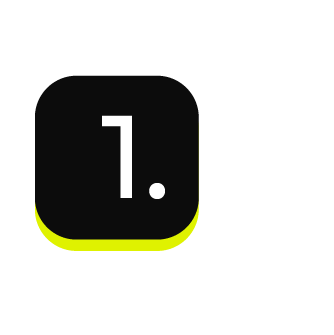
|
Open the Segment Editor, look in the lower-right of the page and make sure your customer 360 database is selected. 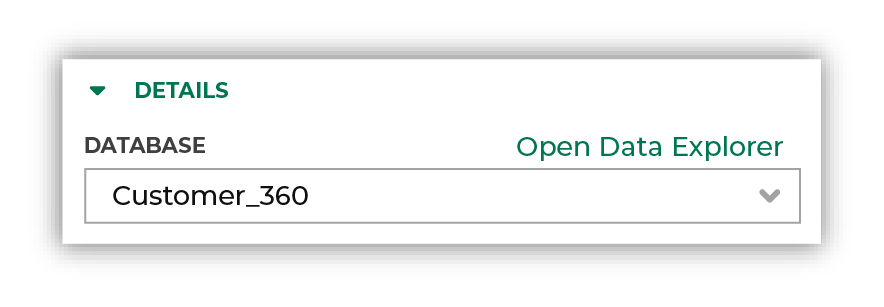
|
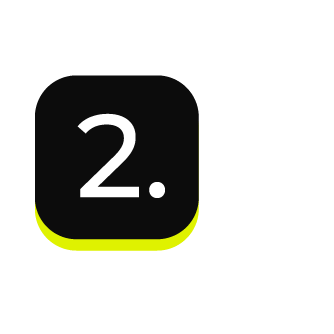
|
The first step is to identify customers whose predicted customer lifetime value is platinum, gold, or silver. Choose the Predicted Customer Lifetime Value Tier attribute from the Predicted CLV Attributes table, select the “is in list” operator, and then select “Platinum”, “Gold”, and “Silver” from the list: 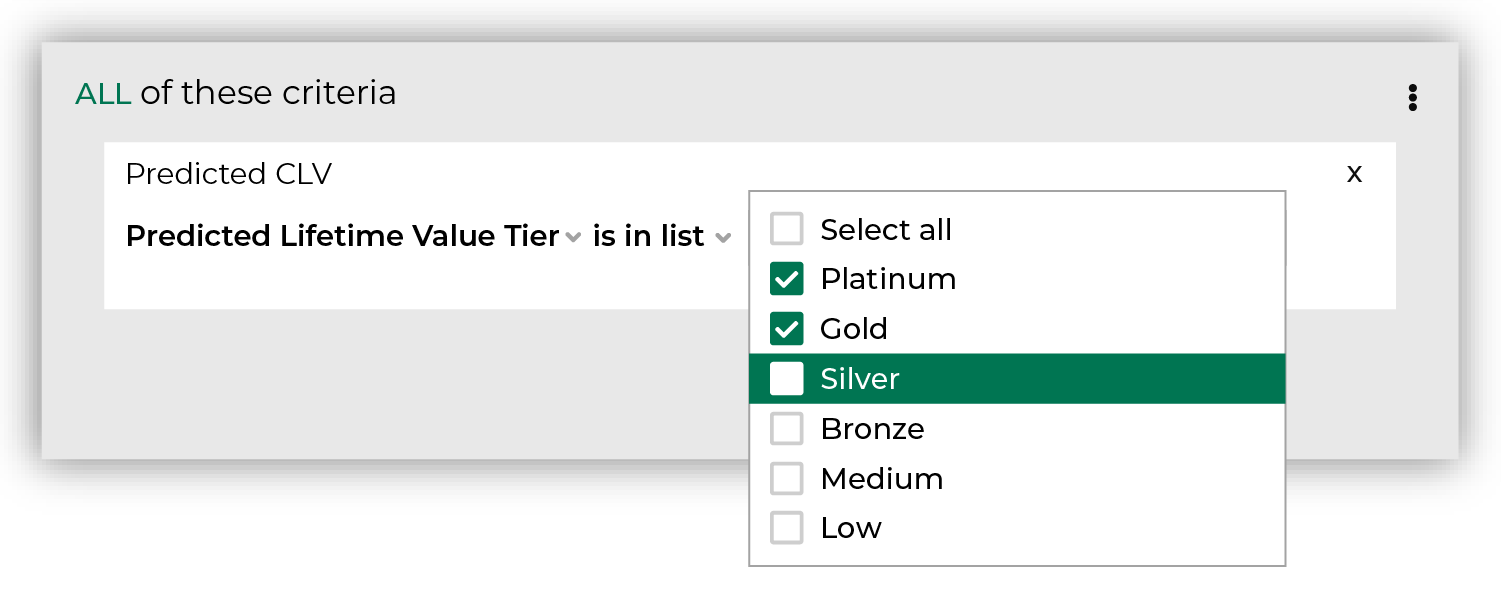
Click the Refresh button located on the right side of the Segment Editor to see how many customers are in your segment, how much they spent in the past year, how many are active, and how many of them should belong to a future campaign. |
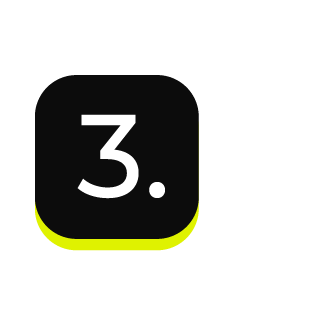
|
The next step is to identify customers with contactable email address in their customer profiles. Choose the Contactable Email attribute from the Customer Attributes table, and then select the “is true” operator: 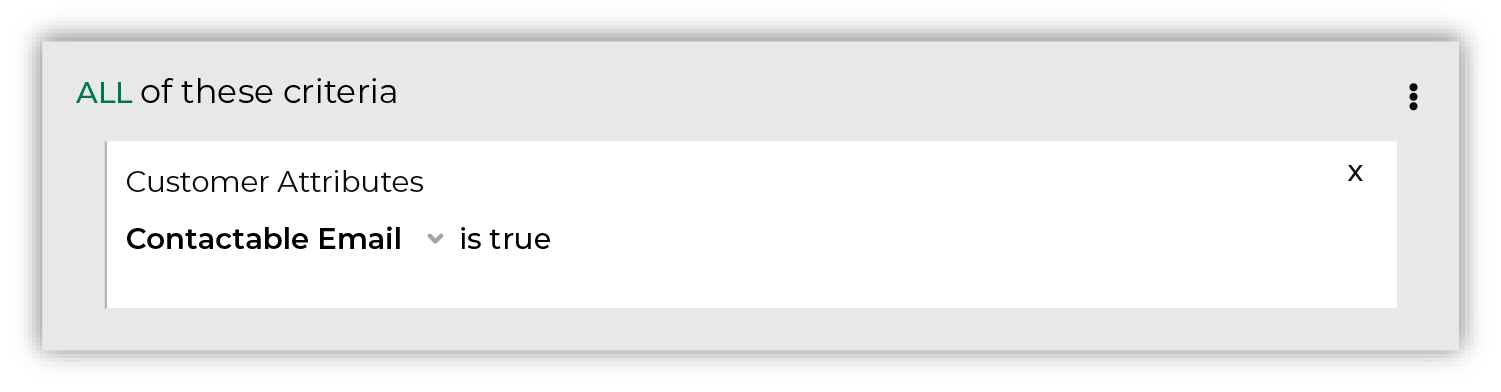
Keep the slider set to AND. Click the Refresh button located on the right side of the Segment Editor to view updated values for the combination of customers who have a predicted platinum, gold, or silver and a contactable email address. Tip Use the Is Opted Into Email attribute from the Customer Attributes table to include only customers who are opted into receiving email messages from your brand. 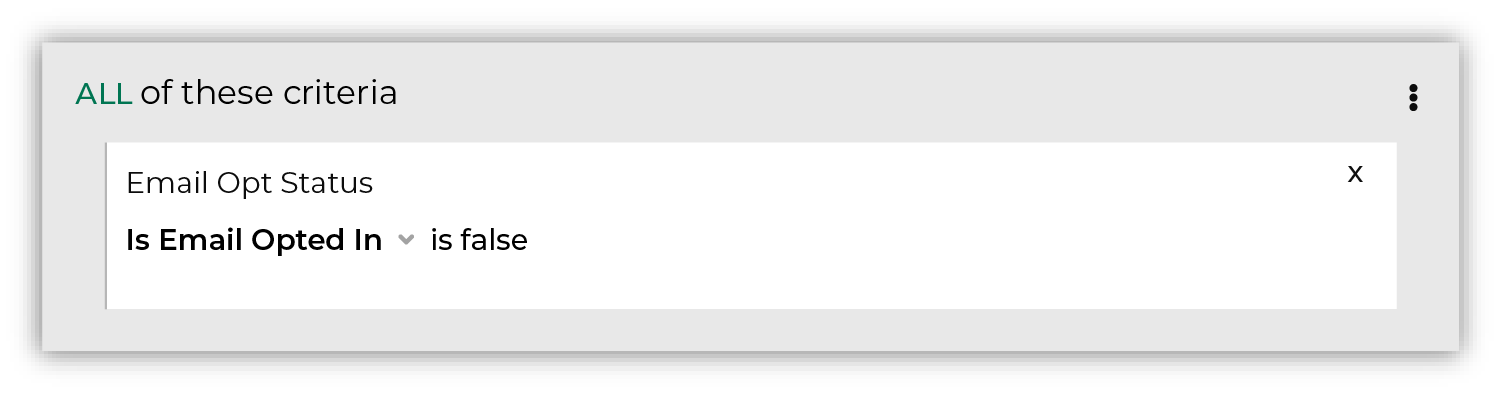
|
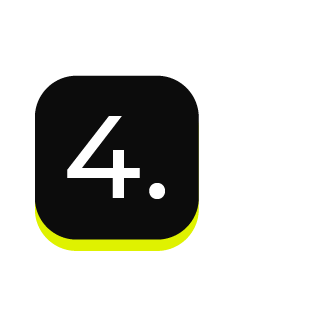
|
Send this list of customers to your favorite email marketing tool. For example: Braze or Klaviyo. |
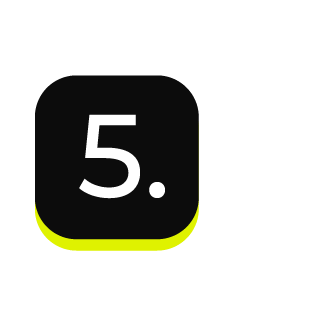
|
You are done building your audience. Click the Save As button in the top right corner of the Segment Editor. Give your segment a name that describes the purpose and audience type for the segment. For example: “Predicted Top 10% High Value Customers” 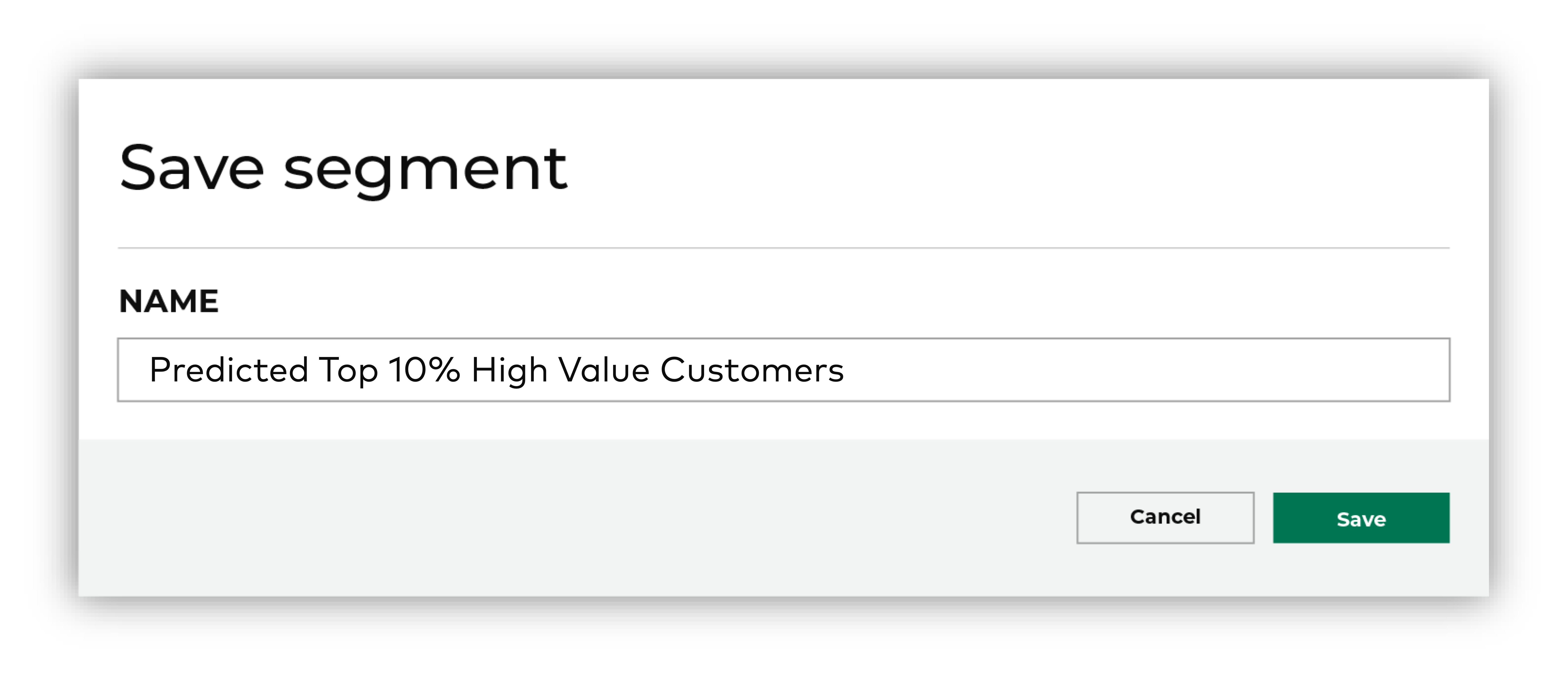
Tip Use good naming patterns to ensure that you can always find your segments when you need them. Be sure to include the brand name and the region name if you have multiple brands or have multiple regions and want to build segments that are brand- or region-specific. |
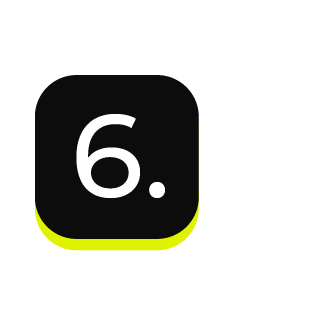
|
After your segment is saved the Segment Overview page opens and shows additional details, such as historical and predicted revenue, the percentage of customers that are reachable by email, by phone, on Facebook, and customer trends, such as purchases by channel, revenue by lifetime spend. |