Pull from Salesforce Sales Cloud¶
SalesForce Sales Cloud brings customer information together into an integrated platform, and then provides access to thousands of applications through the AppExchange.
Salesforce Sales Cloud is a REST API that provides data for files and reports. Amperity can pull this data from Salesforce Sales Cloud for any or all of the resources that are defined for the Salesforce account.
Salesforce Sales Cloud query results are always loaded into Amperity in full.
Any date range supplied indirectly via a courier group is ignored.
No input is needed when running a query manually.
The steps that are required to pull customer records to Amperity from Salesforce Sales Cloud:
Get details¶
Salesforce Sales Cloud requires the following configuration details:
The username and password of a Salesforce account configured for API access.
The Salesforce Sales Cloud security token that belongs to username. The security token is not required if IP range policies are configured from the Salesforce admin console.
The scheme and host for a custom Salesforce Sales Cloud URL, if used by customer.
If Salesforce Sales Cloud sends data to Amperity from a sandbox instance.
A sample for each file to simplify feed creation.
Tip
Use SnapPass to securely share the credentials and setup information for Salesforce Sales Cloud between your company and your Amperity representative.
Add data source and feed¶
Add a data source that pulls data from Salesforce Sales Cloud.
Configure Amperity to pull one or more files, and then for each file review the settings, define the schema, activate the courier, and then run a manual workflow. Review the data that is added to the domain table.
To add a data source for any SFTP site

|
Open the Sources page to configure Salesforce Sales Cloud. Click the Add courier button to open the Add courier dialog box. Select Salesforce Sales Cloud. Do one of the following:
|

|
Credentials allow Amperity to connect to Salesforce Sales Cloud and must exist before a courier can be configured to pull data from Salesforce Sales Cloud. Select an existing credential from the Credential dropdown, and then click Continue. Tip A courier that has credentials that are configured correctly shows a “Connection successful” status, similar to: 
|

|
Select the file that is pulled to Amperity, either by browsing into storage and selecting it or by providing a filename pattern. 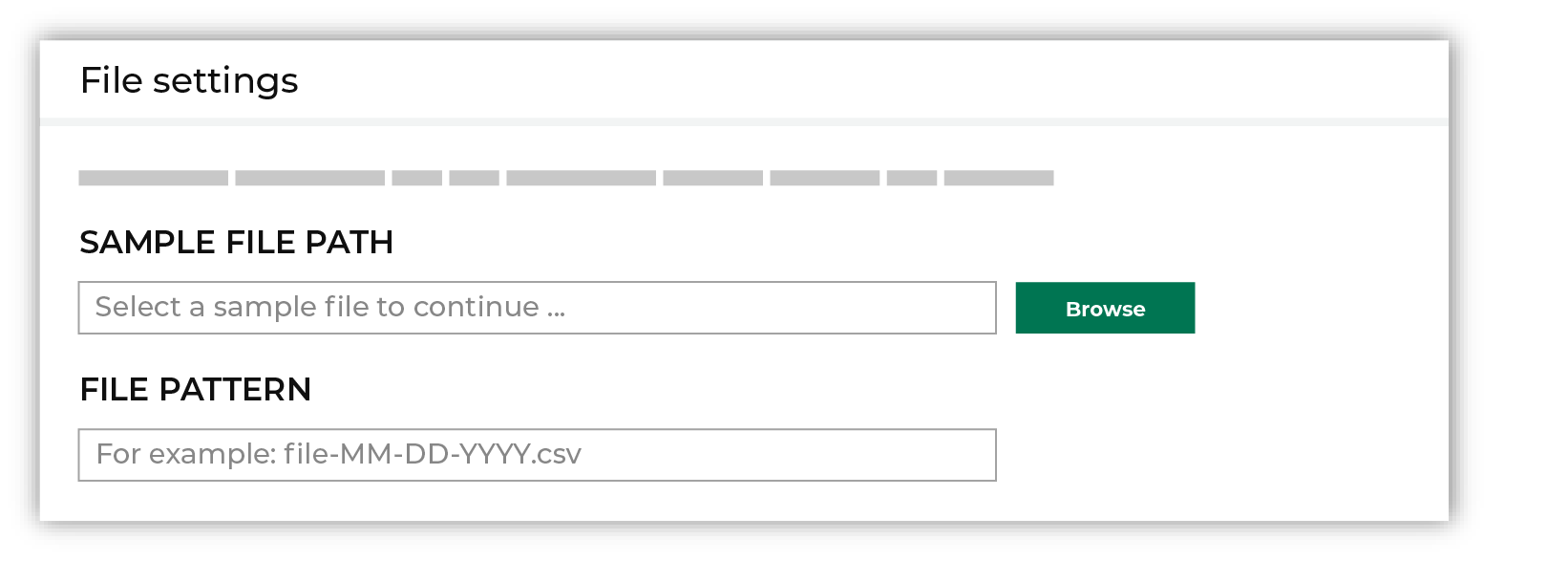
Click Browse to open the File browser. Select the file that is pulled to Amperity, and then click Accept. Use a filename pattern to define files that will be loaded on a recurring basis, but have small changes to the filename over time, such as having a datestamp appended to the filename. Note For a new data source, this file is also used as the sample file that is used to define the schema. For an existing data source, this file must match the schema that has already been defined. 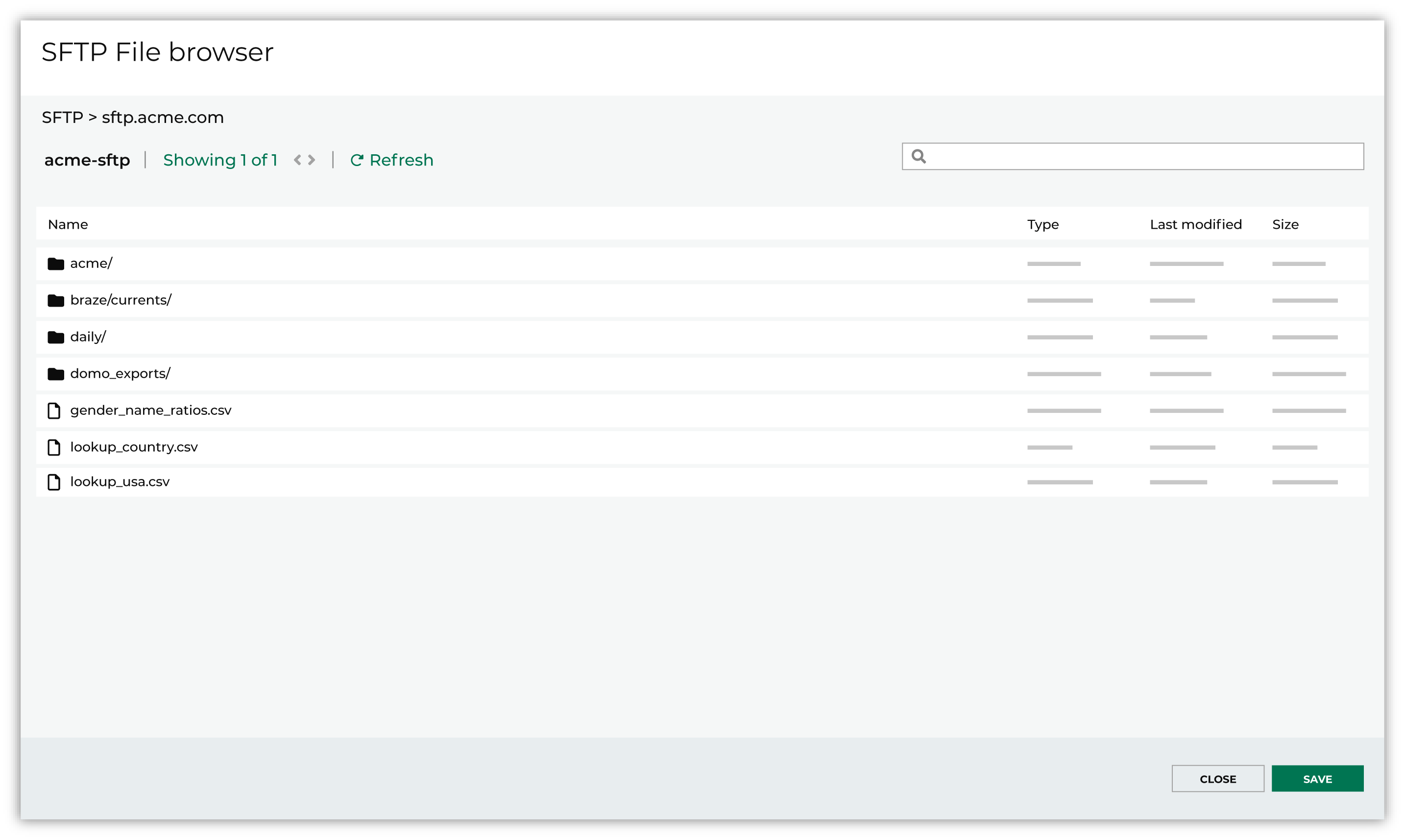
Use the PGP credential setting to specify the credentials to use for an encrypted file. 
|

|
Review the file. 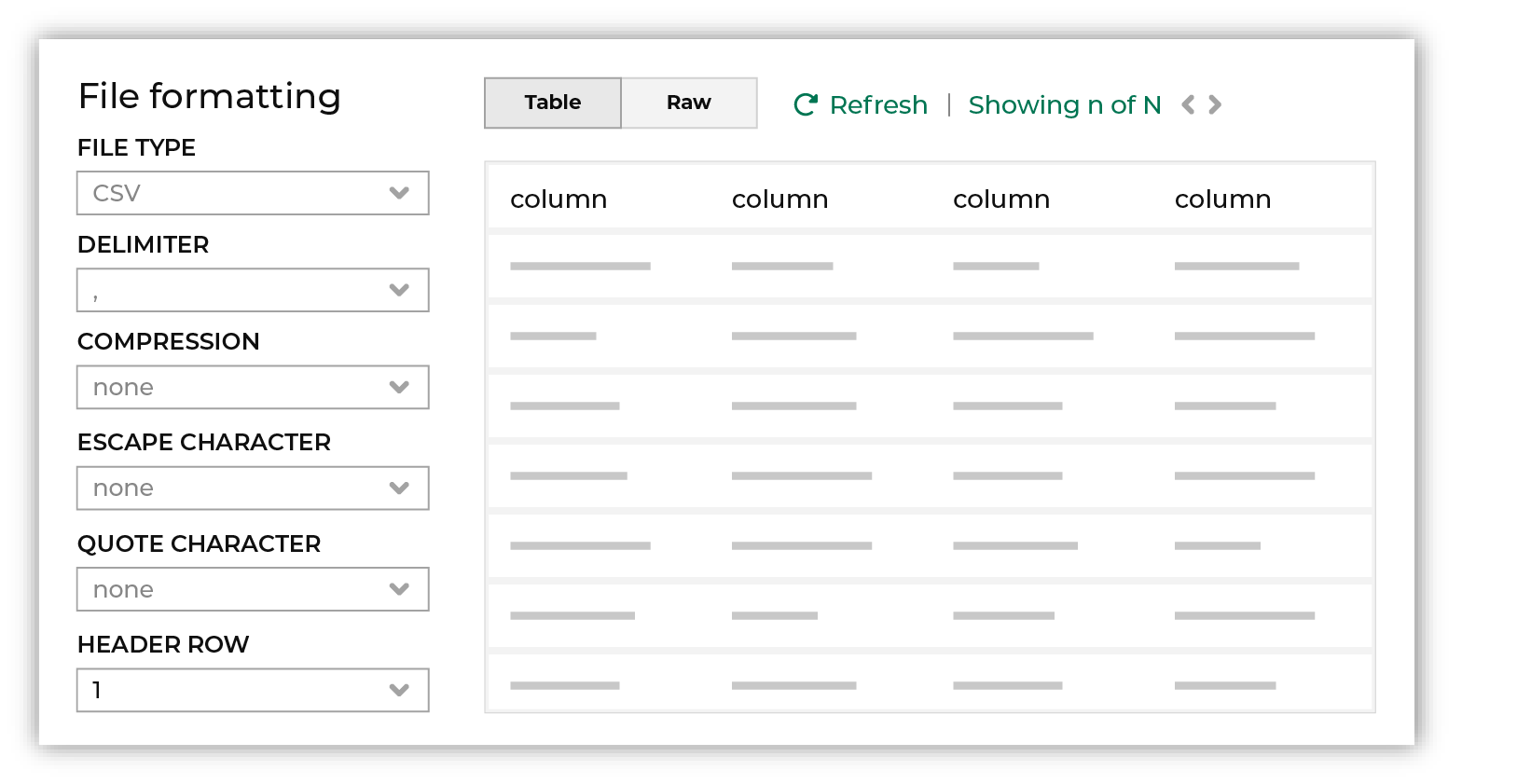
The contents of the file may be viewed as a table and in the raw format. Switch between these views using the Table and Raw buttons, and then click Refresh to view the file in that format. Note PGP encrypted files can be previewed. Apache Parquet PGP encrypted files must be less than 500 MB to be previewed. Amperity will infer formatting details, and then add these details to a series of settings located along the left side of the file view. File settings include:
Review the file, and then update these settings, if necessary. |

|
Each file that is loaded to Amperity must have a defined schema, after which the data in the file is loaded into a domain table ready for use with workflows within Amperity. New feed To use a new data source, choose the Create new feed option, select an existing source from the Source dropdown or type the name of a new data source, and then enter the name of the feed. 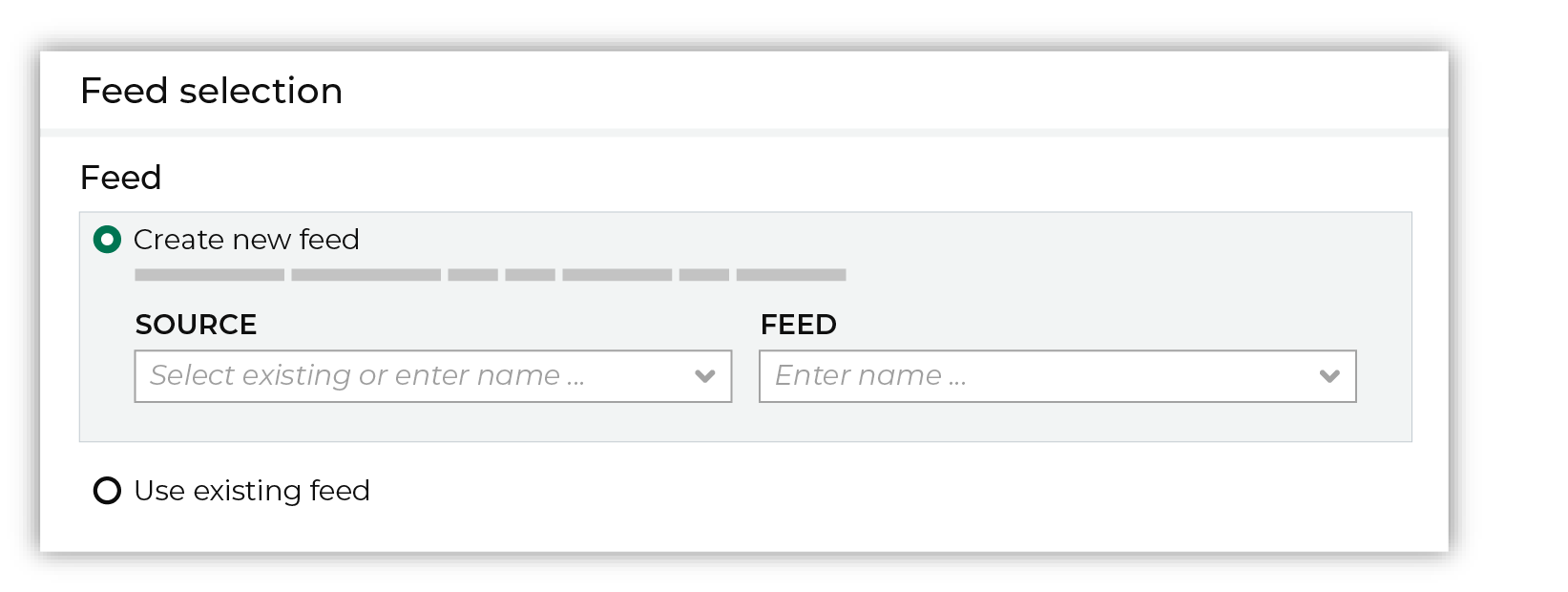
After you choose a load type and save the courier configuration, you will configure the feed using the data within the sample file. Existing feed To use an existing feed, choose the Use existing feed option to use an existing schema. 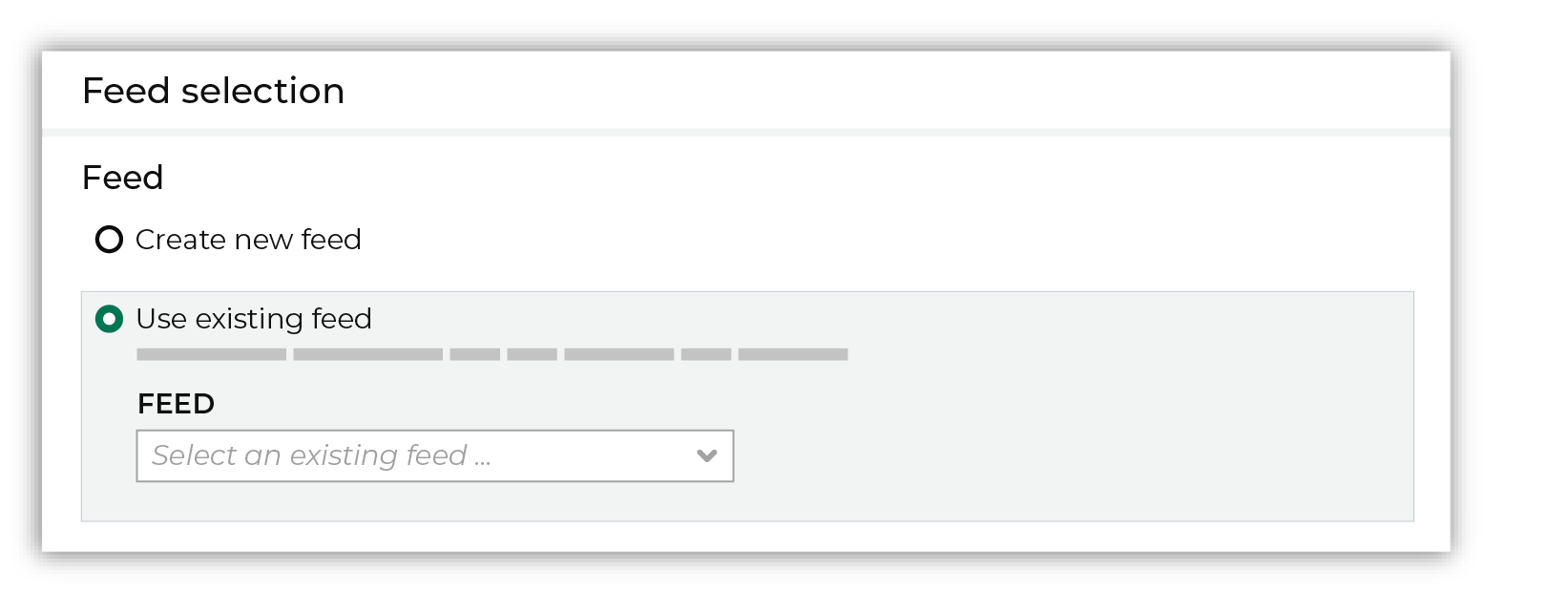
This option requires this file to match all of the feed-specific settings, such as incoming field names, field types, and primary keys. The data within the file may be different Pull data Define how Amperity will pull data from Salesforce Sales Cloud and how it is loaded to a domain table. 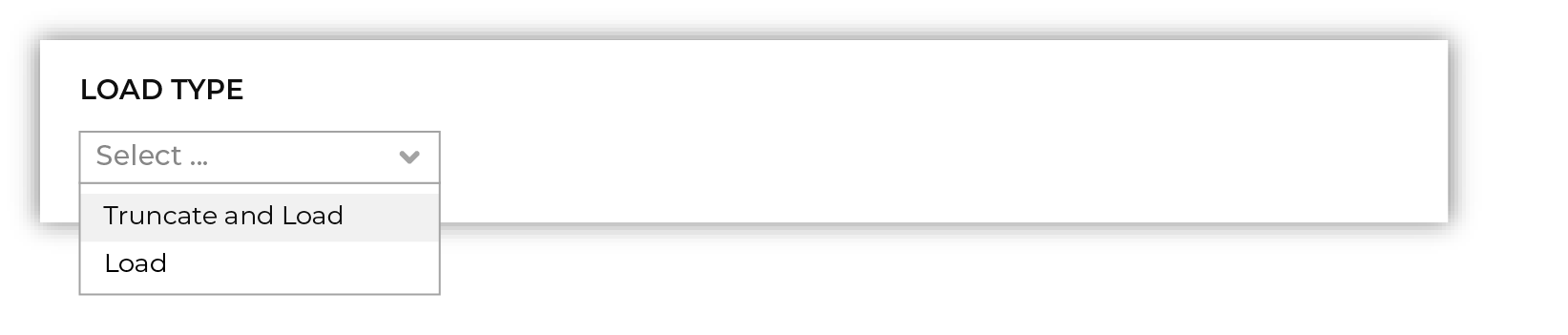
Use the Upsert option to use the selected file update existing records and insert records that do not exist. Use the Truncate and upsert option to delete all records in the existing table, and then insert records. Note When a file is loaded to a domain table using an existing file, the file that is loaded must have the same schema as the existing feed. The data in the file may be new. |

|
Use the feed editor to do all of the following:
When finished, click Activate. |
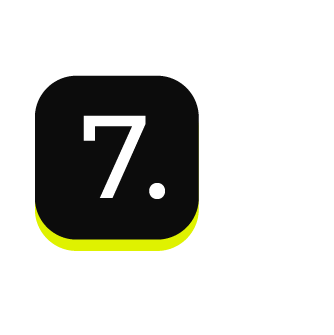
|
Find the courier related to the feed that was just activated, and then run it manually. On the Sources page, under Couriers, find the courier you want to run and then select Run from the actions menu. 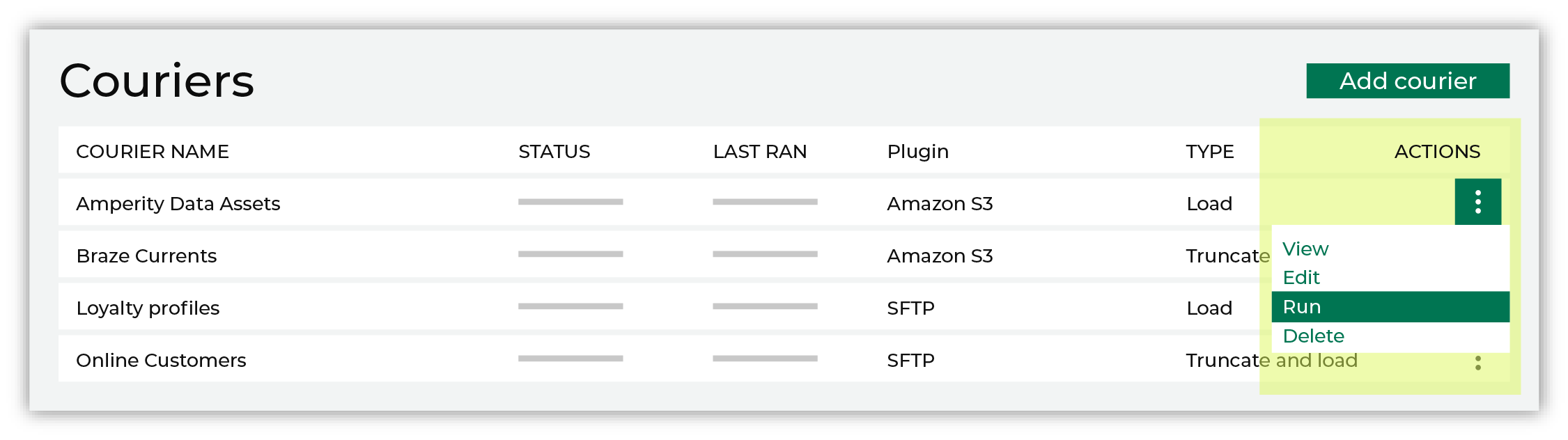
Select a date from the calendar picker that is before today, but after the date on which the file was added to the Salesforce Sales Cloud file system. 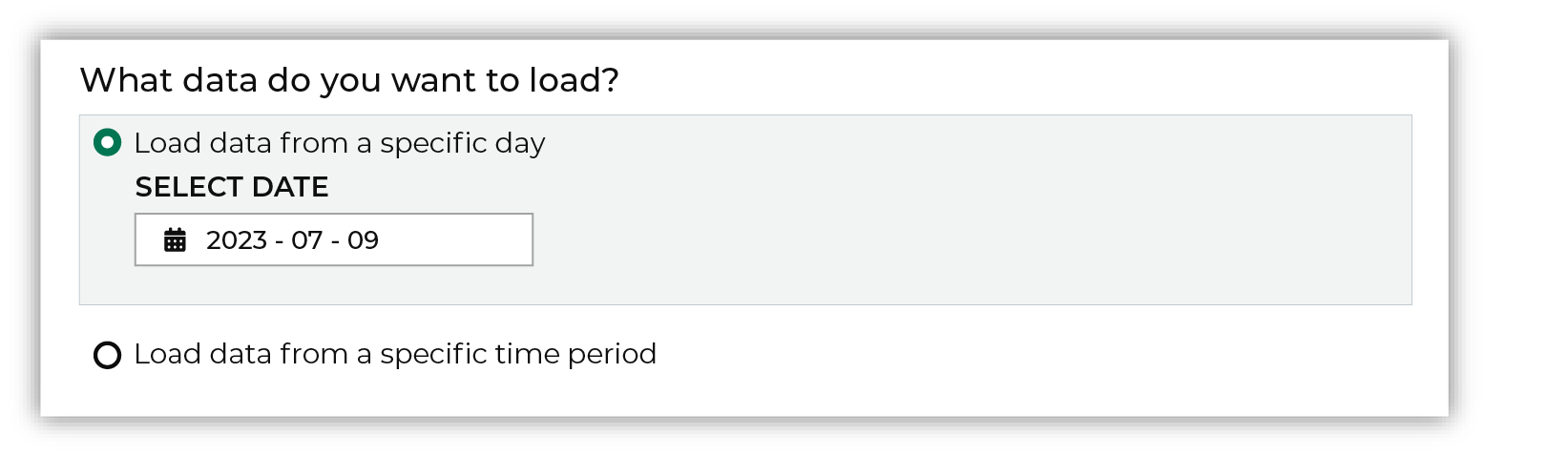
Leave the load options unselected, and then click Run. After the courier has run successfully, inspect the domain table that contains the data that was loaded to Amperity. After you have verified that the data is correct, you may do any of the following:
|