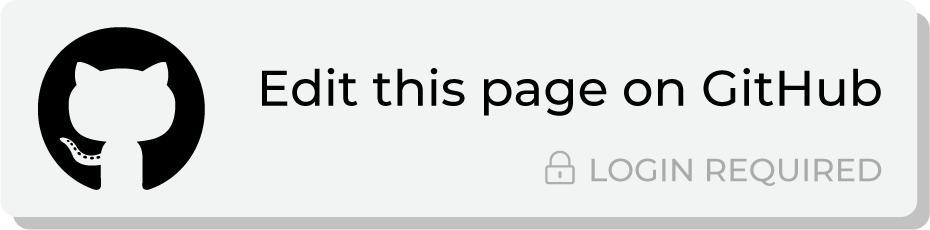Send audiences to The Trade Desk 3rd-party Marketplace¶
The Trade Desk is a platform for wide internet advertising and enables the use of UID 2.0 for first-party paid media advertising.
Use this destination to monetize your brand’s UID 2.0-based audiences by making them available to advertisers for more granular targeting.
Get details¶
Review the following details before configuring credentials for The Trade Desk 3rd-party Marketplace and before configuring Amperity to send email addresses, EUID, or UID2 tokens to The Trade Desk 3rd-party Marketplace.
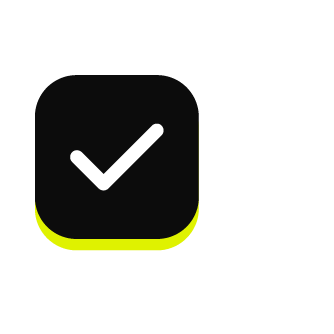
|
A UID 2.0 agreement and / or a European Unified ID (EUID) agreement . |
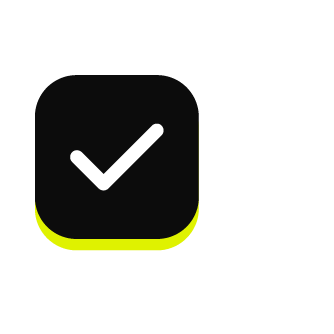
|
Credential settings
|
Configure credentials¶
Configure credentials for The Trade Desk 3rd-party Marketplace before adding a destination.
An individual with access to The Trade Desk 3rd-party Marketplace should use SnapPass to securely share “advertiser ID”, “advertiser secret”, “provider ID”, and “platform API token” details with the individual who will configure Amperity.
To configure credentials for The Trade Desk 3rd-party
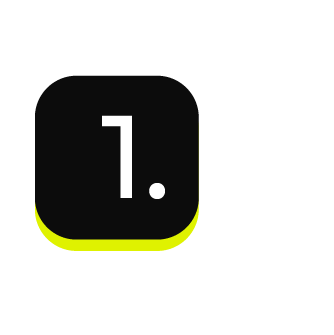
|
From the Settings page, select the Credentials tab, and then click the Add credential button. |
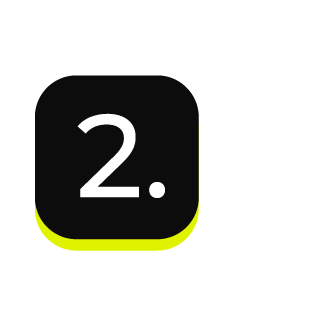
|
In the Credentials settings dialog box, do the following: From the Plugin dropdown, select The Trade Desk 3rd-party Marketplace. Assign the credential a name and description that ensures other users of Amperity can recognize when to use this destination. |

|
The settings that are available for a credential are determined by the credential type. For the “tradedesk-3rd-party” credential type, configure settings, and then click Save.
|
Add destination¶
Use a sandbox to configure a destination for The Trade Desk 3rd-party Marketplace. Before promoting your changes, send a test audience, and then verify the the results in The Trade Desk 3rd-party Marketplace. After the end-to-end workflow has been verified, push the destination from the sandbox to production.
To add a destination for The Trade Desk 3rd-party
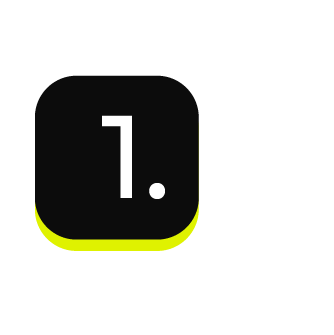
|
Open the Destinations page, and then click the Add destination button. 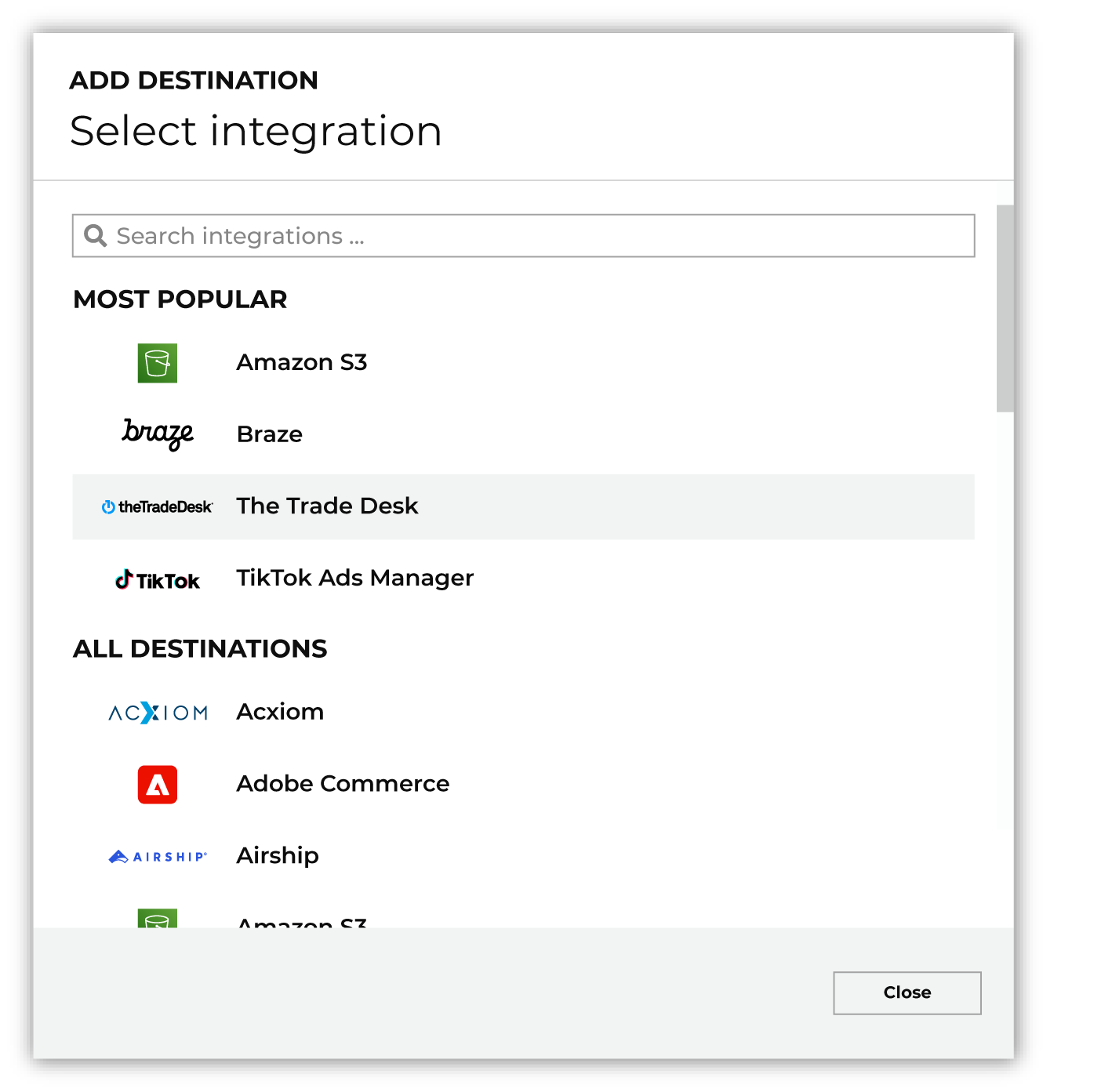
To configure a destination for The Trade Desk 3rd-party Marketplace, do one of the following:
|
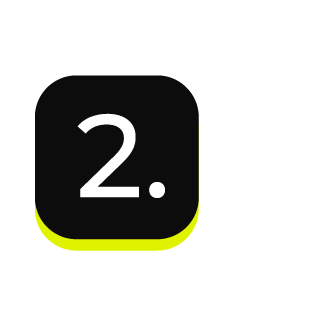
|
Select the credential for The Trade Desk 3rd-party Marketplace from the Credential drop-down, and then click Continue. Tip Click the “Test connection” link on the “Configure destination” page to verify that Amperity can connect to The Trade Desk 3rd-party Marketplace. |

|
In the “Destination settings” dialog box, assign the destination a name and description that ensures other users of Amperity can recognize when to use this destination. Configure business user access By default a destination is available to all users who have permission to view personally identifiable information (PII). Enable the Admin only checkbox to restrict access to only users assigned to the Datagrid Operator and Datagrid Administrator policies. Enable the PII setting checkbox to allow users with limited access to PII access to this destination. Restricted PII access is enabled when the Restrict PII access policy option that prevents users who are assigned to that option from viewing data that is marked as PII anywhere in Amperity and from sending that data to any downstream workflow. |
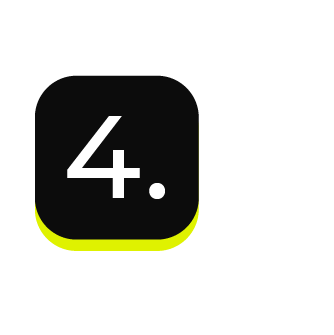
|
Configure the following settings, and then click “Save”. Membership duration
Segment taxonomy ID (Required at orchestration)
|
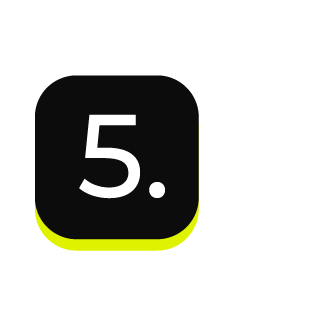
|
After this destination is configured, users may configure Amperity to:
to The Trade Desk 3rd-party Marketplace. |