Send audiences to Listrak Email¶
You can build campaigns that send email address to Listrak Email, and then append additional attributes from the campaign editor.
Amperity can manage email lists in Listrak Email.
Amperity automatically adds a field attribute to all email lists that are sent to Listrak Email. This field is located inside a field group named “Amperity Message Attributes” within Listrak Email.
The steps required to configure campaigns to send email address to Listrak Email.
Note
Ask your DataGrid Operator or your Amperity representative for help configuring Listrak Email as a destination to which you can send campaigns for customer activation.
Caution
This destination is available for sending campaign audiences to Listrak Email after it is configured by a Datagrid Operator or your Amperity representative.
If this destintion cannot be selected from the campaigns editor or activations canvas ask your Datagrid Operator or Amperity representative to configure a destination for sending campaign audiences to Listrak Email.
Build a segment¶
Use the Segment Editor to build any audience using a series of drop-downs and picklists.
As you define the attribute profile for an audience be sure to refresh segment insights to view audience size and to see the value it brings to your business.
When the segment is ready, activate it, and then use it use it in a campaign to send to your preferred destinations for customer activation.
Which attributes should you use?
You can use any attribute that is in your customer 360 database to define your audience.
When sending the list of customers who belong to this audience to Listrak Email as part of a campaign you must choose specific attributes to send.
Listrak Email supports the following attributes: email address.
Important
Test the connection with Listrak Email by using an audience with a very small membership. For example: 10 or 100 members or the minimum audience size recommended by Listrak Email. Send the test audience to Listrak Email and verify the audience is correct in Listrak Email. Make adjustments if necessary. Only send full audiences after validation is complete.
Add to a campaign¶
Use the campaign editor to configure Amperity to send data to Listrak Email. Add a segment, define exclusions and sub-audiences, and then define each audience sent to Listrak Email.
To add Listrak to a campaign
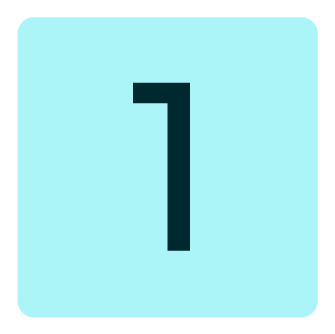
|
Open the Campaign Editor. This is available from the Campaigns page. Click the Create campaign button in the top right corner of the page. |
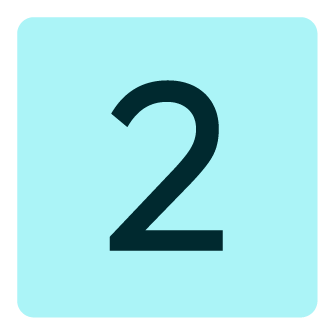
|
Assign Listrak Email as a destination for at least one treatment group. 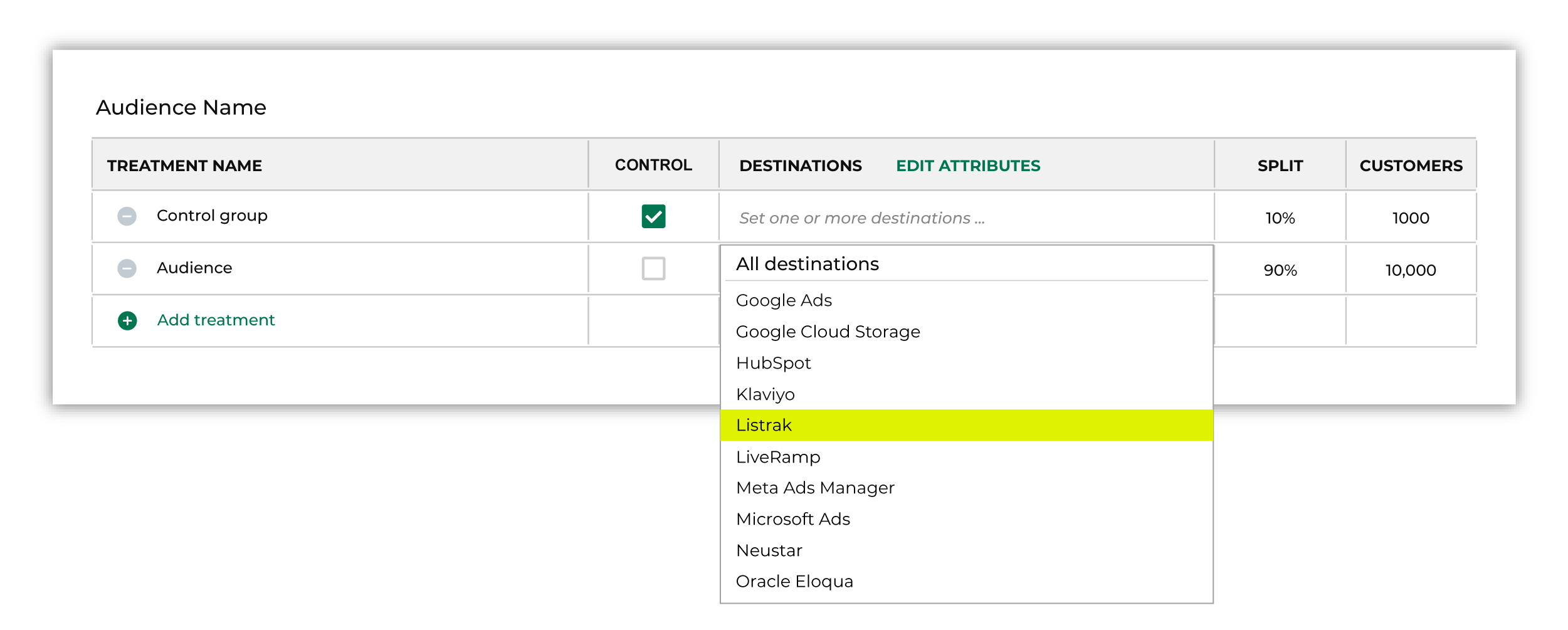
Note You may need to edit the attributes for the sub-audience to ensure Amperity is sending the right data to Listrak Email. |
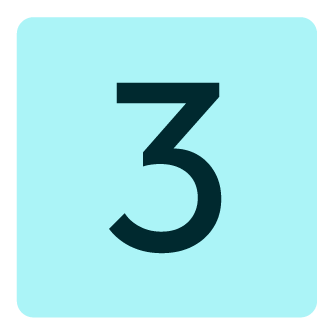
|
Click Edit attributes to review the attributes that Amperity sends to Listrak Email. Listrak Email requires email addresses. You may include additional customer profile attributes. Amperity pre-selects the list of attributes sent to Listrak Email. The Edit attributes page for Listrak Email is similar to: 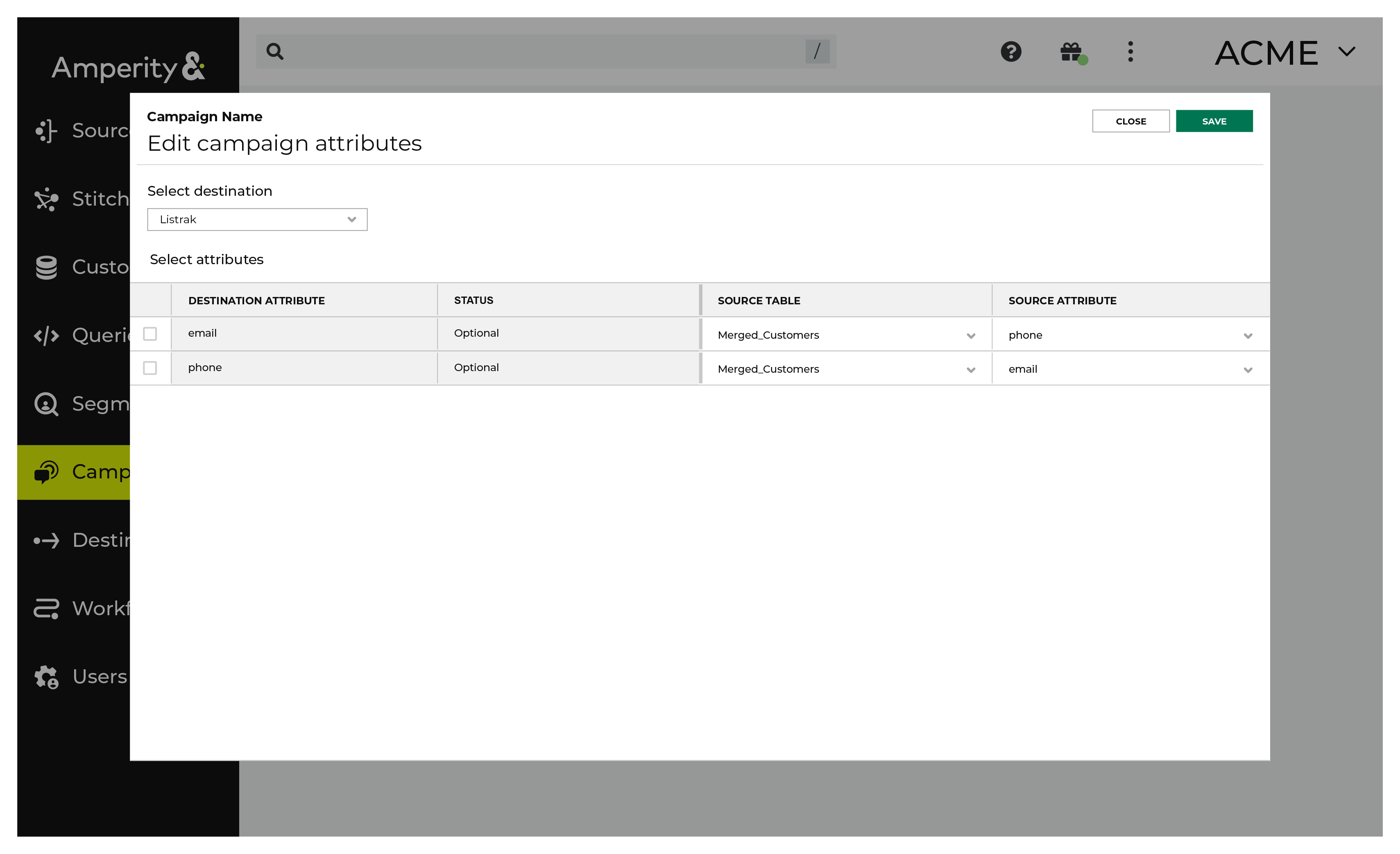
Note The Merged Customers table is the default table for sending data to Listrak Email, even though segments are often built against the Customer 360 table. This is by design. The Merged Customers table is the underlying table for customer profile data and is the source for all customer profile data that exists within the Customer 360 table. |
Configure default attributes¶
Each unique destination configured to send treatment group audiences to Listrak Email has a set of default attributes.
Configure default attributes by clicking the Default attributes link next to the Create campaign button on the Campaigns page.
The source table defaults to the Merged Customers table for most attributes. This is configurable.
Listrak Email has the following requirements for attributes.
Source attribute |
Destination attribute |
|---|---|