Send query results to AWS Connect¶
You can send phone numbers and SMS message strings from Amperity to AWS Connect. First build a query that outputs customer profiles. Then use an orchestration to send that data from Amperity to AWS Connect.
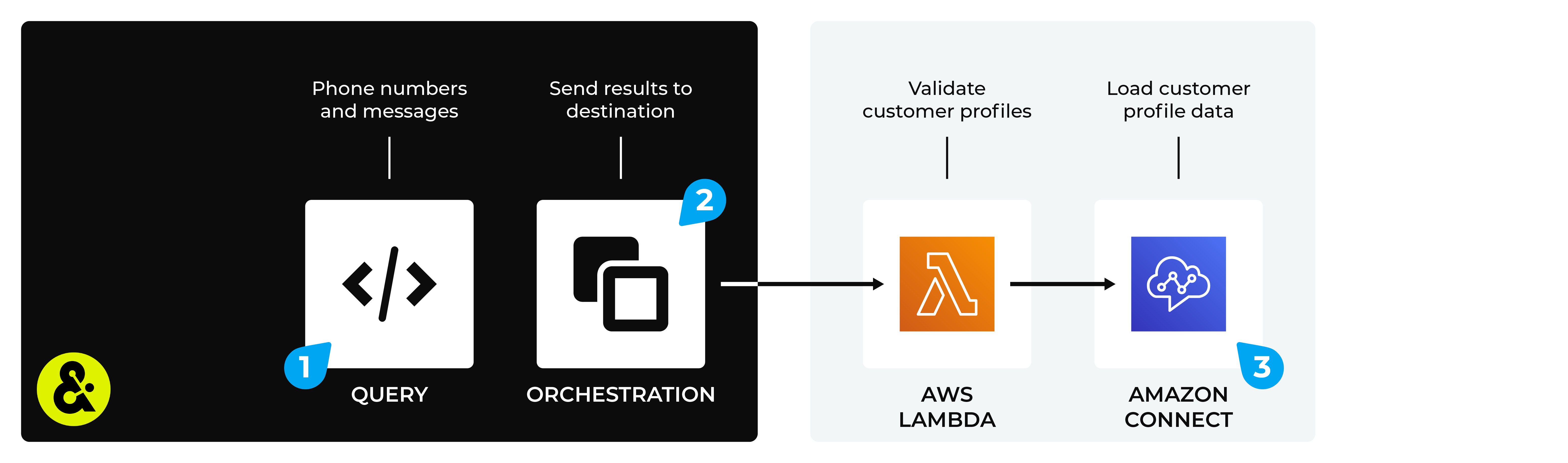
The steps that are required to send customer profiles to AWS Connect from Amperity.
Note
AWS Connect must be enabled as a webhook destination before you can configure an orchestration to send query results.
Build query¶
Build a query that returns customer profiles and custom values. For example:
1SELECT
2 given_name AS "First Name"
3 surname AS "Last Name"
4 postal AS "Zip Code"
5 email AS "Email Address"
6 phone AS "Phone Number"
7FROM Merged_Customers
Note
A Lambda function running in AWS Lambda will phone numbers before sending data to AWS Connect.
Important
Test the connection with AWS Connect by using an audience with a very small membership. For example: 10 or 100 members or the minimum audience size recommended by AWS Connect. Send the test audience to AWS Connect and verify the audience is correct in AWS Connect. Make adjustments if necessary. Only send full audiences after validation is complete.
Add orchestration¶
An orchestration defines the relationship between query results and a destination, including the destination and the frequency at which an orchestration runs.
To add an orchestration
Open the Activations page, select the Orchestrations tab, and then click the Add orchestration button. This opens the Add orchestration dialog box.
From the Object type dropdown, select Query.
From the Object dropdown, select the query for which results is sent to AWS Connect.
From the Destination dropdown, select a destination that is configured for sending data to AWS Connect.
Verify all settings.
Set the workflow to Manual. You can change this to automatic later, after verifying the end-to-end workflow.
Click Save.
Run orchestration¶
Run the orchestration manually to validate that it works.
To run the orchestration
Open the Activations page, select the Orchestrations tab, and then open the menu for the AWS Connect orchestration. Select Run.
The Status column for the orchestration updates to say “Waiting to start”, after which the notifications pane updates to include a notification that shows the current status.
When the orchestration has run successfully, the status is updated to “Completed”.