Send query results to Salesforce Marketing Cloud¶
You can send query results that send contact data to business units in Salesforce Marketing Cloud. The contact data is uploaded to Salesforce Marketing Cloud using SFTP, after which the Marketing Cloud SOAP API manages your data extensions and will move the contact data into the correct data extension automatically.
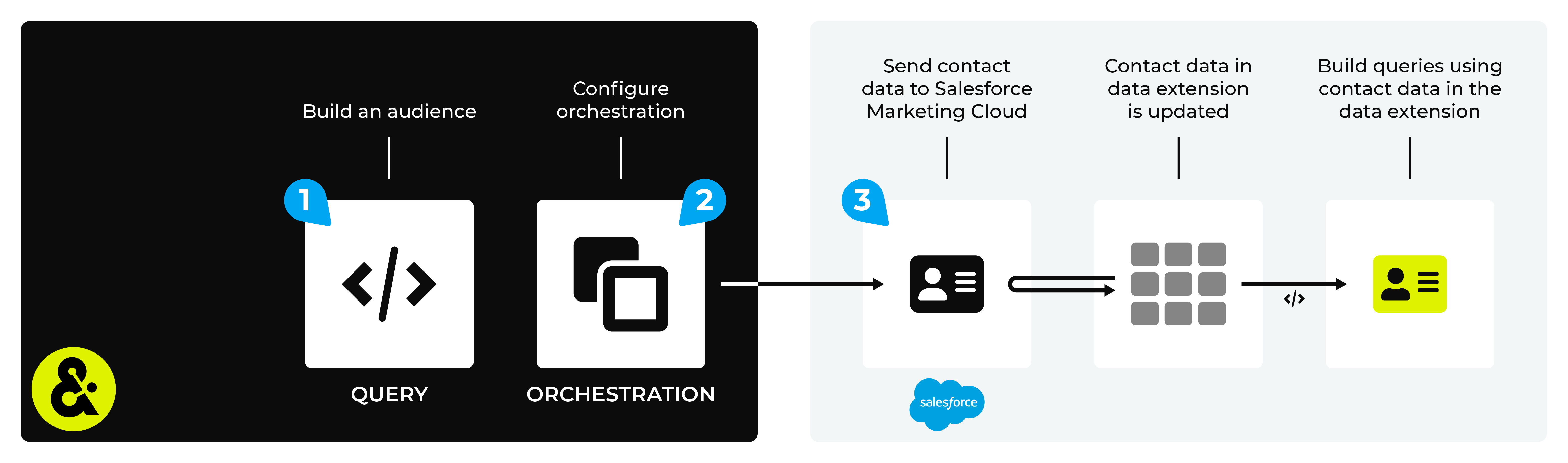
The steps that are required to send contact data to Salesforce Marketing Cloud from Amperity.
Caution
This destination is available for sending query results to Salesforce Marketing Cloud after it is configured by a Datagrid Operator or your Amperity representative.
If this destintion cannot be selected from the campaigns editor or activations canvas ask your Datagrid Operator or Amperity representative to configure a destination for sending query results to Salesforce Marketing Cloud.
Build query¶
You need to build a query that returns the data you want to send to Salesforce Marketing Cloud.
For example:
1SELECT
2 given_name AS FirstName
3 ,surname AS LastName
4 ,email AS Email
5FROM Merged_Customers
and then assign this query to an orchestration that sends results to Salesforce Marketing Cloud.
Important
Test the connection with Salesforce Marketing Cloud by using an audience with a very small membership. For example: 10 or 100 members or the minimum audience size recommended by Salesforce Marketing Cloud. Send the test audience to Salesforce Marketing Cloud and verify the audience is correct in Salesforce Marketing Cloud. Make adjustments if necessary. Only send full audiences after validation is complete.
Add orchestration¶
An orchestration defines the relationship between query results and a destination, including the destination and the frequency at which an orchestration runs.
Important
If you are asked to provide the name of a data extension, avoid using any of the following characters:
! @ # $ % ^ * ( ) = { } [ ] \ . < > / " : ? | , &
To add an orchestration
Open the Activations page, select the Orchestrations tab, and then click the Add orchestration button. This opens the Add orchestration dialog box.
From the Object type dropdown, select Query.
From the Object dropdown, select the query for which results is sent to Salesforce Marketing Cloud.
From the Destination dropdown, select a destination that is configured for sending data to Salesforce Marketing Cloud.
Verify all settings.
Set the workflow to Manual. You can change this to automatic later, after verifying the end-to-end workflow.
Click Save.
Run orchestration¶
Run the orchestration manually to validate that it works.
To add an orchestration
Open the Activations page, select the Orchestrations tab, and then click the Add orchestration button. This opens the Add orchestration dialog box.
From the Object type dropdown, select Query.
From the Object dropdown, select the query for which results is sent to Salesforce Marketing Cloud.
From the Destination dropdown, select a destination that is configured for sending data to Salesforce Marketing Cloud.
Verify all settings.
Set the workflow to Manual. You can change this to automatic later, after verifying the end-to-end workflow.
Click Save.