Configure destinations for Google Customer Match¶
Use Google Customer Match to create and publish search, display, and video ads across the Google-owned paid media ecosystem.
What is Google Customer Match?
“Google Customer Match” is a unified ad creation tool that you can use to create and publish search, display, and video ads across the Google-owned paid media ecosystem.
For example:
Use Discovery campaigns to reach customers in the Promotions and Social tabs in Gmail .
Use Google Ads to configure campaign types for search, display, video, app, local, hotel, call, smart, goal-based, and shopping.
Run ads within search results on Google.com .
Run ads within the Shopping tab on Google.com .
Send audiences to DV360, and then run video advertising campaigns in YouTube Ads or on web pages using any of the available placement options . DV360 supports advertiser and partner networks.
Use Amperity to build high-value product affinity segments that are based on first-party data, and then configure Amperity to use the Google Customer Match destination to send those segments to Google Customer Match.
Once uploaded, “Google Customer Match” hashes each record, and then matches all records against hashed user accounts that already exist in “Google Customer Match” to identify segments that contain records that match the ones sent from Amperity.
“Google Customer Match” builds audience lists that are reachable across the Google-owned paid media ecosystem.
Use these audience lists for precision cross-selling, to reach and convert new customers, and to improve the retention rate for your most loyal customers.
When to use Google Customer Match for sending audiences to Google Ads?
Use the Google Customer Match destination when you want to use the same Google Ads account to send an audience to Google Ads and Google Display & Video.
Get details¶
Review the following details before configuring credentials for Google Customer Match and before configuring Amperity to send audiences to Google Customer Match.

|
Credential settings Refresh token
|

|
Required configuration settings Customer product
Customer ID
Audience name (Required at orchestration)
Upload key type
|
Configure credentials¶
Configure credentials for Google Customer Match before adding a destination.
An individual with access to Google Customer Match should use SnapPass to securely share “refresh token” details with the individual who configures Amperity.
To configure credentials for Google Customer Match

|
From the Settings page, select the Credentials tab, and then click the Add credential button. |

|
In the Credentials settings dialog box, do the following: From the Plugin dropdown, select Google Customer Match. Assign the credential a name and description that ensures other users of Amperity can recognize when to use this destination. |

|
The settings that are available for a credential vary by credential type. For the “google-customer-match” credential type, configure settings, and then click Save. Refresh token
|
Add destination¶
Use a sandbox to configure a destination for Google Customer Match. Before promoting your changes, send a test audience, and then verify the results in Google Customer Match. After verifying the end-to-end workflow, push the destination from the sandbox to production.
To add a destination for Google Customer Match

|
Open the Destinations page, select the New destinations button, and then select Orchestration. 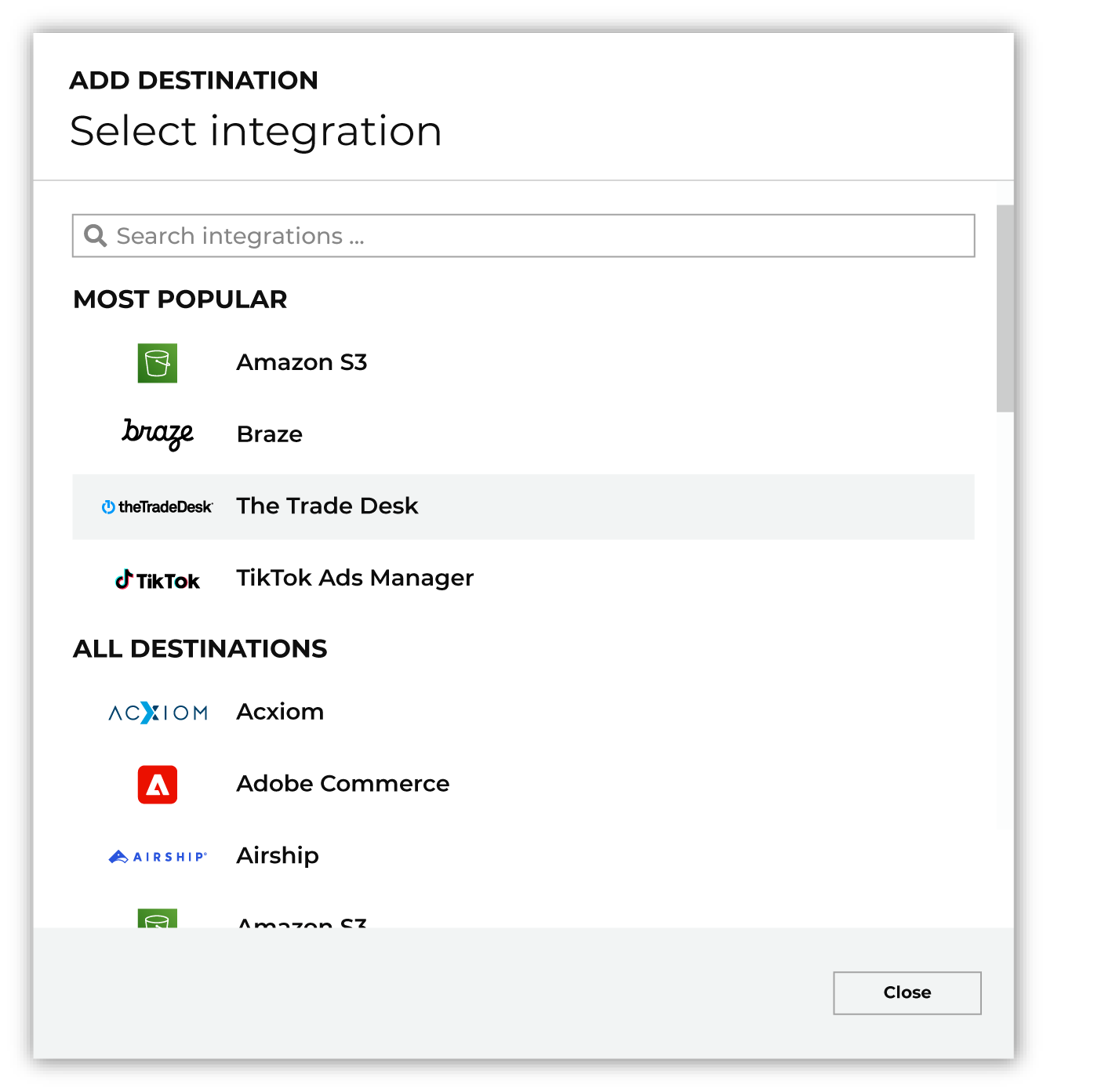
To configure a destination for Google Customer Match, do one of the following:
|

|
Select the credential for Google Customer Match from the Credential dropdown, and then click Continue. Tip If there are any issues with destination connectivity, an error message will display in the destination setup dialog. If the destination saves successfully, the connection is ready for use. |

|
In the “Destination settings” dialog box, assign the destination a name and description that ensures other users of Amperity can recognize when to use this destination. Configure business user access By default a destination is available to all users who have permission to view personally identifiable information (PII). Enable the Admin only checkbox to restrict access to only users assigned to the Datagrid Operator and Datagrid Administrator policies. Enable the PII setting checkbox to allow limited access to PII for this destination. Use the Restrict PII access policy option to prevent users from viewing data marked as PII anywhere in Amperity and from sending data to downstream workflows. |

|
Configure the following settings, and then click “Save”. Customer product
Customer ID
Audience name (Required at orchestration)
Audience description (Required at orchestration)
Membership duration
Upload key type
Mobile app ID
|

|
After configuring this destination users may use:
|

|
Test the connection with Google Customer Match by using an audience with a very small membership. For example: 10 or 100 members or the minimum audience size recommended by Google Customer Match. Send the test audience to Google Customer Match and verify the audience is correct in Google Customer Match. Make adjustments if necessary. Only send full audiences after validation is complete. |