Configure destinations for Epsilon Conversant¶
Epsilon Conversant offers services to help marketers recognize and measure the value of personalization solutions.
Configure Amperity to send CSV files to Epsilon Conversant.
Get details¶
Review the following details before configuring credentials for Epsilon Conversant and before configuring Amperity to send CSV files to Epsilon Conversant.

|
Credential settings Credentials for Epsilon Conversant require a “username” and “passphrase”. Set the host name to “[value].epsilon.com”. |

|
Required configuration settings File format
Remote folder
Note All other Amperity file format settings for Epsilon Conversant are optional. |
Configure credentials¶
Configure credentials for Epsilon Conversant before adding a destination.
An individual with access to Epsilon Conversant should use SnapPass to securely share “username”, “hostname”, and “passphrase” details with the individual who configures Amperity.
To configure credentials for Epsilon Conversant

|
From the Settings page, select the Credentials tab, and then click the Add credential button. |

|
In the Credentials settings dialog box, do the following: From the Plugin dropdown, select Epsilon Conversant. Assign the credential a name and description that ensures other users of Amperity can recognize when to use this destination. |

|
The settings that are available for a credential vary by credential type. For the “epsilon-conversant” credential type, configure settings, and then click Save. Hostname
Passphrase
Username
|
Add destination¶
Use a sandbox to configure a destination for Epsilon Conversant. Before promoting your changes, send a test audience, and then verify the results in Epsilon Conversant. After verifying the end-to-end workflow, push the destination from the sandbox to production.
To add a destination for Epsilon Conversant

|
Open the Destinations page, select the New destinations button, and then select Orchestration. 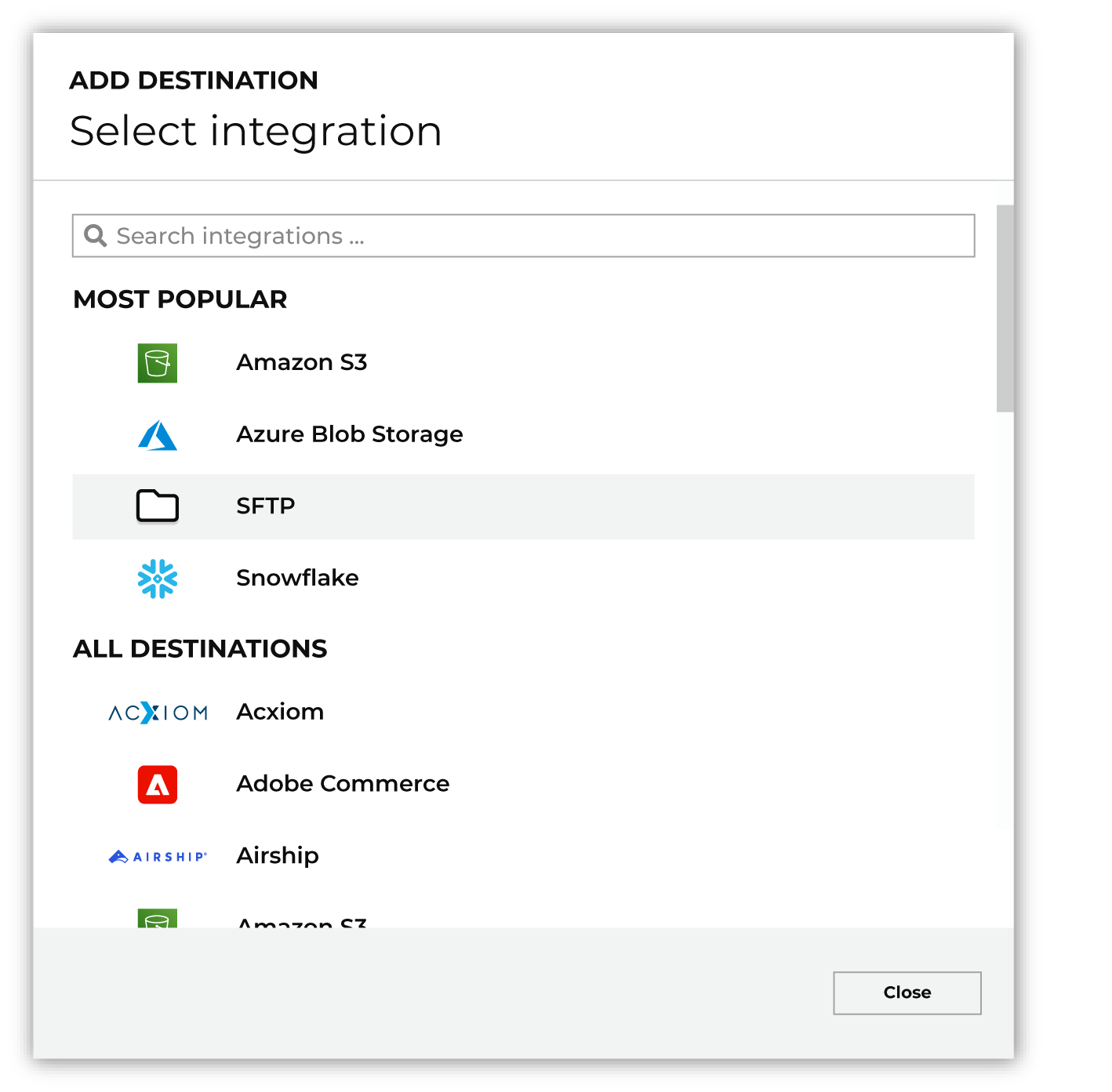
To configure a destination for Epsilon Conversant, do one of the following:
|

|
Select the credential for Epsilon Conversant from the Credential dropdown, and then click Continue. Tip If there are any issues with destination connectivity, an error message will display in the destination setup dialog. If the destination saves successfully, the connection is ready for use. |

|
In the “Destination settings” dialog box, assign the destination a name and description that ensures other users of Amperity can recognize when to use this destination. Configure business user access By default a destination is available to all users who have permission to view personally identifiable information (PII). Enable the Admin only checkbox to restrict access to only users assigned to the Datagrid Operator and Datagrid Administrator policies. Enable the PII setting checkbox to allow limited access to PII for this destination. Use the Restrict PII access policy option to prevent users from viewing data marked as PII anywhere in Amperity and from sending data to downstream workflows. |

|
Configure the following settings, and then click “Save”. Compression
Escape character
File format
Filename template
Header
Line ending
PGP public key
Quote mode
Remote folder
Success file
Split outputs
Use Zip64?
|

|
After configuring this destination users may use:
|

|
Test the connection with Epsilon Conversant by using an audience with a very small membership. For example: 10 or 100 members or the minimum audience size recommended by Epsilon Conversant. Send the test audience to Epsilon Conversant and verify the audience is correct in Epsilon Conversant. Make adjustments if necessary. Only send full audiences after validation is complete. |