Configure destinations for TikTok Ads¶
Custom audiences help find people who already know about or have engaged with your brand. Use custom audiences for re-marketing, finding potential repeat customers, and finding lookalike audiences.
Important
A custom audience must have at least 1000 members in TikTok Ads before it can be used in an ad group.
Caution
To refresh audiences from Amperity, new one-time segment deliveries need to be created and uploaded to the client’s TikTok Ads account.
Note
Amperity uses a combination of endpoints in the TikTok Ads Segment API to verify existing segments , add or update the list of customers to match the list of customers sent from Amperity, and then map multiple advertising account IDs to the same business account .
Changes to audience mapping are not immediately available in TikTok Ads. Allow for up to 10 hours after the point at which Amperity has finished sending audience updates for them to be available.
Get details¶
Review the following details before configuring credentials for TikTok Ads and before configuring Amperity to send email lists to TikTok Ads.

|
Credential settings Refresh token
|

|
Required configuration settings Advertiser ID
Audience name
User ID type
|
Configure credentials¶
Configure credentials for TikTok Ads before adding a destination.
Important
TikTok Advertiser Accounts are required to use OAuth. Confirm that the account that is used to authorize to TikTok Ads has the TikTok Ad Account Operator or TikTok Ad Account Admin permission level. OAuth will not work if your account has TikTok Ad Account Analyst permission.
An individual with access to TikTok Ads should use SnapPass to securely share “refresh token” details with the individual who configures Amperity.
To configure credentials for TikTok Ads Manager

|
From the Settings page, select the Credentials tab, and then click the Add credential button. |

|
In the Credentials settings dialog box, do the following: From the Plugin dropdown, select TikTok Ads. Assign the credential a name and description that ensures other users of Amperity can recognize when to use this destination. |

|
The settings that are available for a credential vary by credential type. For the “tiktok” credential type, configure settings, and then click Save. Refresh token
|
Add destination¶
Use a sandbox to configure a destination for TikTok Ads. Before promoting your changes, send a test audience, and then verify the results in TikTok Ads. After verifying the end-to-end workflow, push the destination from the sandbox to production.
To add a destination for TikTok Ads Manager

|
Open the Destinations page, select the New destinations button, and then select Orchestration. 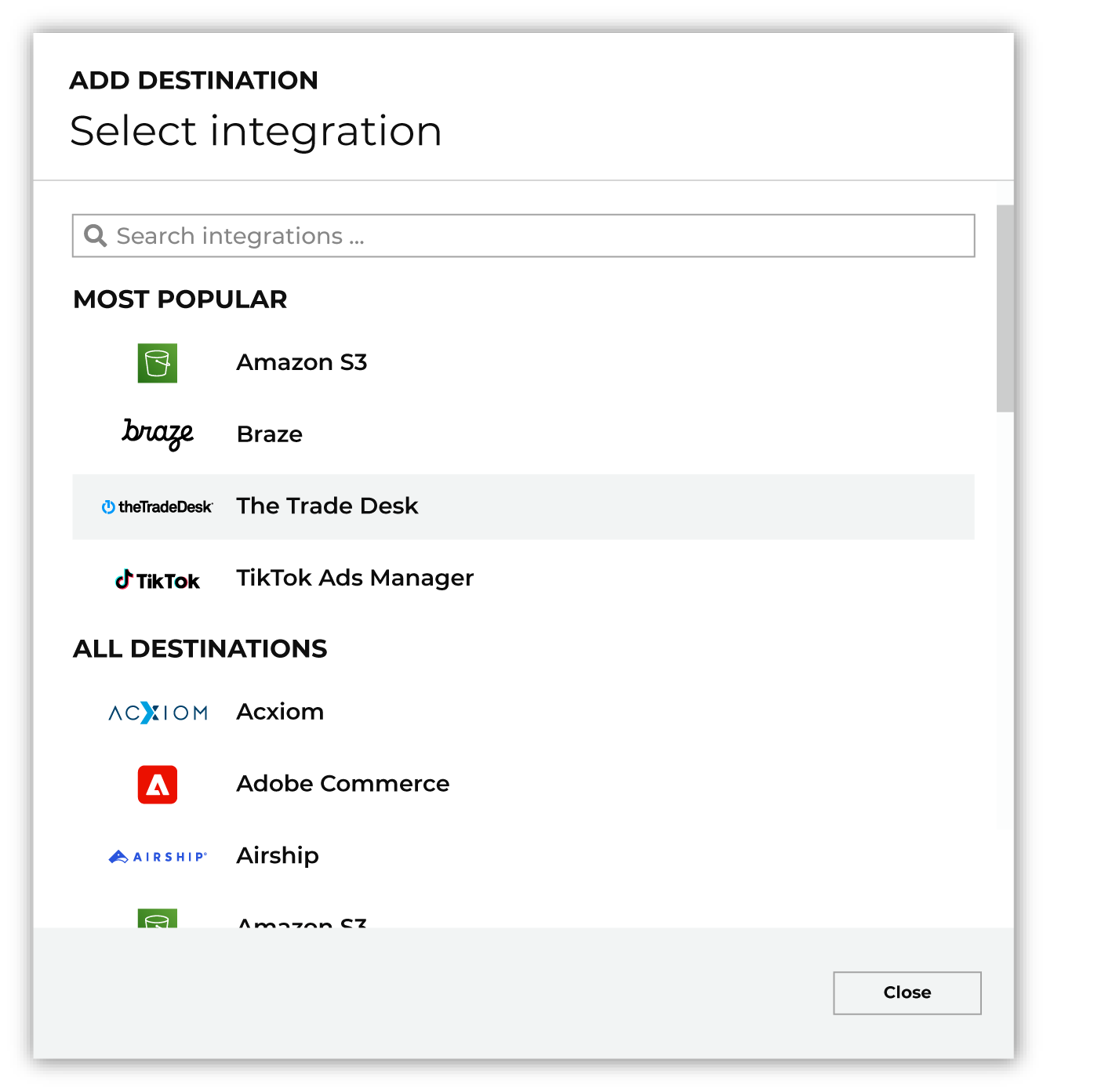
To configure a destination for TikTok Ads, do one of the following:
|

|
Select the credential for TikTok Ads from the Credential dropdown, and then click Continue. Tip If there are any issues with destination connectivity, an error message will display in the destination setup dialog. If the destination saves successfully, the connection is ready for use. |

|
In the “Destination settings” dialog box, assign the destination a name and description that ensures other users of Amperity can recognize when to use this destination. Configure business user access By default a destination is available to all users who have permission to view personally identifiable information (PII). Enable the Admin only checkbox to restrict access to only users assigned to the Datagrid Operator and Datagrid Administrator policies. Enable the PII setting checkbox to allow limited access to PII for this destination. Use the Restrict PII access policy option to prevent users from viewing data marked as PII anywhere in Amperity and from sending data to downstream workflows. |

|
Configure the following settings, and then click “Save”. Advertiser ID
Audience name
User ID type
|

|
After configuring this destination users may use:
|

|
Test the connection with TikTok Ads by using an audience with a very small membership. For example: 10 or 100 members or the minimum audience size recommended by TikTok Ads. Send the test audience to TikTok Ads and verify the audience is correct in TikTok Ads. Make adjustments if necessary. Only send full audiences after validation is complete. |
Workflow actions¶
A workflow will occasionally show an error that describes what prevented a workflow from completing successfully. These first appear as alerts in the notifications pane. The alert describes the error, and then links to the Workflows tab.
Open the Workflows page to review a list of workflow actions, choose an action to resolve the workflow error, and then follow the steps that are shown.

|
You may receive a notifications error for a configured TikTok Ads destination. This appears as an alert in the notifications pane on the Destinations tab. 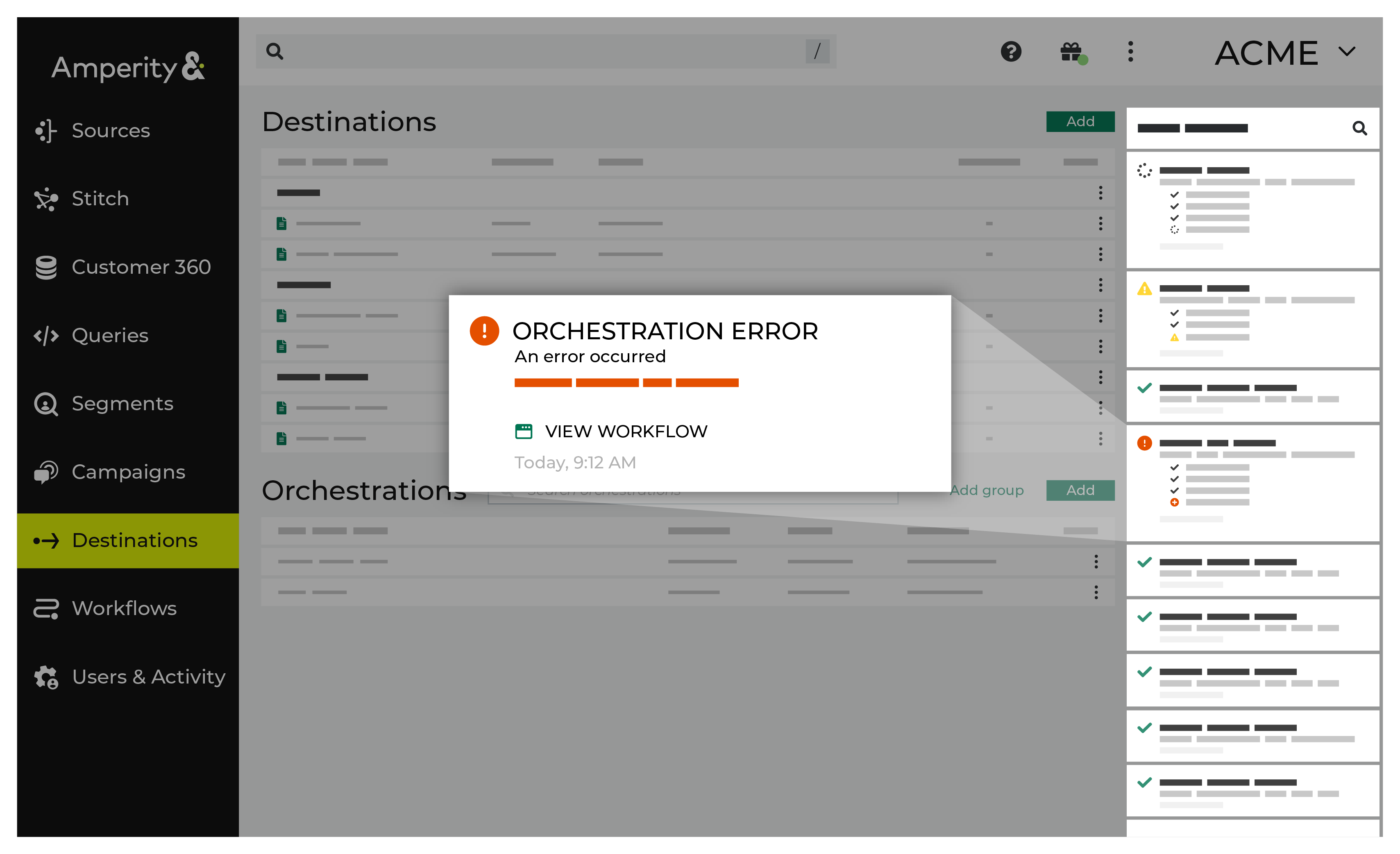
If you receive a notification error, review the details, and then click the View Workflow link to open this notification error in the Workflows page. |

|
On the Workflows page, review the individual steps to determine which steps have errors that require your attention, and then click Show Resolutions to review the list of workflow actions generated for this error. 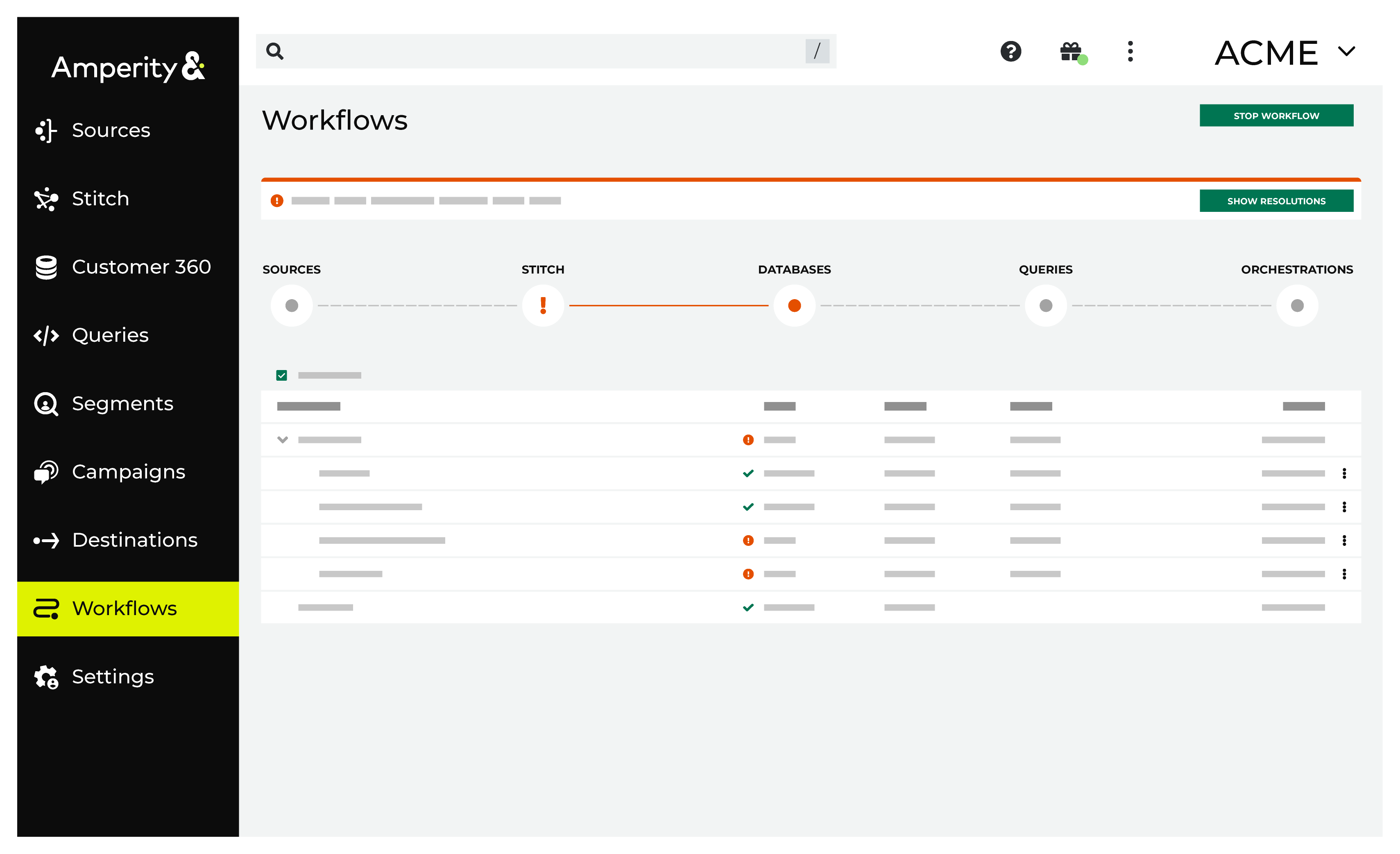
|

|
A list of individual workflow actions are shown. Review the list to identify which action you should take. 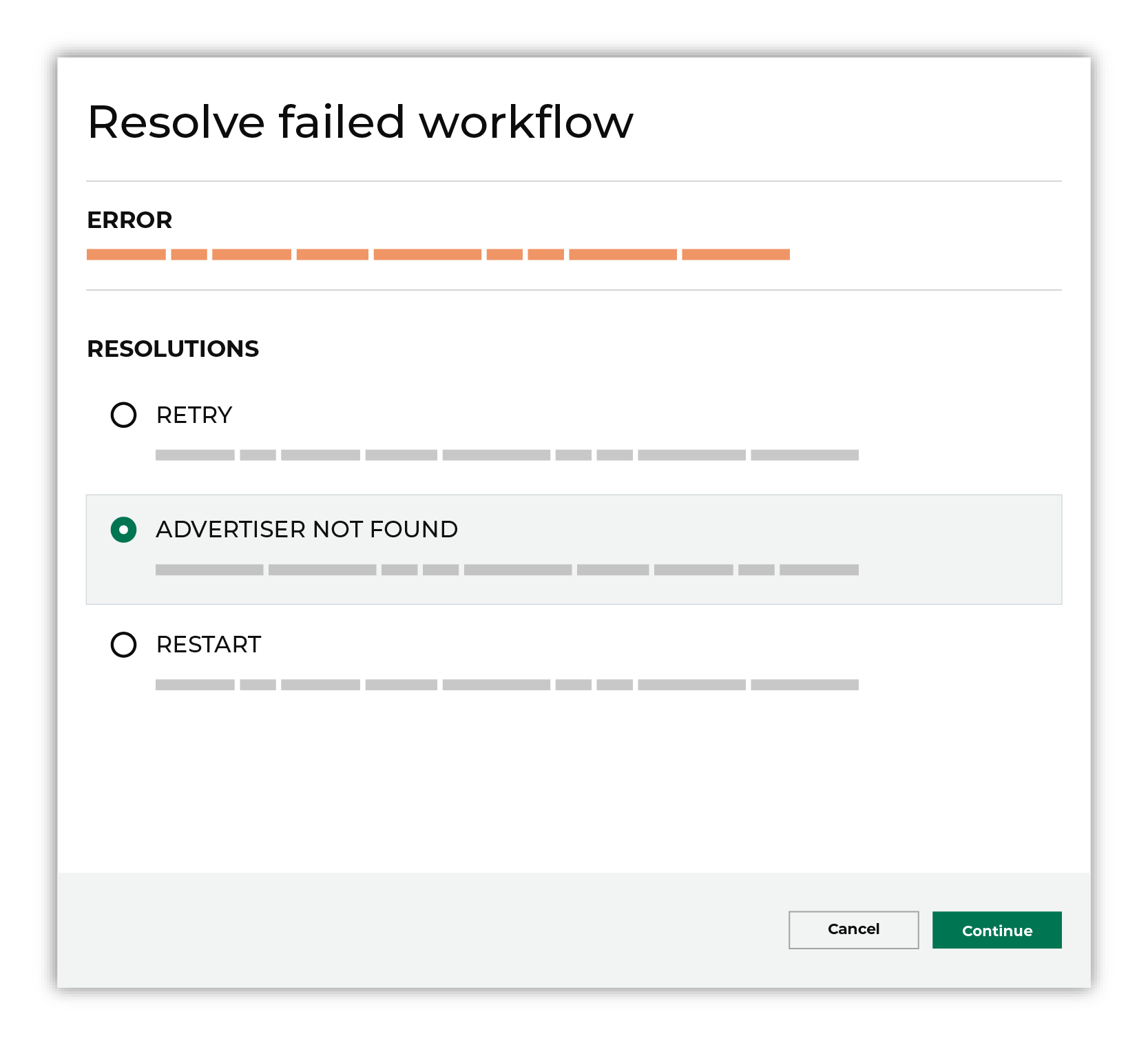
Some workflow actions are common across workflows and will often be available, such as retrying a specific task within a workflow or restarting a workflow. These types of actions can often resolve an error. In certain cases, actions are specific and are shown when certain conditions exist in your tenant. These types of actions typically must be resolved and may require steps that must be done upstream or downstream from your Amperity workflow. Amperity provides a series of workflow actions that can help resolve specific issues that may arise with TikTok Ads, including: |

|
Select a workflow action from the list of actions, and then review the steps for resolving that error. 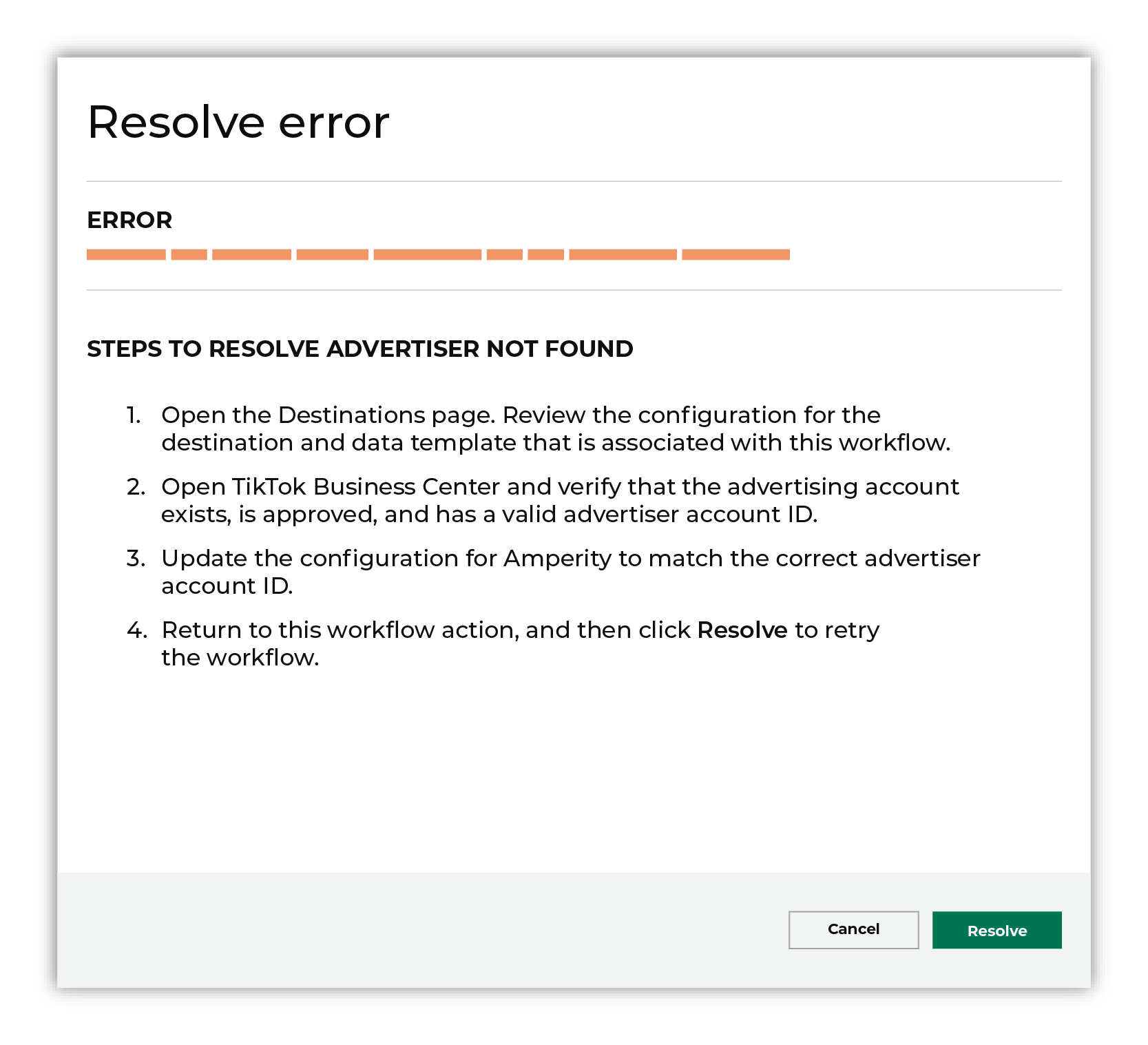
After you have completed the steps in the workflow action, click Continue to rerun the workflow. |
Advertiser not found¶
Amperity may only send data to an advertiser account ID that already exists within TikTok Ads. When Amperity cannot find the advertiser account ID within TikTok Ads, this may be due to any of the following:
An Amperity configuration issue related to the destination or the data template that is associated with that destination.
An advertiser account ID that is not associated with an approved advertising account in TikTok Ads.
To resolve this error, determine the cause of the configuration issue.
Open the Amperity Destinations page in a new browser tab.
Review the configuration for the destination and data template that is associated with this workflow.
Open TikTok Business Center and verify that the advertising account exists, is approved, and has a valid advertiser account ID.
Update the configuration for Amperity to match the correct advertiser account ID.
Return to the workflow action, and then click Resolve to retry this workflow.
Invalid credentials¶
The credentials that are defined in Amperity are invalid.
To resolve this error, verify that the credentials required by this workflow are valid.
Open the Credentials page.
Review the details for the credentials used with this workflow. Update the credentials for TikTok Ads if required.
Return to the workflow action, and then click Resolve to retry this workflow.
Missing advertiser permissions¶
The business user that is associated with your TikTok Ads account is the same business user that provides credentials for Amperity to manage audiences in TikTok Ads.
This business user must have permission to manage audiences, which requires that business user to be assigned to one of the following roles:
Admin
Operator (recommended)
To resolve this error, verify that the business user is assigned to the Operator role.
Open TikTok Business Center .
Verify the role to which the business user that provides credentials for Amperity is assigned. The business user must be assigned to the Operator role.
Open the Amperity Credentials page in a new tab, and regenerate the authorization link for the business user who is assigned to the Operator role.
Return to the workflow action, and then click Resolve to retry this workflow.