Configure destinations for LinkedIn DMP¶
LinkedIn DMP aggregates LinkedIn advertiser data to enable business-to-business (B2B) marketers to identify and reach target audiences across different platforms and ad exchanges.
Use the LinkedIn DMP connector to build audiences in Amperity, and then activate those audiences in LinkedIn DMP to members of LinkedIn.
This connector automates uploading data into the LinkedIn DMP as a CSV file of contacts to match with LinkedIn members, letting you create new audience segments to target specific accounts for LinkedIn advertising campaigns.
The CSV file may contain the following contact information fields:
email
title
employeecountry
company
The CSV file must have between 300 and 300,000 contacts.
Note
This destination uses the LinkedIn Marketing API .
Changes to audiences are not immediately available in LinkedIn DMP. Allow for up to 48 hours after the point at which Amperity has finished sending audience updates for them to be available.
Get details¶
Review the following details before configuring credentials for LinkedIn DMP and before configuring Amperity to send customer profiles to LinkedIn DMP.

|
Credential settings Refresh token
Permissions
|

|
Required configuration settings Account ID
|

|
Identifier type
|

|
Dataset size requirements LinkedIn requires the uploaded dataset to be between 300 and 300,000 rows. |

|
List attach limit A given segment can only have one list attached to it. Updating a segment deletes the current list and attaches the new list. |
Configure credentials¶
Configure credentials for LinkedIn DMP before adding a destination.
An individual with access to LinkedIn DMP should use SnapPass to securely share “refresh token” details with the individual who configures Amperity.
To configure credentials for LinkedIn DMP

|
From the Settings page, select the Credentials tab, and then click the Add credential button. |

|
In the Credentials settings dialog box, do the following: From the Plugin dropdown, select LinkedIn DMP. Assign the credential a name and description that ensures other users of Amperity can recognize when to use this destination. |

|
The settings that are available for a credential vary by credential type. For the “LinkedIn-DMP” credential type, configure settings, and then click Save. Refresh token
Permissions
|
Add destination¶
Use a sandbox to configure a destination for LinkedIn DMP. Before promoting your changes, send a test audience, and then verify the results in LinkedIn DMP. After verifying the end-to-end workflow, push the destination from the sandbox to production.
To add a destination for LinkedIn DMP

|
Open the Destinations page, select the New destinations button, and then select Orchestration. 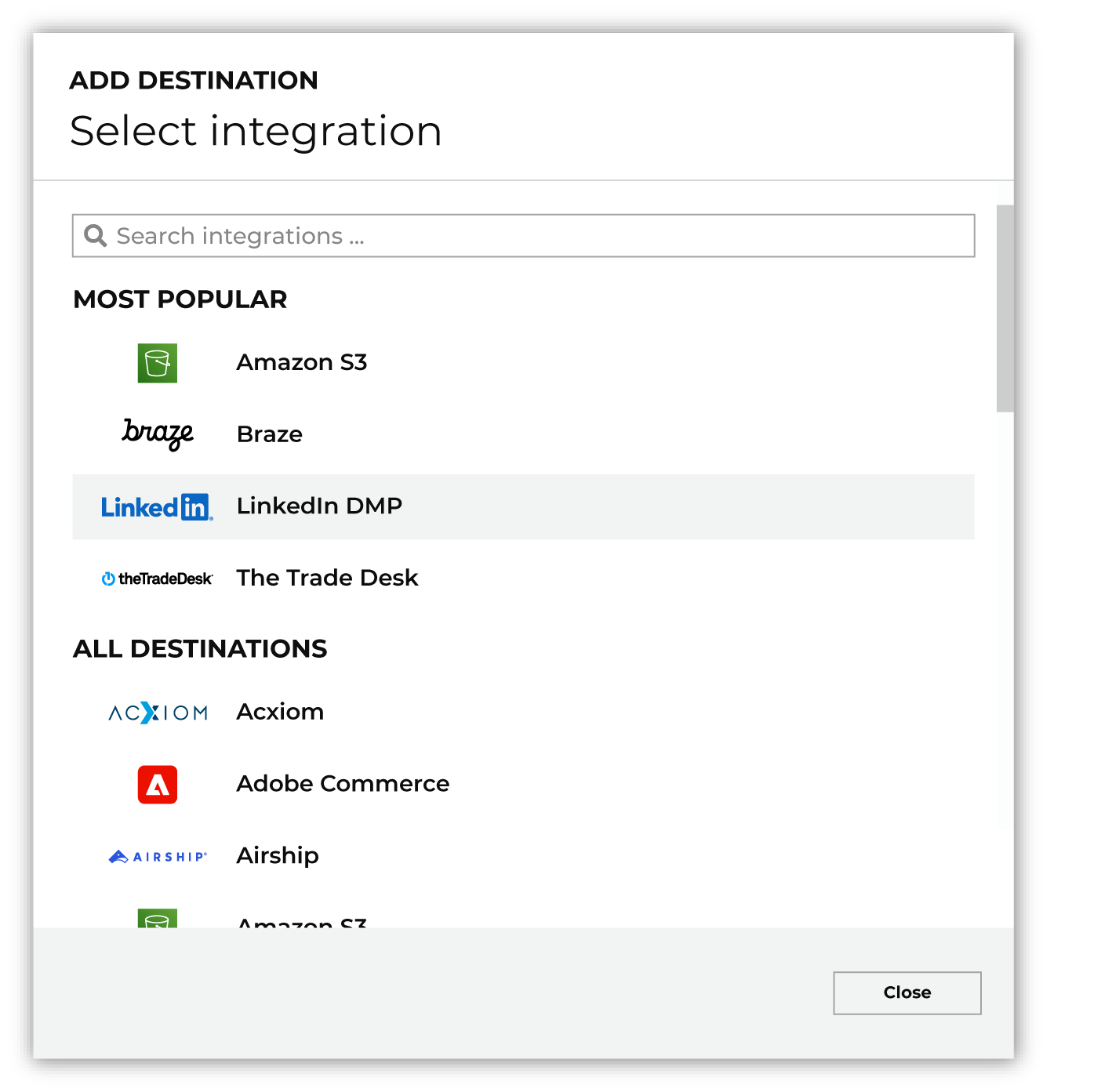
To configure a destination for LinkedIn DMP, do one of the following:
|

|
Select the credential for LinkedIn DMP from the Credential dropdown, and then click Continue. Tip If there are any issues with destination connectivity, an error message will display in the destination setup dialog. If the destination saves successfully, the connection is ready for use. |

|
In the “Destination settings” dialog box, assign the destination a name and description that ensures other users of Amperity can recognize when to use this destination. Configure business user access By default a destination is available to all users who have permission to view personally identifiable information (PII). Enable the Admin only checkbox to restrict access to only users assigned to the Datagrid Operator and Datagrid Administrator policies. Enable the PII setting checkbox to allow limited access to PII for this destination. Use the Restrict PII access policy option to prevent users from viewing data marked as PII anywhere in Amperity and from sending data to downstream workflows. |

|
Configure the following settings, and then click “Save”. Account ID
Identifier type (Required at orchestration)
Segment name (Required at orchestration)
Segment description (Required at orchestration)
|

|
After configuring this destination users may use:
|

|
Test the connection with LinkedIn DMP by using an audience with a very small membership. For example: 10 or 100 members or the minimum audience size recommended by LinkedIn DMP. Send the test audience to LinkedIn DMP and verify the audience is correct in LinkedIn DMP. Make adjustments if necessary. Only send full audiences after validation is complete. |
Workflow actions¶
A workflow will occasionally show an error that describes what prevented a workflow from completing successfully. These first appear as alerts in the notifications pane. The alert describes the error, and then links to the Workflows tab.
Open the Workflows page to review a list of workflow actions, choose an action to resolve the workflow error, and then follow the steps that are shown.

|
You may receive a notifications error for a configured LinkedIn DMP destination. This appears as an alert in the notifications pane on the Destinations tab. 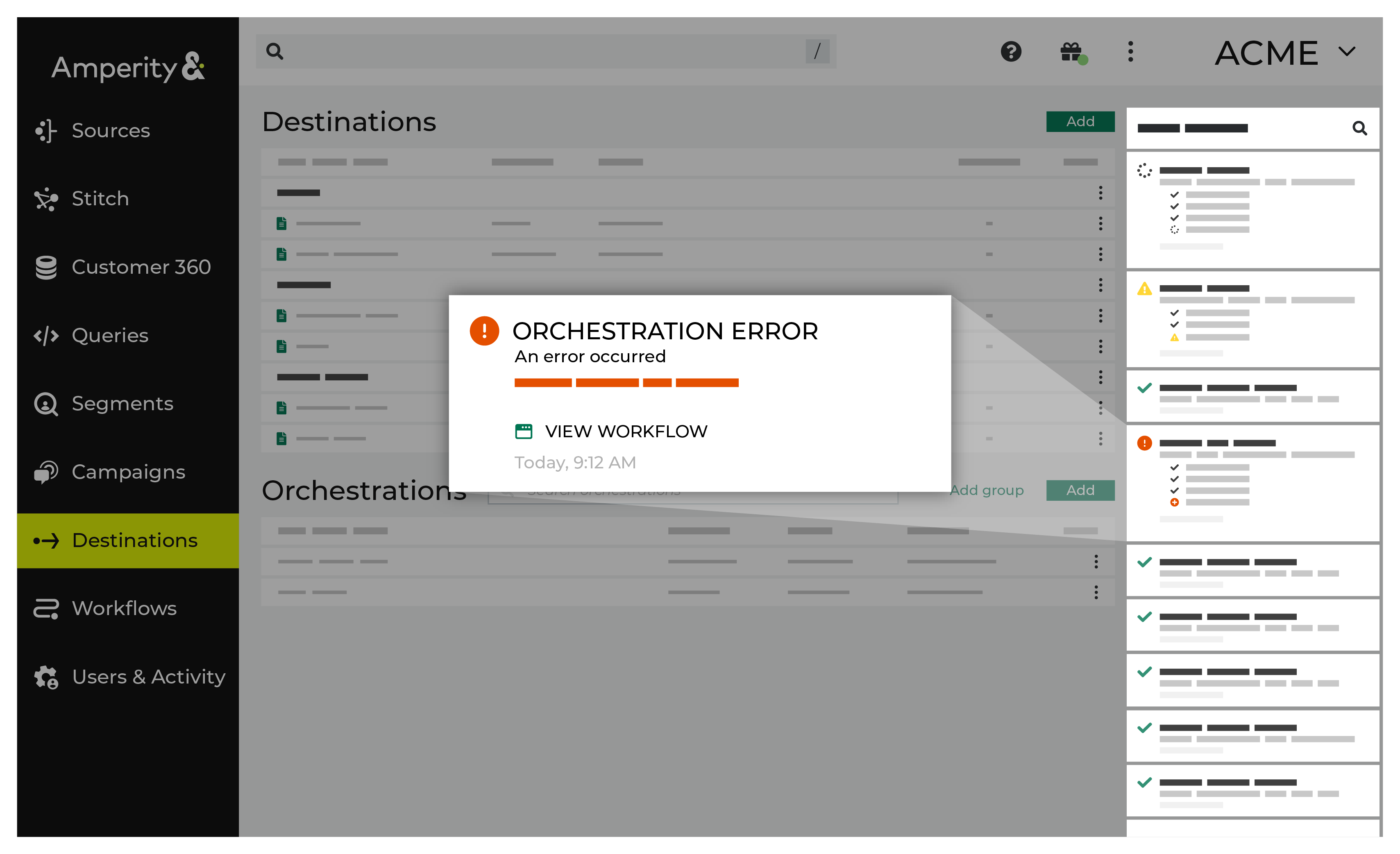
If you receive a notification error, review the details, and then click the View Workflow link to open this notification error in the Workflows page. |

|
On the Workflows page, review the individual steps to determine which steps have errors that require your attention, and then click Show Resolutions to review the list of workflow actions generated for this error. 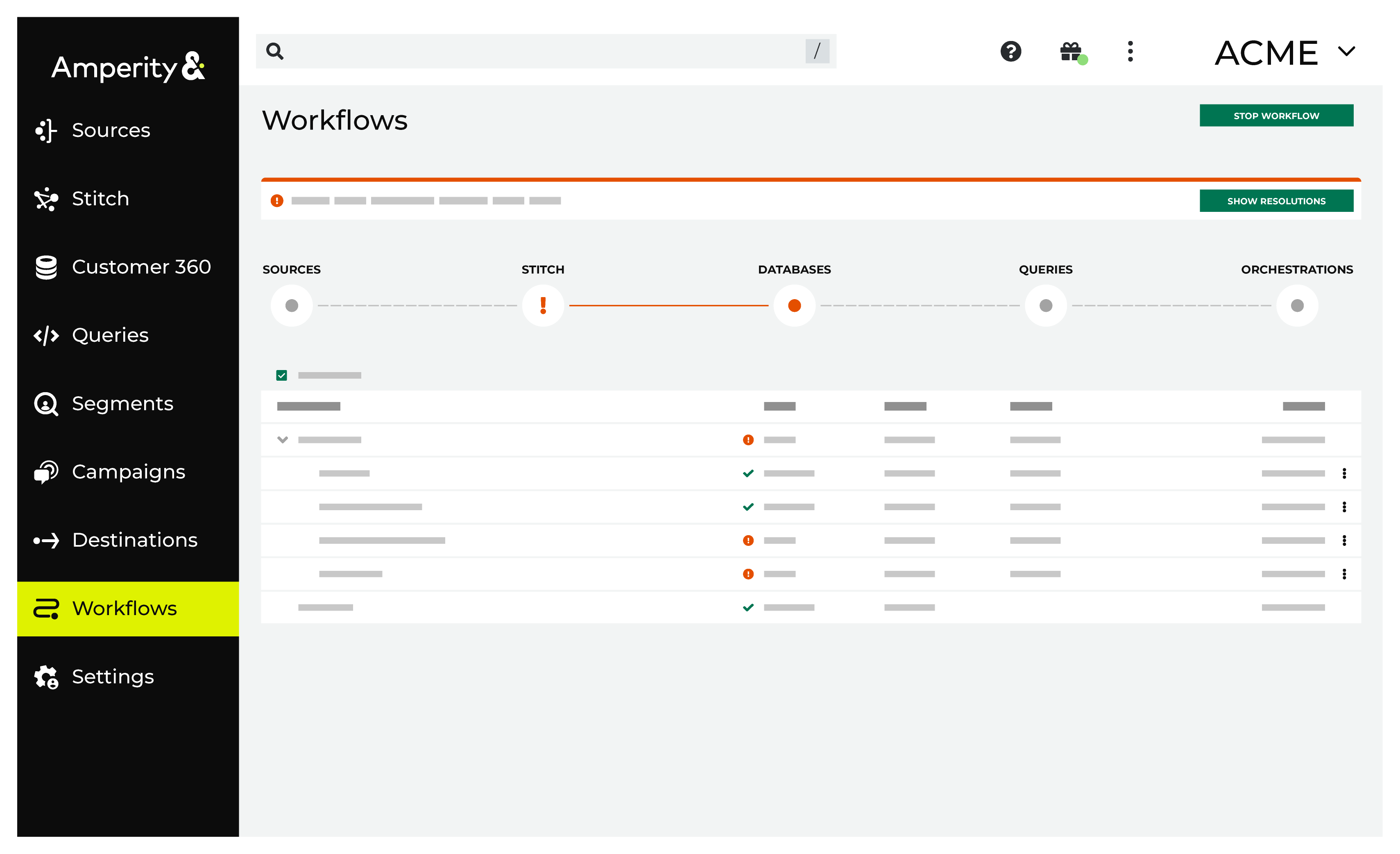
|

|
A list of individual workflow actions are shown. Review the list to identify which action you should take. 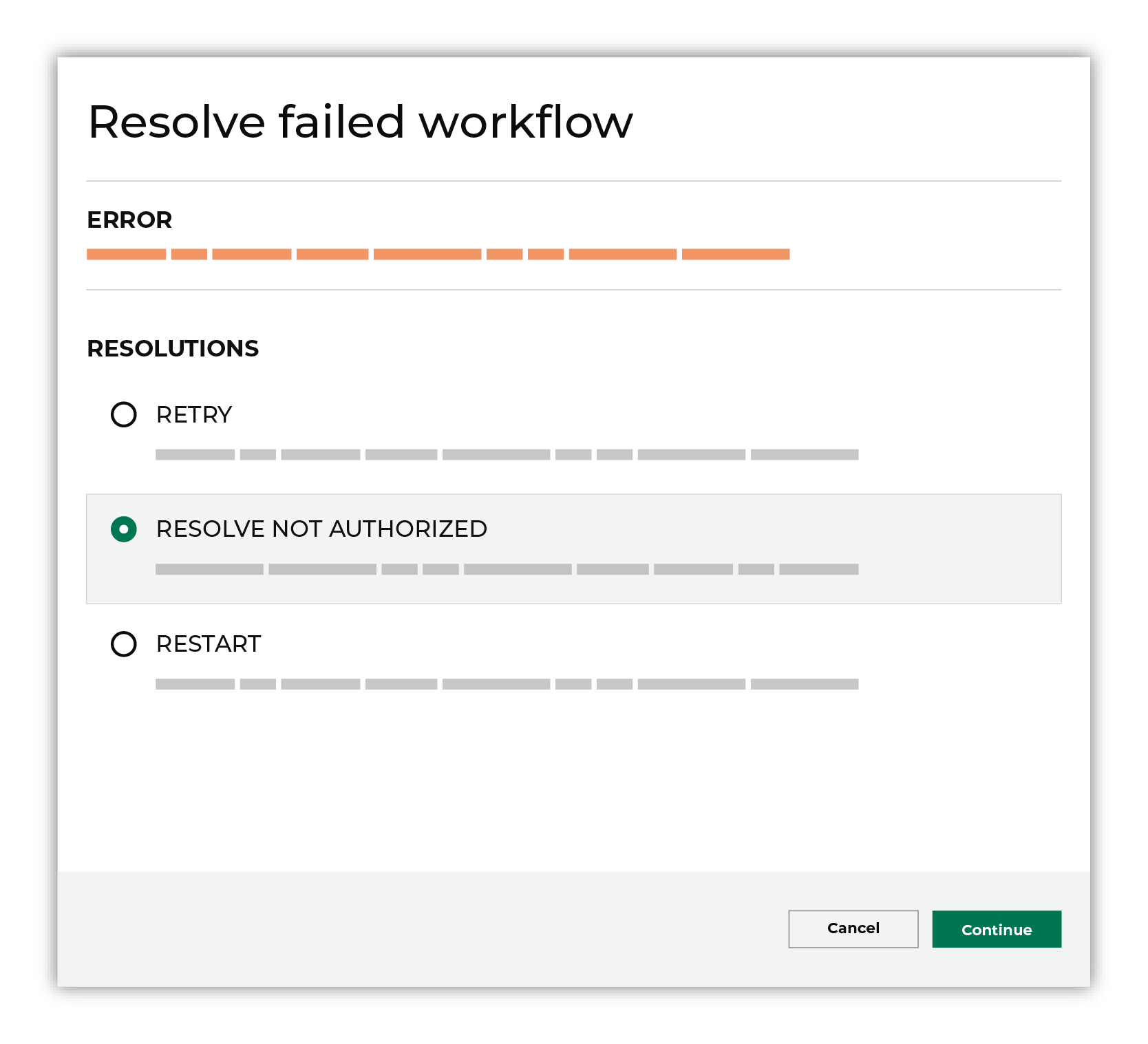
Some workflow actions are common across workflows and will often be available, such as retrying a specific task within a workflow or restarting a workflow. These types of actions can often resolve an error. In certain cases, actions are specific and are shown when certain conditions exist in your tenant. These types of actions typically must be resolved and may require steps that must be done upstream or downstream from your Amperity workflow. Amperity provides a series of workflow actions that can help resolve specific issues that may arise with LinkedIn DMP, including: |

|
Select a workflow action from the list of actions, and then review the steps for resolving that error. 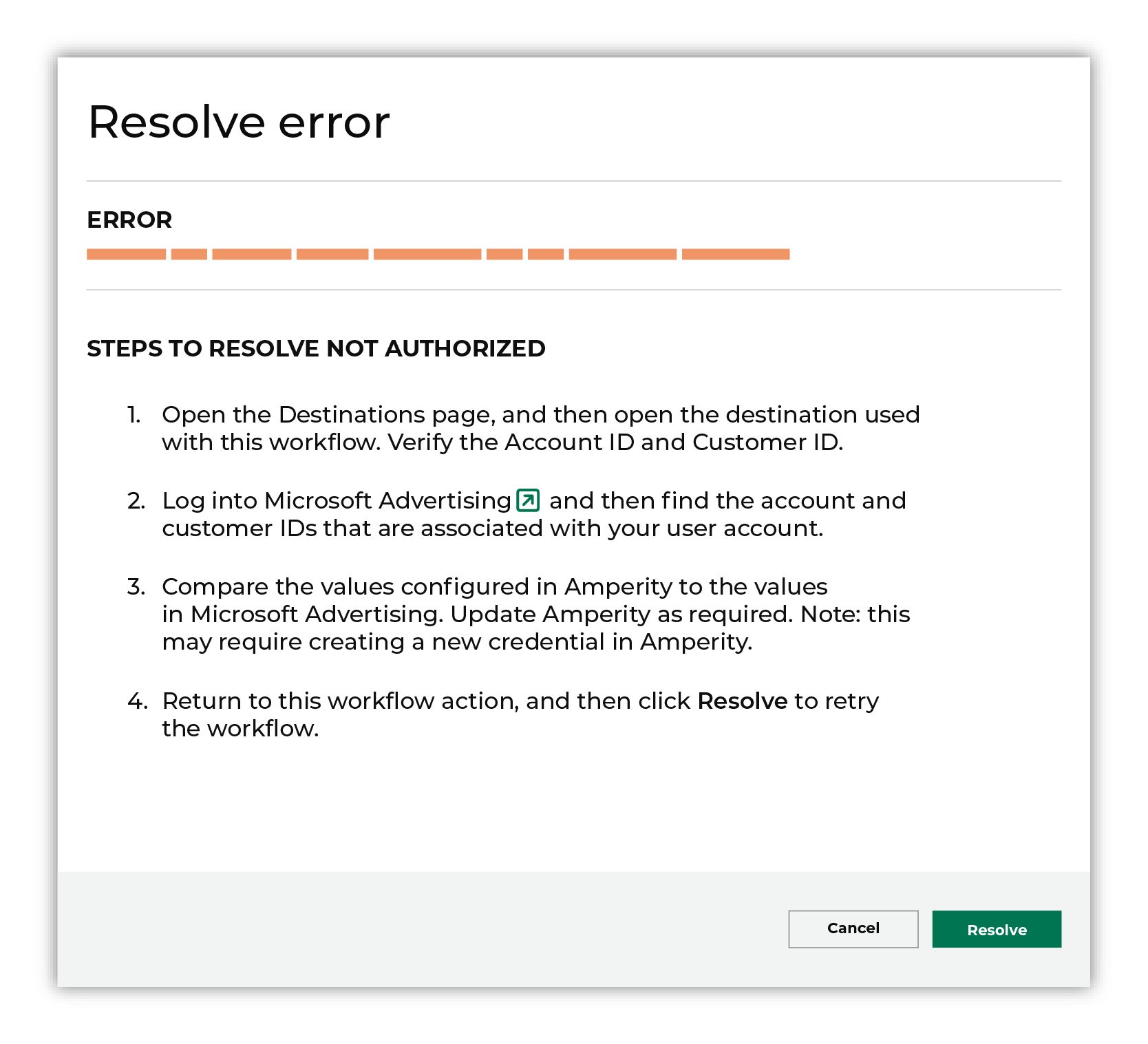
After you have completed the steps in the workflow action, click Continue to rerun the workflow. |
Dataset size error¶
LinkedIn DMP requires the uploaded audience to be between 300 and 300,000 rows.
To resolve this error, verify that the number of rows in the audience list is at least 300 and no more than 300,000.
Open the Activations page, and then open the segment used with this workflow.
Adjust segment attributes, monitor the segment insights panel to see how many customers are in the segment, and click Refresh to update the count as you make changes.
Return to the workflow action, and then click Resolve to retry this workflow.
Invalid account ID¶
LinkedIn DMP requires a valid Linkedin account ID to be associated with an advertiser. When an advertiser is not associated with a LinkedIn account ID–such as when an advertiser LinkedIn ID has been deleted–Amperity will be unable to manage audiences within LinkedIn and a workflow action is shown.
To resolve this error, verify that the advertiser LinkedIn account ID exists in LinkedIn, and then update Amperity for the correct LinkedIn ID if necessary
Open the LinkedIn DMP management console and verify your LinkedIn account ID
Open the Destinations page, and then open the destination for LinkedIn DMP associated with this workflow.
Update the destination for the correct LinkedIn account ID.
Return to the workflow action, and then click Resolve to retry this workflow.
Invalid fields¶
LinkedIn DMP requires the name of the identifier type to be one of the following: 1) email 2) firstname and lastname. Including any other fields will return an error. Map the output of query results and segments before sending to LinkedIn DMP.
To resolve this error, verify that the list you want to upload contains only allowed fields.
Open the Activations page and locate the segment used with this workflow.
Confirm that fields included are only 1) email or 2) firstname and lastname.
Return to the workflow action, and then click Resolve to retry this workflow.
LinkedIn is processing data¶
LinkedIn DMP may take up to 48 hours to process a segment. During this time, Amperity does not allow list updates on a given segment.
To resolve this error, verify that the segment is ready.
Open the Workflows page and locate the segment used with this workflow.
Confirm that the segment status is “ready.”
Return to the workflow action, and then click Resolve to retry this workflow.