Configure destinations for Oracle Eloqua¶
Oracle Eloqua is an automation platform for email and SMS marketing. Use the Oracle Eloqua REST API to manage audiences in Oracle Eloqua.
Send audiences from Amperity to manage shared lists . Shared lists are static lists of contacts that can be used across Oracle Eloqua. Each shared list should contain a list of contacts with a defined relationship to the campaign or program that is managed from Oracle Eloqua.
Amperity adds and remove audience members from a shared list, and then update any contact attributes that are associated with members of that shared list. The first audience that is sent from Amperity to Oracle Eloqua should be to a new or empty shared list.
Note
The first audience that is sent from Amperity to Oracle Eloqua should be to a new or empty shared list.
Important
This destination uses the Bulk Loader API to send shared lists to Oracle Eloqua.
Review the Bulk API best practices to help ensure that Amperity will be successful when importing your shared lists to Oracle Eloqua.
Get details¶
Review the following details before configuring credentials for Oracle Eloqua and before configuring Amperity to send audiences to Oracle Eloqua.

|
Credential settings Username
Password
Company name
|

|
Shared list configuration Provide the name of the shared list or lists to be managed by Amperity. Use C_EmailAddress as the primary key for the shared list. An email address that is mapped to the primary key is the only requirement for sending audiences to Oracle Eloqua for use as a shared list. Additional attributes may be sent. Some must be mapped to the default attributes . Custom attributes may be defined. Use filename templates to configure Amperity to support managing more than one shared list. For example a timestamp at the end Early_Purchasers_{{format:'MM-dd-yyyy'}}.csv
creates a new shared list each time an audience is sent from Amperity. The shared list will always be titled “Early Purchasers”, but have a unique datestamp. A campaign that is configured only for campaign name and group name {{ campaign_name }} - {{ group_name }}
updates the same shared list each time the audience is sent from Amperity. Caution You may add custom attributes to the shared list as long as each custom attribute is mapped to the database name that was assigned to the custom contact field by Oracle Eloqua. This approach requires adding an empty shared list to Oracle Eloqua, and then adding any custom contact fields to that shared list. This will generate the database name, which is typically, but not always, prefixed with C_. Use a query to build the results your brand wants to send to Oracle Eloqua. Be sure to map each field in the query results to the database name in Oracle Eloqua. A campaign must use the Edit Attributes dialog box to configure the attributes to be sent, along with ensuring the correct database type mapping from Oracle Eloqua is applied to each field. |
Configure credentials¶
Configure credentials for Oracle Eloqua before adding a destination.
An individual with access to Oracle Eloqua should use SnapPass to securely share “username”, “password”, and “company name” details with the individual who configures Amperity.
To configure credentials for Oracle Eloqua

|
From the Settings page, select the Credentials tab, and then click the Add credential button. |

|
In the Credentials settings dialog box, do the following: From the Plugin dropdown, select Oracle Eloqua. Assign the credential a name and description that ensures other users of Amperity can recognize when to use this destination. |

|
The settings that are available for a credential vary by credential type. For the “eloqua” credential type, configure settings, and then click Save. Username
Password
Company name
|
Add destination¶
Use a sandbox to configure a destination for Oracle Eloqua. Before promoting your changes, send a test audience, and then verify the results in Oracle Eloqua. After verifying the end-to-end workflow, push the destination from the sandbox to production.
To add a destination for Oracle Eloqua

|
Open the Destinations page, select the New destinations button, and then select Orchestration. 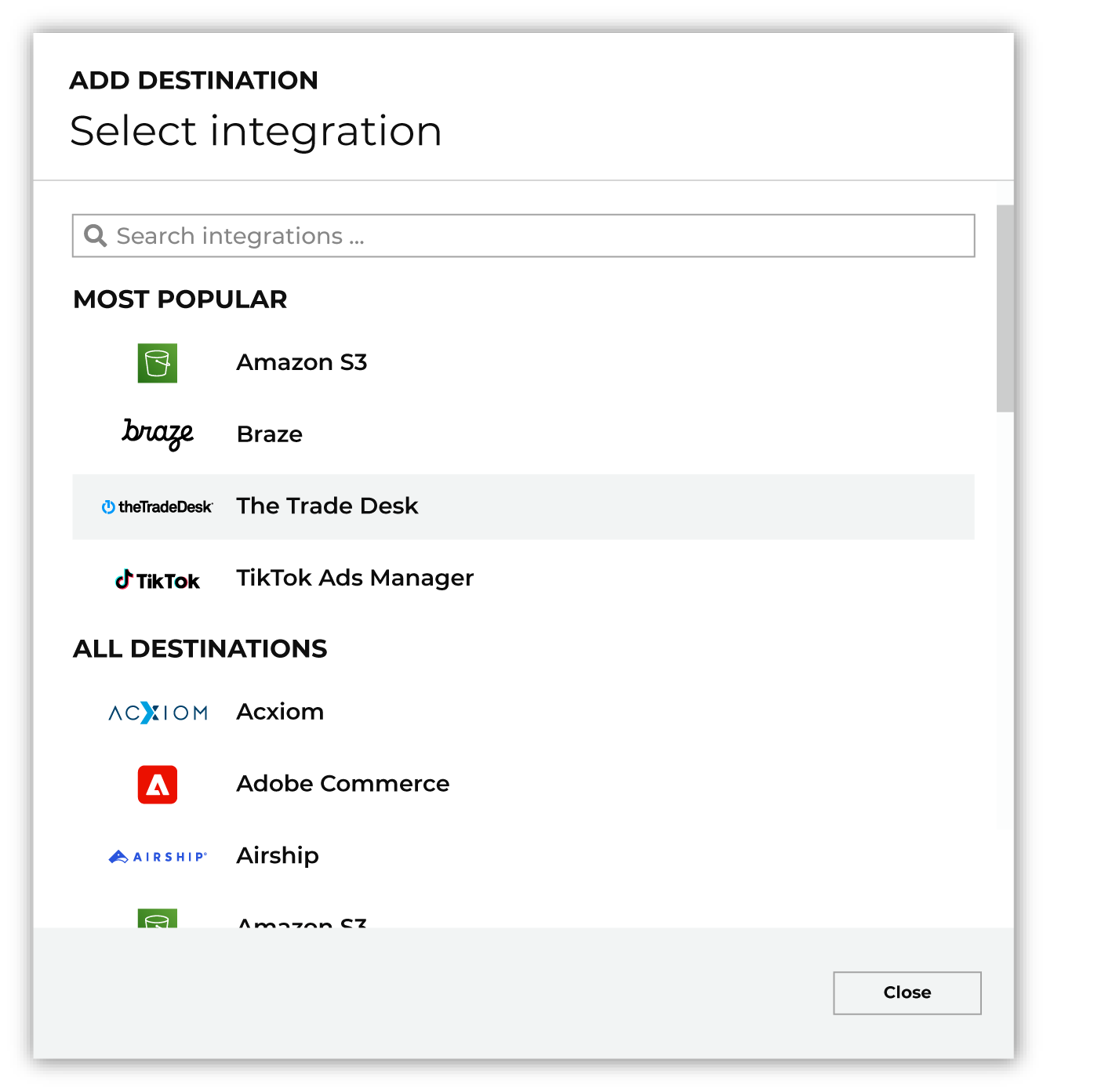
To configure a destination for Oracle Eloqua, do one of the following:
|

|
Select the credential for Oracle Eloqua from the Credential dropdown, and then click Continue. Tip If there are any issues with destination connectivity, an error message will display in the destination setup dialog. If the destination saves successfully, the connection is ready for use. |

|
In the “Destination settings” dialog box, assign the destination a name and description that ensures other users of Amperity can recognize when to use this destination. Configure business user access By default a destination is available to all users who have permission to view personally identifiable information (PII). Enable the Admin only checkbox to restrict access to only users assigned to the Datagrid Operator and Datagrid Administrator policies. Enable the PII setting checkbox to allow limited access to PII for this destination. Use the Restrict PII access policy option to prevent users from viewing data marked as PII anywhere in Amperity and from sending data to downstream workflows. |

|
Configure the following settings, and then click “Save”. Shared list name (Required at orchestration)
Audience primary key
|

|
After configuring this destination users may use:
|

|
Test the connection with Oracle Eloqua by using an audience with a very small membership. For example: 10 or 100 members or the minimum audience size recommended by Oracle Eloqua. Send the test audience to Oracle Eloqua and verify the audience is correct in Oracle Eloqua. Make adjustments if necessary. Only send full audiences after validation is complete. |