Configure destinations for Salesforce Sales Cloud¶
Salesforce Sales Cloud brings customer information together into an integrated platform, and then provides access to thousands of applications through the AppExchange.
Note
This destination uses the Salesforce Sales Cloud SOAP API .
Get details¶
Review the following details before configuring credentials for Salesforce Sales Cloud and before configuring Amperity to send customer profiles to Salesforce Sales Cloud.

|
Credential settings Username and password
Security token
|

|
Required configuration settings Salesforce object
|
Configure credentials¶
Configure credentials for Salesforce Sales Cloud before adding a destination.
An individual with access to Salesforce Sales Cloud should use SnapPass to securely share “username”, “password”, and “security token” details with the individual who configures Amperity.
To configure credentials for Salesforce Sales Cloud

|
From the Settings page, select the Credentials tab, and then click the Add credential button. |

|
In the Credentials settings dialog box, do the following: From the Plugin dropdown, select Salesforce Sales Cloud. Assign the credential a name and description that ensures other users of Amperity can recognize when to use this destination. |

|
The settings that are available for a credential vary by credential type. For the “salesforce” credential type, configure settings, and then click Save. Username and password
Security token
|
Add destination¶
Use a sandbox to configure a destination for Salesforce Sales Cloud. Before promoting your changes, send a test audience, and then verify the results in Salesforce Sales Cloud. After verifying the end-to-end workflow, push the destination from the sandbox to production.
To add a destination for Salesforce Sales Cloud

|
Open the Destinations page, select the New destinations button, and then select Orchestration. 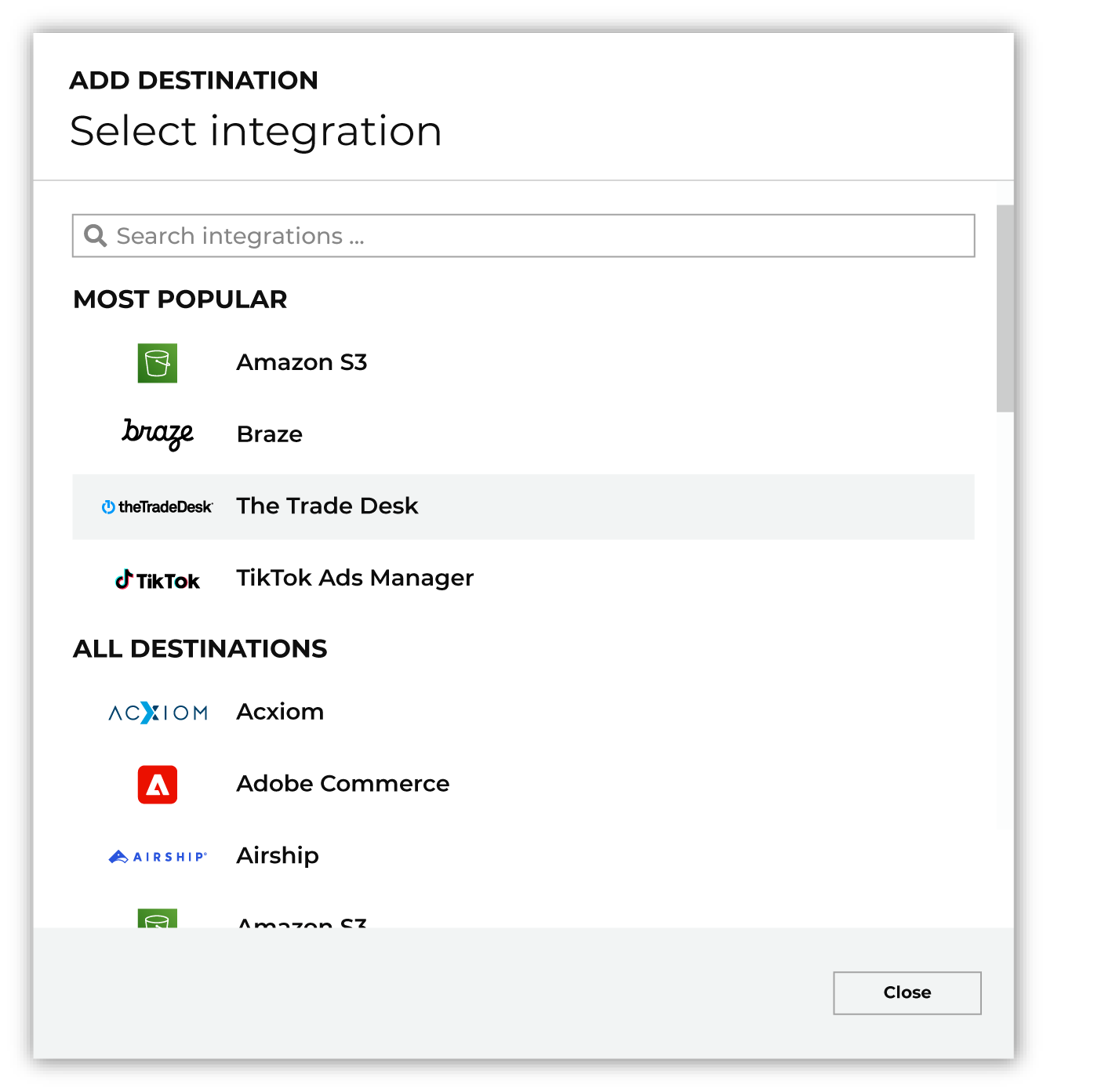
To configure a destination for Salesforce Sales Cloud, do one of the following:
|

|
Select the credential for Salesforce Sales Cloud from the Credential dropdown, and then click Continue. Tip If there are any issues with destination connectivity, an error message will display in the destination setup dialog. If the destination saves successfully, the connection is ready for use. |

|
In the “Destination settings” dialog box, assign the destination a name and description that ensures other users of Amperity can recognize when to use this destination. Configure business user access By default a destination is available to all users who have permission to view personally identifiable information (PII). Enable the Admin only checkbox to restrict access to only users assigned to the Datagrid Operator and Datagrid Administrator policies. Enable the PII setting checkbox to allow limited access to PII for this destination. Use the Restrict PII access policy option to prevent users from viewing data marked as PII anywhere in Amperity and from sending data to downstream workflows. |

|
Configure the following settings, and then click “Save”. Connect to sandbox instance?
Custom Salesforce login URL
Salesforce object
Operation
External ID field
Load data in parallel?
Use NULL for empty fields?
|

|
After configuring this destination users may use orchestrations to send query results Salesforce Sales Cloud. |

|
Test the connection with Salesforce Sales Cloud by using an audience with a very small membership. For example: 10 or 100 members or the minimum audience size recommended by Salesforce Sales Cloud. Send the test audience to Salesforce Sales Cloud and verify the audience is correct in Salesforce Sales Cloud. Make adjustments if necessary. Only send full audiences after validation is complete. |