Configure destinations for Amazon Ads¶
Amazon Ads is an online advertising platform that supports a variety of advertising options, including sponsored, search, display, video, and audio.
Amperity can manage audiences within Amazon Ads for use with a variety of advertising and paid media channels, such as:
Sponsored ads for products and brands that appear within search results on the Amazon website and within the mobile app.
Sponsored display ads that reach audiences as they browse, research, or buy products on Amazon, on Twitch, or by using Amazon DSP, a demand-side platform for programmatically buying ads to reach new and existing audiences on and off Amazon.
Video ads for streaming TV and online video. Streaming TV ads can appear on Twitch, live sports events, top TV and network broadcaster apps, and curated news on Fire TV. Online video ads reach audiences on Amazon-owned sites, including IMDb.com and Twitch and may appear on third-party sites through Amazon Publisher Direct.
Audio ads that are heard during breaks in premium audio content, including first-party Amazon Music ad-supported tiers, connected TV environments, Twitch News, Alexa-enabled devices, and third-party sites through Amazon Publisher Direct.
Access to a secure, privacy-safe, and cloud-based clean room solution when the instance name for your brand’s Amazon Marketing Cloud (AMC) account is configured.
Warning
Please ask your Amperity representative for assistance with setting up Amazon Ads as a destination within your tenant.
Note
This destination uses the Amazon Ads API to manage audiences. If the audience does not exist, Amperity creates it. If the audience exists, Amperity updates the list of members to match the list that is sent.
Get details¶
Review the following details before configuring credentials for Amazon Ads and before configuring Amperity to send audiences to Amazon Ads.

|
Credential settings Refresh token
|

|
Required configuration settings Audience name (Required at orchestration)
Audience description (Required at orchestration)
DSP advertiser
AMC instance
|

|
When you have an extern_id that is available and appropriately configured for your downstream destination, use a query to return an audience that contains any of the following attributes: SELECT
,extern_id
,email
,phone
,address
,city
,state
,postal
,country
,given_name AS 'firstname'
,surname AS 'lastname'
FROM Customer_360
You may also use an amperity_id but it should be labeled as an extern_id. SELECT
,amperity_id AS extern_id
,email
,phone
,address
,city
,state
,postal
,country
,given_name AS 'firstname'
,surname AS 'lastname'
FROM Customer_360
Important The following columns are required:
Note If both extern_id and amperity_id are provided, only extern_id is used. A phone number must be in E.164 format . All personally identifiable information (PII), such as email, phone, or address, is sent to Amazon Ads as SHA-256 hashed data. |
About Amazon Marketing Cloud (AMC)¶
Amazon Marketing Cloud (AMC) uses pseudonymized inputs from Amazon Ads campaign events, such as ad impressions, ad clicks, and ad-attributed conversions that span across media including streaming TV, audio, video, display, and sponsored ads. These inputs are uploaded into a dedicated instance of AMC–a “clean room”–after which that data stays within that instance and cannot be accessed or exported by Amazon.
Audience analysis takes place within Amazon Marketing Cloud, including across dimensions like audiences, device, time, or campaigns. Results are aggregated and may be exported as anonymous reports.
Amperity can send data to your brand’s instance of Amazon Marketing Cloud (AMC) when the instance name is configured alongside the demand-side platform (DSP) advertiser to which this destination sends data.
Configure credentials¶
Configure credentials for Amazon Ads before adding a destination.
An individual with access to Amazon Ads should use SnapPass to securely share “the Amazon Ads API refresh token” details with the individual who configures Amperity.
To configure credentials for Amazon Ads

|
From the Settings page, select the Credentials tab, and then click the Add credential button. |

|
In the Credentials settings dialog box, do the following: From the Plugin dropdown, select Amazon Ads. Assign the credential a name and description that ensures other users of Amperity can recognize when to use this destination. |

|
The settings that are available for a credential vary by credential type. For the “amazon-ads” credential type, configure settings, and then click Save. Refresh token
|
Add destination¶
Use a sandbox to configure a destination for Amazon Ads. Before promoting your changes, send a test audience, and then verify the results in Amazon Ads. After verifying the end-to-end workflow, push the destination from the sandbox to production.
To add a destination for Amazon Ads

|
Open the Destinations page, select the New destinations button, and then select Orchestration. 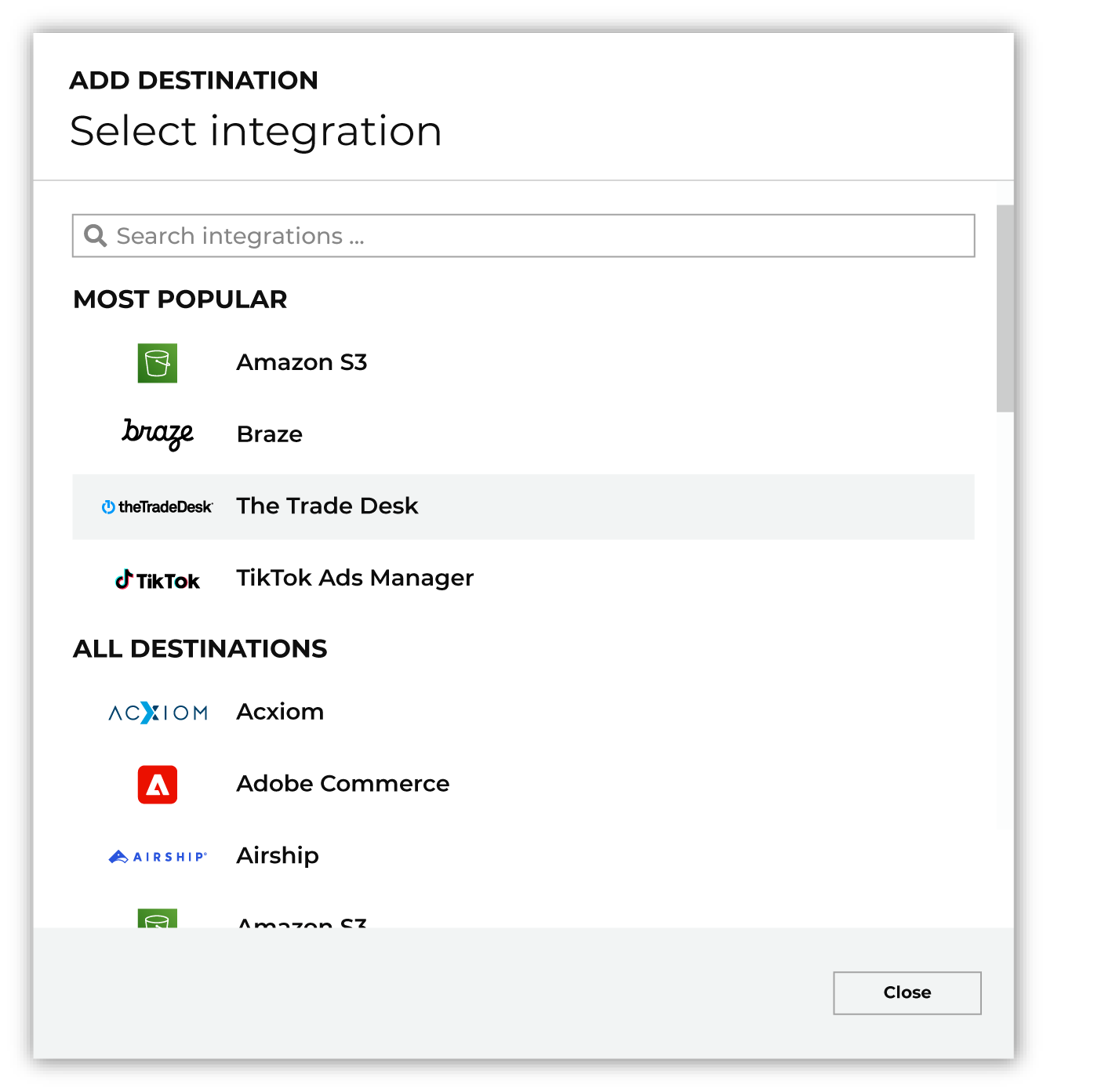
To configure a destination for Amazon Ads, do one of the following:
|

|
Select the credential for Amazon Ads from the Credential dropdown, and then click Continue. Tip If there are any issues with destination connectivity, an error message will display in the destination setup dialog. If the destination saves successfully, the connection is ready for use. |

|
In the “Destination settings” dialog box, assign the destination a name and description that ensures other users of Amperity can recognize when to use this destination. Configure business user access By default a destination is available to all users who have permission to view personally identifiable information (PII). Enable the Admin only checkbox to restrict access to only users assigned to the Datagrid Operator and Datagrid Administrator policies. Enable the PII setting checkbox to allow limited access to PII for this destination. Use the Restrict PII access policy option to prevent users from viewing data marked as PII anywhere in Amperity and from sending data to downstream workflows. |

|
Configure the following settings, and then click “Save”. Audience name (Required at orchestration)
Audience description (Required at orchestration)
DSP advertiser
AMC instance
Membership duration
|

|
After configuring this destination users may use:
|

|
Test the connection with Amazon Ads by using an audience with a very small membership. For example: 10 or 100 members or the minimum audience size recommended by Amazon Ads. Send the test audience to Amazon Ads and verify the audience is correct in Amazon Ads. Make adjustments if necessary. Only send full audiences after validation is complete. |
Workflow actions¶
A workflow will occasionally show an error that describes what prevented a workflow from completing successfully. These first appear as alerts in the notifications pane. The alert describes the error, and then links to the Workflows tab.
Open the Workflows page to review a list of workflow actions, choose an action to resolve the workflow error, and then follow the steps that are shown.

|
You may receive a notifications error for a configured Amazon Ads destination. This appears as an alert in the notifications pane on the Destinations tab. 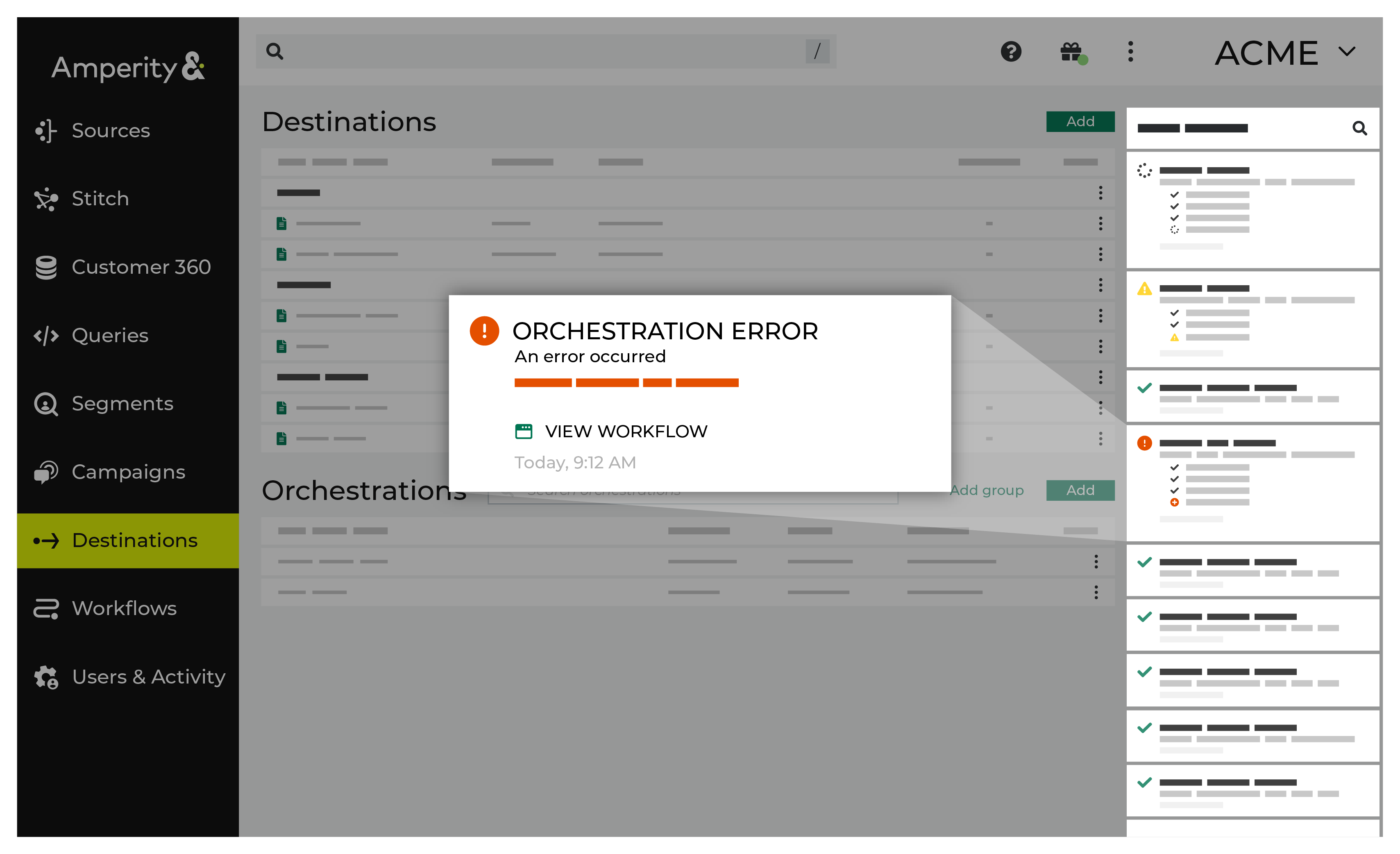
If you receive a notification error, review the details, and then click the View Workflow link to open this notification error in the Workflows page. |

|
On the Workflows page, review the individual steps to determine which steps have errors that require your attention, and then click Show Resolutions to review the list of workflow actions generated for this error. 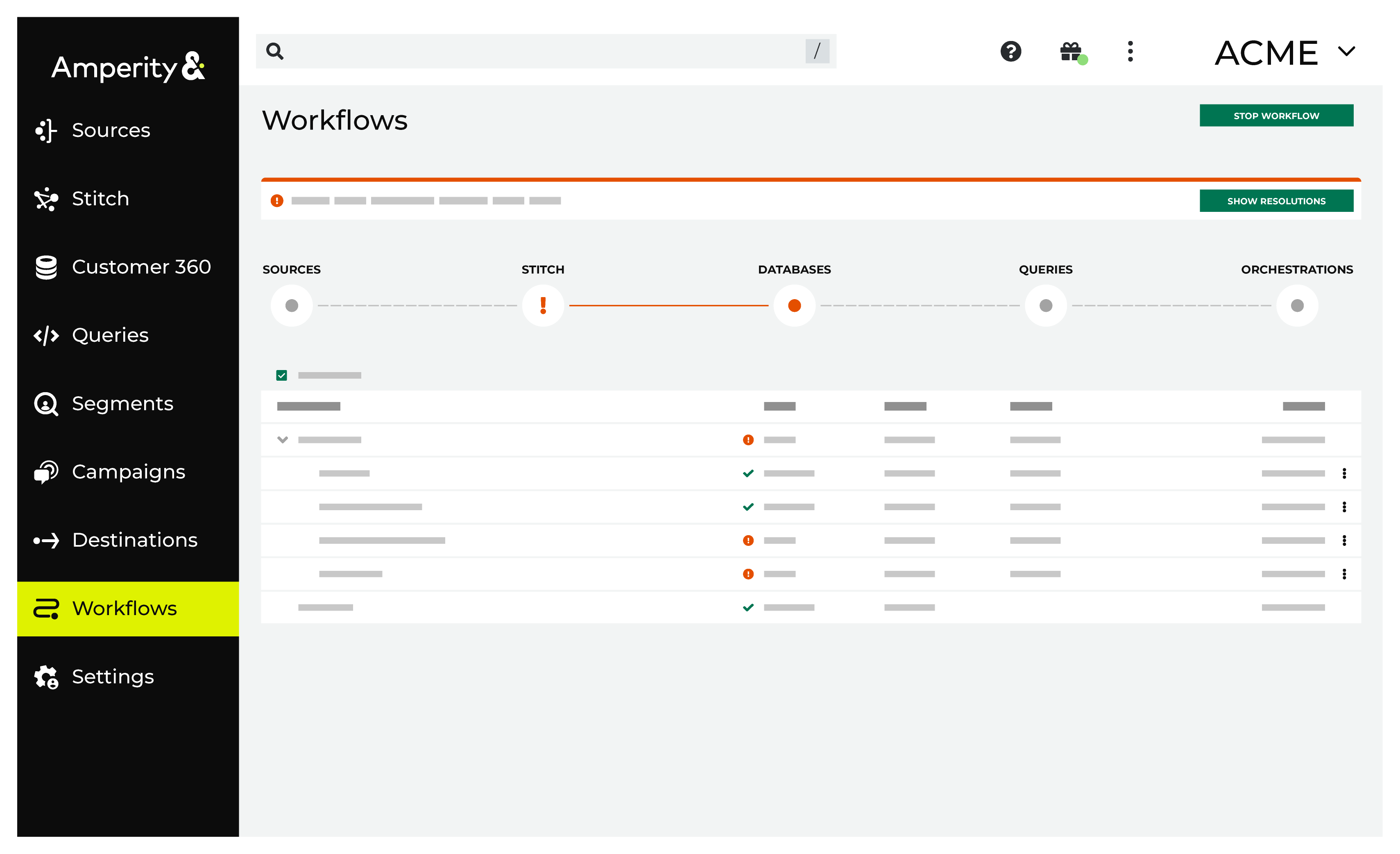
|

|
A list of individual workflow actions are shown. Review the list to identify which action you should take. 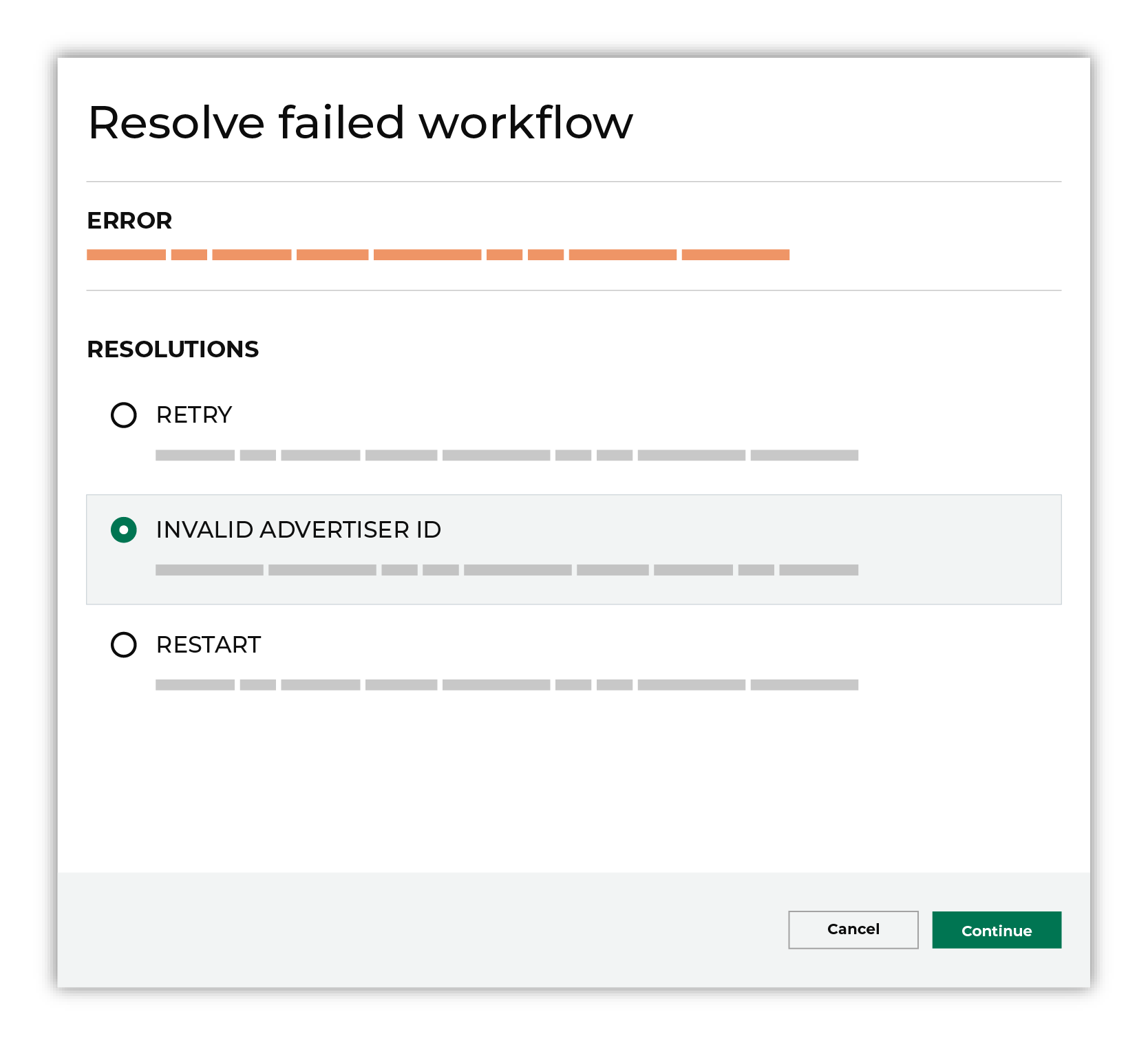
Some workflow actions are common across workflows and will often be available, such as retrying a specific task within a workflow or restarting a workflow. These types of actions can often resolve an error. In certain cases, actions are specific and are shown when certain conditions exist in your tenant. These types of actions typically must be resolved and may require steps that must be done upstream or downstream from your Amperity workflow. Amperity provides a series of workflow actions that can help resolve specific issues that may arise with Amazon Ads, including: |

|
Select a workflow action from the list of actions, and then review the steps for resolving that error. 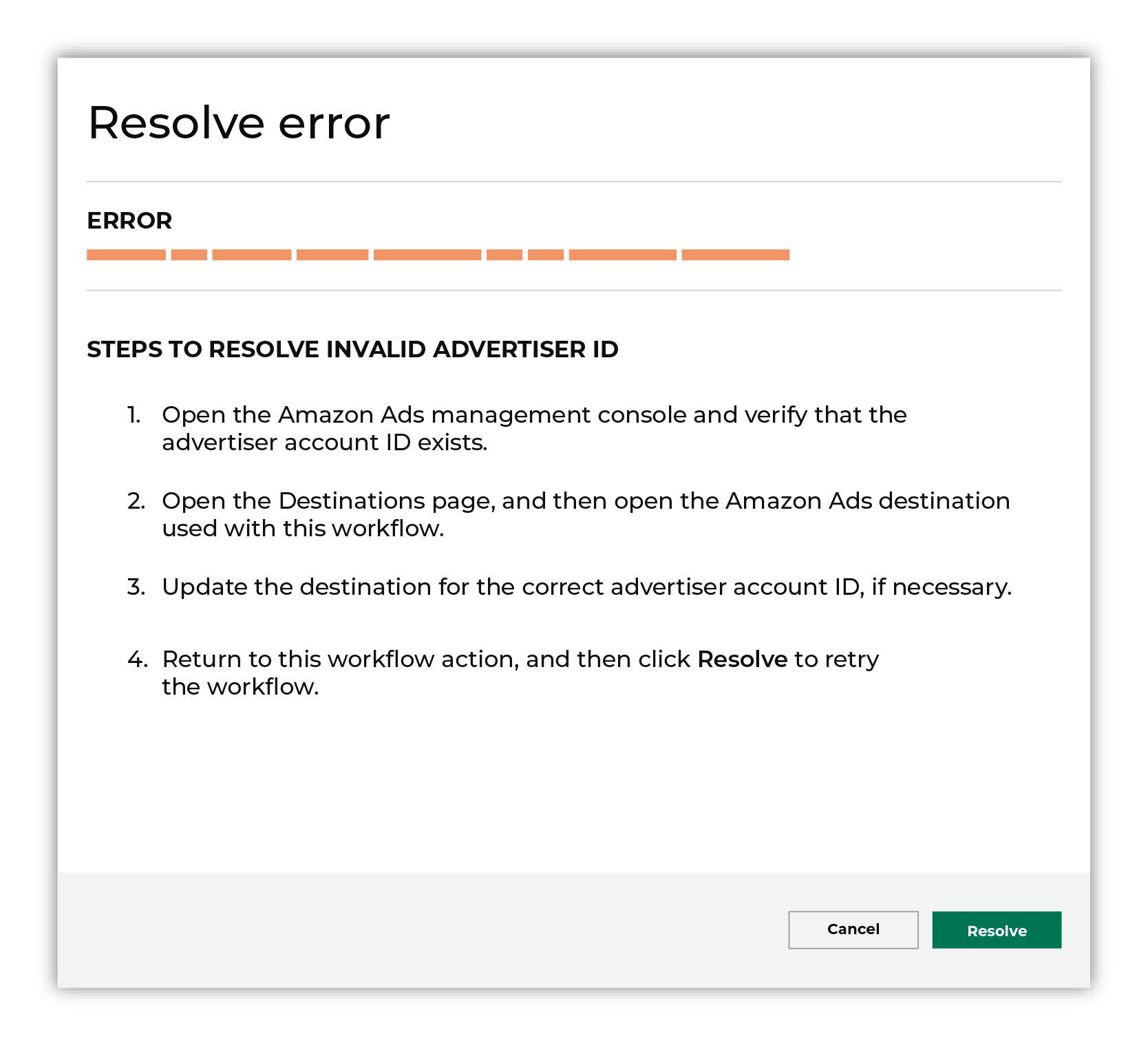
After you have completed the steps in the workflow action, click Continue to rerun the workflow. |
Invalid advertiser account ID¶
Amazon Ads requires a valid advertiser account ID to be associated with an advertiser. When an advertiser is not associated with an advertiser account ID — such as when an advertiser account ID has been deleted — Amperity will be unable to manage audiences within Amazon Ads and a workflow action is shown.
To resolve this error, verify that the advertiser account ID exists in Amazon Ads, and then update Amperity for the correct advertiser ID if necessary.
Open the Amazon Ads management console and verify your advertiser account ID.
Open the Destinations page in Amperity, and then open the destination for Amazon Ads that is associated with this workflow.
Update the destination for the correct advertiser account ID.
Return to the workflow action, and then click Resolve to retry.
Invalid credentials¶
The credentials that are defined in Amperity are invalid.
To resolve this error, verify that the credentials required by this workflow are valid.
Open the Credentials page.
Review the details for the credentials used with this workflow. Update the credentials for Amazon Ads if required.
Return to the workflow action, and then click Resolve to retry this workflow.
Missing required field¶
Amazon Ads requires the country field to be included in query results. This helps Amazon Ads identify if user data was collected within a country that is regulated by the Digital Markets Act , a European Union regulation that seeks to make the digital economy fairer and more equitable for all participants.
To resolve this error, verify that country is included in the query results.
Open the Queries page, and then open the query used with this workflow.
Verify that “country” is included in the query results. Update the query if required.
Return to the workflow action, and then click Resolve to retry this workflow.