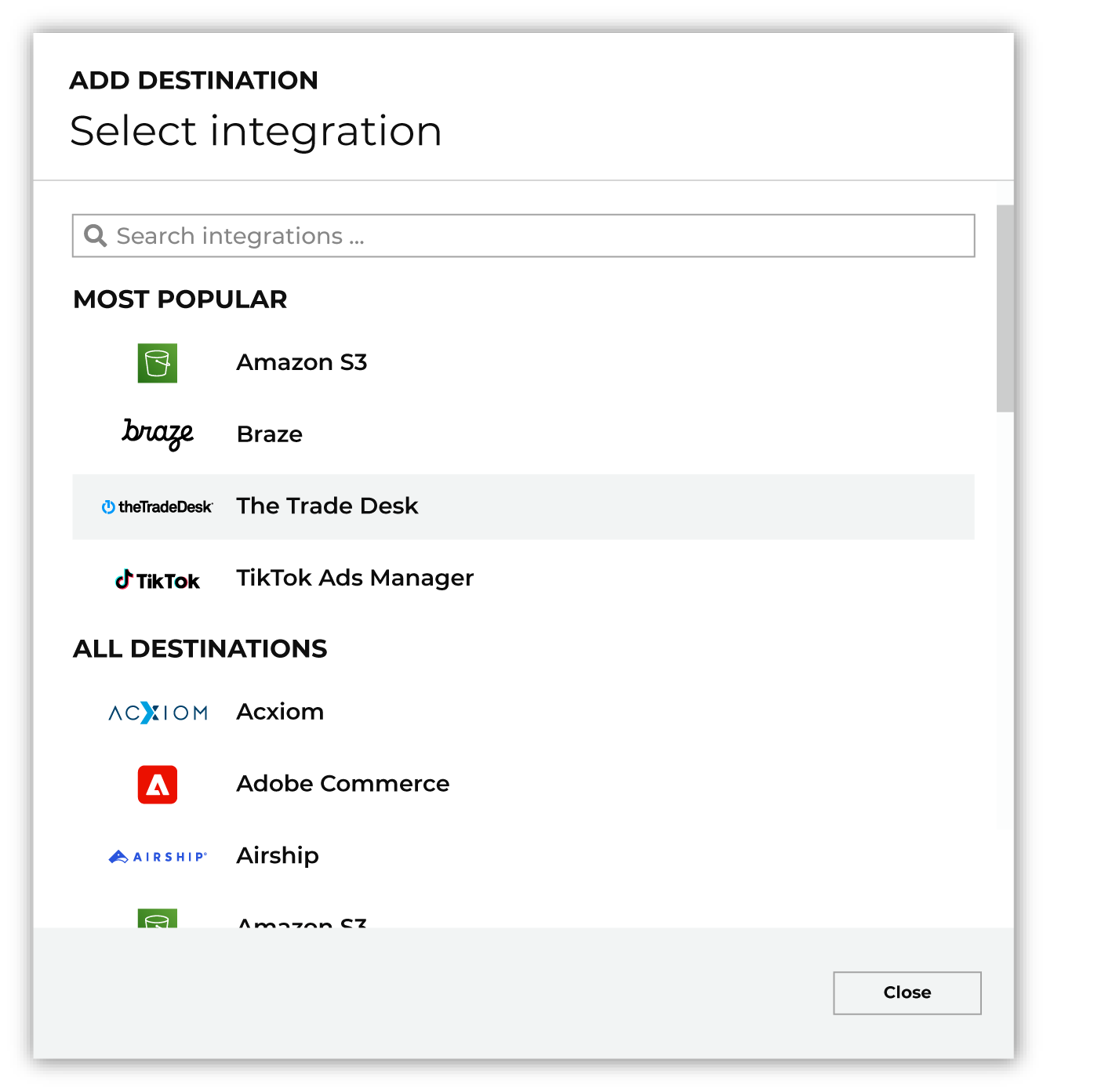Configure destinations for Criteo¶
Criteo is a commerce media platform that helps marketers and media owners manage and scale campaigns. Send audiences to Criteo, and then advertise to customers across paid media, including connected TV (CTV), banner ads, and video ads.
Note
This destination uses the Criteo API .
Your brand can send custom audiences and events to Criteo:
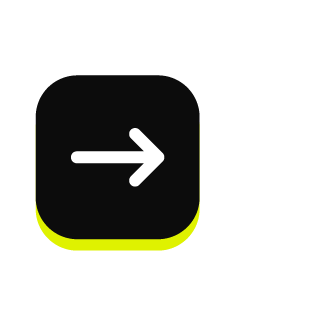
|
Custom audiences Use Custom audiences to help find who can be activated using Criteo. |
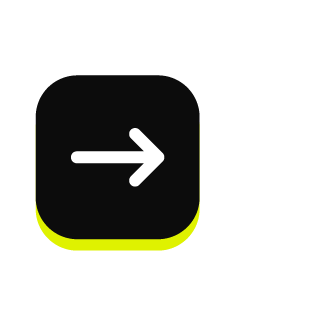
|
Transactions data Use transactions data to help your brand track offline conversions from your marketing campaigns. |
Send transactions data¶
You can send transactions data to Criteo as a CSV or TSV file using SFTP.
Review the requirements for using SFTP to send transactions data to Criteo , and then configure Amperity to connect to Criteo using the SFTP destination.
After the SFTP destination is configured, use a query to map a customer’s email address and transactions data to the fields that can be sent to Criteo. For example:
SELECT
uit.amperity_id AS user_crmid
,mc.email AS user_email
,uit.order_id AS event_id
,uit.item_quantity AS event_item_quantity
,uit.product_id AS event_item_id
,uit.currency AS event_currency
,uit.item_revenue AS event_item_price
,uit.order_datetime AS event_timestamp
,uit.store_id AS store_id
--,uit.purchase_brand AS event_item_brand --optional
--,uit.product_category AS event_item_category --optional
FROM Merged_Customers mc
INNER JOIN Unified_Itemized_Transactions uit
ON mc.amperity_id = uit.amperity_id
WHERE mc.email IS NOT NULL
AND uit.is_return = false
AND uit.is_cancellation = false
Use an orchestration to send transactions to Criteo using the SFTP destination.
Get details¶
Review the following details before configuring credentials for Criteo and before configuring Amperity to send email lists to Criteo.

|
Credential settings Refresh token
Important When configuring OAuth for Criteo you must select the portfolios to which access will be granted. Criteo will only create the credential if the account you are using has not already granted Amperity access. If you need to create a new credential, revoke access for Amperity , and then reconfigure OAuth using the newly generated link. |

|
Required configuration settings Advertiser ID
Audience name (Required at orchestration)
Audience primary key
|
Configure credentials¶
Configure credentials for Criteo before adding a destination.
An individual with access to Criteo should use SnapPass to securely share “refresh token” details with the individual who configures Amperity.
Important
When configuring OAuth for Criteo you must select the portfolios to which access will be granted.
Criteo will only create the credential if the account you are using has not already granted Amperity access. If you need to create a new credential, revoke access for Amperity , and then reconfigure OAuth using the newly generated link.
To configure credentials for Criteo

|
From the Settings page, select the Credentials tab, and then click the Add credential button. |

|
In the Credentials settings dialog box, do the following: From the Plugin dropdown, select Criteo. Assign the credential a name and description that ensures other users of Amperity can recognize when to use this destination. |

|
The settings that are available for a credential vary by credential type. For the “criteo” credential type, configure settings, and then click Save. Refresh token
|