Configure destinations for Adobe Marketo¶
Adobe Marketo is marketing automation software that streamlines, automates, and measures marketing tasks and workflows. An email address must be sent to Adobe Marketo. You may also send first names, last names, company names, and phone numbers.
Note
Amperity uses the Adobe Marketo API to update the membership of audience lists in Adobe Marketo to match the membership of audience lists sent from Amperity. The membership updates to match the membership of the audience list sent from Amperity. Amperity adds a user when they do not exist in Adobe Marketo.
Amperity does not keep smart lists and does not remove users from the Adobe Marketo database.
Get details¶
Review the following details before configuring credentials for Adobe Marketo and before configuring Amperity to send static audience lists to Adobe Marketo.

|
Credential settings Client ID and client secret
Subdomain
|
Configure credentials¶
Configure credentials for Adobe Marketo before adding a destination.
An individual with access to Adobe Marketo should use SnapPass to securely share “client ID”, “client secret”, and “subdomain” details with the individual who configures Amperity.
To configure credentials for Adobe Marketo

|
From the Settings page, select the Credentials tab, and then click the Add credential button. |

|
In the Credentials settings dialog box, do the following: From the Plugin dropdown, select Adobe Marketo. Assign the credential a name and description that ensures other users of Amperity can recognize when to use this destination. |

|
The settings that are available for a credential vary by credential type. For the “marketo” credential type, configure settings, and then click Save. Client ID and client secret
Subdomain
|
Add destination¶
Use a sandbox to configure a destination for Adobe Marketo. Before promoting your changes, send a test audience, and then verify the results in Adobe Marketo. After verifying the end-to-end workflow, push the destination from the sandbox to production.
To add a destination for Adobe Marketo

|
Open the Destinations page, select the New destinations button, and then select Orchestration. 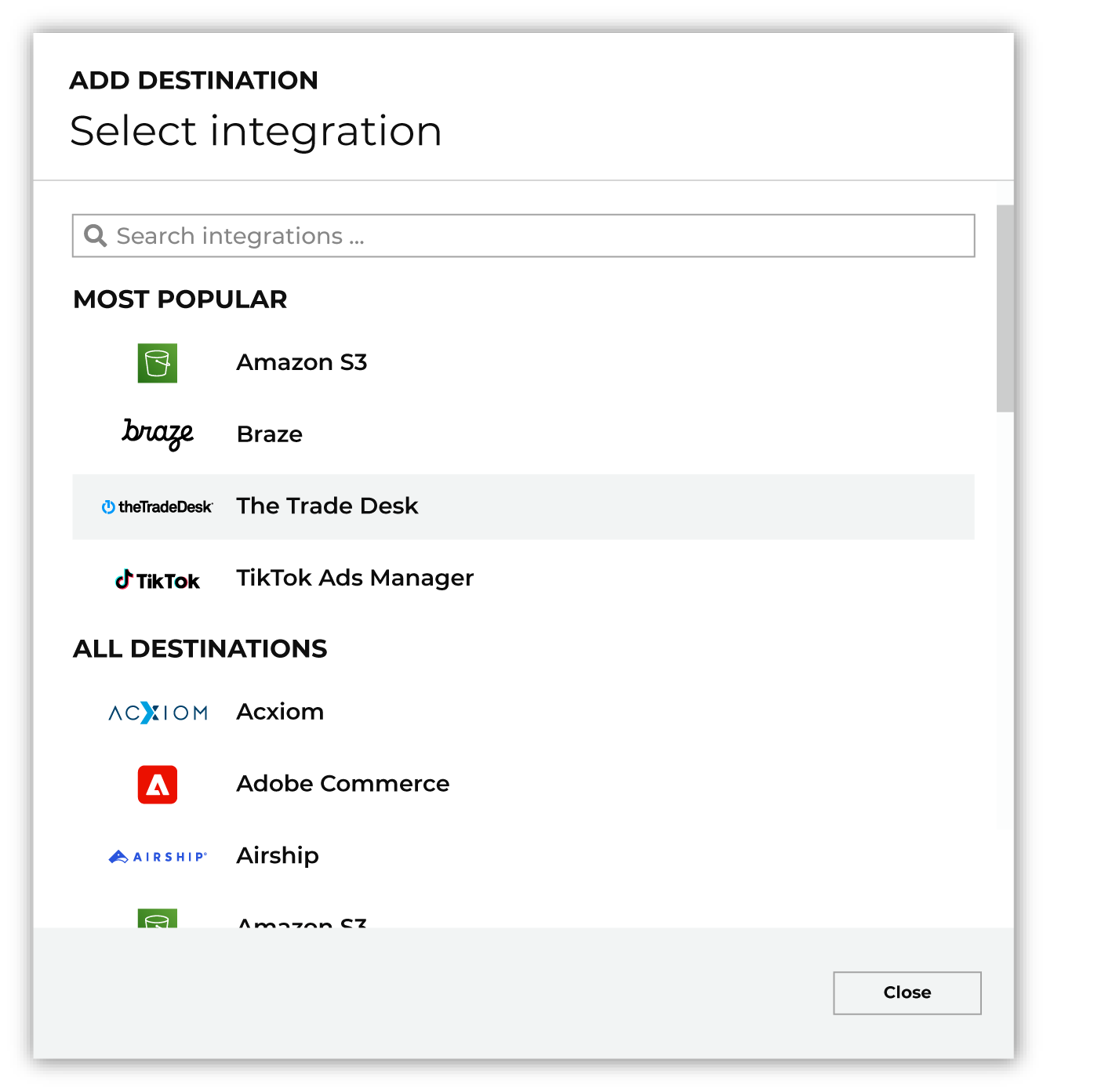
To configure a destination for Adobe Marketo, do one of the following:
|

|
Select the credential for Adobe Marketo from the Credential dropdown, and then click Continue. Tip If there are any issues with destination connectivity, an error message will display in the destination setup dialog. If the destination saves successfully, the connection is ready for use. |

|
In the “Destination settings” dialog box, assign the destination a name and description that ensures other users of Amperity can recognize when to use this destination. Configure business user access By default a destination is available to all users who have permission to view personally identifiable information (PII). Enable the Admin only checkbox to restrict access to only users assigned to the Datagrid Operator and Datagrid Administrator policies. Enable the PII setting checkbox to allow limited access to PII for this destination. Use the Restrict PII access policy option to prevent users from viewing data marked as PII anywhere in Amperity and from sending data to downstream workflows. |

|
Configure the following settings, and then click “Save”. Folder name
Program name
List name (Required at orchestration)
|

|
After configuring this destination users may use:
|

|
Test the connection with Adobe Marketo by using an audience with a very small membership. For example: 10 or 100 members or the minimum audience size recommended by Adobe Marketo. Send the test audience to Adobe Marketo and verify the audience is correct in Adobe Marketo. Make adjustments if necessary. Only send full audiences after validation is complete. |