Configure destinations for Tulip¶
Tulip is a store experience platform that helps your brand connect with your customers by using personalized retail experiences, access to online and in-store products, and seamless omnichannel checkout and fulfillment.
Use the Tulip File Importer tool to send CSV files to Tulip using SFTP, after which the files are automatically uploaded to Tulip by the Bulk API.
Note
Tulip supports the following entities: stores, employees, categories, products, variants, prices, inventory, customers, and order history. Review the file naming conventions for each entity, review the sample files , and make sure your output has the correct file formatting .
Configure Amperity to send CSV files to Tulip.
Get details¶
Review the following details before configuring credentials for Tulip and before configuring Amperity to send CSV files to Tulip.

|
Credential settings Credentials for Tulip require a “username” and “private key”. Set the host name to , which is similar to “sftp-tulip-staging.tulipretail.com”. Note The name of the SFTP site, SSH key, and remote folder are provided by Tulip support after the File Importer is activated in the Tulip Admin Console. |

|
Required configuration settings File format
Remote folder
Note All other Amperity file format settings for Tulip are optional. |
Configure credentials¶
Configure credentials for Tulip before adding a destination.
Note
The name of the SFTP site, SSH key, and remote folder are provided by Tulip support after the File Importer is activated in the Tulip Admin Console.
An individual with access to Tulip should use SnapPass to securely share “username”, “hostname”, and “private key” details with the individual who configures Amperity.
To configure credentials for Tulip

|
From the Settings page, select the Credentials tab, and then click the Add credential button. |

|
In the Credentials settings dialog box, do the following: From the Plugin dropdown, select Tulip. Assign the credential a name and description that ensures other users of Amperity can recognize when to use this destination. From the Credential type dropdown, select “private-key”. |

|
The settings that are available for a credential vary by credential type. For the “private-key” credential type, configure settings, and then click Save. Username
Hostname
Private key
|
Add destination¶
Use a sandbox to configure a destination for Tulip. Before promoting your changes, send a test audience, and then verify the results in Tulip. After verifying the end-to-end workflow, push the destination from the sandbox to production.
Important
The file prefix the filename generated by Amperity must match the file prefix required by Tulip for that entity. For example, inventory must have TIN_ as a prefix, orders must have TOR_ as a prefix, and customers must have TCU_ as a prefix. In addition, all files must be CSV files and end with .csv.
Use YYYYMMDD for the datetime formatting.
Include header rows.
The sequence of files that are sent to Tulip does matter. Heirarchy is used to determine, for example, categories and sub-categories. Stores should be loaded before employees because an employee is assigned to a store.
To add a destination for Tulip

|
Open the Destinations page, select the New destinations button, and then select Orchestration. 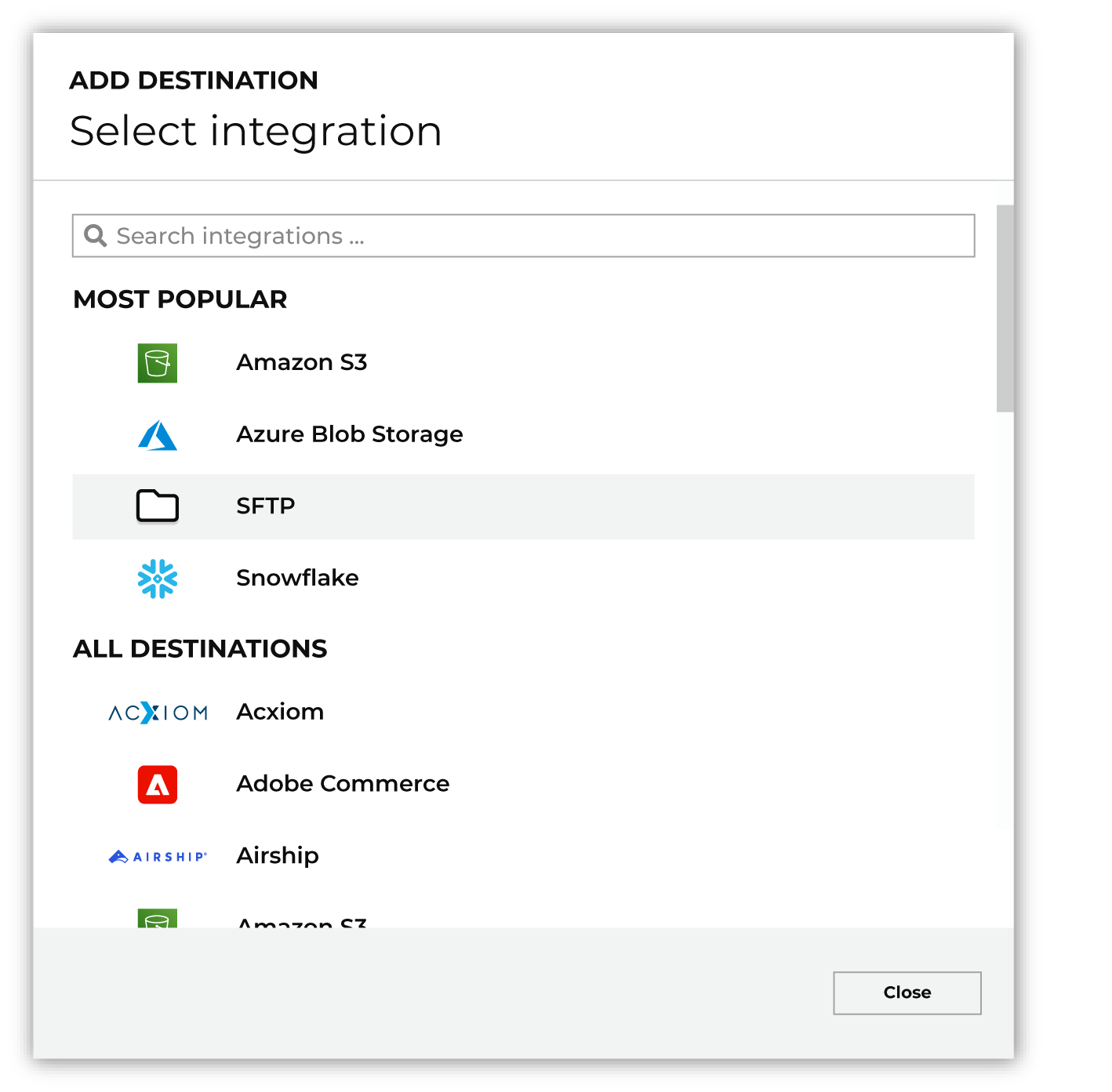
To configure a destination for Tulip, do one of the following:
|

|
Select the credential for Tulip from the Credential dropdown, and then click Continue. Tip If there are any issues with destination connectivity, an error message will display in the destination setup dialog. If the destination saves successfully, the connection is ready for use. |

|
In the “Destination settings” dialog box, assign the destination a name and description that ensures other users of Amperity can recognize when to use this destination. Configure business user access By default a destination is available to all users who have permission to view personally identifiable information (PII). Enable the Admin only checkbox to restrict access to only users assigned to the Datagrid Operator and Datagrid Administrator policies. Enable the PII setting checkbox to allow limited access to PII for this destination. Use the Restrict PII access policy option to prevent users from viewing data marked as PII anywhere in Amperity and from sending data to downstream workflows. |

|
Configure the following settings, and then click “Save”. Compression
Escape character
File format
Filename template
Header
Line ending
PGP public key
Quote mode
Remote folder
Success file
Split outputs
Use Zip64?
|

|
After configuring this destination users may use:
|

|
Test the connection with Tulip by using an audience with a very small membership. For example: 10 or 100 members or the minimum audience size recommended by Tulip. Send the test audience to Tulip and verify the audience is correct in Tulip. Make adjustments if necessary. Only send full audiences after validation is complete. |