Configure destinations for Persado¶
Persado is an AI-driven content generation platform that uses segment data to personalize words, concepts, and ideas. Use Persado to increase purchases, loyalty registrations, automatic payment sign-ups, and self-service enrollments.
Use data from Amperity in Persado to:
Dynamically use segments to identify high value or high potential customers
Generate personalized messaging using precise segments across channels, including email, web, short message service (SMS), push, paid media, and interactive voice response (IVR)
Automatically track user-level data for conversions and revenue
Note
The Persado SFTP connector built into Amperity is configured to use the North American hostname.
You can send data to the European Union hostname by using the generic SFTP destination, and then specifying eu-psftp.persado.com as the hostname. All of the other configuration details are the same.
Configure Amperity to send CSV files to Persado.
Get details¶
Review the following details before configuring credentials for Persado and before configuring Amperity to send CSV files to Persado.

|
Credential settings Credentials for Persado require a “username” and “private key”. Set the host name to “psftp.persado.com”. |

|
Required configuration settings File format
Remote folder
Note All other Amperity file format settings for Persado are optional. |
Configure credentials¶
Configure credentials for Persado before adding a destination.
An individual with access to Persado should use SnapPass to securely share “username”, “hostname”, and “private key” details with the individual who configures Amperity.
To configure credentials for Persado

|
From the Settings page, select the Credentials tab, and then click the Add credential button. |

|
In the Credentials settings dialog box, do the following: From the Plugin dropdown, select Persado. Assign the credential a name and description that ensures other users of Amperity can recognize when to use this destination. |

|
The settings that are available for a credential vary by credential type. For the “persado” credential type, configure settings, and then click Save. Username
Hostname
Private key
|
Add destination¶
Use a sandbox to configure a destination for Persado. Before promoting your changes, send a test audience, and then verify the results in Persado. After verifying the end-to-end workflow, push the destination from the sandbox to production.
To add a destination for Persado

|
Open the Destinations page, select the New destinations button, and then select Orchestration. 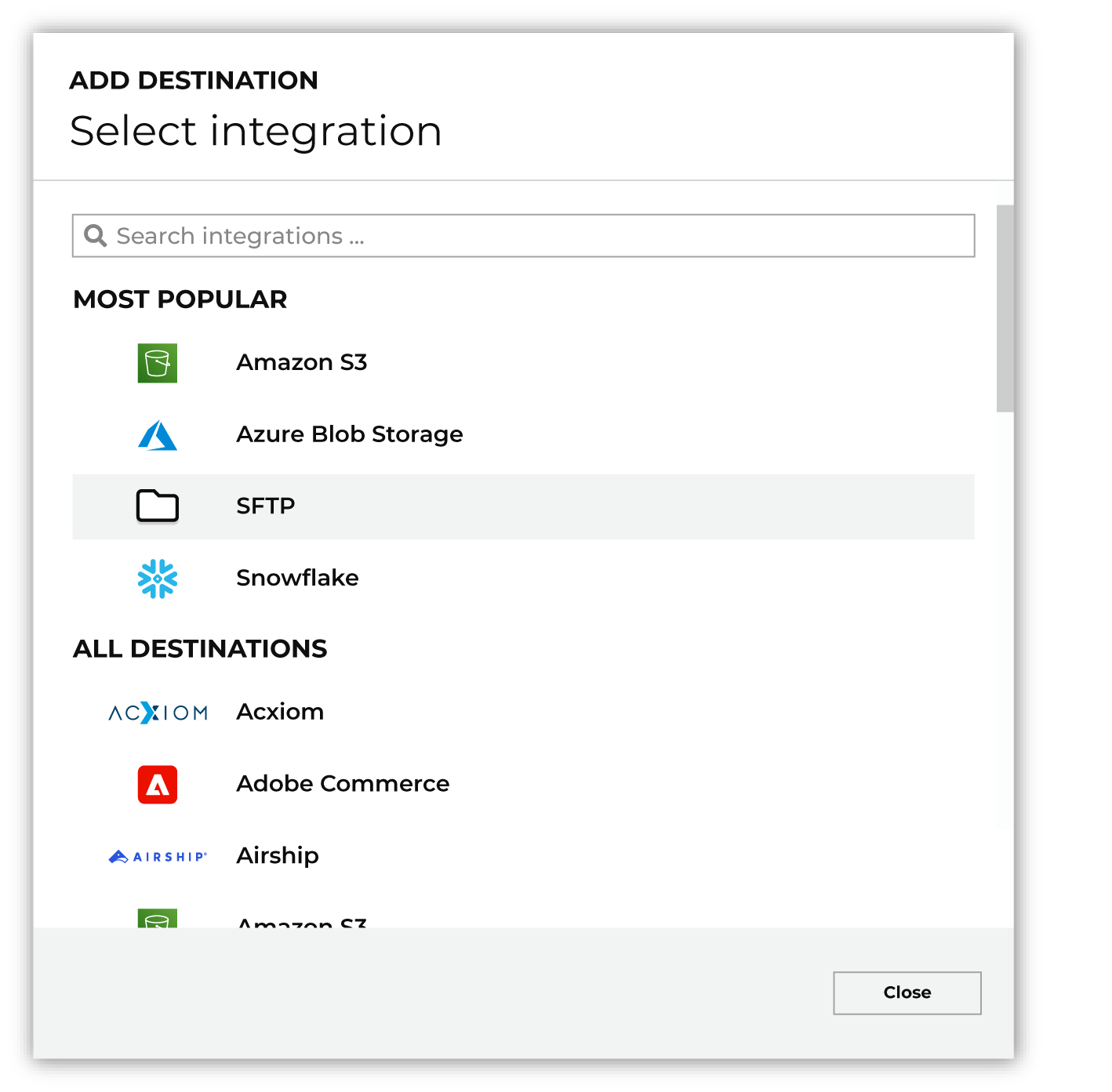
To configure a destination for Persado, do one of the following:
|

|
Select the credential for Persado from the Credential dropdown, and then click Continue. Tip If there are any issues with destination connectivity, an error message will display in the destination setup dialog. If the destination saves successfully, the connection is ready for use. |

|
In the “Destination settings” dialog box, assign the destination a name and description that ensures other users of Amperity can recognize when to use this destination. Configure business user access By default a destination is available to all users who have permission to view personally identifiable information (PII). Enable the Admin only checkbox to restrict access to only users assigned to the Datagrid Operator and Datagrid Administrator policies. Enable the PII setting checkbox to allow limited access to PII for this destination. Use the Restrict PII access policy option to prevent users from viewing data marked as PII anywhere in Amperity and from sending data to downstream workflows. |

|
Configure the following settings, and then click “Save”. Compression
Escape character
File format
Filename template
Header
Line ending
PGP public key
Quote mode
Remote folder
Success file
Split outputs
Use Zip64?
|

|
After configuring this destination users may use:
|

|
Test the connection with Persado by using an audience with a very small membership. For example: 10 or 100 members or the minimum audience size recommended by Persado. Send the test audience to Persado and verify the audience is correct in Persado. Make adjustments if necessary. Only send full audiences after validation is complete. |
Workflow actions¶
A workflow will occasionally show an error that describes what prevented a workflow from completing successfully. These first appear as alerts in the notifications pane. The alert describes the error, and then links to the Workflows tab.
Open the Workflows page to review a list of workflow actions, choose an action to resolve the workflow error, and then follow the steps that are shown.

|
You may receive a notifications error for a configured Persado destination. This appears as an alert in the notifications pane on the Destinations tab. 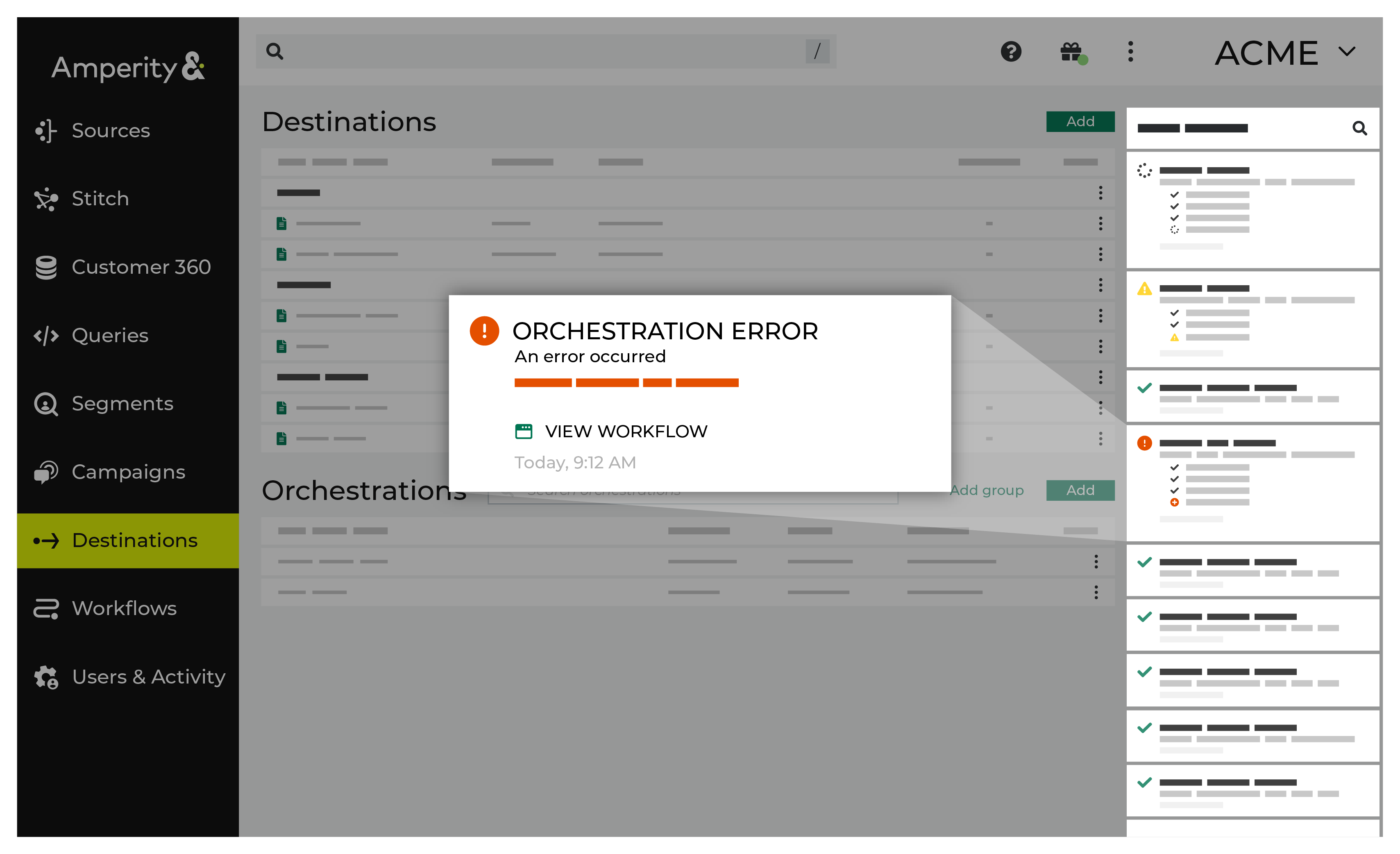
If you receive a notification error, review the details, and then click the View Workflow link to open this notification error in the Workflows page. |

|
On the Workflows page, review the individual steps to determine which steps have errors that require your attention, and then click Show Resolutions to review the list of workflow actions generated for this error. 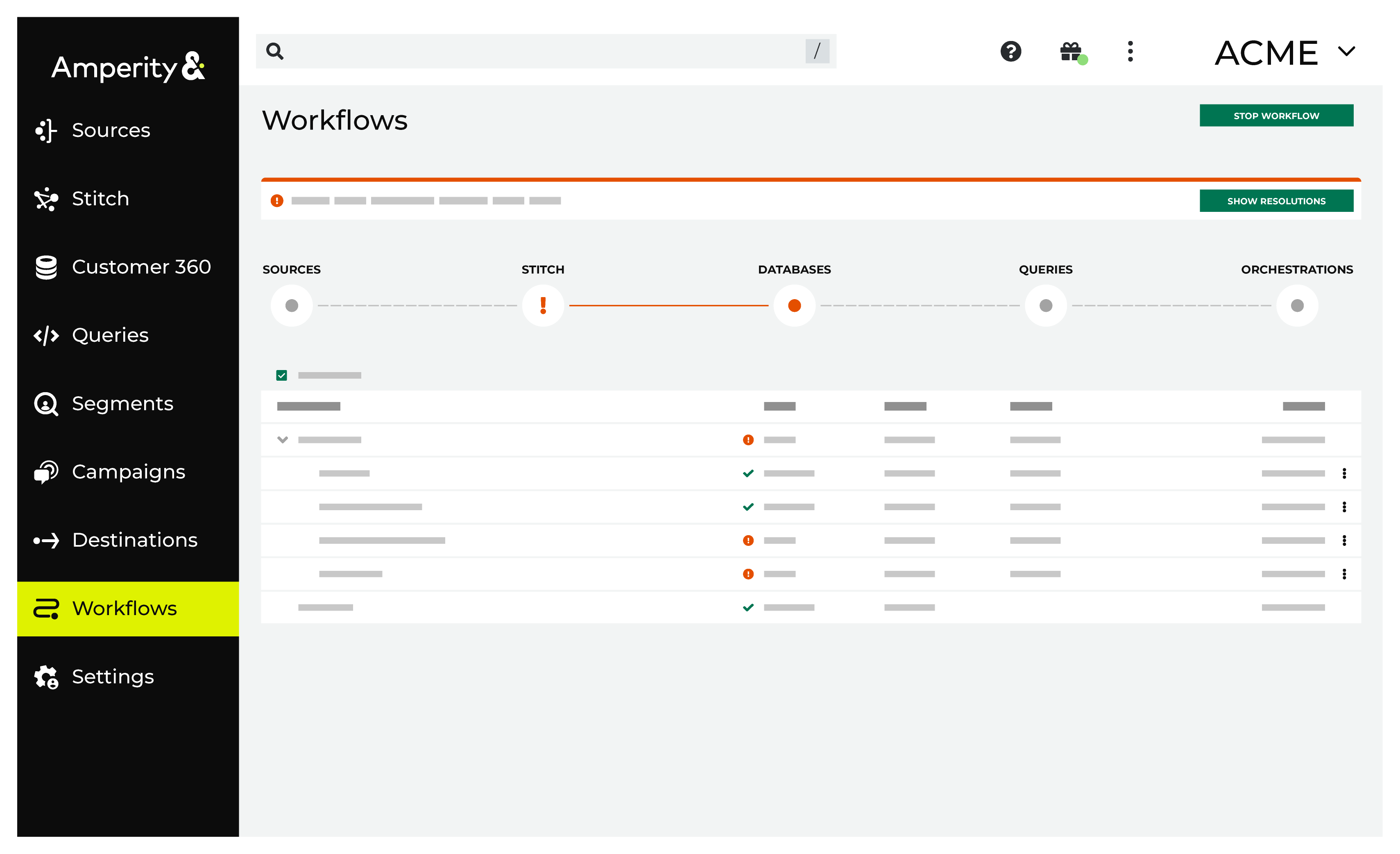
|

|
A list of individual workflow actions are shown. Review the list to identify which action you should take. 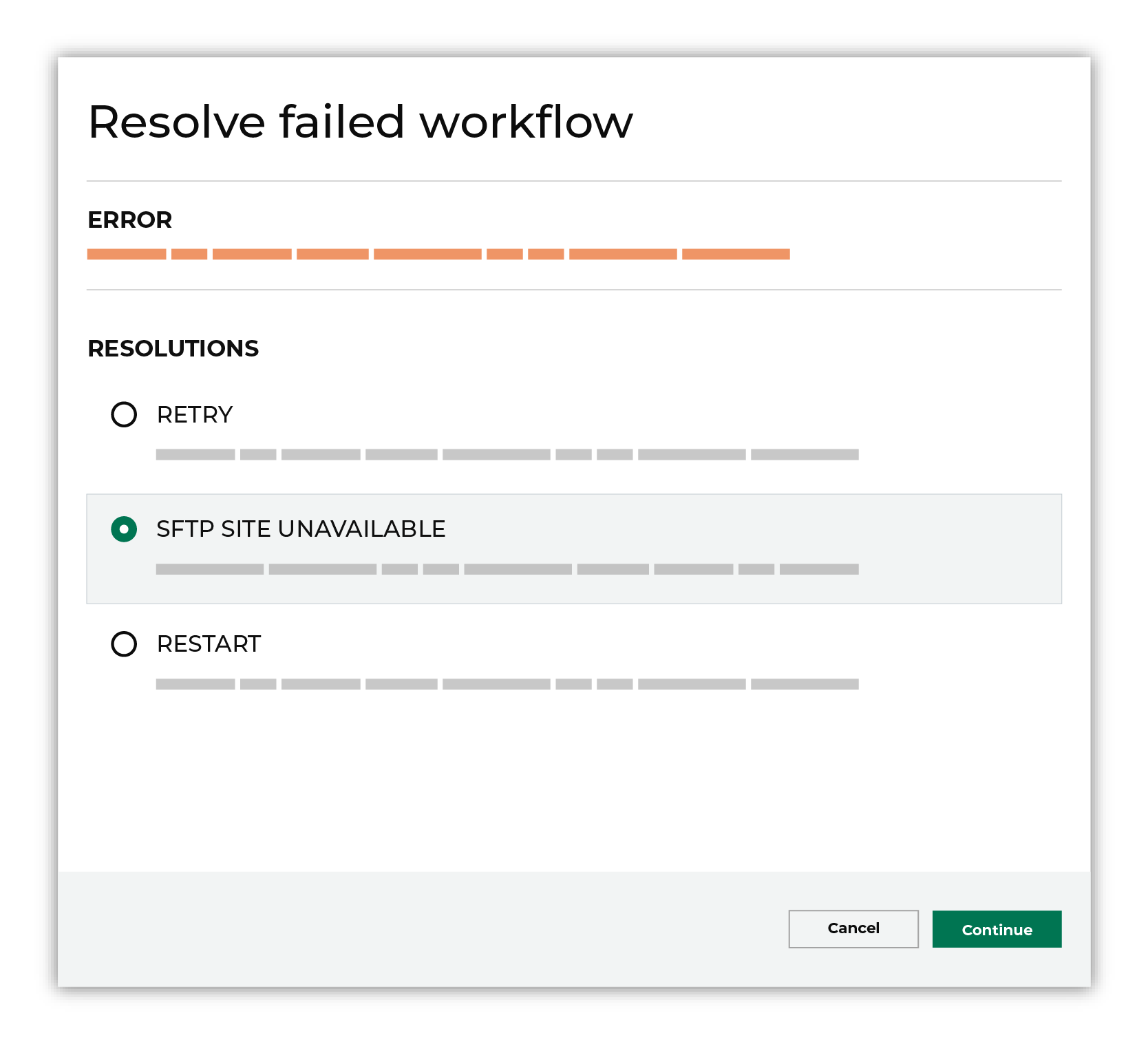
Some workflow actions are common across workflows and will often be available, such as retrying a specific task within a workflow or restarting a workflow. These types of actions can often resolve an error. In certain cases, actions are specific and are shown when certain conditions exist in your tenant. These types of actions typically must be resolved and may require steps that must be done upstream or downstream from your Amperity workflow. Amperity provides a series of workflow actions that can help resolve specific issues that may arise with Persado, including: |

|
Select a workflow action from the list of actions, and then review the steps for resolving that error. 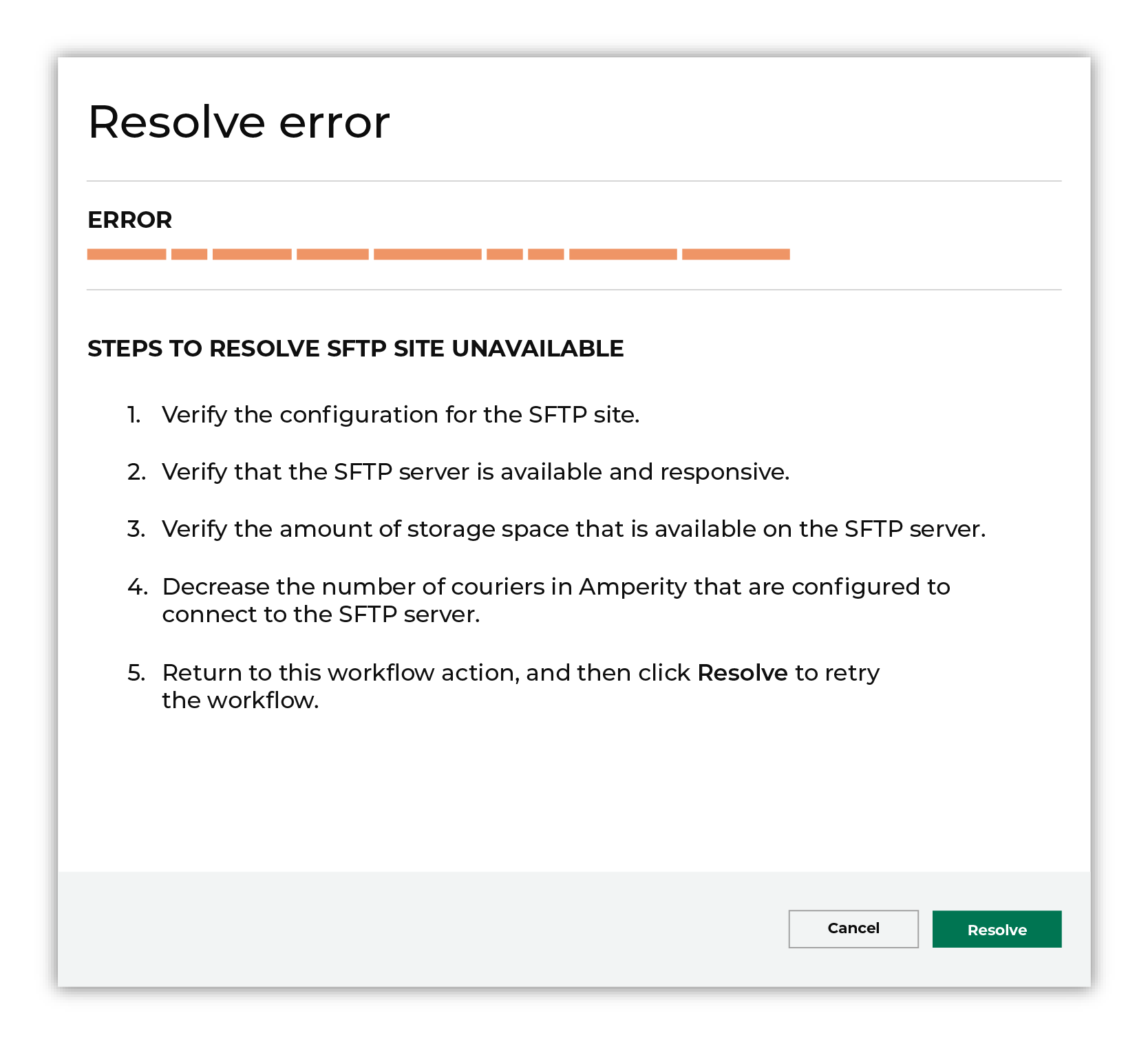
After you have completed the steps in the workflow action, click Continue to rerun the workflow. |
Invalid credentials¶
The credentials that are defined in Amperity are invalid.
To resolve this error, verify that the credentials required by this workflow are valid.
Open the Credentials page.
Review the details for the credentials used with this workflow. Update the credentials for Persado if required.
Return to the workflow action, and then click Resolve to retry this workflow.