Revenue¶
Revenue represents the amount of revenue associated with an order, after discounts are applied:
The total revenue for all units of an item, after applying discounts. For returned and canceled items, the total revenue for all returned or canceled items.
The total amount of revenue for all items in a transaction after discounts and ignoring returns or cancellations.
The total revenue for a single unit of an item or the total revenue for a single unit of a returned or cancelled item.
Use in segments¶
You can add revenue attributes to a segment from the Segment Editor. Click Add condition, and then choose Attributes.
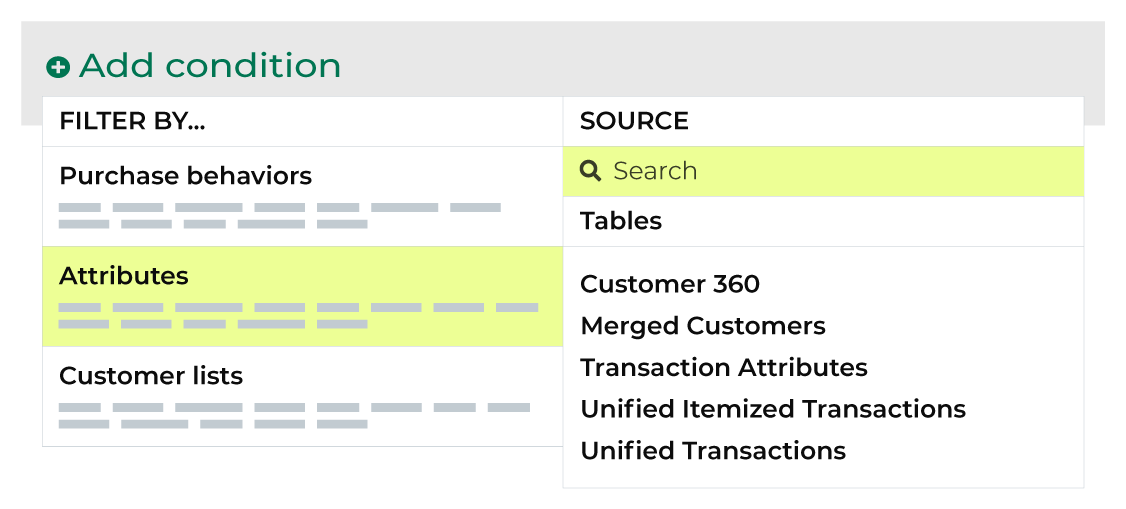
Enter “revenue” into the search feature to filter the list of available attributes. Choose item revenue, order revenue, or unit revenue to add the attribute to a segment. Select an operator, and then finish defining the conditions for how this attribute should be applied to the segment.
Available operators¶
The following table lists the operators that are available to these attributes.
Note
These attributes have a Decimal data type. All Decimal data types share the same set of operators. Recommended operators for this attribute are identified with “ More useful” and operators with more limited use cases are identified with “ Less useful”.
Operator |
Description |
|---|---|
is |
Less useful Returns a specific amount of revenue, such as “17.99”, “29.99”, or “79.99”. Tip Use the following operators to return a range of revenue amounts instead of a specific revenue amount: is between, is greater than, is greater than or equal to, is less than, and is less than or equal to. |
is between |
More useful Returns a range of revenue amounts that are between the specified revenue amounts. |
is greater than |
More useful Returns revenue amounts that are greater than the specified revenue amount. |
is greater than or equal to |
More useful Returns revenue amounts that are greater than or equal to the specified revenue amount. |
is in list |
Less useful Avoid using the is in list condition. Individual revenue amounts are not typically made available in a list. |
is less than |
More useful Returns revenue amounts that are less than the specified revenue amount. |
is less than or equal to |
More useful Returns revenue amounts that are less than or equal to the specified revenue amount. |
is not |
Less useful Avoid using the is not condition. For example, if you specified “11.99” then any revenue amounts less than or equal to “11.98” and any revenue amounts greater than or equal to “12.00” would be returned. |
is not between |
Less useful Discovers outlier revenue. For example, if most of your revenue amounts are between “11.99” and “82.99”, use “11.99” and “82.99” to return revenue amounts that were less than and greater than those values. |
is not in list |
Less useful Avoid using the is not in list condition when individual revenue amounts are not made available as a list. |
is not NULL |
Returns customer records that have a value, such as “14.99”, “59.99”, and “127.22”, but also “ “ (a space) and “0” (zero). If the record has any value it is returned. |
is NULL |
Returns customer records that do not have a value. |