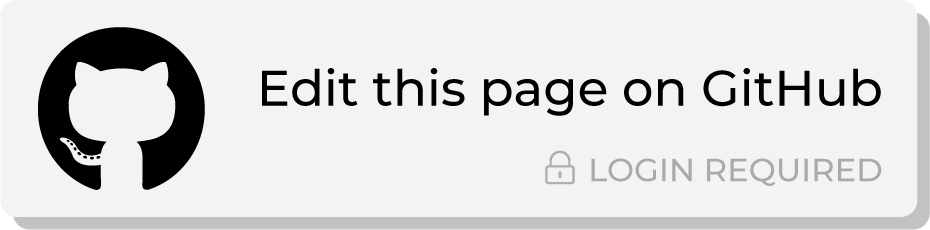Send query results to Adobe Marketo¶
Adobe Marketo is marketing automation software that streamlines, automates, and measures marketing tasks and workflows.
Note
Amperity uses the Adobe Marketo API to update the membership of audience lists in Adobe Marketo to match the membership of audience lists sent from Amperity. The membership updates to match the membership of the audience list sent from Amperity. Amperity adds a user when they do not exist in Adobe Marketo.
Amperity does not keep smart lists and does not remove users from the Adobe Marketo database.
This topic describes the steps that are required to send static audience lists to Adobe Marketo from Amperity:
Note
Adobe Marketo must be enabled before you can configure an orchestration to send query results.
Build query¶
You will need to build a query that outputs fields that can be mapped to audience fields in Adobe Marketo. For example, a Adobe Marketo audience may have the following fields:
Amperity column |
Marketo field |
Description |
|---|---|---|
Required. |
||
given_name |
firstname |
Optional. |
surname |
lastname |
Optional. |
phone |
phone |
Optional. |
company |
company |
Optional. |
Example
Build a query named “Marketo - Audience List and Attributes” builds an audience list that includes email address, first name, last name, phone, and company:
SELECT
email AS email
,given_name AS firstname
,surname AS lastname
,phone AS phone
,company AS company
FROM Merged_Customers
Add orchestration¶
An orchestration defines the relationship between query results and a destination, including the destination and the frequency at which an orchestration runs.
Important
Specify the list and folder names as they are defined in Adobe Marketo. This is the list, and then folder names, to which Amperity will send audience list updates.
To add an orchestration
From the Destinations tab, click Add Orchestration. This opens the Add Orchestration dialog box.
From the Object Type dropdown, select Query.
From the Object dropdown, select the query for which results will be sent to Adobe Marketo.
From the Destination dropdown, select a destination that is configured for sending data to Adobe Marketo.
Verify all settings.
Set the workflow to Manual. (You can change this to automatic later, after verifying the end-to-end workflow.)
Click Save.
Run orchestration¶
Run the orchestration manually to validate that it works.
To run the orchestration
From the Destinations tab, under Orchestrations, open the menu for the Adobe Marketo orchestration, and then select Run.
The Status column for the orchestration will update to say “Waiting to start…”, after which the notifications pane will update to include a notification that shows the current status.
When the orchestration has run successfully, the status is updated to “Completed”.