Send audiences to Neustar¶
Neustar–a TransUnion company–provides real-time information and analytics for the Internet, risk, digital performance, and defense, telecommunications, entertainment, and marketing industries. Neustar also provides clearinghouse and directory services to the global communications and Internet industries.
Note
Neustar is now TransUnion TruAudience .
This topic describes the steps required to configure campaigns to send email address, phone numbers, and other profile attributes to Neustar.
Note
Ask your DataGrid Operator or your Amperity representative for help configuring Neustar as a destination to which you can send campaigns for customer activation.
Build a segment¶
Use the Segment Editor to build any audience using a series of drop-downs and picklists.
As you define the attribute profile for an audience be sure to refresh segment insights to view audience size and to see the value it brings to your business.
When the segment is ready, activate it, and then use it use it in a campaign to send to your preferred destinations for customer activation.
Which attributes should you use?
You can use any attribute that is in your customer 360 database to define your audience.
When sending the list of customers who belong to this audience to Neustar as part of a campaign you must choose specific attributes to send.
Neustar supports the following attributes: email address, phone numbers, and other profile attributes.
Add to a campaign¶
Use the campaign editor to configure Amperity to send data to Neustar. Add a segment, define exclusions and sub-audiences, and then define each audience sent to Neustar.
Important
Use the Edit Attributes feature to select the right set of attributes, such as email address, phone numbers, and other profile attributes, to Neustar to support any downstream workflow.
To add Neustar to a campaign

|
Open the Campaign Editor. This is available from the Campaigns page. Click the Create campaign button in the top right corner of the page. |

|
Assign Neustar as a destination for at least one treatment group. 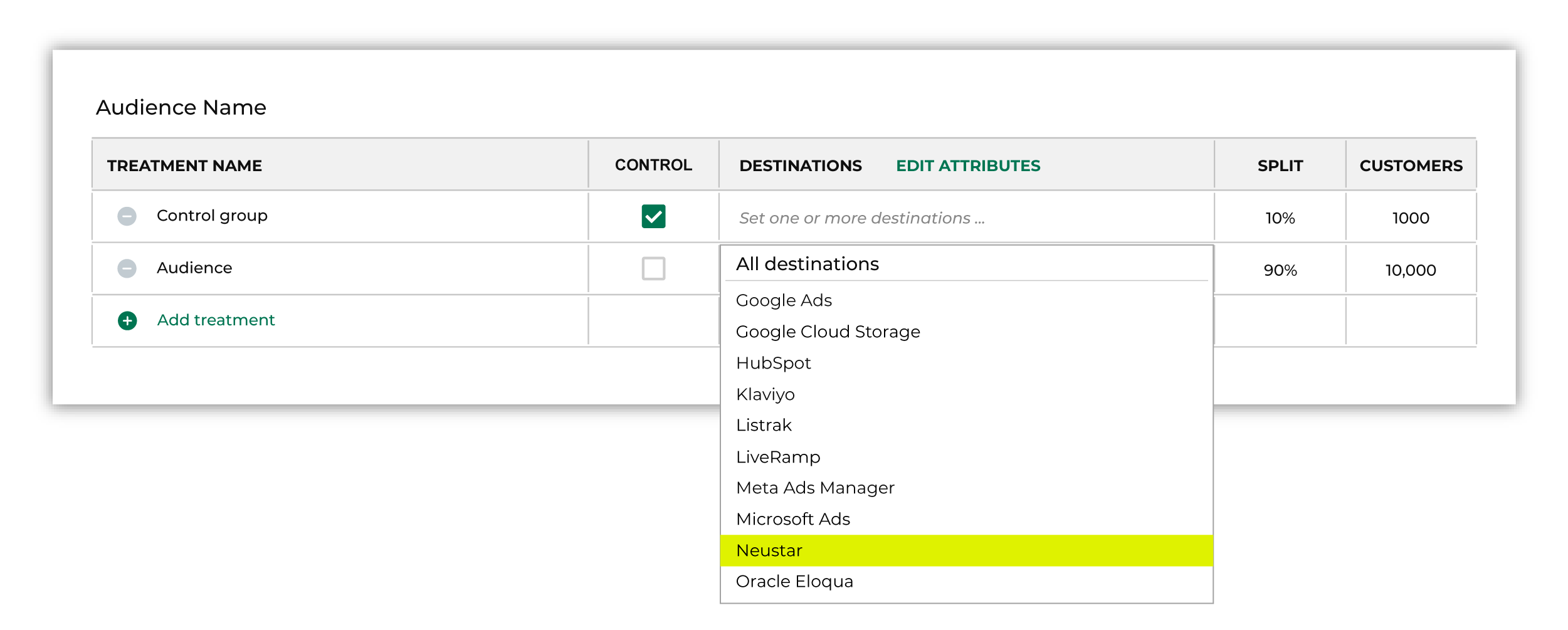
Note You may need to edit the attributes for the sub-audience to ensure Amperity is sending the right data to Neustar. |

|
Click Edit attributes to review the attributes that Amperity sends to Neustar. You must select the set of attributes that are sent to Neustar. Review your downstream requirements, open the Edits attributes page, and then select the attributes you want to send to Neustar for this campaign. Amperity pre-selects the list of attributes sent to Neustar. The Edit attributes page for Neustar is similar to: 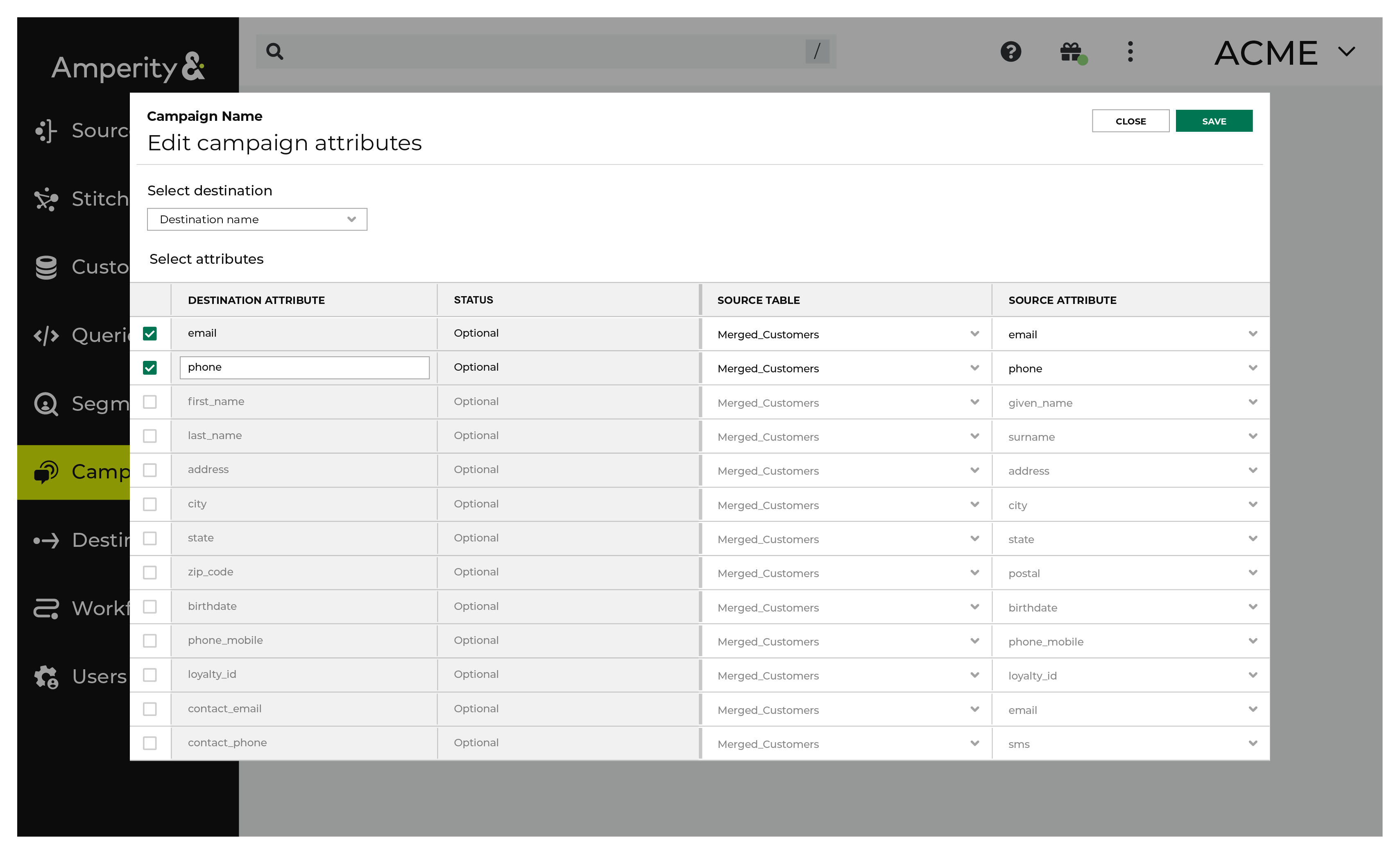
Note The Merged Customers table is the default table for sending data to Neustar, even though segments are often built against the Customer 360 table. This is by design. The Merged Customers table is the underlying table for customer profile data and is the source for all customer profile data that exists within the Customer 360 table. |
