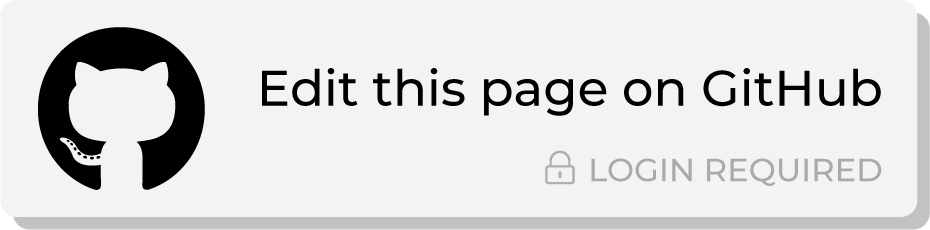Send query results to Airship¶
Airship is a customer engagement platform that helps marketers connect with their customers across every stage of the customer lifecycle.
This topic describes the steps that are required to send CSV files to Airship from Amperity:
Note
Airship must be enabled before you can configure an orchestration to send query results.
Build query¶
You will need to build a query that shapes data to the fields required by an Airship audience list or attribute list.
You can do this in the following ways:
Add a SQL table (using Spark SQL) to the customer 360 database that selects PII fields from the Customer 360 table, and then outputs them to a table with columns that map to the required patterns.
Note
PII fields may require SHA-256 hashing or using the CAST() function to convert to a UUID.
Add a SQL query (using Presto SQL) that filters within the query, and then outputs results that map to the required patterns.
Note
PII fields may require using the CAST() function to convert to a UUID.
The correct approach here depends on the data and the desired use case (or cases) for downstream workflows.
Map to audience lists¶
Airship audience lists are groups of devices, users, and addresses that can be targeted by channels and queries.
Map to attributes¶
Airship attributes are key-value pairs that are associated with audiences for better message targeting.
Add orchestration¶
An orchestration defines the relationship between query results and a destination, including the destination and the frequency at which an orchestration runs.
Important
Airship audience lists are groups of devices, users, and addresses that can be targeted by channels and queries and attributes are key-value pairs that are associated with audiences for better message targeting. Refer to the SFTP tutorial for details about template patterns and file names.
To add an orchestration
From the Destinations tab, click Add Orchestration. This opens the Add Orchestration dialog box.
From the Object Type dropdown, select Query.
From the Object dropdown, select the query for which results will be sent to Airship.
From the Destination dropdown, select a destination that is configured for sending data to Airship.
Verify all settings.
Set the workflow to Manual. (You can change this to automatic later, after verifying the end-to-end workflow.)
Click Save.
Run orchestration¶
Run the orchestration manually to validate that it works.
To run the orchestration
From the Destinations tab, under Orchestrations, open the menu for the Airship orchestration, and then select Run.
The Status column for the orchestration will update to say “Waiting to start…”, after which the notifications pane will update to include a notification that shows the current status.
When the orchestration has run successfully, the status is updated to “Completed”.