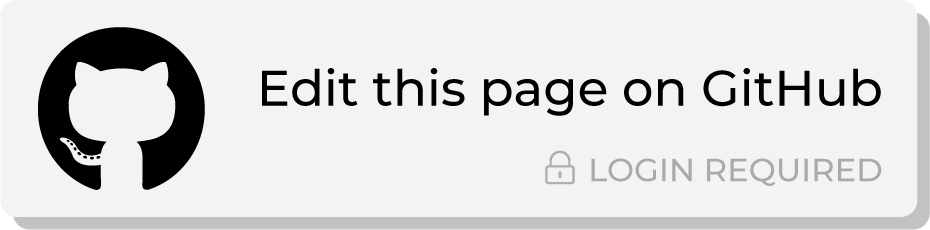Send query results to Amazon S3¶
Amazon Simple Storage Service, more commonly referred to as Amazon S3, stores customer data files of any size in any file formats.
This topic describes the steps that are required to send files to Amazon S3 from Amperity:
Note
Amazon S3 must be enabled before you can configure an orchestration to send query results.
Build query¶
You will need to build a query, and then send the results to Amazon S3.
Add orchestration¶
An orchestration defines the relationship between query results and a destination, including the destination and the frequency at which an orchestration runs.
To add an orchestration
From the Destinations tab, click Add Orchestration. This opens the Add Orchestration dialog box.
From the Object Type dropdown, select Query.
From the Object dropdown, select the query for which results will be sent to Amazon S3.
From the Destination dropdown, select a destination that is configured for sending data to Amazon S3.
Verify all settings.
Set the workflow to Manual. (You can change this to automatic later, after verifying the end-to-end workflow.)
Click Save.
Run orchestration¶
Run the orchestration manually to validate that it works.
To run the orchestration
From the Destinations tab, under Orchestrations, open the menu for the Amazon S3 orchestration, and then select Run.
The Status column for the orchestration will update to say “Waiting to start…”, after which the notifications pane will update to include a notification that shows the current status.
When the orchestration has run successfully, the status is updated to “Completed”.