Total value of orders¶
Total Value of Orders adds together all of the revenue for all of the items that customers purchased across all orders that match the value and occurred during your chosen date range. For example, return all customers who spent more than $100 during the previous six months:
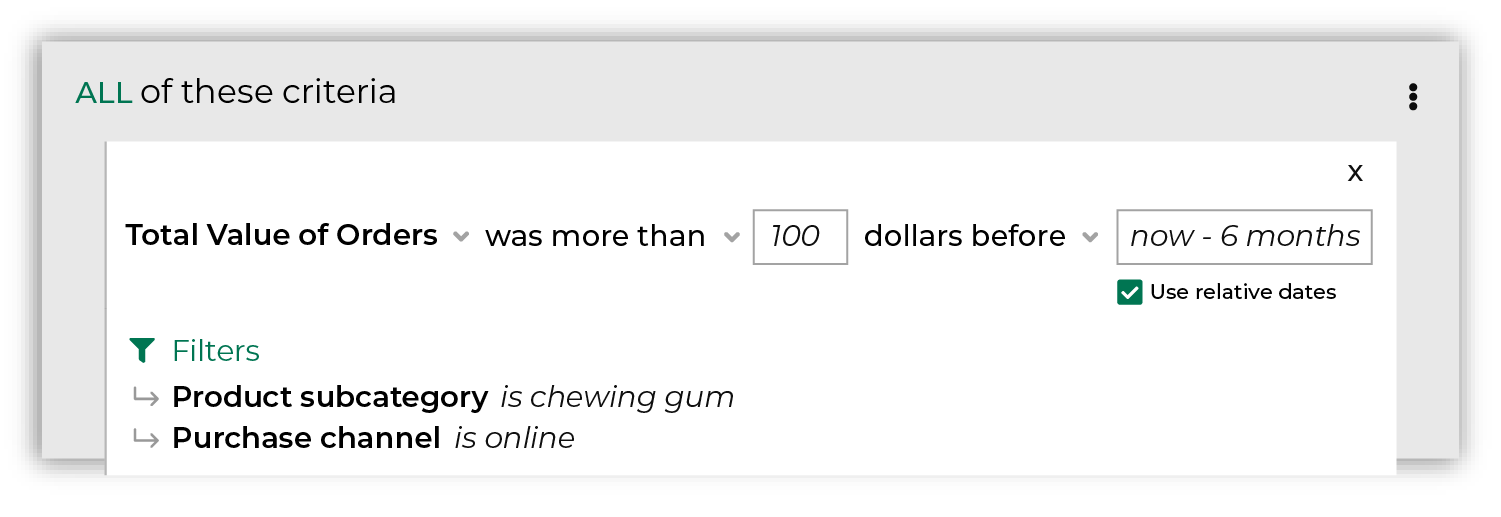
After you specify a value and date range you may apply filters to associate these customers to specific products, brands, channels, and stores. For example, return all customers who spent at least 100 dollars within the previous six months on chewing gum and purchased from your website.
What are purchase behaviors?
Purchase behaviors are a feature of Amperity that are built on top of standard output for transactions (purchases and items). Purchase behaviors require standardized product catalog field names to be present in your standard output for transactions.
Use purchase behaviors in segments to return a list of customers, and then filter that list of customers by any combination of brand, channel, individual items in your product catalog, and store.
Purchase behaviors are available for first purchase, has not purchased, has purchased, most frequent order, repeat purchase, and total value of orders.
How total value of orders works¶
Total Value of Orders represents a common approach people use when they build segments: find my customers by spend across a time window, and then associate those customers to specific products and brands.
Total Value of Orders is a compound attribute, which means that it’s built from a combination of attributes that already exist in your data, and then appears as a single attribute that you can choose from the Segment Editor.
With this attribute, you can focus less on SQL and more on finding answers that align to your marketing goals and strategies. Purchase behavior attributes simplify the number of steps that are required to associate a list of customers to your products, stores, channels, and brands.
Tip
For more information about how Total Value of Orders works, including an explanation of the SQL that runs behind the Segment Editor, review the Total value of orders topic in the Amperity A-Z reference.
Use total value of orders in a segment¶
You can add the Total value of orders purchase behavior to a segment from the Segment Editor. Click Add condition, choose Purchase behaviors, and then select Total value of orders.
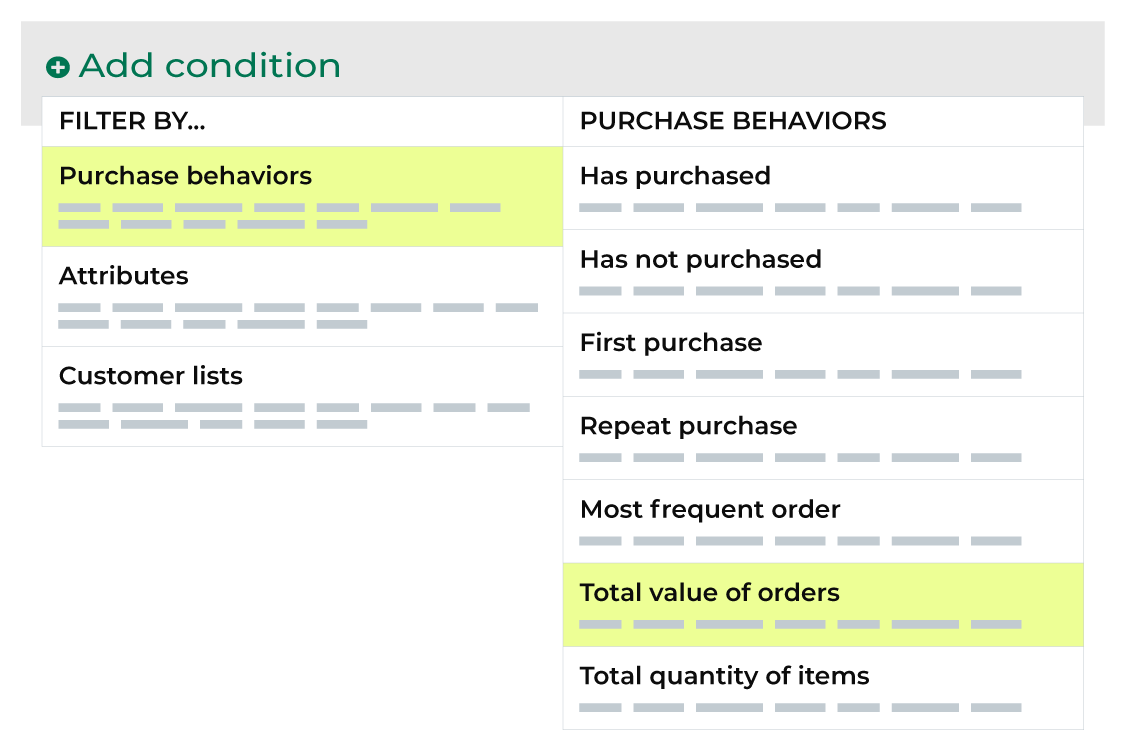
After the Total value of orders purchase behavior attribute has been added, select an operator, and then finish defining the conditions for how this attribute should be applied to the segment.
Example: More than $500 on shoes¶
In the following example uses Total Value of Orders to return a list of customers who have spent at least $500 on shoes in the previous year:
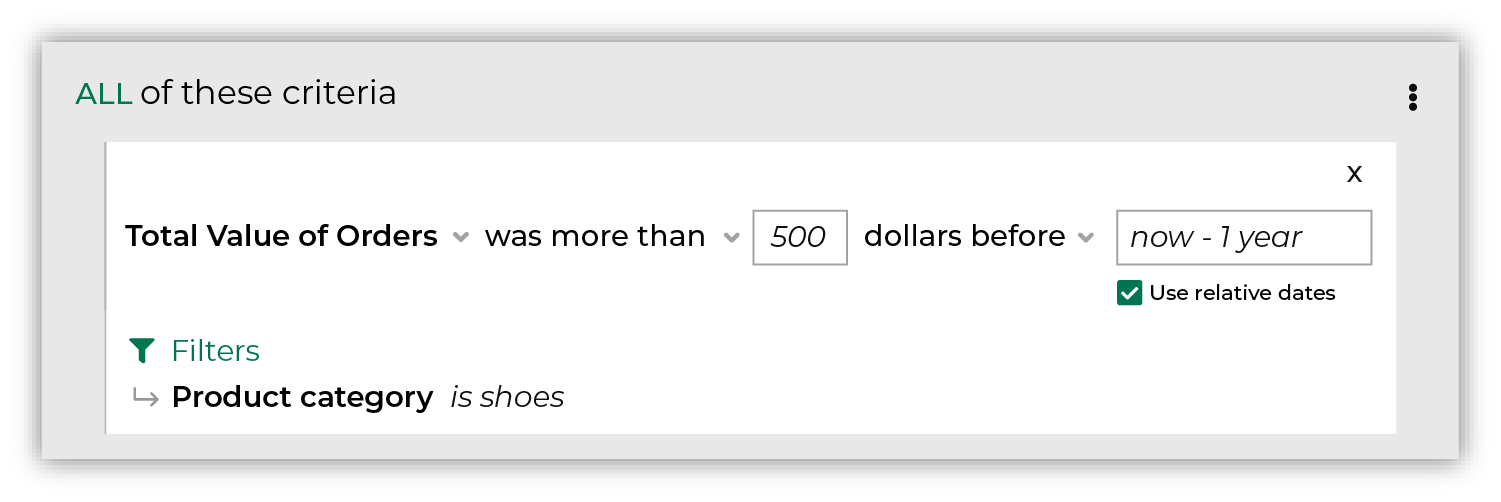
Available conditions¶
The following table lists the operators that are available to this attribute.
Note
Recommended operators for this attribute are identified with “ More useful” and operators with more limited use cases are identified with “ Less useful”.
Condition |
Description |
|---|---|
was between |
Returns total values that are between two specified values. |
was exactly |
Returns total values that match the specified value. |
was less than |
Returns total values that are less than the specified value. |
was more than |
Returns total values that are greater than the specified value. |
Filter attributes¶
A filter attribute is a standard column that is output by Amperity and is available from the Unified Itemized Transactions table. When a filter attribute is associated with a purchase behavior attribute, you may use them to filter the results by specific items in your product catalog, such as by brand, by channel, by store, or by specific details about the items in your product catalog, such as color, SKU, and so on. The list of filter attributes that will be available for product catalogs depends on their availability within your Unified Itemized Transactions table.
