Send audiences to Cordial¶
Cordial is a cross-channel marketing and data platform that collects customer data into one platform for use with audience segments, trends, and automated customer experiences.
This topic describes the steps required to configure campaigns to send email address lists to Cordial.
Note
Ask your DataGrid Operator or your Amperity representative for help configuring Cordial as a destination to which you can send campaigns for customer activation.
Build a segment¶
Use the Segment Editor to build any audience using a series of drop-downs and picklists.
As you define the attribute profile for an audience be sure to refresh segment insights to view audience size and to see the value it brings to your business.
When the segment is ready, activate it, and then use it use it in a campaign to send to your preferred destinations for customer activation.
Which attributes should you use?
You can use any attribute that is in your customer 360 database to define your audience.
When sending the list of customers who belong to this audience to Cordial as part of a campaign you must choose specific attributes to send.
Cordial supports the following attributes: email address lists.
Add to a campaign¶
Use the campaign editor to configure Amperity to send data to Cordial. Add a segment, define exclusions and sub-audiences, and then define each audience sent to Cordial.
To add Cordial to a campaign

|
Open the Campaign Editor. This is available from the Campaigns page. Click the Create campaign button in the top right corner of the page. |

|
Assign Cordial as a destination for at least one treatment group. 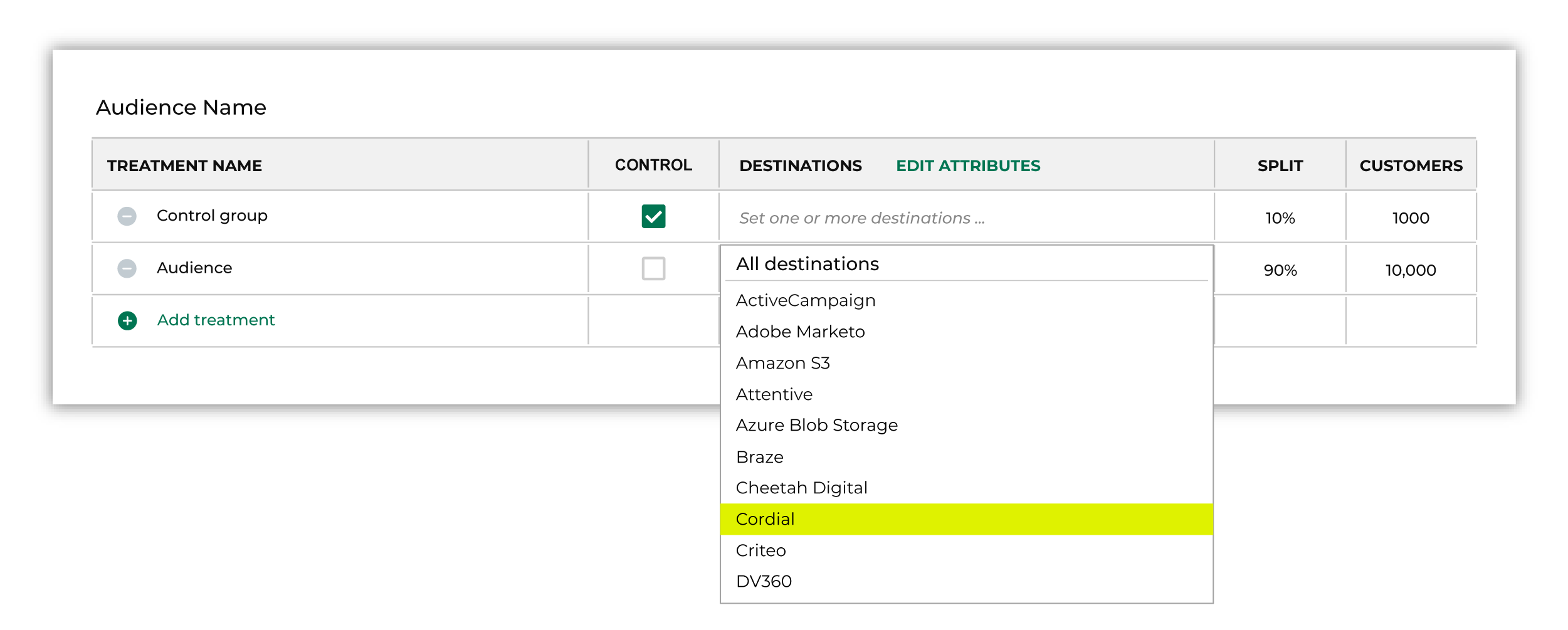
Note You may need to edit the attributes for the sub-audience to ensure Amperity is sending the right data to Cordial. |

|
Click Edit attributes to review the attributes that Amperity sends to Cordial. Cordial requires only email addresses. There are no optional fields. Amperity pre-selects the list of attributes sent to Cordial. The Edit attributes page for Cordial is similar to: 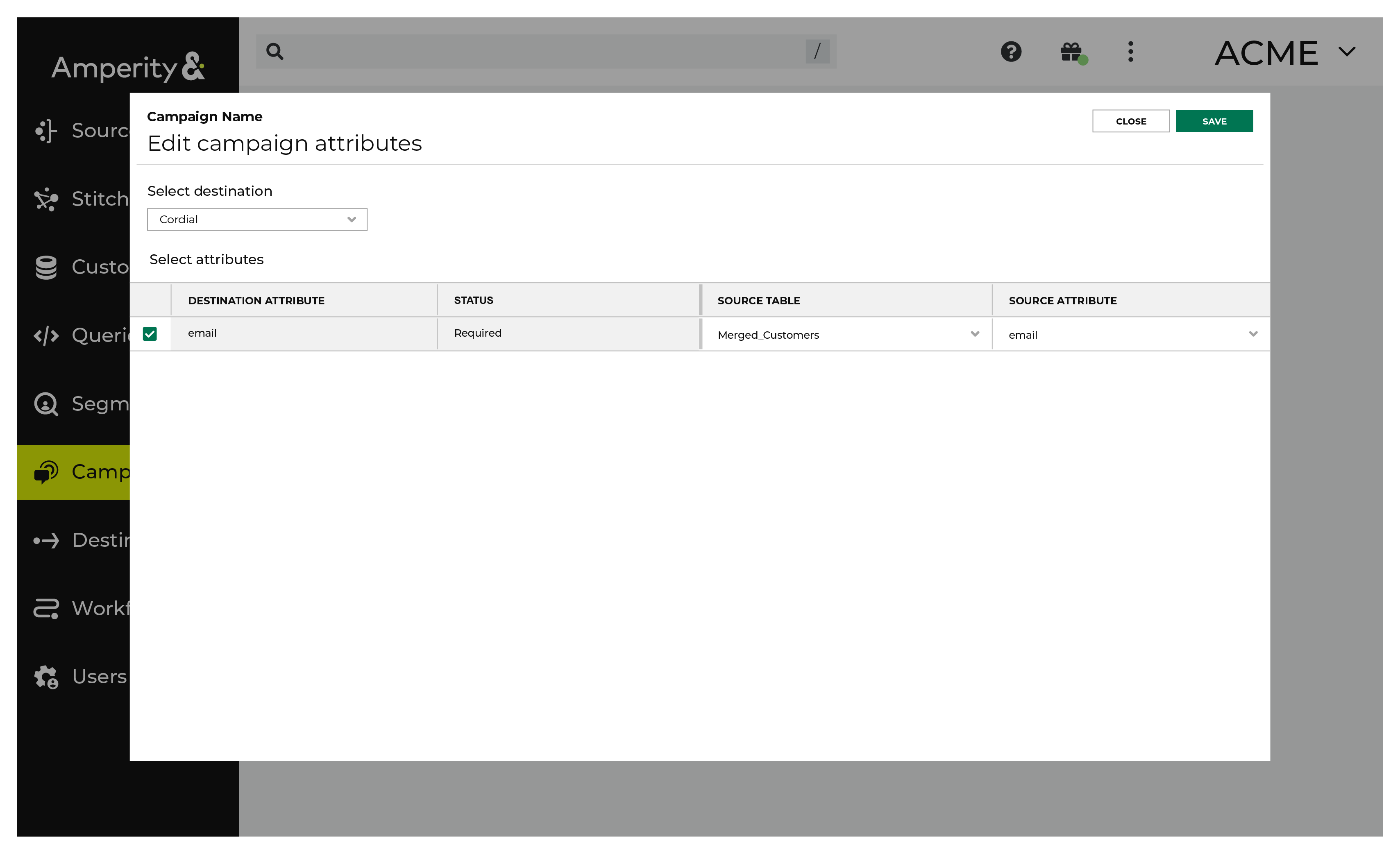
Note The Merged Customers table is the default table for sending data to Cordial, even though segments are often built against the Customer 360 table. This is by design. The Merged Customers table is the underlying table for customer profile data and is the source for all customer profile data that exists within the Customer 360 table. |
Configure default attributes¶
Each unique destination configured to send treatment group audiences to Cordial has a set of default attributes.
Configure default attributes by clicking the Default attributes link next to the Create campaign button on the Campaigns page.
The source table defaults to the Merged Customers table for most attributes. This is configurable.
Cordial has the following requirements for attributes.
Source attribute |
Destination attribute |
|---|---|
