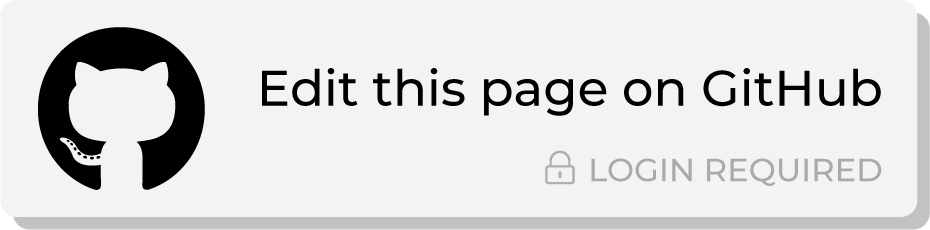Send query results to Infutor¶
Infutor is a consumer identity management platform that helps brands understand their consumers and make informed marketing decisions. Infutor offers a secure, privacy compliant foundation that improves inbound engagements and outbound marketing reach and minimizes fraud and collections risk.
This topic describes the steps that are required to send CSV files to Infutor from Amperity:
Note
Infutor must be enabled before you can configure an orchestration to send query results.
Build query¶
You may need to build a query that shapes the data so that fields in the output are mapped to the fields required by Infutor. Data shaping is typically required only one time.
You can do this in the following ways:
Add a SQL table (using Spark SQL) to the customer 360 database that selects PII fields from the Customer 360 table, and then outputs them to a table with columns that map to the required naming patterns.
Note
PII fields may require SHA-256 hashing or conversion to a UUID using the CAST() function.
Add a SQL query (using Presto SQL) that filters within the query, and then outputs results that map to the required patterns.
Note
PII fields may require SHA-256 hashing or conversion to a UUID using the CAST() function.
The correct approach here depends on the data and the desired use case (or cases) for downstream workflows.
Infutor and PII data¶
Data that is sent to Infutor primarily contains PII for use with building and maintaining enriched customer profile data for downstream workflows.
In certain cases, it may be necessary to hash the data, such as for birthdates or for other individual-specific identifiers like a social security number (SSN).
If a field does require hashing, use one-way SHA-256 hashing or cast the value to a random unique identifier (UUID).
One-way SHA-256 hash¶
Apply one-way SHA-256 hashes to fields that contain PII data. A one-way hash ensures that data can no longer be recognizable as valid PII, yet still allows that data to applied to segments that report on users who were flagged for removal or deletion and helps ensure that removed or obfuscated data is not sent from Amperity.
A one-way SHA-256 hash has the following syntax:
TO_HEX(SHA256(TO_UTF8(UPPER(TRIM(FIELD)))))
and uses the following Presto SQL functions:
TRIM()removes whitespace from the field.UPPER()sets all characters to upper-case.TO_UTF8()converts the data into a binary format.SHA256()hashes data with a one-way SHA-256 hash.TO_HEX()converts the binary data into a string.
For example:
TO_HEX(SHA256(TO_UTF8(UPPER(TRIM(Birthdate)))))
CAST as UUID¶
Use the CAST(value AS type) function to cast the value of value as type.
For example:
,CAST(birthdate AS UUID) AS "Birthdate"
Map fields to Infutor¶
The following SELECT statement collects data from Amperity and maps it to the preferred field.
SELECT
,amperity_id AS "Amperity ID"
,full_name AS "Full Name"
,given_name AS "First Name"
,surname AS "Last Name"
,address AS "Address1"
,address2 AS "Address2"
,state AS "State"
,postal AS "Zip5"
,phone-1 AS "Phone"
,phone-2 AS "Phone2"
,email AS "Email"
,ip_address AS "IP"
FROM Customer360
Infutor field reference¶
Map fields in Amperity to the following fields in Infutor. (The Amperity column lists the names of the fields as if they were identical to the semantic tag associated with that field.) Most Infutor fields allow alternate field names.
Important
Talk to your Infutor Solutions Engineering representative about date of birth (DOB) or social security number (SSN) data prior to sending results with that data to Infutor.
Amperity column |
Infutor field |
Description |
|---|---|---|
full_name |
Full Name |
A combination of given name and surname–or first name and last name–for a customer. May include a middle name or initial. Alternate field names: Full Individual Name, UnparsedName, FullName, Full_Name, Full_Individual_Name, Individual_Name, and Name. |
given_name |
First Name |
The first name connected with a customer. Alternate field names: FName, Given Name, Given_Name, and First_Name. |
surname |
Last Name |
The last name connected with a customer. Alternate field names: LName, LastName, Surname, Last_Name, Family Name, Family_Name, and FamilyName. |
address |
Address1 |
The address connected with the location of a customer, such as “123 Main Street”. Alternate field names: Address Line 1, Address_Line_1, Address 1, Street Address 1, and Full Address. |
address2 |
Address2 |
Address information, such as an apartment number or a post office box, connected with the location of a customer, such as “Apt #9”. Alternate field names: Address Line 2, Address_Line_2, and Address 2. |
state |
State |
The state or province connected with the location of a customer. Alternate field names: State_Code, StateCode, and State Code. |
postal |
Zip5 |
The zip code or postal code connected with the location of a customer. Alternate field names: Postal Code, Postal_Code, and 5 Digit Zip Code. |
phone phone-1 |
Phone |
The phone number connected with a customer. A customer may have more than one phone number. Alternate field names: Phone Number, Phone_Number, Telephone Number, Telephone_Number, Phone1, and Telephone. |
phone-2 |
Phone2 |
An additional phone number that is created by phone ordinal semantic tags that are used when multiple phone numbers are available in the source data. Alternate field names: Second Phone, Second Phone Number, Second_Phone, Second_Phone_Number, and Phone Number 2. |
The email address connected with a customer. A customer may have more than one email address. Alternate field names: Email Address and Email_Address. |
||
[no default] |
IP |
The IP address associated with this individual, if available. Alternate field names: IP Address. |
Add orchestration¶
An orchestration defines the relationship between query results and a destination, including the destination and the frequency at which an orchestration runs.
To add an orchestration
From the Destinations tab, click Add Orchestration. This opens the Add Orchestration dialog box.
From the Object Type dropdown, select Query.
From the Object dropdown, select the query for which results will be sent to Infutor.
From the Destination dropdown, select a destination that is configured for sending data to Infutor.
Verify all settings.
Set the workflow to Manual. (You can change this to automatic later, after verifying the end-to-end workflow.)
Click Save.
Run orchestration¶
Run the orchestration manually to validate that it works.
To run the orchestration
From the Destinations tab, under Orchestrations, open the menu for the Infutor orchestration, and then select Run.
The Status column for the orchestration will update to say “Waiting to start…”, after which the notifications pane will update to include a notification that shows the current status.
When the orchestration has run successfully, the status is updated to “Completed”.