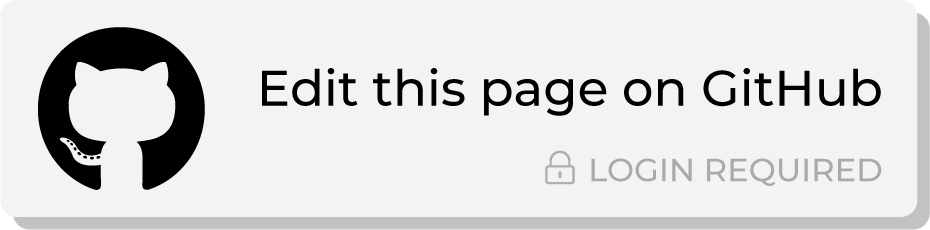Send query results to Oracle Data Cloud¶
Oracle Data Cloud is a set of solutions that enable agencies, brands, media platforms, and publishers to use data to drive better business outcomes.
Datalogix, part of Oracle Data Cloud, connects offline purchase signals to digital media, helping marketers in the United States create comprehensive consumer profiles across digital, mobile, offline, and TV.
This topic describes the steps that are required to send CSV files to Oracle Data Cloud from Amperity:
Note
Oracle Data Cloud must be enabled before you can configure an orchestration to send query results.
Build query¶
You may need to build a query that shapes the data so that fields in the output are mapped to the fields required by Oracle Data Cloud. Data shaping is typically required only one time.
You can do this in the following ways:
Add a SQL table (using Spark SQL) to the customer 360 database that selects PII fields from the Customer 360 table, and then outputs them to a table with columns that map to the required naming patterns.
Note
PII fields may require SHA-256 hashing or conversion to a UUID using the CAST() function.
Add a SQL query (using Presto SQL) that filters within the query, and then outputs results that map to the required patterns.
Note
PII fields may require SHA-256 hashing or conversion to a UUID using the CAST() function.
The correct approach here depends on the data and the desired use case (or cases) for downstream workflows.
Add orchestration¶
An orchestration defines the relationship between query results and a destination, including the destination and the frequency at which an orchestration runs.
To add an orchestration
From the Destinations tab, click Add Orchestration. This opens the Add Orchestration dialog box.
From the Object Type dropdown, select Query.
From the Object dropdown, select the query for which results will be sent to Oracle Data Cloud.
From the Destination dropdown, select a destination that is configured for sending data to Oracle Data Cloud.
Verify all settings.
Set the workflow to Manual. (You can change this to automatic later, after verifying the end-to-end workflow.)
Click Save.
Run orchestration¶
Run the orchestration manually to validate that it works.
To run the orchestration
From the Destinations tab, under Orchestrations, open the menu for the Oracle Data Cloud orchestration, and then select Run.
The Status column for the orchestration will update to say “Waiting to start…”, after which the notifications pane will update to include a notification that shows the current status.
When the orchestration has run successfully, the status is updated to “Completed”.