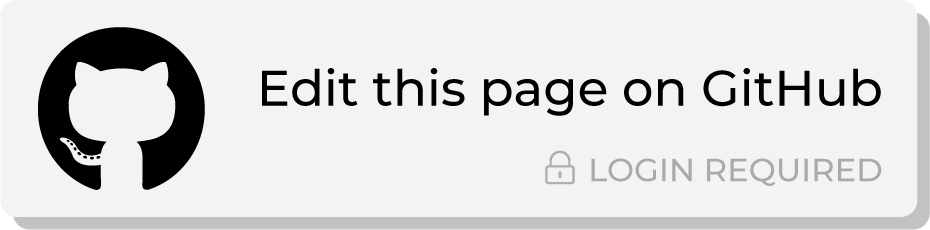Send query results to Amazon Redshift¶
You can send data from Amperity to Amazon Redshift. First build a query that outputs a table with rows that match the schema of a table in Amazon Redshift. Then use an orchestration to send that data from Amperity to Amazon Redshift.
Note
A Lambda function running in AWS Lambda validates that rows in your table output match the table schema in Amazon Redshift. Only validated rows are copied to your table in Amazon Redshift.

This topic describes the steps that are required to send table rows that match a table schema to Amazon Redshift from Amperity:
Note
Amazon Redshift must be enabled as a webhook destination before you can configure an orchestration to send query results.
Build query¶
Build a query that returns rows that match the schema of a table in Amazon Redshift. For example, to send customer addresses for use with a downstream direct mail campaign use a query similar to:
SELECT
amperity_id AS amperity_id
,given_name AS given_name
,surname AS surname
,generational_suffix AS suffix
,address AS address
,address2 AS address_line_2
,city AS city
,CASE
WHEN LENGTH(state) = 2
THEN state
ELSE NULL
END AS state
,postal AS postal
FROM Merged_Customers
Note
A Lambda function running in AWS Lambda will validates that rows match the table schema before sending data to Amazon Redshift.
Add orchestration¶
An orchestration defines the relationship between query results and a destination, including the destination and the frequency at which an orchestration runs.
To add an orchestration
From the Destinations tab, click Add Orchestration. This opens the Add Orchestration dialog box.
From the Object Type dropdown, select Query.
From the Object dropdown, select the query for which results will be sent to Amazon Redshift.
From the Destination dropdown, select a destination that is configured for sending data to Amazon Redshift.
Verify all settings.
Set the workflow to Manual. (You can change this to automatic later, after verifying the end-to-end workflow.)
Click Save.
Run orchestration¶
Run the orchestration manually to validate that it works.
To run the orchestration
From the Destinations tab, under Orchestrations, open the menu for the Amazon Redshift orchestration, and then select Run.
The Status column for the orchestration will update to say “Waiting to start…”, after which the notifications pane will update to include a notification that shows the current status.
When the orchestration has run successfully, the status is updated to “Completed”.