Choose destinations¶
Sending campaigns from Amperity to downstream marketing workflows is a combination of:
A segment that defines the audience that you will use with your campaign.
A campaign that breaks that audience down into sub-audiences that align to your marketing strategies and goals.
A set of destinations (this topic) that specify the locations and channels to which you will send each sub-audience.
This is part three of a series of topics that describes how this works.
Destinations are the locations to which you will send the lists of customers that are associated with each treatment group within a sub-audience. You may send these lists to any destination that is configured for your tenant. You may send the same list to multiple destinations.

|
This topic describes adding destinations to your campaign. This is done from within the campaign builder for each treatment group that is part of a sub-audience. You can assign more than one destination to each treatment group. The following sections show adding destinations for each of the “active”, “cooling down”, and “at risk” sub-audiences within the campaign. |

|
A specific set of journeys and messaging creatives are built out and are tailored for customers who fall into the “active” lifecycle status. “Active” customers will be sent to the following channels:
Click the Destinations column, and then select a destination from the list. 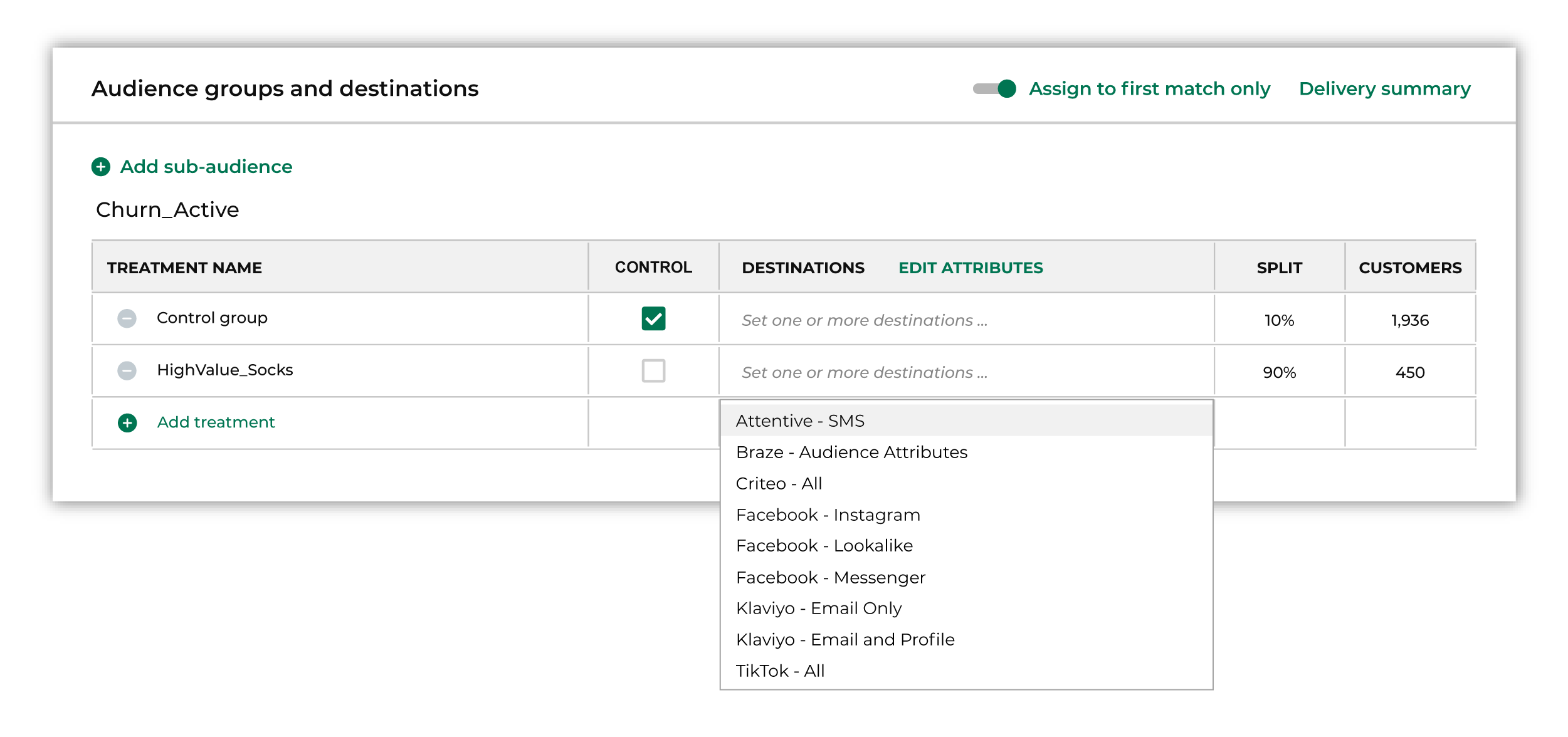
Do this for each destination to which you want to send this treatment group. 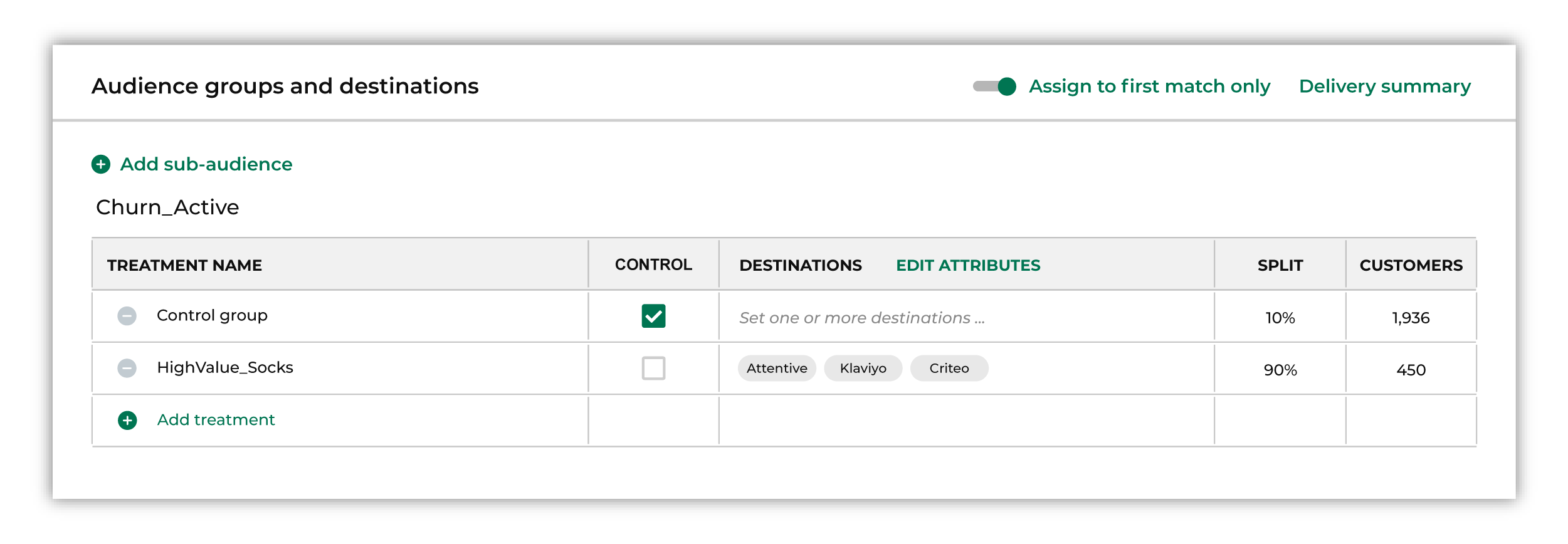
|

|
“Cooling down” customers are sent to the same channels as “active” customers, but journeys and messaging creatives will be tailored to the “cooling down” lifecycle status. Click the Destinations column, and then select a destination from the list. Do this for each destination to which you want to send this treatment group. 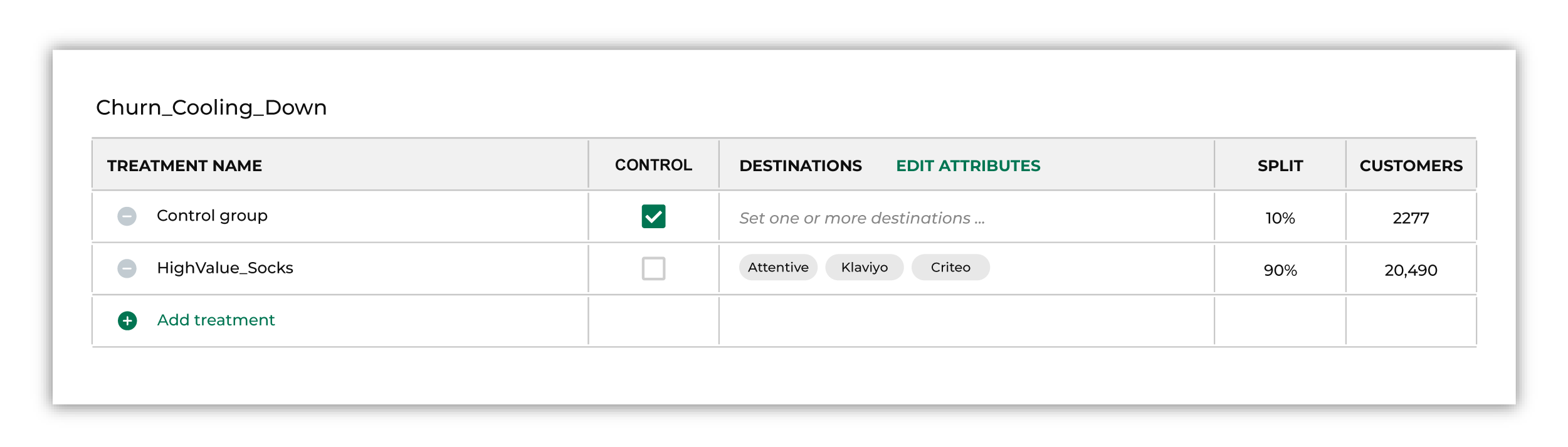
|
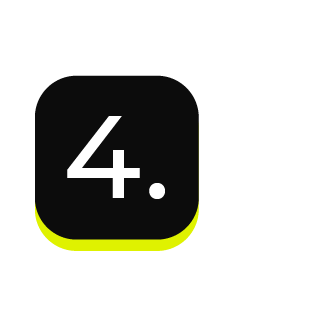
|
“At risk” high-value customers are sent to the same channels as “active” and “cooling down” customers and also to TikTok and Facebook. Journeys and messaging creatives will be tailored to the “at risk” lifecycle status, along with new channels for display advertising creatives that are tailored to customers who fall into the “at risk” lifecycle status. Click the Destinations column, and then select a destination from the list. Do this for each destination to which you want to send this treatment group. 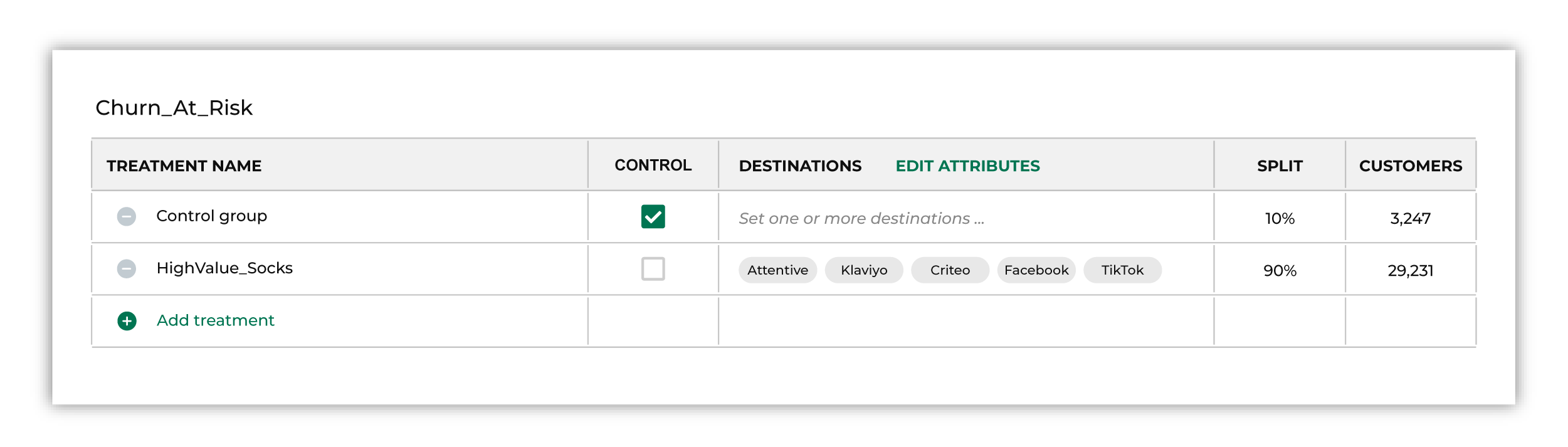
|
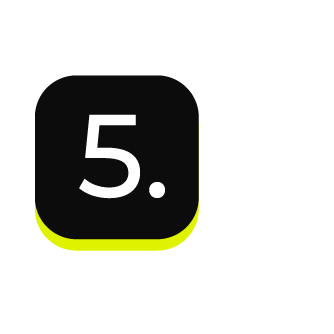
|
Each sub-audience that is configured for your campaign will have at least one destination associated with it. For each destination that is configured you must specify the set of attributes that will be sent from Amperity to that destination. Click the Edit Attributes link to open the attributes editor. From the dropdown select each of the destinations that has been configured for this sub-audience, and then select which attributes will be sent to that destination. For example, if you are sending a treatment group to Attentive to support an SMS-based marketing campaign, you will need to send a list of phone numbers from Amperity to Attentive. 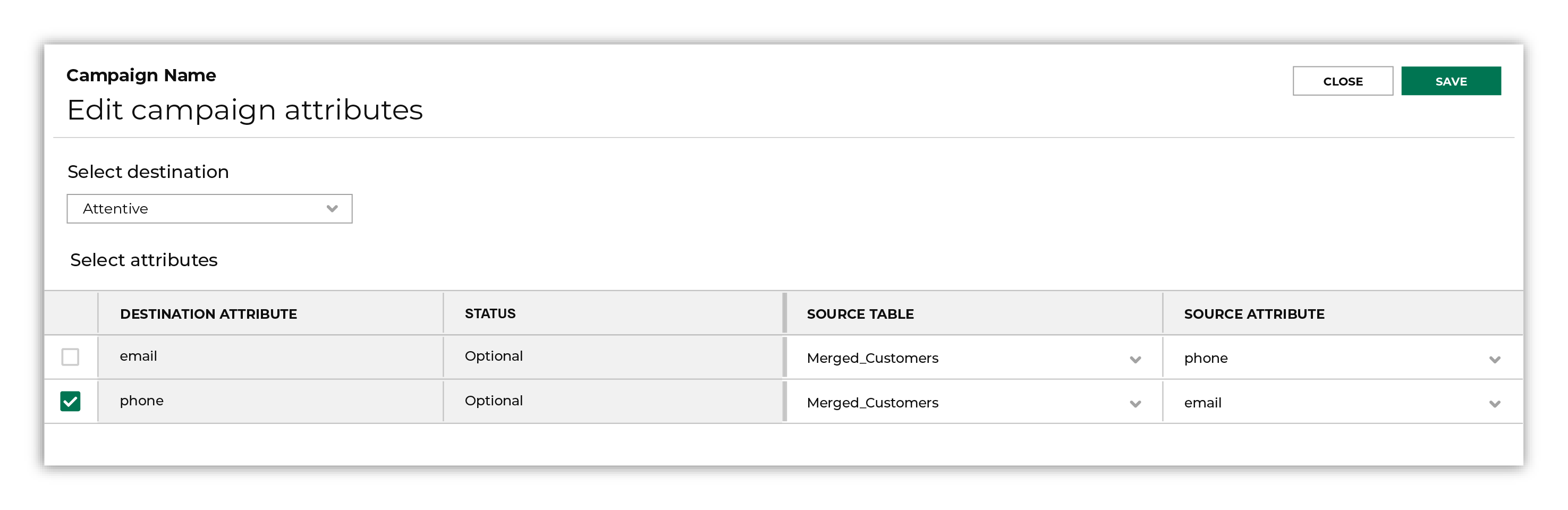
Enable the checkbox next to the phone attribute, and then leave the rest of the settings as they are. Why are both email and phone optional? Attentive requires that you send only one of those values and the value that you should select is the one that your organization is using within Attentive to build customer journeys and support your marketing campaigns. Tip You should use the Merged Customers table for sending customer PII data from Amperity. The Merged Customers table is your best source table and contains the most accurate set of customer PII. Your Customer 360 table is built from the Merged Customers table. |
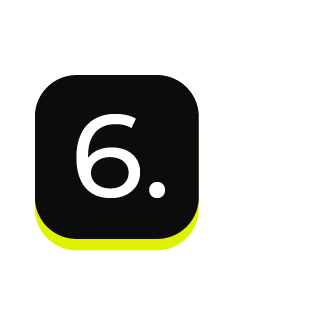
|
The attributes that are available from the Edit Attributes window will vary, depending on the destination. Some destinations have strict naming requirements. Some destinations only allow specific fields to be sent. Some destinations allow only one or two attributes, whereas others have few restrictions. For example:
|
