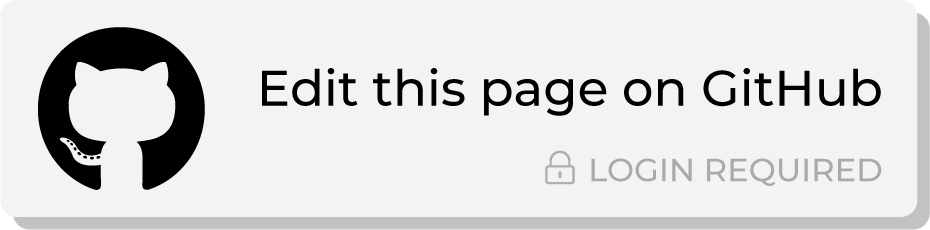Send query results to Microsoft Advertising¶
Microsoft Advertising is a pay-per-click advertising platform that displays ads based on keywords in a user’s search query.
Use the Customer List Record - Bulk API to push customer data to the Microsoft Advertising partner syndication network, which enables multichannel advertising to global audiencess across display, mobile, video, and native channels. This network includes:
Bing (and sites owned and operated by Bing, such as Bing Maps, MSN.com, Bing.de and Bing.co.uk)
Microsoft News
Microsoft Edge
Outlook.com
Microsoft Start
Access to external partners, such as Yahoo.com (and sites owned and operated by Yahoo), DuckDuckGo, AOL.com (and sites owned and operated by AOL), Xandr, and Nine.
Note
This destination uses the Bing Ads API .
Changes to audiences are not immediately available in Microsoft Advertising. Allow for up to 24 hours after the point at which Amperity has finished sending audience updates for them to be available.
Important
Amperity requires access to Microsoft Advertising. This access may expire or be removed periodically, depending on how OAuth is managed at Microsoft Advertising. If Amperity is unable to send data to Microsoft Advertising ask your DataGrid Operator to reauthorize access to Microsoft Advertising.
This topic describes the steps that are required to send customer data to Microsoft Advertising from Amperity:
Note
Microsoft Advertising must be enabled before you can configure an orchestration to send query results.
Build query¶
The default audience list in Microsoft Advertising requires only an email address. This requires a simple SELECT statement that returns only the Amperity ID and its associated email address:
SELECT
,amperity_id AS "Amperity ID"
,email AS "Email"
FROM Customer360
Add orchestration¶
An orchestration defines the relationship between query results and a destination, including the destination and the frequency at which an orchestration runs.
To add an orchestration
From the Destinations tab, click Add Orchestration. This opens the Add Orchestration dialog box.
From the Object Type dropdown, select Query.
From the Object dropdown, select the query for which results will be sent to Microsoft Advertising.
From the Destination dropdown, select a destination that is configured for sending data to Microsoft Advertising.
Verify all settings.
Set the workflow to Manual. (You can change this to automatic later, after verifying the end-to-end workflow.)
Click Save.
Run orchestration¶
Run the orchestration manually to validate that it works.
To run the orchestration
From the Destinations tab, under Orchestrations, open the menu for the Microsoft Advertising orchestration, and then select Run.
The Status column for the orchestration will update to say “Waiting to start…”, after which the notifications pane will update to include a notification that shows the current status.
When the orchestration has run successfully, the status is updated to “Completed”.