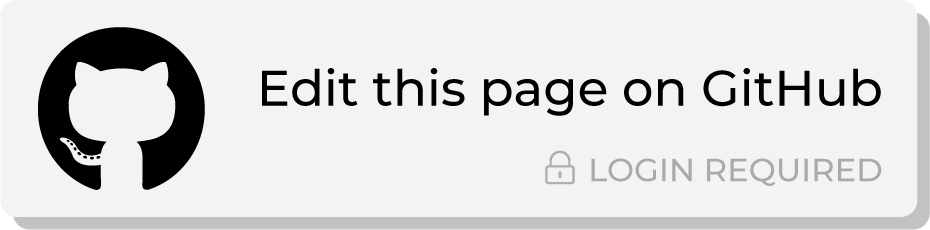Send query results to Throtle¶
Throtle provides brands and marketers a complete view of their customers and accurate targeting across all devices and channels. Target customers using connected TVs, cookieless identities, and mobile advertising IDs (MAIDs), such as the Identifier for Advertising (IDFA) from Apple and the Google Advertising ID (GAID) from Google.
This topic describes the steps that are required to send customer profile data to Throtle from Amperity:
Note
Throtle must be enabled before you can configure an orchestration to send query results.
Build query¶
You will need to build a query that returns the correct set of matching keys as required by Throtle.
Throtle matching keys¶
Throtle uses precision-level matching at an individual level for its matching process. The following identifiers are used as matching keys in Throtle:
Email address fields (“Email 1”, “Email 2”, “Email 3”, …)
First Name, Last Name, and full postal address (“Street Address 1”, “Street Address 2”, “City”, “State”, and “Zip Code”)
Phone numbers (“Telephone”)
Mobile advertising IDs (“MAID 1”, “MAID 2”, “MAID 3”, …); examples of a mobile advertising ID include Identifier for Advertisers (IDFA) and Google Advertising ID (GAID)
IP addresses in either IPv4 or IPv6 format (“IP Address”)
Email addresses¶
You may send email addresses using SHA-256 hashing. That said, sending email addresses as clear text allows Throtle to use its full set of email standardization and validation tools, which lead to higher match rates within Throtle. If you choose to send email addresses to Throtle using clear text, be sure to use PGP encryption on the file.
Note
Clear text email addresses should be avoided if using Throtle for safe haven data processing.
Privacy Safe data processing¶
The following identifiers are used as matching keys in Throtle for Privacy Safe data processing:
Email address fields (“Email 1”, “Email 2”, “Email 3”, …)
Important
Email addresses must be hashed using SHA-256 when sending results for Privacy Safe data processing; clear text should be avoided.
Apply one-way SHA-256 hashes to fields that contain PII data. A one-way hash ensures that data can no longer be recognizable as valid PII, yet still allows that data to applied to segments that report on users who were flagged for removal or deletion and helps ensure that removed or obfuscated data is not sent from Amperity.
A one-way SHA-256 hash has the following syntax:
TO_HEX(SHA256(TO_UTF8(UPPER(TRIM(FIELD)))))
and uses the following Presto SQL functions:
TRIM()removes whitespace from the field.UPPER()sets all characters to upper-case.TO_UTF8()converts the data into a binary format.SHA256()hashes data with a one-way SHA-256 hash.TO_HEX()converts the binary data into a string.
The following example applies a one-way SHA-256 hash to email addresses:
TO_HEX(SHA256(TO_UTF8(UPPER(TRIM(email)))))
“First Name”, “Last Name”, and full postal address (“Street Address 1”, “Street Address 2”, “City”, “State”, and “Zip Code”)
Define a query¶
The following SELECT statement maps customer profile data to the set of matching key formats that are accepted by Throtle, including all required field names.
SELECT
amperity_id AS ID
,given_name AS "First Name"
,surname AS "Last Name"
,address AS "Street Address 1"
,address2 AS "Street Address 2"
,city AS "City"
,state AS "State"
,postal AS "Zip Code"
,phone AS "Telephone"
,email AS "Email 1"
,email_x AS "Email x" # replace "x" with 1, 2, 3, etc.
,mobile_advertising_id AS "MAID 1"
,mobile_advertising_id_x AS "MAID x" # replace "x" with 1, 2, 3, etc.
ip_address AS "IP" # use either IPv4 or IPv6 address formats
,SN.Segment_Name
,SN.Segment_Name
,SN.Segment_Name
...
FROM Customer_360
where SN represents the source name for each segment.
Note
There are many ways to build a SELECT statement that maps data from tables in Amperity to fields in Throtle. Refer to your specific Throtle field requirements, and then build your query to return the matching results. The only absolute requirement is to map an ID that is not the Amperity ID to the customerID field in Throtle. Attributes from tables in Amperity that you want to send to Throtle must be mapped to the field names as they are defined in Throtle, but there is no requirement to map to any particular attribute.
Add orchestration¶
An orchestration defines the relationship between query results and a destination, including the destination and the frequency at which an orchestration runs.
To add an orchestration
From the Destinations tab, click Add Orchestration. This opens the Add Orchestration dialog box.
From the Object Type dropdown, select Query.
From the Object dropdown, select the query for which results will be sent to Throtle.
From the Destination dropdown, select a destination that is configured for sending data to Throtle.
Verify all settings.
Set the workflow to Manual. (You can change this to automatic later, after verifying the end-to-end workflow.)
Click Save.
Run orchestration¶
Run the orchestration manually to validate that it works.
To run the orchestration
From the Destinations tab, under Orchestrations, open the menu for the Throtle orchestration, and then select Run.
The Status column for the orchestration will update to say “Waiting to start…”, after which the notifications pane will update to include a notification that shows the current status.
When the orchestration has run successfully, the status is updated to “Completed”.