Send audiences to ActiveCampaign¶
ActiveCampaign is an automation platform for ecommerce, business-to-consumer, and business-to-business that helps you use email and SMS marketing to reach, nurture, convert, and grow your customer base.
Note
This destination uses the Active Campaign REST API .
Changes to audience lists are not immediately available in ActiveCampaign. Allow for up to 24 hours after the point at which Amperity has finished sending audience updates for them to be available.
ActiveCampaign API is rate limited to 5 requests per second.
Build a segment¶
Use the Segment Editor to build any audience using a series of drop-downs and picklists.
As you define the attribute profile for an audience be sure to refresh segment insights to view audience size and to see the value it brings to your business.
When the segment is ready, activate it, and then use it use it in a campaign to send to your preferred destinations for customer activation.
Which attributes should you use?
You can use any attribute that is in your customer 360 database to define your audience.
When sending the list of customers who belong to this audience to ActiveCampaign as part of a campaign you must choose specific attributes to send.
ActiveCampaign supports the following attributes: audience lists.
Add to a campaign¶
Use the campaign editor to configure Amperity to send data to ActiveCampaign. Add a segment, define exclusions and sub-audiences, and then define each audience sent to ActiveCampaign.
To add ActiveCampaign to a campaign

|
Open the Campaign Editor. This is available from the Campaigns page. Click the Create campaign button in the top right corner of the page. |

|
Assign ActiveCampaign as a destination for at least one treatment group. 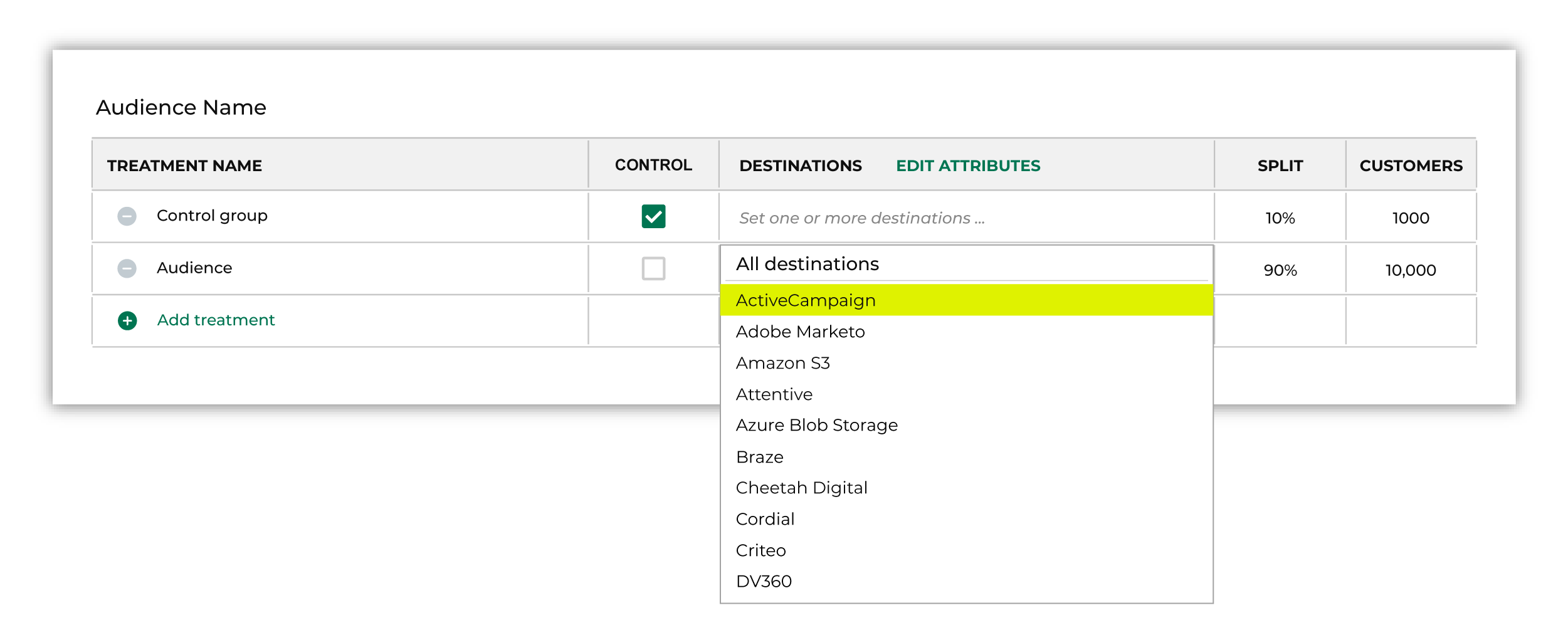
Note You may need to edit the attributes for the sub-audience to ensure Amperity is sending the right data to ActiveCampaign. |

|
Click Edit attributes to review the attributes that Amperity sends to ActiveCampaign. ActiveCampaign requires only email addresses. There are no optional fields. Amperity pre-selects the list of attributes sent to ActiveCampaign. The Edit attributes page for ActiveCampaign is similar to: 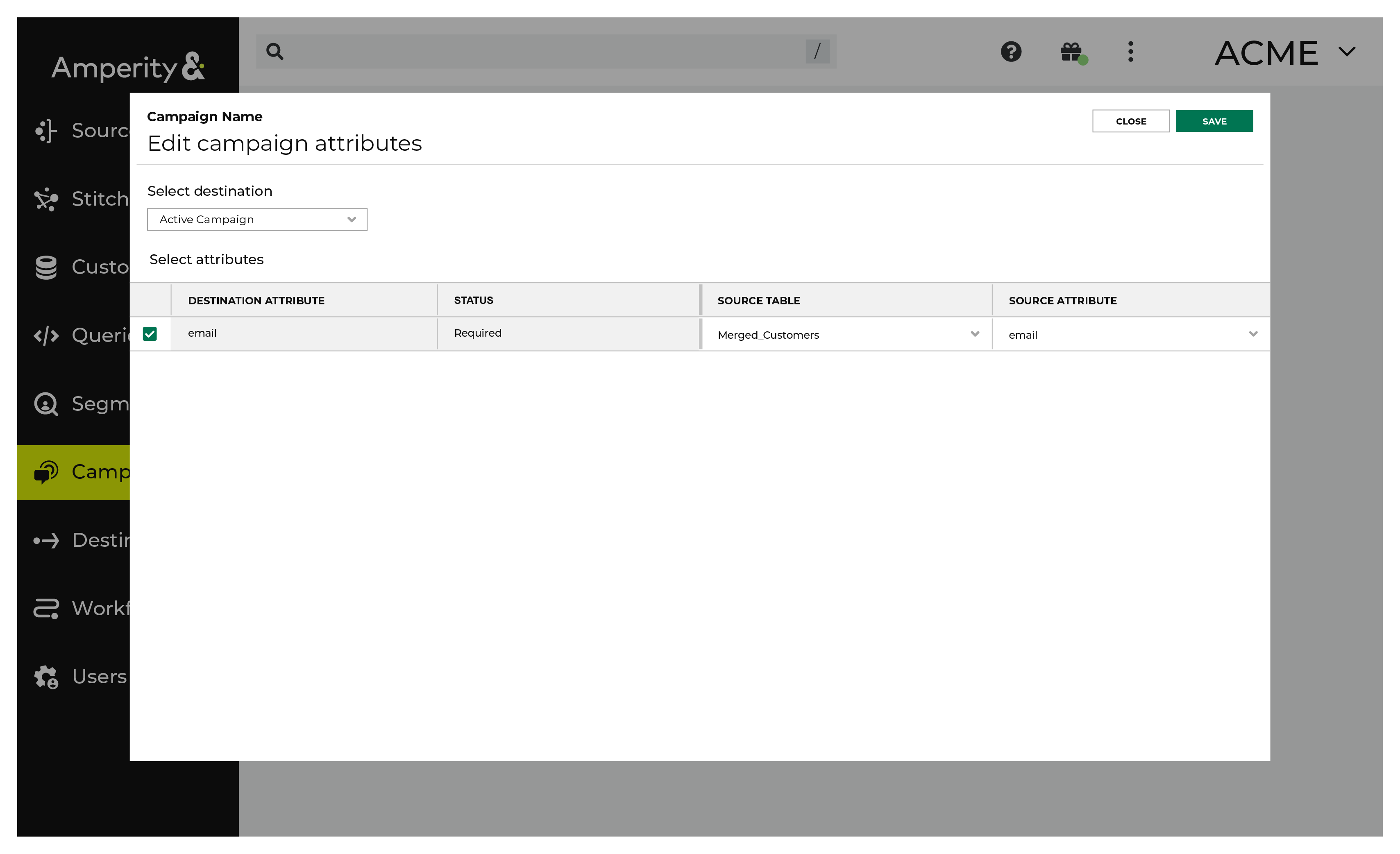
Note The Merged Customers table is the default table for sending data to ActiveCampaign, even though segments are often built against the Customer 360 table. This is by design. The Merged Customers table is the underlying table for customer profile data and is the source for all customer profile data that exists within the Customer 360 table. |
Configure default attributes¶
Each unique destination configured to send treatment group audiences to ActiveCampaign has a set of default attributes.
Configure default attributes by clicking the Default attributes link next to the Create campaign button on the Campaigns page.
The source table defaults to the Merged Customers table for most attributes. This is configurable.
ActiveCampaign has the following requirements for attributes.
Source attribute |
Destination attribute |
|---|---|
