Send audiences to Attentive¶
You can use segments and campaigns to manage audience segments in Attentive. Each audience in Attentive has two components: subscribers and segments.
An audience segment is the list of customers to which you will send SMS messages or emails. Amperity is your source of truth for your customers who will belong to audience segments in Attentive. Send this list to Attentive from Amperity.
A subscriber is a customer for which you have an opt-in out status. You can only send SMS messages or emails to customers who have opted-in. Attentive is your source of truth for your audience’s opt-in or opt-out and subscriber status.
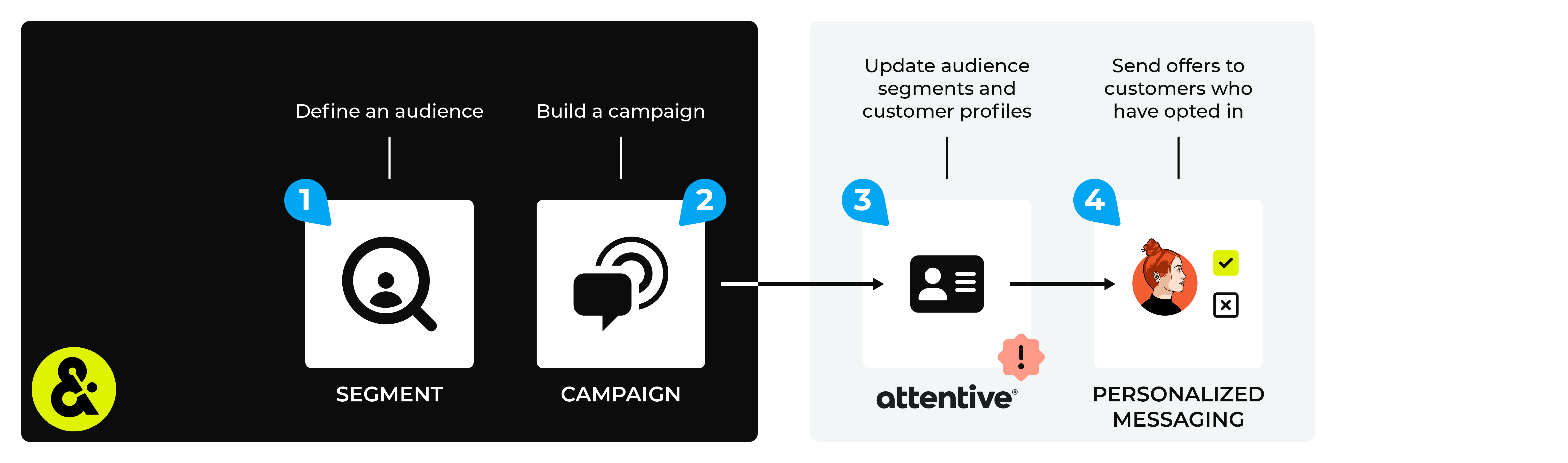
An Attentive destination works like this:
Use a segment to build a list of customers that will be sent SMS messages or emails.
Configure Amperity to use a campaign to send audience segments to Attentive.
Important
Attentive supports using email address OR phone numbers, but not both, in the same audience to identify subscribers. A list sent to Attentive from Amperity cannot contain a mixture of the two, only one or the other. Verify which attribute you are using within Attentive to identify subscribers, and then ensure to select only the matching attribute.
Send a test audience from Amperity, and then from within Attentive verify that the Segments page has the list of customers that you sent from Amperity.
Note
Changes to audience segments are not immediately available in Attentive. Allow for up to 24 hours after the point at which Amperity has finished sending audience updates for them to be available.
Run campaigns directly from Attentive by sending personalized text messages to customers who have opted-in to receiving offers, promotions, and communication.
Note
Ask your DataGrid Operator or your Amperity representative for help configuring Attentive as a destination to which you can send campaigns for customer activation.
About campaign and group names¶
The campaign name and treatment group names are used to determine the segment name in Attentive.
Be sure to use descriptive names for campaigns and treatment groups and be careful to not use the default treatment group names when sending campaigns to Attentive.
This will ensure that downstream users in Attentive will be able to understand what each segment is for and won’t have to view default naming patterns like “CampaignName_Recipient1”, “CampaignName_Recipient2”, etc.
Build a segment¶
Use the Segment Editor to build any audience using a series of drop-downs and picklists.
As you define the attribute profile for an audience be sure to refresh segment insights to view audience size and to see the value it brings to your business.
When the segment is ready, activate it, and then use it use it in a campaign to send to your preferred destinations for customer activation.
Which attributes should you use?
You can use any attribute that is in your customer 360 database to define your audience.
When sending the list of customers who belong to this audience to Attentive as part of a campaign you must choose specific attributes to send.
Attentive supports the following attributes: email address OR phone numbers, but not both, in the same audience.
Add to a campaign¶
Use the campaign editor to configure Amperity to send data to Attentive. Add a segment, define exclusions and sub-audiences, and then define each audience sent to Attentive.
To add Attentive to a campaign

|
Open the Campaign Editor. This is available from the Campaigns page. Click the Create campaign button in the top right corner of the page. |

|
Assign Attentive as a destination for at least one treatment group. 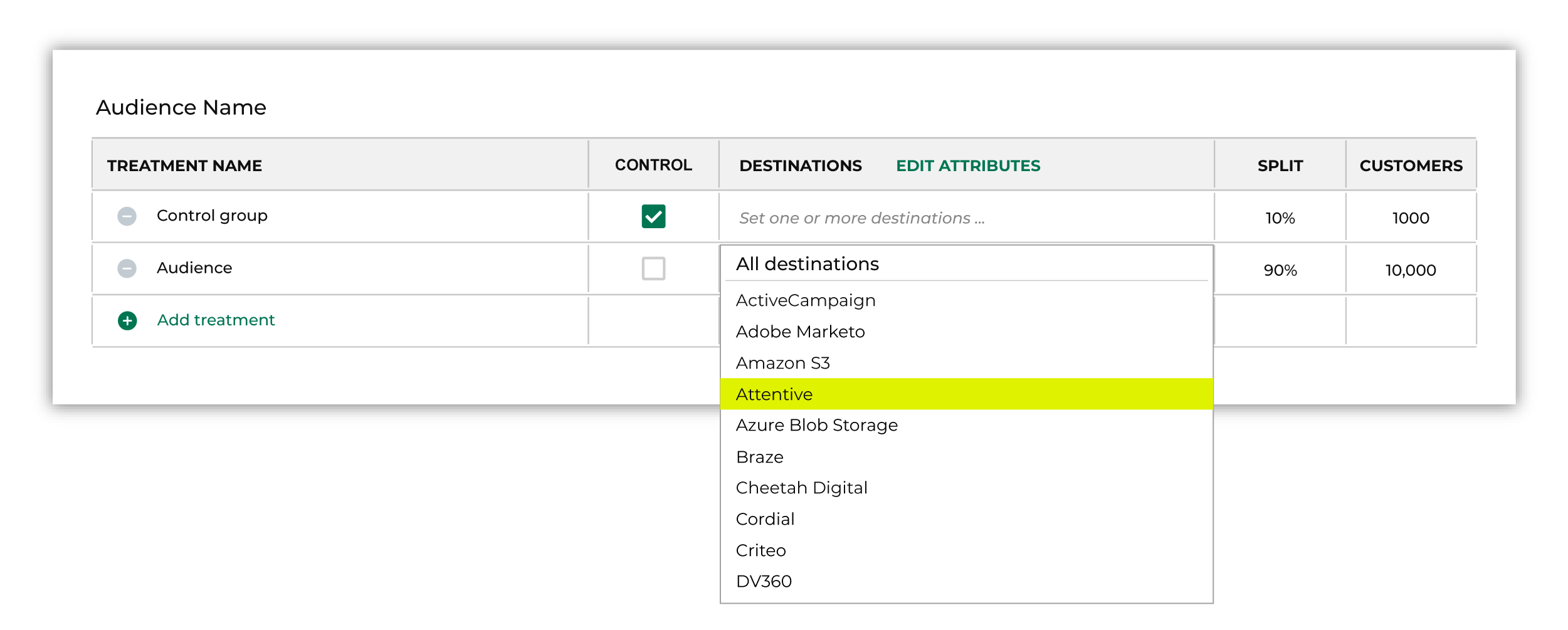
Note You may need to edit the attributes for the sub-audience to ensure Amperity is sending the right data to Attentive. |

|
Click Edit attributes to review the attributes that Amperity sends to Attentive. Attentive requires email addresses or phone numbers. You must choose one (and not the other). There are no optional fields. Amperity pre-selects the list of attributes sent to Attentive. The Edit attributes page for Attentive is similar to: 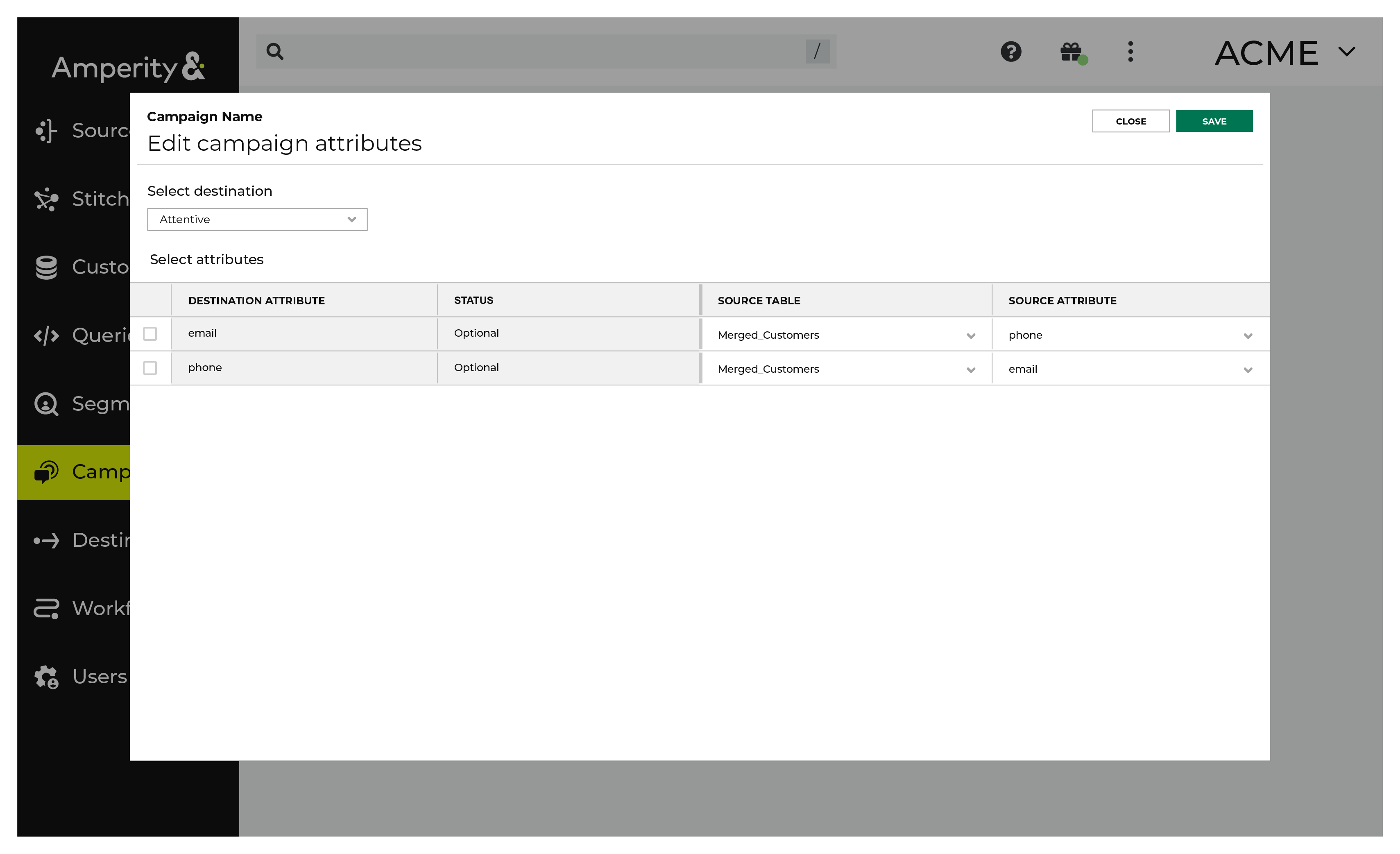
Note The Merged Customers table is the default table for sending data to Attentive, even though segments are often built against the Customer 360 table. This is by design. The Merged Customers table is the underlying table for customer profile data and is the source for all customer profile data that exists within the Customer 360 table. |
Configure default attributes¶
Each unique destination configured to send treatment group audiences to Attentive has a set of default attributes.
Configure default attributes by clicking the Default attributes link next to the Create campaign button on the Campaigns page.
The source table defaults to the Merged Customers table for most attributes. This is configurable.
Send a CSV file with one of the following attributes to Attentive:
email
phone
Important
An email address and a phone number cannot both be in the same CSV file.
