Send audiences to Microsoft Advertising¶
Microsoft Advertising is a pay-per-click advertising platform that displays ads based on keywords in a user’s search query.
This topic describes the steps required to configure campaigns to send customer data to Microsoft Ads.
Use the Customer List Record - Bulk API to push customer data to the Microsoft Ads partner syndication network, which enables multichannel advertising to global audiencess across display, mobile, video, and native channels. This network includes:
Bing (and sites owned and operated by Bing, such as Bing Maps, MSN.com, Bing.de and Bing.co.uk)
Microsoft News
Microsoft Edge
Outlook.com
Microsoft Start
Access to external partners, such as Yahoo.com (and sites owned and operated by Yahoo), DuckDuckGo, AOL.com (and sites owned and operated by AOL), Xandr, and Nine.
Note
This destination uses the Bing Ads API .
Changes to audiences are not immediately available in Microsoft Ads. Allow for up to 24 hours after the point at which Amperity has finished sending audience updates for them to be available.
Important
Amperity requires access to Microsoft Ads. This access may expire or be removed periodically, depending on how OAuth is managed at Microsoft Ads. If Amperity is unable to send data to Microsoft Ads ask your DataGrid Operator to reauthorize access to Microsoft Ads.
Note
Ask your DataGrid Operator or your Amperity representative for help configuring Microsoft Ads as a destination to which you can send campaigns for customer activation.
Build a segment¶
Use the Segment Editor to build any audience using a series of drop-downs and picklists.
As you define the attribute profile for an audience be sure to refresh segment insights to view audience size and to see the value it brings to your business.
When the segment is ready, activate it, and then use it use it in a campaign to send to your preferred destinations for customer activation.
Which attributes should you use?
You can use any attribute that is in your customer 360 database to define your audience.
When sending the list of customers who belong to this audience to Microsoft Ads as part of a campaign you must choose specific attributes to send.
Microsoft Ads supports the following attributes: customer data.
Add to a campaign¶
Use the campaign editor to configure Amperity to send data to Microsoft Ads. Add a segment, define exclusions and sub-audiences, and then define each audience sent to Microsoft Ads.
To add Microsoft Ads to a campaign

|
Open the Campaign Editor. This is available from the Campaigns page. Click the Create campaign button in the top right corner of the page. |

|
Assign Microsoft Ads as a destination for at least one treatment group. 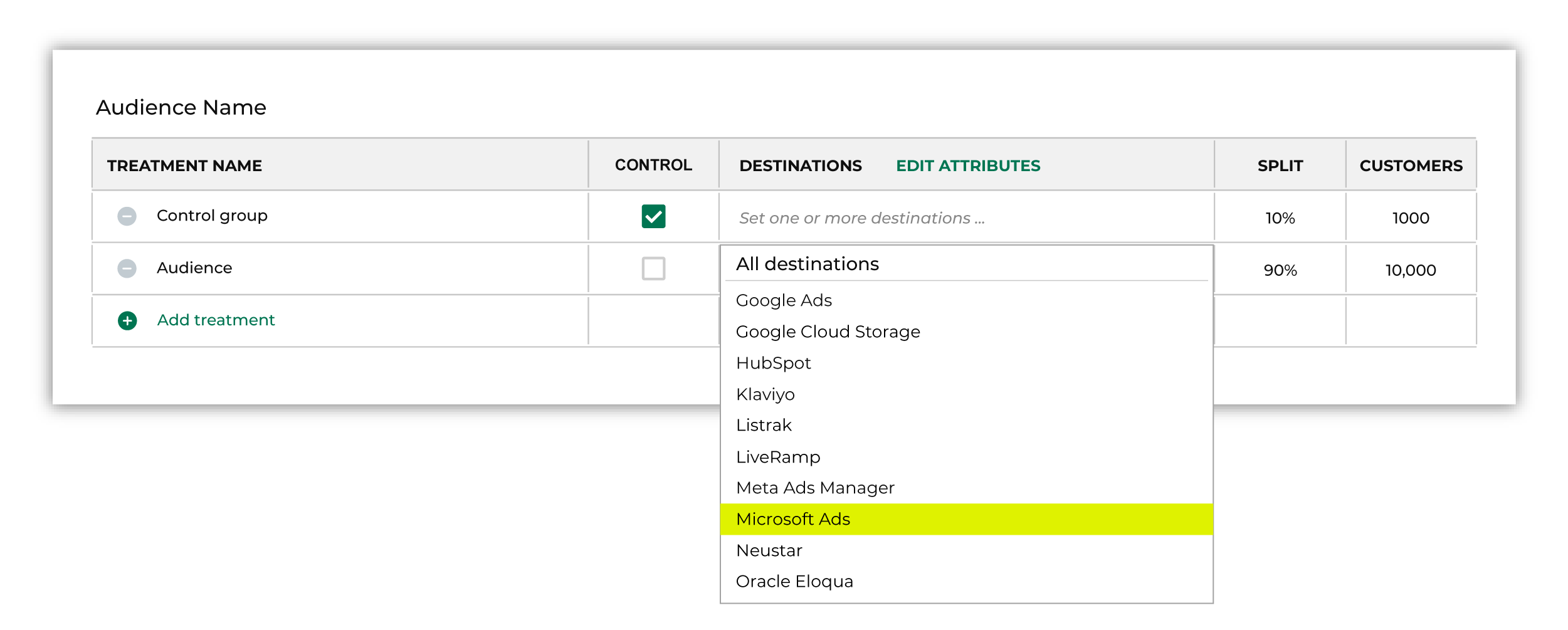
Note You may need to edit the attributes for the sub-audience to ensure Amperity is sending the right data to Microsoft Ads. |

|
Click Edit attributes to review the attributes that Amperity sends to Microsoft Ads. Microsoft Ads requires only email addresses. There are no optional fields. Amperity pre-selects the list of attributes sent to Microsoft Ads. The Edit attributes page for Microsoft Ads is similar to: 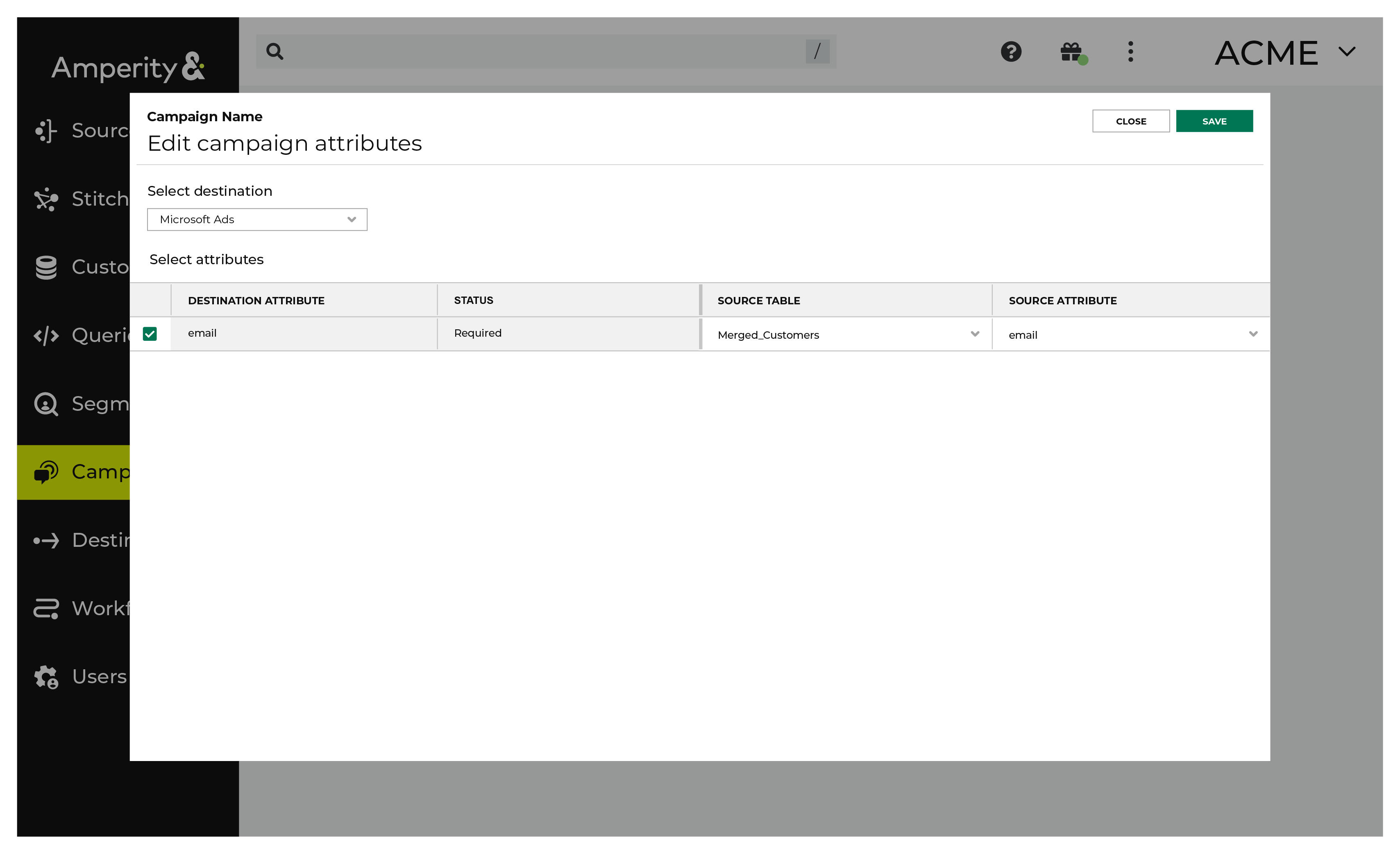
Note The Merged Customers table is the default table for sending data to Microsoft Ads, even though segments are often built against the Customer 360 table. This is by design. The Merged Customers table is the underlying table for customer profile data and is the source for all customer profile data that exists within the Customer 360 table. |
Configure default attributes¶
Each unique destination configured to send treatment group audiences to Microsoft Ads has a set of default attributes.
Configure default attributes by clicking the Default attributes link next to the Create campaign button on the Campaigns page.
The source table defaults to the Merged Customers table for most attributes. This is configurable.
Microsoft Ads has the following requirements for attributes.
Source attribute |
Destination attribute |
|---|---|
