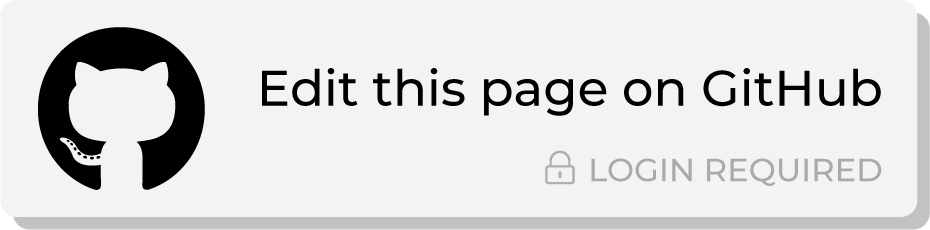Send query results to Kibo¶
Kibo offers solutions for customer segmentation and targeting, campaign testing and optimization, 1:1 personalization, audience insights, and customer recommendations.
This topic describes the steps that are required to send CSV files to Kibo from Amperity:
Note
Kibo must be enabled before you can configure an orchestration to send query results.
Build query¶
You may need to build a query that shapes the data so that fields in the output are mapped to the fields required by Monetate. Data shaping is typically required only one time.
Note
Files sent to Kibo must:
Not exceed 10 GB uncompressed or 100 million rows
Contain at least one column and may not contain more than 30
Include a single row per unique identifier
Use double quotes around fields that include a comma
Include a header row for new datasets
Review the customer dataset upload requirements for additional information.
Add orchestration¶
An orchestration defines the relationship between query results and a destination, including the destination and the frequency at which an orchestration runs.
To add an orchestration
From the Destinations tab, click Add Orchestration. This opens the Add Orchestration dialog box.
From the Object Type dropdown, select Query.
From the Object dropdown, select the query for which results will be sent to Kibo.
From the Destination dropdown, select a destination that is configured for sending data to Kibo.
Verify all settings.
Set the workflow to Manual. (You can change this to automatic later, after verifying the end-to-end workflow.)
Click Save.
Run orchestration¶
Run the orchestration manually to validate that it works.
To run the orchestration
From the Destinations tab, under Orchestrations, open the menu for the Kibo orchestration, and then select Run.
The Status column for the orchestration will update to say “Waiting to start…”, after which the notifications pane will update to include a notification that shows the current status.
When the orchestration has run successfully, the status is updated to “Completed”.