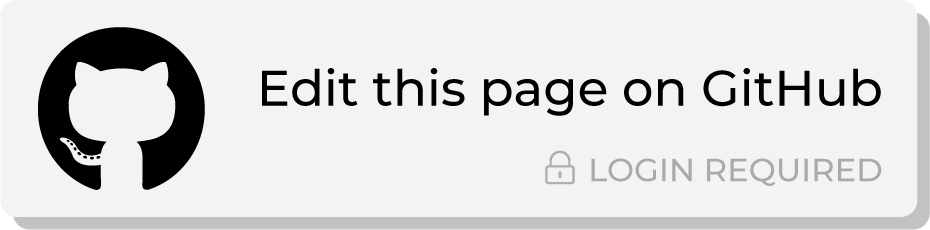Send query results to Attentive¶
You can use queries and orchestrations to manage audiences in Attentive. Each audience in Attentive has two components: subscribers and segments.
An audience segment is the list of customers to which you will send SMS messages and/or emails. Amperity is your source of truth for your customers who will belong to audience segments in Attentive. Send this list to Attentive from Amperity.
A subscriber is a customer for which you have an opt-in/out status. You can only send SMS messages and/or emails to customers who have opted-in. Attentive is your source of truth for your audience’s opt-in/out and subscriber status.
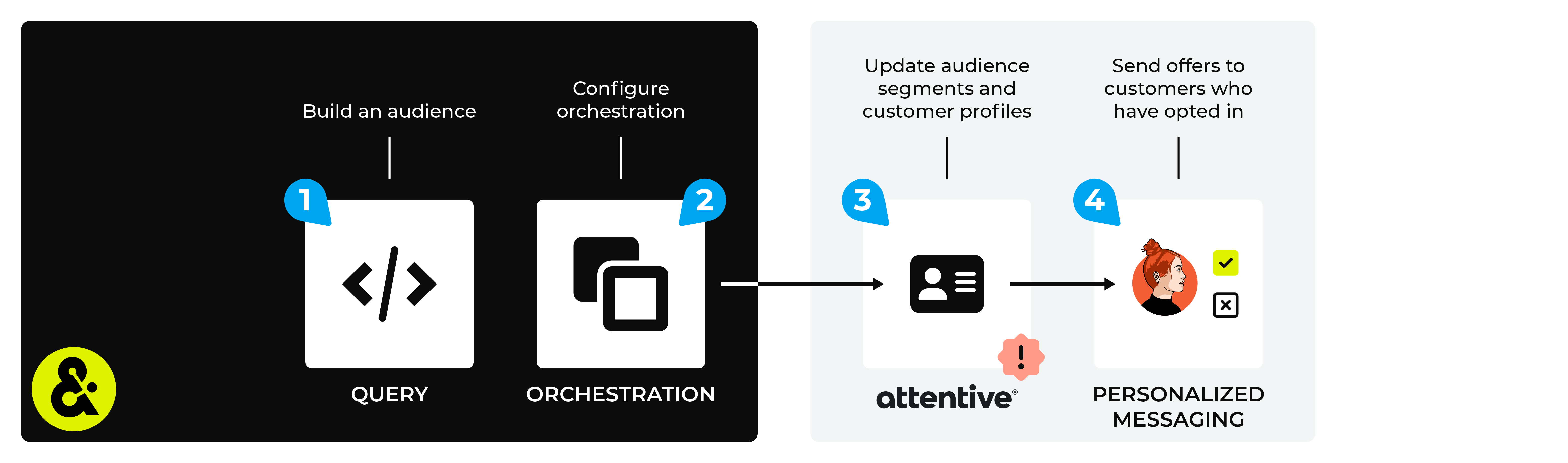
An Attentive destination works like this:
Use a query to build a list of customers that will be sent SMS messages or emails.
Configure Amperity to use an orchestration to send audience segments to Attentive.
Send a test audience from Amperity, and then from within Attentive verify that the Segments page has the list of customers that you sent from Amperity.
Note
Changes to audience segments are not immediately available in Attentive. Allow for up to 24 hours after the point at which Amperity has finished sending audience updates for them to be available.
Run campaigns directly from Attentive by sending personalized text messages to customers who have opted-in to receiving offers, promotions, and communication.
This topic describes the steps that are required to send email address OR phone numbers, but not both, in the same audience to Attentive from Amperity:
Note
Attentive must be enabled before you can configure an orchestration to send query results.
Build subscriber list¶
Build a query defines a subscriber list in Attentive. A subscriber list must be built using phone numbers or using email addresses (and not both).
Important
The name of a subscriber list must be provided in a column named segment_name. The segment_name column must be added to the results of the query in Amperity. If a subscriber list with this name does not exist in Attentive Mobile, it will be created.
For phone numbers:
SELECT DISTINCT
phone AS Phone
,'subscriber list name' AS segment_name
FROM Customer360
For email addresses:
SELECT DISTINCT
email AS Email
,'subscriber list name' AS segment_name
FROM Customer360
Add orchestration¶
An orchestration defines the relationship between query results and a destination, including the destination and the frequency at which an orchestration runs.
Important
Review the subscriber segment upload topic for specific requirements for how to format the CSV file. Do not include header rows in output. Include an email address OR a phone number in the query results, but not both.
To add an orchestration
From the Destinations tab, click Add Orchestration. This opens the Add Orchestration dialog box.
From the Object Type dropdown, select Query.
From the Object dropdown, select the query for which results will be sent to Attentive.
From the Destination dropdown, select a destination that is configured for sending data to Attentive.
Verify all settings.
Set the workflow to Manual. (You can change this to automatic later, after verifying the end-to-end workflow.)
Click Save.
Run orchestration¶
Run the orchestration manually to validate that it works.
To run the orchestration
From the Destinations tab, under Orchestrations, open the menu for the Attentive orchestration, and then select Run.
The Status column for the orchestration will update to say “Waiting to start…”, after which the notifications pane will update to include a notification that shows the current status.
When the orchestration has run successfully, the status is updated to “Completed”.