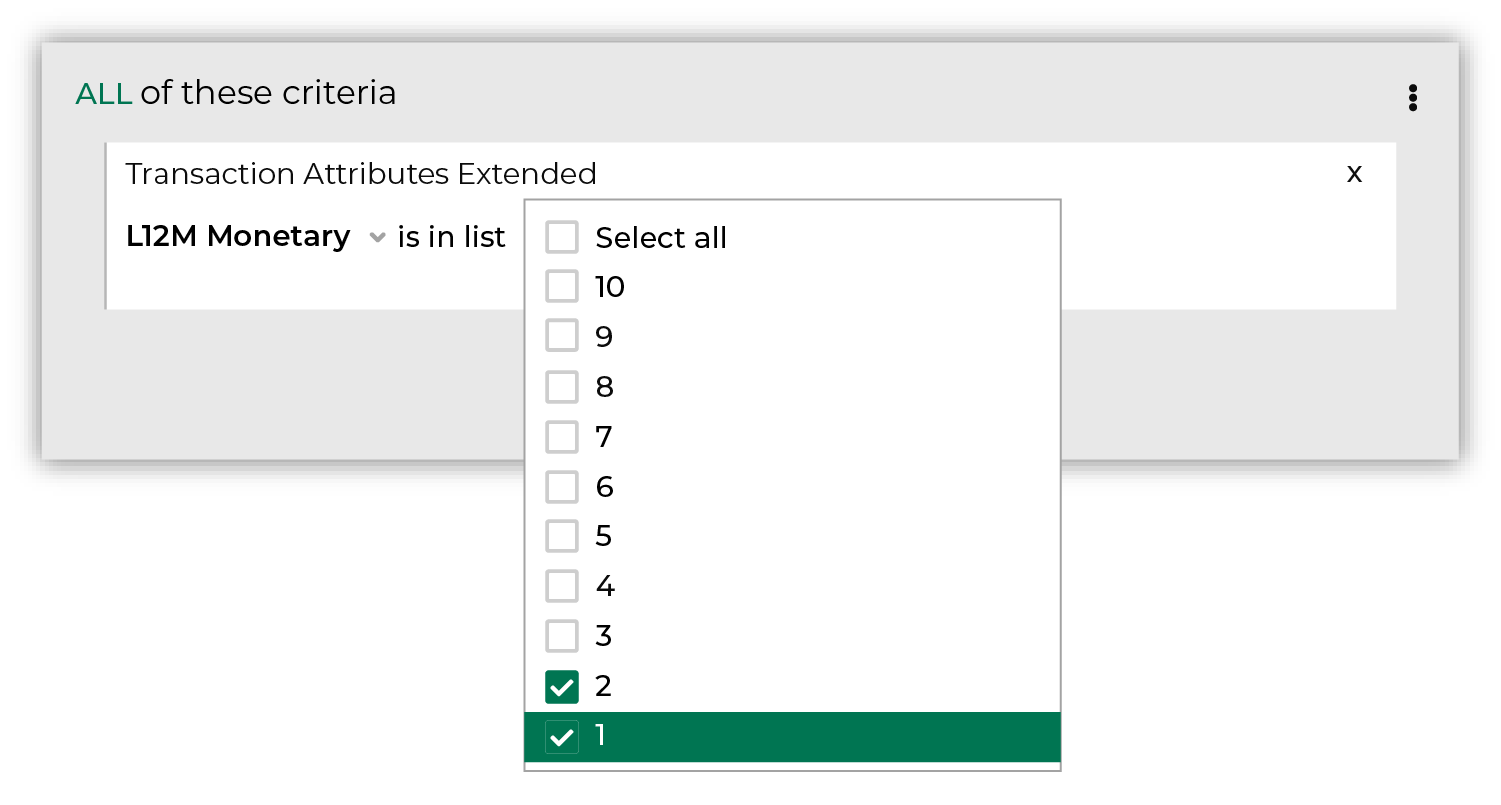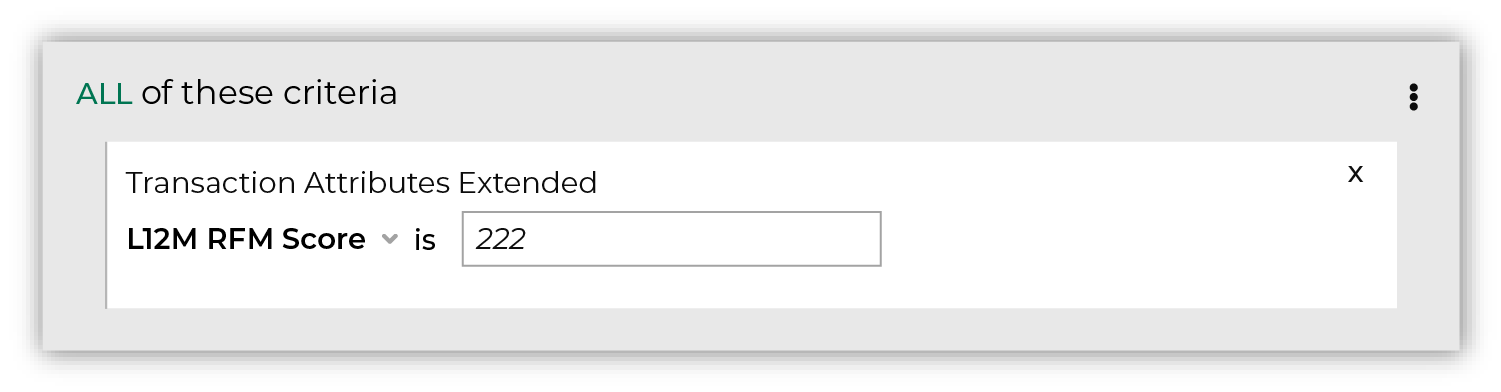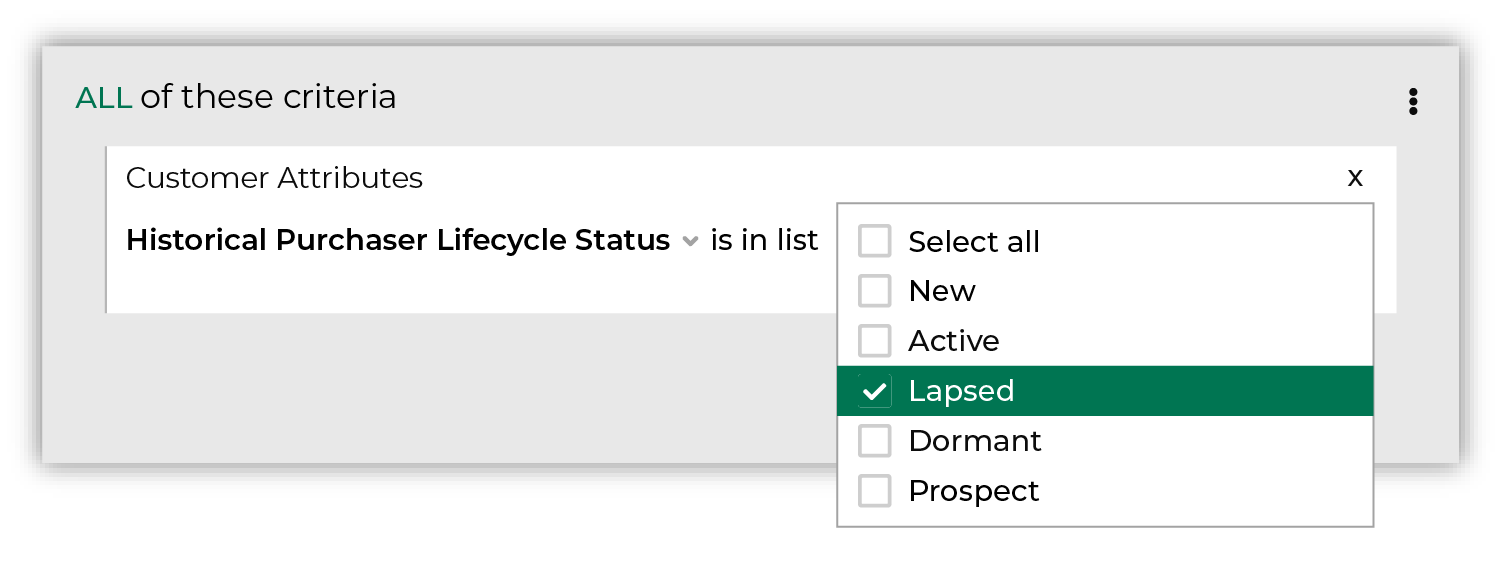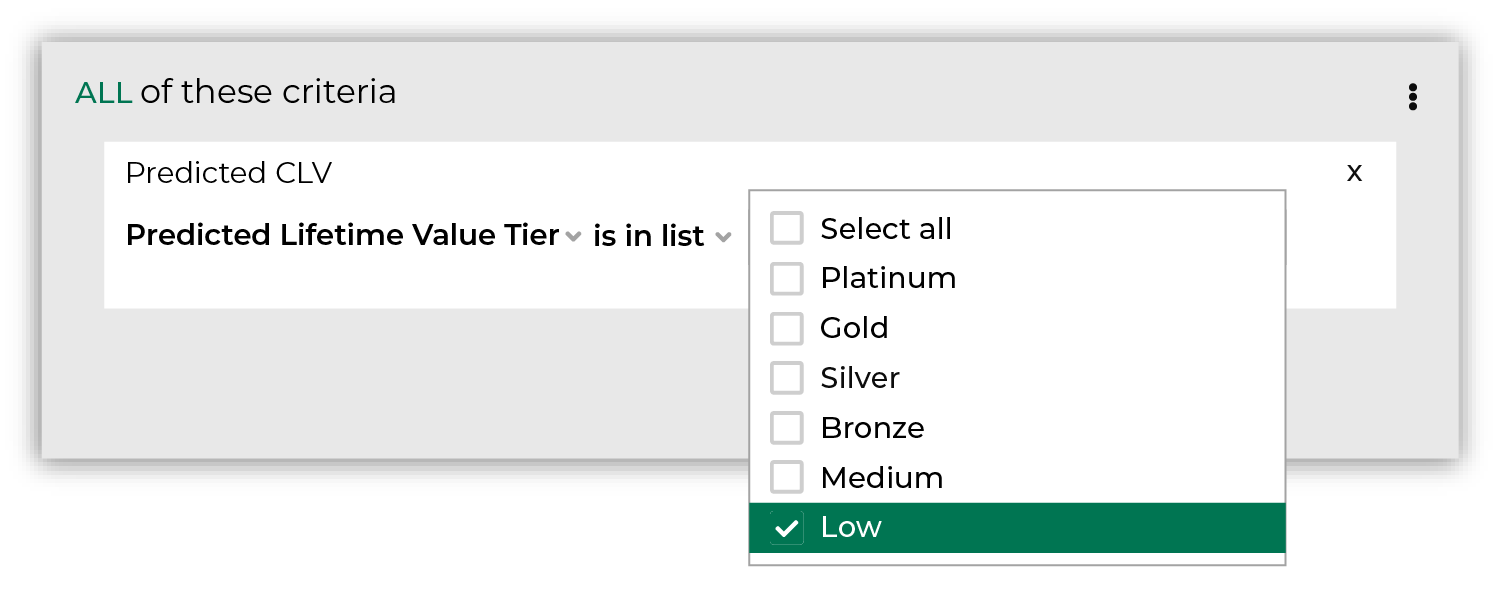Reduce paid media ad spend¶
Your brand’s spend on paid media is often the highest percentage of spend within your brand’s total advertising budget. The best way to deliver greater ROI on the campaigns that your brand runs through paid media is to exclude your lowest value customers from those campaigns.
For example, a “lost” customer has stopped interacting with your brand, probably for years. They have opted out from receiving email and SMS communications and have not purchased from any of your brand’s direct mail efforts. Are these customers worth marketing to? It depends on the campaign and the answer is not always “No.” Should these customers be included in your most expensive paid media campaigns? That’s easier and the answer is always “No.”
You can exclude these customers from your paid media campaigns–and preserve a percentage of your total advertising budget–by building an audience of your brand’s lowest value customers. Use this audience as an exclusion, which will prevent these customers from being part of your highest priority (and most expensive) paid media campaigns.
The following sections describe using the Segment Editor to build a segment that contains only your brand’s lowest-value customers.
REDUCE PAID MEDIA AD SPEND

|
Open the Segment Editor, look in the lower-right of the page and make sure your customer 360 database is selected. 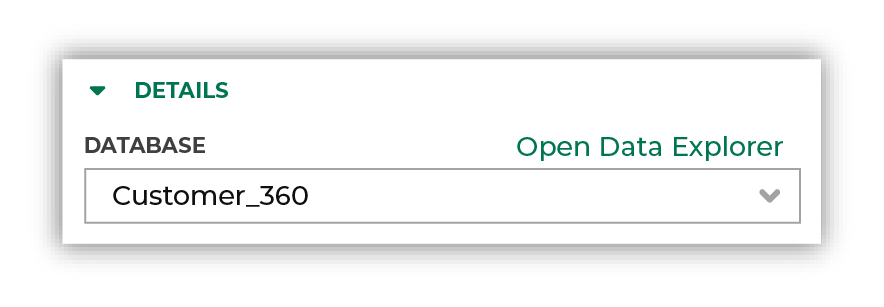
|

|
The first step is to identify your lowest value customers. There are many ways you use Amperity to build this type of segment, including approximate RFM scores, historical purchaser lifecycle status, and predicted lifecycle status. The approach that you choose depends on how your brand defines your lowest value customers.
|

|
Send this list of customers to your favorite paid media destination (for example, Facebook Ads, Google Ads, etc.) on the Campaigns page. |
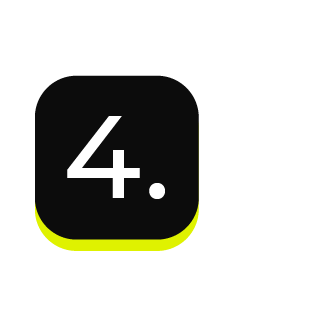
|
You’re done building your audience! Click the Save As button in the top right corner of the Segment Editor. Give your segment a name that clearly describes the purpose and audience type for the segment. For example: “Reduce Paid Media Ad Spend” 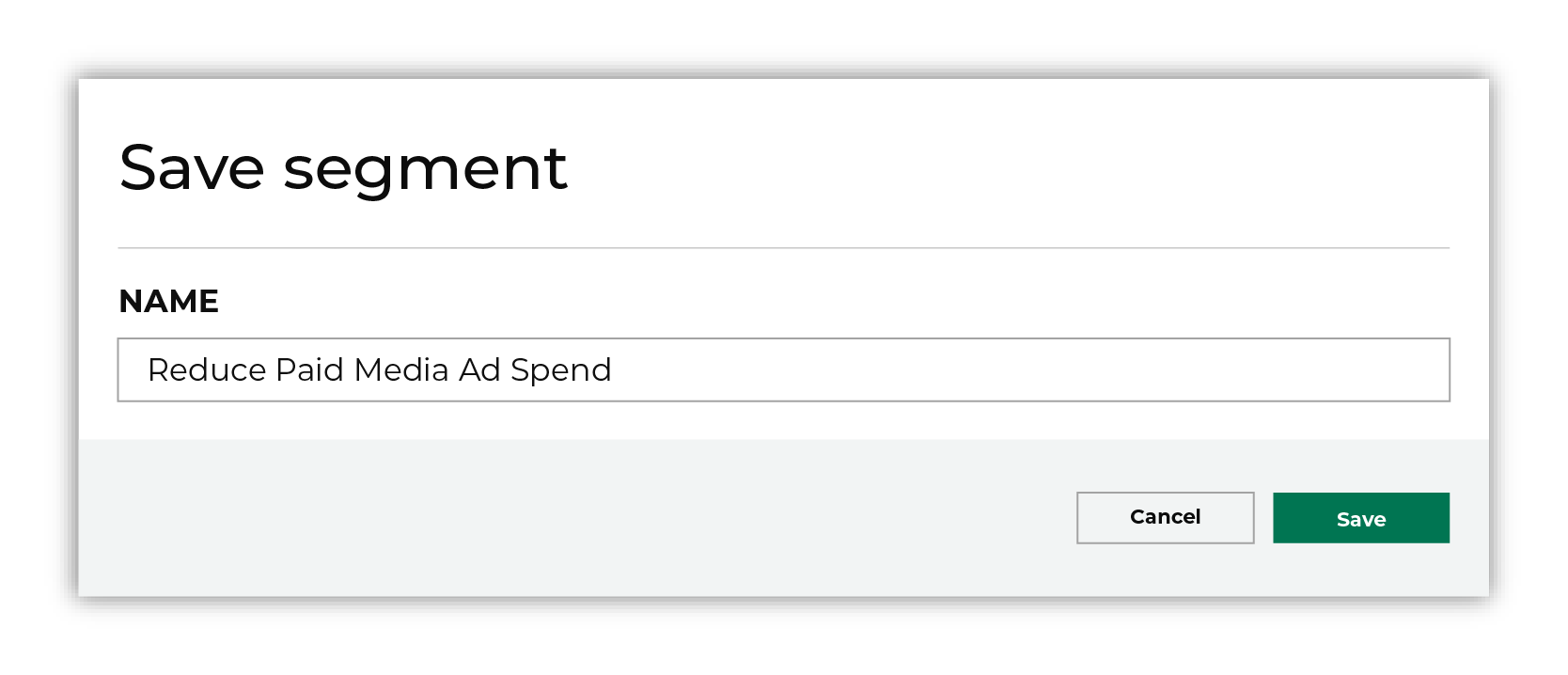
Tip Use this audience as an exclusion in your campaigns to filter out your lowest value from paid media campaigns. 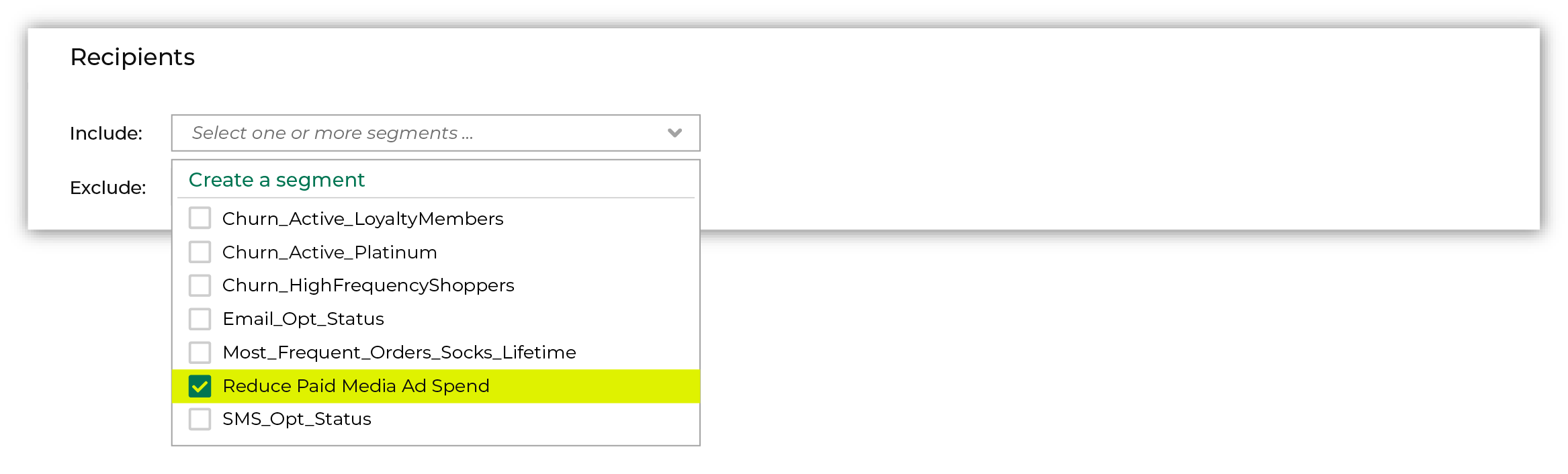
|
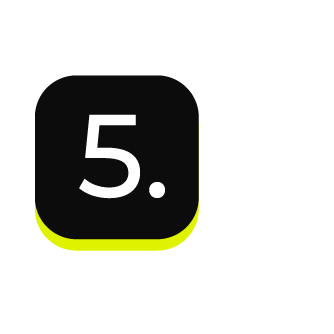
|
After your segment is saved the Segment Overview page opens and shows additional details, such as historical and predicted revenue, the percentage of customers that are reachable by email, by phone, on Facebook, and customer trends, such as purchases by channel, revenue by lifetime spend. |