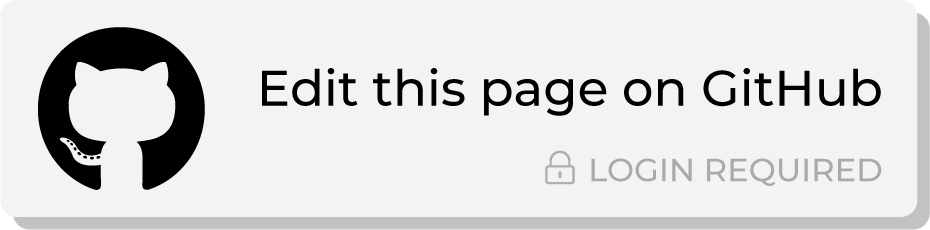Send query results to Meta Ads Manager¶
You can use queries and orchestrations to build custom audiences in Meta Ads Manager. Send customer information, such as email addresses, phone numbers, names, birthdates, gender, city, state, postal code, and mobile advertising IDs, from Amperity to find customer matches.
Use custom audiences in Meta Ads Manager to advertise to customers on Facebook, Instagram, and Messenger, along with using the Meta Audience Network to extend your advertising beyond Facebook and reach new audiences on apps and mobile devices, such as WhatsApp.
You may configure Amperity to send offline events to Meta Ads Manager. Offline events should be a set of transaction events that occurred within the previous 7 days. Offline events sent to Meta Ads Manager using the Conversions API for offline events are matched with audiences in Facebook, Facebook Messenger, Instagram, and WhatsApp and ca help your brand track offline conversions for your marketing campaigns.
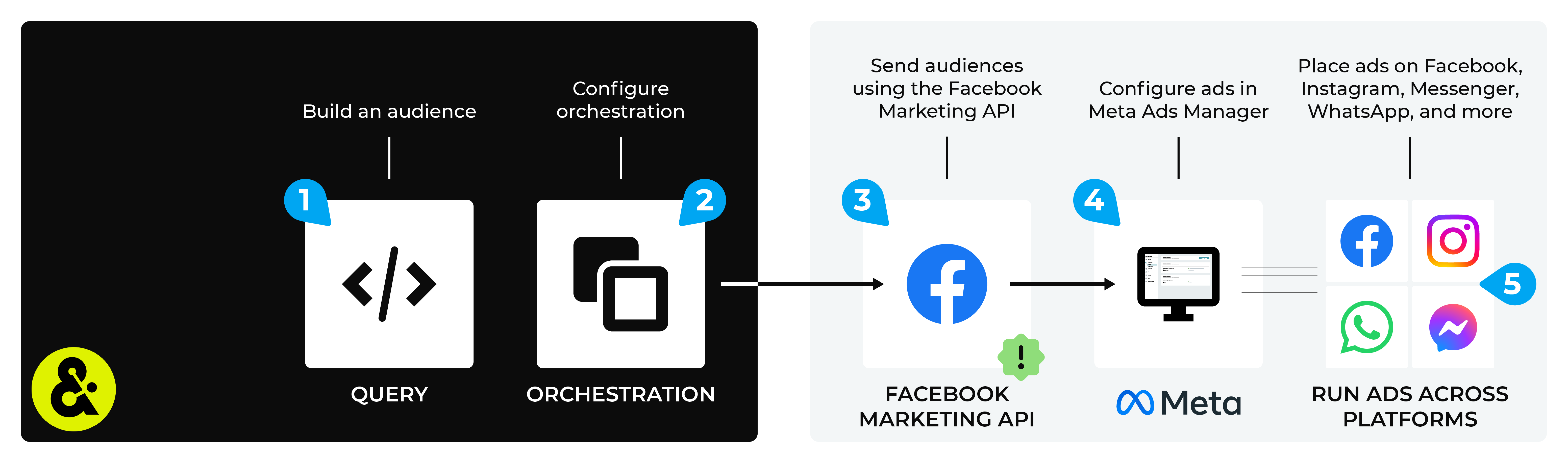
A Meta Ads Manager destination works like this:
-
Important
The custom audience terms of service must be signed by each business user that is associated with your Meta Ads Manager account. If the terms of service are not signed, a permissions error will prevent Amperity from sending data to Meta Ads Manager.
Meta Ads Manager uses OAuth to grant access to Amperity. You will need to reauthorize OAuth if the token expires or is removed.
Note
Changes to audiences are not immediately available in Meta Ads Manager. Allow for up to 24 hours after the point at which Amperity has finished sending audience updates for them to be available.
Build ads in Meta Ads Manager.
Place ads on Facebook, Instagram, and Messenger; use Audience Network to extend advertising beyond Facebook to reach audiences on apps and mobile devices, such as WhatsApp.
Build audience¶
You will need to build an audience using a query that shapes the data so that fields in the output are mapped to the Facebook Marketing API keys.
Data mapping for Meta Ads Manager is only required one time. You can do this in the following ways:
Add a Facebook table to the customer 360 database that selects PII fields in the Customer 360 table, and then outputs them to a table with columns that map to the Meta Ads Manager naming patterns.
Add a SQL query that does the filtering within the query, and then outputs results that do not require a data template.
The correct approach here depends on the data and the desired use case (or cases) for downstream workflows.
Use a Facebook table¶
A Facebook table collects PII data from the Customer 360 table, and then creates a table with columns that match the naming pattern for fields in the Facebook Marketing API. This approach allows the Query Editor to use the Facebook table to filter by matching records. In the customer 360 database, add a SQL table with a SELECT statement similar to:
SELECT
amperity_id AS EXTERN_ID
,LOWER(email) AS EMAIL
,CONCAT('+1','',REGEXP_REPLACE(phone,'[$\D\s]','')) AS PHONE
,REGEXP_REPLACE(given_name, '[^\w\s]', '') AS FN
,REGEXP_REPLACE(surname, '[*@/.,-_]', '') AS LN
,REGEXP_EXTRACT(postal,'^(\d{5})') AS ZIP
,LOWER(REPLACE(city, ' ', '')) AS CT
,UPPER(state) AS ST
,country AS COUNTRY
,birthdate AS BIRTH
,SUBSTR(LOWER(gender),1,1) AS GEN
FROM Merged_Customers
WHERE email IS NOT NULL
OR phone IS NOT NULL
OR (given_name IS NOT NULL
AND surname IS NOT NULL
AND postal IS NOT NULL
)
and then run the customer 360 database to update that table. After the table has run, you can use a visual query to define a query that filters by matching records in the Facebook table. This will return any record in the Facebook table that matches the query and will return the results with all of the fields in the Facebook table.
For example, you could define a query that finds all transactions in the past week for all email addresses, and then match records against the Facebook table. The results will contain the columns in the Facebook table for all emails associated with a transaction in the past week.
Use a SQL query¶
A SQL query can output results that map to fields in the Facebook Marketing API. This process is similar to building a table, but instead of the output to a table, it is to a query. This approach does not require a data template, but may not be reusable for multiple downstream workflows.
Add a SQL table with a SELECT statement similar to:
SELECT
amperity_id
,LOWER(email) AS EMAIL
,CONCAT('+1','',REGEXP_REPLACE(Phone,'[$\D\s]','')) AS PHONE
,REGEXP_REPLACE(FirstName, '[^\w\s]', '') AS FN
,REGEXP_REPLACE(LastName, '[*@/.,-_]', '') AS LN
,REGEXP_EXTRACT(PostalCode,'^(\d{5})') AS ZIP
,LOWER(REPLACE(City, ' ', '')) AS CT
,UPPER(State) AS ST
,'US' AS COUNTRY
,Birthdate AS BIRTH
,SUBSTR(LOWER(Gender),1,1) AS GEN
FROM customer360
WHERE DATE_DIFF('day', LastPurchase, Now()) = 1
LIMIT 2000
and then assign this query to a destination that sends results to Meta Ads Manager.
Send offline events¶
Send offline events to Meta Ads Manager to help your brand track offline conversions that result from your marketing campaigns. Offline events may be matched with audiences in Facebook, Facebook Messenger, Instagram, and WhatsApp.
Transaction events that occurred within the previous seven days and contain positive values for product quantity may be sent to Meta Ads Manager using the Conversions API for offline events .
Important
The first time transaction events are sent to Meta Ads Manager, and when action_source is set to physical_store, up to 62 days of transactions data may be sent, after which Amperity should be configured to send updates that maintain a 7-day rolling window of transaction events.
Note
Offline events are not immediately available in Meta Ads Manager. Allow for up to 24 hours after the point at which Amperity has finished sending offline events for them to be available.
Offline events that are sent to Meta Ads Manager can be accessed from Meta Events Manager .
Use a query to build a combination of data from the Unified Itemized Transactions, Unified Transactions, and Customer 360 tables to represent the set of offline events that your brand wants to use within Meta Ads Manager.
A query that returns a collection offline events for use in Meta Ads Manager is similar to:
SELECT
c360.amperity_id AS external_id
,c360.email AS email
,c360.phone AS phone
,c360.given_name AS given_name
,c360.surname AS surname
,c360.birthdate AS birthdate
,c360.gender AS gender
,c360.city AS city
,c360.state AS state
,c360.postal AS postal
,c360.country AS country
,uit.order_id AS order_id
,uit.item_quantity AS quantity
,uit.product_id AS product_id
,uit.order_datetime AS timestamp
,CAST(uit.item_revenue / uit.item_quantity AS DOUBLE) AS price
,'USD' AS currency
,'physical_store' AS action_source
FROM Unified_Itemized_Transactions uit
LEFT JOIN Customer_360 c360 ON uit.amperity_id = c360.amperity_id
WHERE uit.order_datetime > (CURRENT_DATE - interval '7' day)
The query MUST contain the following fields: external_id, order_id, quantity, email (OR phone), timestamp, price, and currency. When action_source is not specified the default value is “physical_store”.
You may include any of the following customer profile fields to help improve match rates in Meta Ads Manager: given_name, surname, birthdate, gender, city, state, postal, and country.
Tip
Extend the WHERE clause to filter query results by purchase channel, purchase brand, purchase quantity, and to remove items that were returned and/or canceled.
For example:
WHERE uit.order_datetime > (CURRENT_DATE - interval '7' day)
AND uit.purchase_channel = 'channel'
AND uit.purchase_brand = "ACME Essentials"
AND uit.item_quantity > 0
AND (c360.email IS NOT NULL OR c360.phone IS NOT NULL)
AND (
(is_cancellation IS NULL)
OR (NOT is_cancellation)
)
AND (
(is_return IS NULL)
OR (NOT is_return)
)
Review the Conversions API parameters section for detailed information about the columns that must be (or may be) returned by your query.
Add orchestration¶
An orchestration defines the relationship between query results and a destination, including the destination and the frequency at which an orchestration runs.
Note
Meta Ads Manager must be enabled before you can configure an orchestration to send query results.
To add an orchestration
From the Destinations tab, click Add Orchestration. This opens the Add Orchestration dialog box.
From the Object Type dropdown, select Query.
From the Object dropdown, select the query for which results will be sent to Meta Ads Manager.
From the Destination dropdown, select a destination that is configured for sending data to Meta Ads Manager.
Verify all settings.
Set the workflow to Manual. (You can change this to automatic later, after verifying the end-to-end workflow.)
Click Save.
Run orchestration¶
Run the orchestration manually to validate that it works.
Important
Amperity requires access to Meta Ads Manager. This access may expire or be removed periodically, depending on how OAuth is managed at Meta Ads Manager. If Amperity is unable to send data to Meta Ads Manager ask your DataGrid Operator to reauthorize access to Meta Ads Manager.
To add an orchestration
From the Destinations tab, click Add Orchestration. This opens the Add Orchestration dialog box.
From the Object Type dropdown, select Query.
From the Object dropdown, select the query for which results will be sent to Meta Ads Manager.
From the Destination dropdown, select a destination that is configured for sending data to Meta Ads Manager.
Verify all settings.
Set the workflow to Manual. (You can change this to automatic later, after verifying the end-to-end workflow.)
Click Save.
Warning
If the Terms of Service (ToS) for Custom Audiences have not been accepted you will get a permissions error with a link to the ToS. Someone with access to the Facebook account will need to accept the ToS before Custom Audiences will be sent.
Facebook Marketing API keys¶
The following Amperity columns should be mapped to the corresponding Facebook Marketing API keys when they are present in query data:
Amperity Column |
Facebook API Key |
Description |
|---|---|---|
Amperity ID |
EXTERN_ID |
This value is a unique ID used by the advertiser, such as a loyalty ID, a customer ID, an external cookie ID, or the Amperity ID. For this key, the connector trims leading and trailing whitespace. Tip A query can alias the Amperity ID directly in a query: SELECT amperity_id AS EXTERN_ID from custom_table. This approach can be helpful for queries that are dedicated to returning data to be sent only to Facebook Ads. |
Email Addresses |
For this key, the connector:
|
|
Phone Numbers |
PHONE |
Converts each phone number to E.164 format which represents a phone number as a number up to fifteen digits in length (without spaces) that starts with a + symbol. For example: +12061234567. For this key, the connector:
|
Gender |
GEN |
For this key, the connector:
|
Birth Date |
BIRTH |
The birth date in Amperity date format. For this key, the connector splits this value into three fields: birth year (DOBY), birth month (DOBM), and birth day (DOBD). |
Birth Year |
DOBY |
Warning Do not pass this column. For this key, the connector will use birthdate to split out the value for DOBY with a format of YYYY and a range from 1900 to the current year. |
Birth Month |
DOBM |
Warning Do not pass this column. For this key, the connector will use birthdate to split out the value for DOBM with a format of 01 to 12. |
Birth Day |
DOBD |
Warning Do not pass this column. For this key, the connector will use birthdate to split out the value for DOBD with a format of 01 to 31. |
Last Name |
LN |
This key supports special characters and non-Roman alphabet characters. For this key, the connector:
|
First Name |
FN |
This key supports special characters and non-Roman alphabet characters. For this key, the connector:
|
First Initial |
FI |
Warning Do not pass this column. The connector will use the first character of the normalized first name. |
US States |
ST |
A two-character ANSI abbreviation code for US states. For this key, the connector:
|
City |
CT |
For this key, the connector:
|
Zip Code |
ZIP |
Use only the first five digits for the United States. Use Use postcodes (area, district, sector) format for United Kingdom. For this key, the connector:
|
Country Code |
COUNTRY |
A two-letter country code in ISO 3166-1 alpha-2 format. For this key, the connector:
|
Mobile Advertiser ID |
MADID |
For this key, the connector:
|
Conversions API parameters¶
The following table describes each of the parameters that are required by Meta Ads Manager for offline events. The final row lists the optional fields your brand may include to extend the customer profile information that is associated with offline events that are returned by the query and sent to Meta Ads Manager.
The fields are listed alphabetically, but may be returned by a query in any order.
Field name |
Description |
|---|---|
action_source |
Optional Action sources group offline events into categories and enable ad measurmeent and custom audience creation abilities from within the Meta Ads Manager user interface. The default value for action_source is physical_store. Add action_source to your query and then set a value: ,'physical_store' AS action_source
The value for action_source must be one of the following:
The value for action_source is used by the Conversions API to categorize offline conversions within the Meta Ads Manager user interface and may not be customized. Use the action source that best associates how your brand wants to use offline conversions within Meta Ads Manager. When action_source is not specified the default value is “physical_store”. |
currency |
Required A value for currency is required by the Conversions API for offline events. Currency must be a valid ISO 4217 three-digit currency code, such as “USD” (United States dollar), “AUD” (Australian dollar), “CAD” (Canadian dollar), “EUR” (Euro), “JPY” (Japanese yen) or “MXN” (Mexican peso). Add currency to your query, and then set a value: ,'USD' AS currency
Note When viewing parameters in the Meta Ads Manager user interface, price, quantity, and currency are combined to be shown as value, which represents the sum of price times quantity, shown in the currency used for the transaction. |
email and/or phone |
Required You must send an email address or a phone number to Meta Ads Manager; you may configure the query to send both. Add at least one of email or phone to your query: ,c360.email AS email
,c360.phone AS phone
Note Amperity performs the same actions for email addresses and phone numbers when sending to the Conversions API as when sending to the Marketing API. |
event_name |
Optional Identifies an offline event within Meta Ads Manager. Note The default value for event_name is “Purchase”. This value may be set to one of: “ViewContent”, “Search”, “AddToCart”, “AddToWishlist”, “InitiateCheckout”, “AddPaymentInfo”, “Purchase”, “Lead”, or “Other”. |
external_id |
Recommended The amperity_id field MUST be renamed to external_id. Add external_id to your query: ,c360.amperity_id AS external_id
Note Amperity performs the same actions for the external ID when sending to the Conversions API as when sending to the Marketing API. |
order_id |
Optional The order ID that is associated with the offline event. When transactions data is available Use the Order ID field that is available from the Unified Itemized Transactions or Unified Transactions tables: ,uit.order_id AS order_id
Important The number of rows that results from the query will not be the same as the number of events that are uploaded to Meta Ads Manager. This is because transactions within the query are grouped by Order ID as the data is sent to Meta Ads Manager. Grouping by Order ID ensures that individual events are combined to describe a complete transaction. Amperity performs the GROUP BY action automatically if a GROUP BY clause is not set to “order_id”. |
phone |
See email. |
price |
Required The price that is associated with the offline event. Note When viewing parameters in the Meta Ads Manager user interface, price, quantity, and currency are combined to be shown as value, which represents the sum of price times quantity, shown in the currency used for the transaction. When transactions data is available Calculate price by dividing item revenue by item quantity. These fields are available from the Unified Itemized Transactions or Unified Transactions tables: ,CAST(
uit.item_revenue / uit.item_quantity AS DOUBLE
) AS price
|
product_id |
Optional A unique product identifier that can be associated with the offline event. When transactions data is available Use the Product ID field that is available from the Unified Itemized Transactions or Unified Transactions tables: ,uit.product_id AS product_id
|
quantity or value |
Required A field that describes a quantity or a value amount associated with the offline event. Note When viewing parameters in the Meta Ads Manager user interface, price, quantity (or value), and currency are combined to be shown as value, which represents the sum of price times quantity, shown in the currency used for the transaction. When transactions data is available Use the Item Quantity field from the Unified Itemized Transactions or Unified Transactions tables to define quantity: ,uit.item_quantity AS quantity
|
timestamp |
Required A Unix timestamp (in seconds) that indicates when the offline event occurred. Note When viewing parameters in the Meta Ads Manager user interface, timestamp is shown as event_time. When transactions data is available Use the Order Datetime field from the Unified Itemized Transactions or Unified Transactions tables to define timestamp: ,uit.order_datetime AS timestamp
Use a WHERE clause to limit the number of days to a maximum of seven: WHERE uit.order_datetime > (
CURRENT_DATE - interval '7' day
)
|
value |
See quantity. |
Optional profile attributes |
You may include any of the profile attributes that are supported by the Marketing API, including Gender, Birthdate, First Name, Last Name, City, State, Zip Code, and Country Code. |