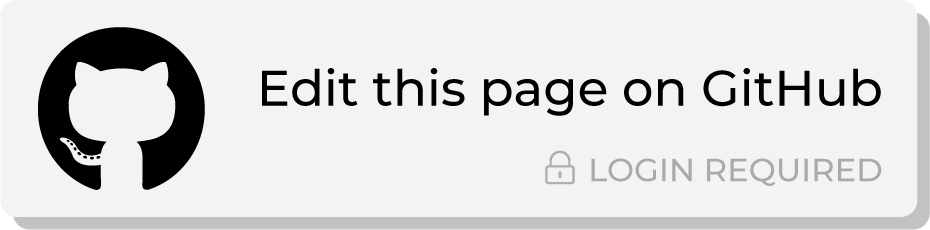Send query results to Snapchat¶
Snapchat is a social media platform for accessing pictures and messages for a short time. Snapchat offers a self-serve platform from which brands can manage ads and advertising campaigns.
Important
Amperity requires access to Snapchat. This access may expire or be removed periodically, depending on how OAuth is managed at Snapchat. If Amperity is unable to send data to Snapchat ask your DataGrid Operator to reauthorize access to Snapchat.
This topic describes the steps that are required to send email addresses, phone numbers, and mobile advertiser IDs to Snapchat from Amperity:
Note
Snapchat must be enabled before you can configure an orchestration to send query results.
Build query¶
The default audience list in Snapchat requires only an email address. This requires a simple SELECT statement that returns only the Amperity ID and its associated email address:
SELECT
,amperity_id AS "Amperity ID"
,email AS "Email"
FROM Customer360
Notes about sending data to Snapchat
Snapchat allows the following fields: email, mobile_id, and phone.
You may send only one of only one email, mobile_id, or phone.
Amperity ensure that fields are mapped correctly to the schema types required by Snapchat.
Amperity applies SHA-256 hashing automatically.
Audience targeting in Snapchat requires at least 1000 unique customers. Be sure your query returns at least 1000 unique customers.
Use email addresses¶
The following example shows how to send results using an email address:
SELECT
email AS email
FROM Merged_Customers
WHERE email IS NOT NULL
Use mobile advertiser IDs¶
The following example shows how to send results using a mobile advertising ID:
SELECT
mobile_id_field AS mobile_id
FROM MobileID_Table
WHERE mobile_id_field IS NOT NULL
Note
mobile_id_field represents a field in Amperity that contains the mobile advertising ID and MobileID_Table represents the table in which that field is located.
Use phone numbers¶
The following example shows how to send results using a phone number:
SELECT
phone AS phone
FROM Merged_Customers
WHERE phone IS NOT NULL
Add orchestration¶
An orchestration defines the relationship between query results and a destination, including the destination and the frequency at which an orchestration runs.
To add an orchestration
From the Destinations tab, click Add Orchestration. This opens the Add Orchestration dialog box.
From the Object Type dropdown, select Query.
From the Object dropdown, select the query for which results will be sent to Snapchat.
From the Destination dropdown, select a destination that is configured for sending data to Snapchat.
Verify all settings.
Set the workflow to Manual. (You can change this to automatic later, after verifying the end-to-end workflow.)
Click Save.
Run orchestration¶
Run the orchestration manually to validate that it works.
To run the orchestration
From the Destinations tab, under Orchestrations, open the menu for the Snapchat orchestration, and then select Run.
The Status column for the orchestration will update to say “Waiting to start…”, after which the notifications pane will update to include a notification that shows the current status.
When the orchestration has run successfully, the status is updated to “Completed”.
Snapchat schema types¶
The following Amperity columns may be mapped to the corresponding schema type to add users using Snap Audience Match .
Note
A row that contains a NULL value is automatically filtered out and will be shown in the error logs.
Amperity Column |
Snapchat Schema Type |
Description |
|---|---|---|
EMAIL_SHA256 |
For this key, the connector:
|
|
mobile_id |
MOBILE_AD_ID_SHA256 |
For this key, the connector:
|
phone |
PHONE_SHA256 |
Converts each phone number to E.164 format which represents a phone number as a number up to fifteen digits in length (without spaces) that starts with a + symbol. For example: +12061234567. For this key, the connector:
|