Birthdates¶
The date of birth connected with a customer.
You can add the birthdate attribute to a segment from the Segment Editor. Click Add condition, and then choose Attributes.
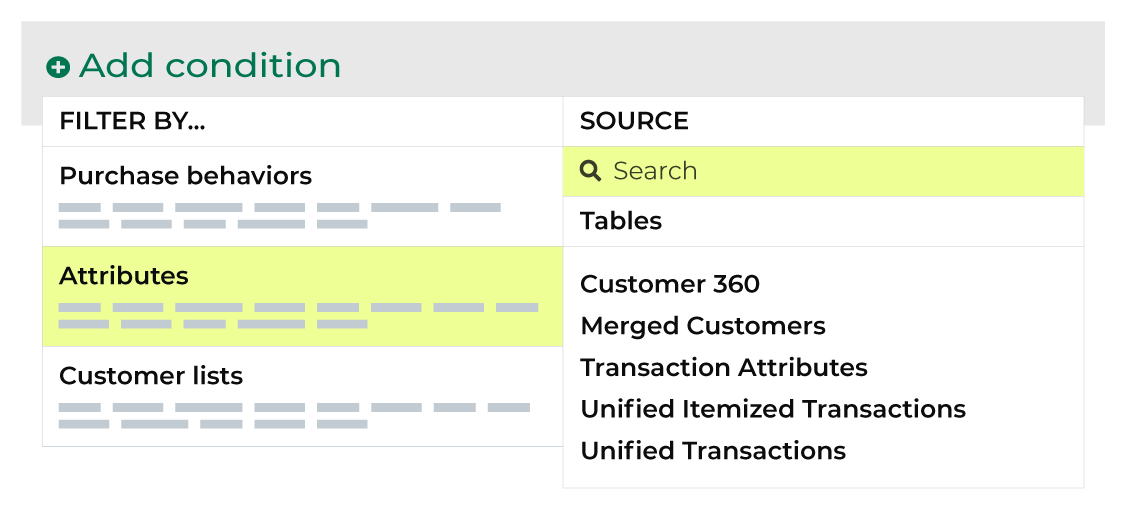
Enter “birthdate” into the search feature to filter the list of available attributes. Choose birthdate to add the attribute to a segment. Select an operator, and then finish defining the conditions for how this attribute should be applied to the segment.
Available operators¶
The following table lists the operators that are available to this attribute.
Note
This attribute has a Date data type. All Date data types share the same set of operators. Recommended operators for this attribute are identified with “ More useful” and operators with more limited use cases are identified with “ Less useful”.
Operator |
Description |
|---|---|
is |
Avoid using is condition with this attribute unless you intend to use a specific date, such as “2022-08-22” (“yyyy-mm-dd”). |
is after |
More useful Returns all dates that occur after the selected calendar date, excluding the selected calendar date. |
is before |
More useful Returns all dates that occur before the selected calendar date, excluding the selected calendar date. |
is between |
More useful Returns dates that exist within a defined start and end date. |
is not between |
Returns order dates that exist outside of a defined start and end date. |
is not NULL |
Returns customer records that have a value. |
is NULL |
Returns customer records that do not have a value. |
is on or after |
Return all dates that occur on or after the selected calendar date. Use a relative date to define a rolling window. |
is on or before |
Return all dates that occur on or before the selected calendar date. Use a relative date to define a rolling window. |
About relative dates¶
A relative date is determined at the time a segment is run, where today is the day on which the segment is run. For example: yesterday, 30 days ago, 14 days ago, or 1 year ago. The list of relative date values includes a series of common ranges, but you may also type in a more specific range, such as 2 months ago or 5 days ago.
Relative date values
Value |
Description |
|---|---|
Tomorrow |
Starts at 12:00:00 AM of the day after the current day. For example, if the current day is “Thursday 01 / 12 / 2023” then tomorrow is “Friday 01 / 13 / 2023”. |
Today |
Starts at 12:00:00 AM (or at the current time) on the current day and continues for 24 hours. For example, if the current day is “Thursday 01 / 12 / 2023” then today is “Thursday 01 / 12 / 2023”. |
Yesterday |
Starts at 12:00:00 AM of the day before the current day. For example, if the current day is “Thursday 01 / 12 / 2023” then yesterday is “Wednesday 01 / 11 / 2023”. |
N days ago |
Starts at 12:00:00 AM of the day N days before the current day. For example, if the current day is “Thursday 01 / 12 / 2023”, then:
|
1 month ago |
Starts at 12:00:00 AM of the same day of the month that is 1 month before the current month. For example, if the current day is “Thursday 01 / 12 / 2023” then 1 month ago is “Monday 12 / 12 / 2022”. |
1 year ago |
Starts at 12:00:00 AM of same day of the year that is 1 year before the current year. For example, if the current day is “Thursday 01 / 12 / 2023” then 1 year ago is “Wednesday 01 / 12 / 2022”. |
Tip
You can compare segments by % of Purchasers, % of Revenue, or Revenue/Purchaser by changing the option in the Compare by: field.
