New high-value customers¶
Repeat customers generate more revenue than one-time customers. In fact, it’s not unusual in retail for ~20% of your customers to be ~80% of your revenue. Therefore, it’s important to your business that you can identify new customers that also have the potential to become high-value repeat customers.
You can find new high value customers first by identifying which customers have made their first purchase, and then by identifying which of those customers are predicted to to become high-value repeat customers.
The following sections describe using the the Segment Editor to build a segment that finds new high-value customers.
FIND NEW HIGH-VALUE CUSTOMERS

|
Open the Segment Editor, look in the lower-right of the page and make sure your customer 360 database is selected. 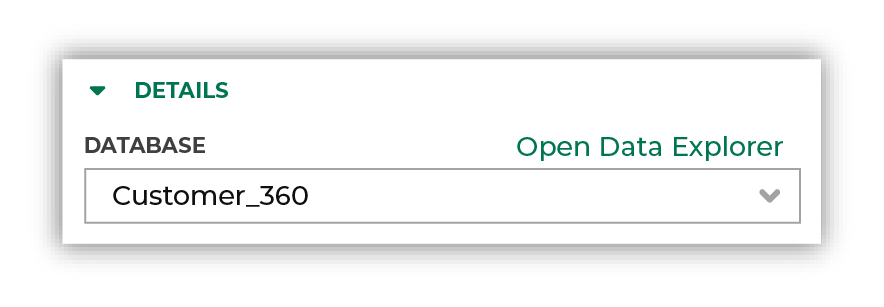
|

|
To identify customers who have recently made their first purchase, choose the First Order Datetime attribute from the Transaction Attributes Extended table, select the “is between” operator, enable the Use relative dates option, and then configure the dates to be between “now” and “now - 3 months”: 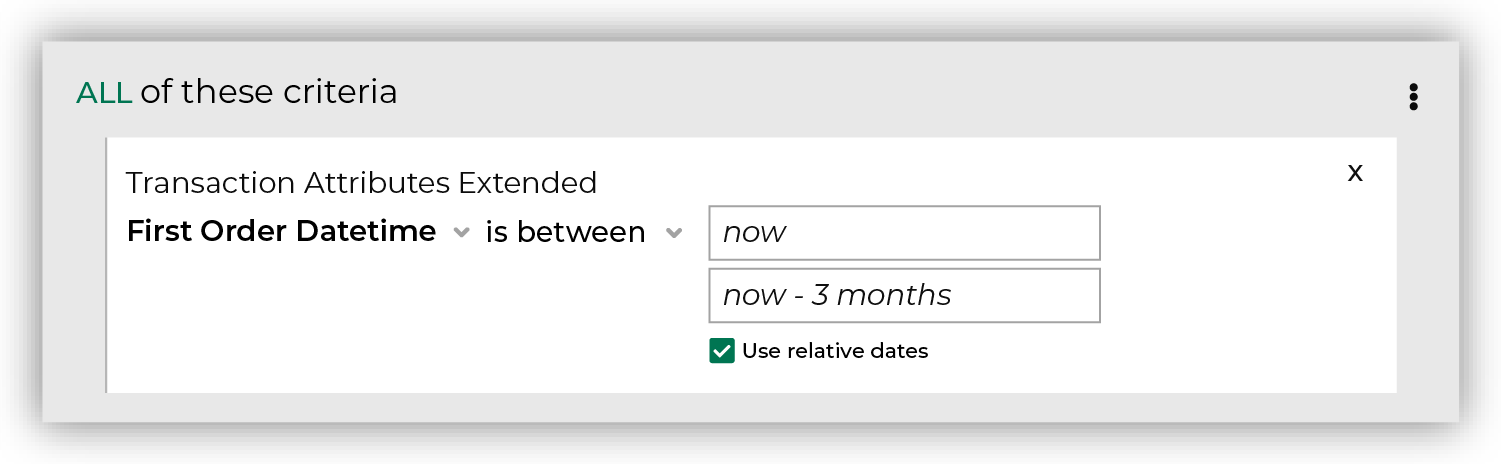
Click the Refresh button located on the right side of the Segment Editor to see how many customers are in your segment, how much they spent in the past year, how many are active, and how many of them could belong to a future campaign. |

|
Add a second attribute to your segment. To identify which customers are predicted to belong to a high value tier, choose the Predicted Customer Lifetime Value Tier attribute from the Predicted CLV Attributes table, select the “is in list” operator, and then select “Platinum”, “Gold”, and “Silver”: 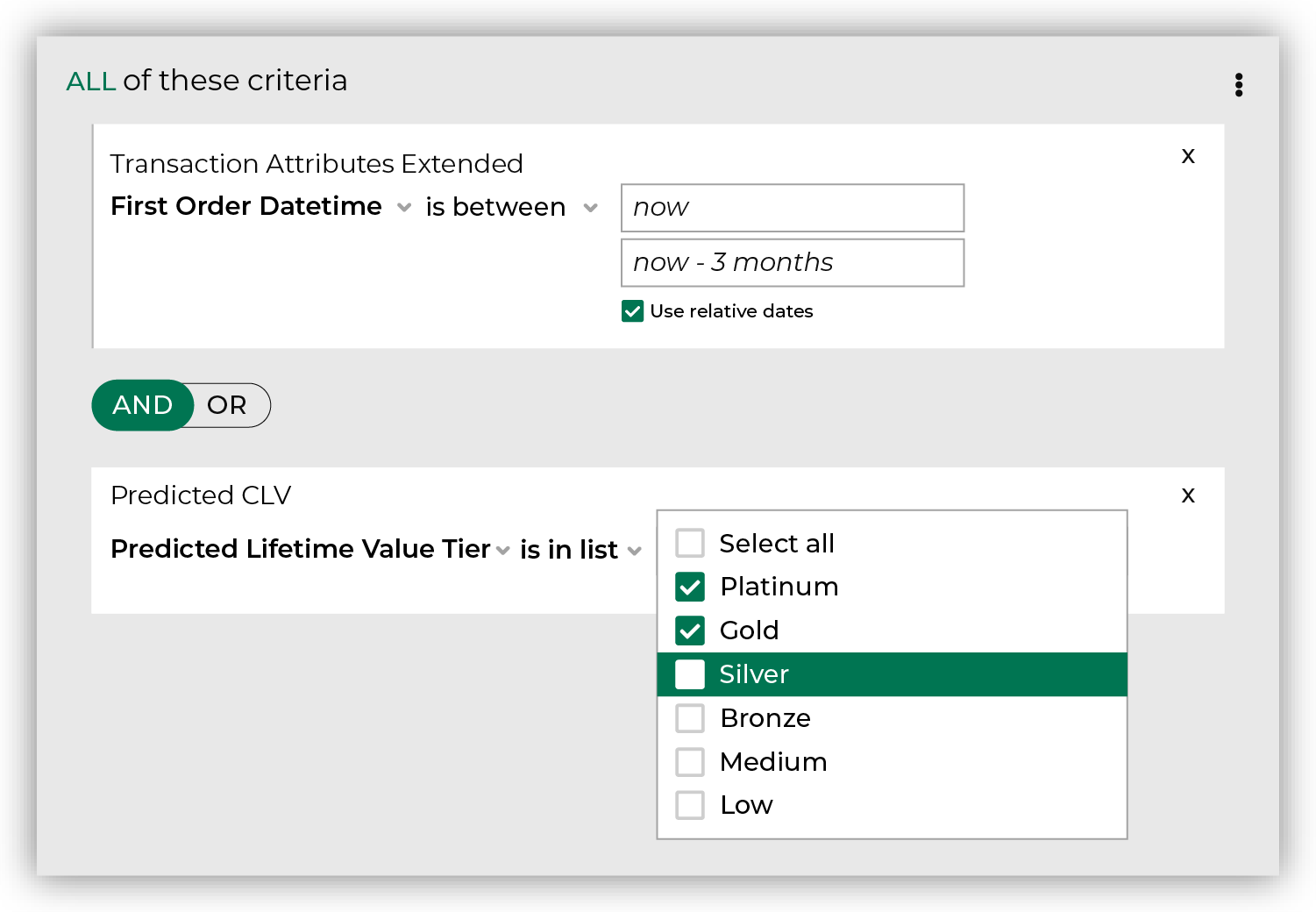
Keep the and/or slider set to AND. Click the Refresh button located on the right side of the Segment Editor to refresh segment insights to view updated values for the combination of customers who purchased recently and are predicted to be high value customers. |
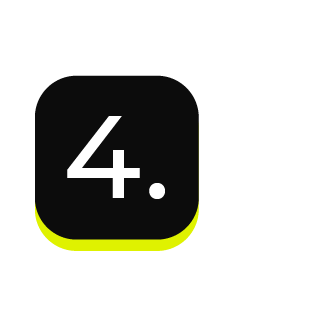
|
You’re done! Click the Save As button in the top right corner of the Segment Editor. Give your segment a name that clearly describes the purpose and audience type for the segment. For example: “New High Value Customers”. 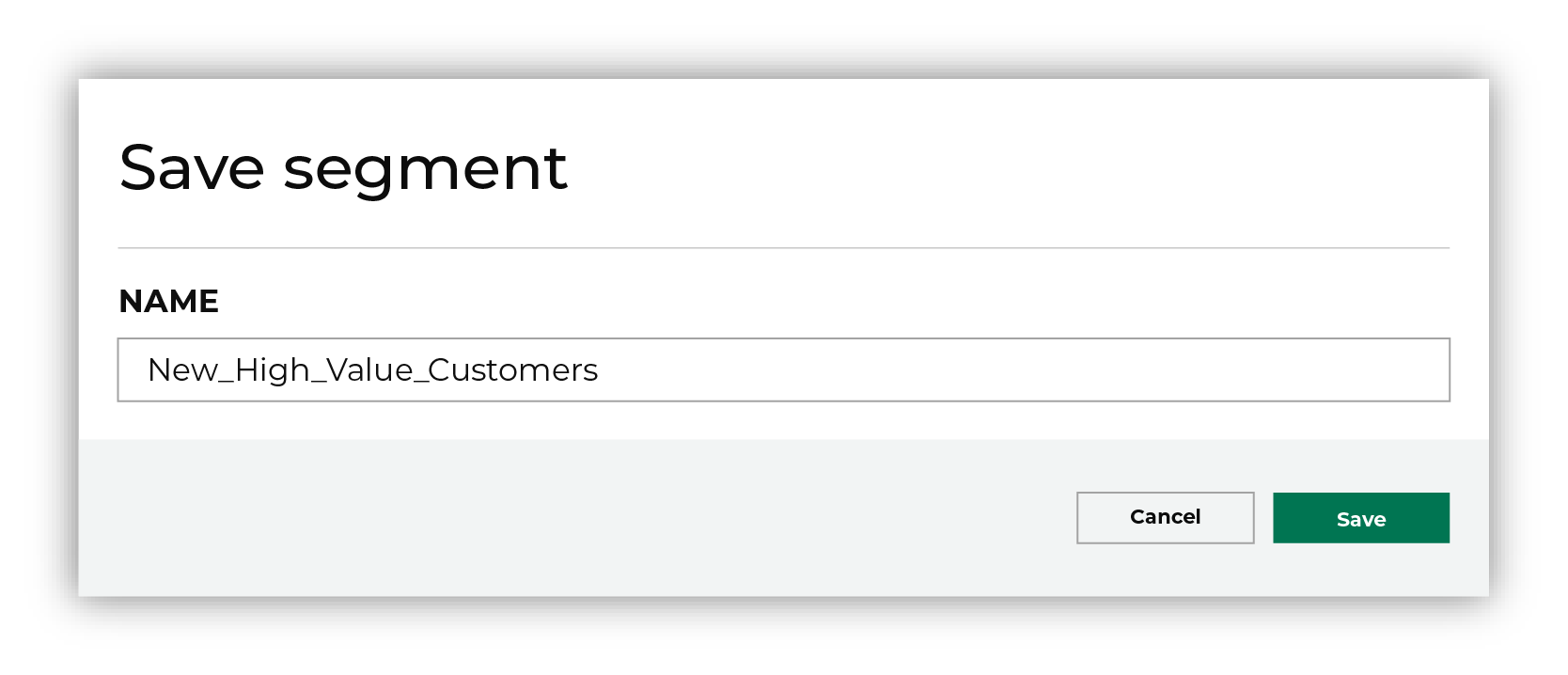
Tip Use good naming patterns to ensure that you can always find your segments when you need them. Be sure to include the brand name and/or the region name if you have multiple brands or have multiple regions and want to build segments that are brand- and/or region-specific. |
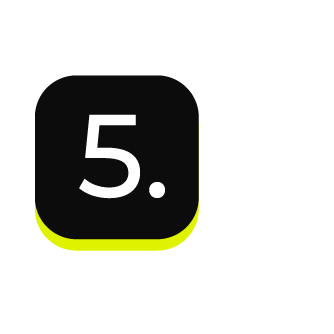
|
After your segment is saved the Segment Overview page opens and shows additional details, such as historical and predicted revenue, the percentage of customers that are reachable by email, by phone, on Facebook, and customer trends, such as purchases by channel, revenue by lifetime spend. |
