Send audiences to Listrak¶
You can build campaigns that send email address to Listrak, and then append additional attributes from the campaign editor.
Amperity can manage email lists in Listrak.
Amperity automatically adds a field attribute to all email lists that are sent to Listrak. This field is located inside a field group named “Amperity Message Attributes” within Listrak.
Note
Use SFTP to manage Customer lists , Product lists , Order lists , and Order item lists .
Work with your Listrak representatives to determine which of these sets will be useful for your workflows within Listrak, and then verify that attributes sent from Amperity are mapped correctly to the appropriate data schema within Listrak.
This topic describes the steps required to configure campaigns to send email address to Listrak.
Note
Ask your DataGrid Operator or your Amperity representative for help configuring Listrak as a destination to which you can send campaigns for customer activation.
Build a segment¶
Use the Segment Editor to build any audience using a series of drop-downs and picklists.
As you define the attribute profile for an audience be sure to refresh segment insights to view audience size and to see the value it brings to your business.
When the segment is ready, activate it, and then use it use it in a campaign to send to your preferred destinations for customer activation.
Which attributes should you use?
You can use any attribute that is in your customer 360 database to define your audience.
When sending the list of customers who belong to this audience to Listrak as part of a campaign you must choose specific attributes to send.
Listrak supports the following attributes: email address.
Add to a campaign¶
Use the campaign editor to configure Amperity to send data to Listrak. Add a segment, define exclusions and sub-audiences, and then define each audience sent to Listrak.
To add Listrak to a campaign

|
Open the Campaign Editor. This is available from the Campaigns page. Click the Create campaign button in the top right corner of the page. |

|
Assign Listrak as a destination for at least one treatment group. 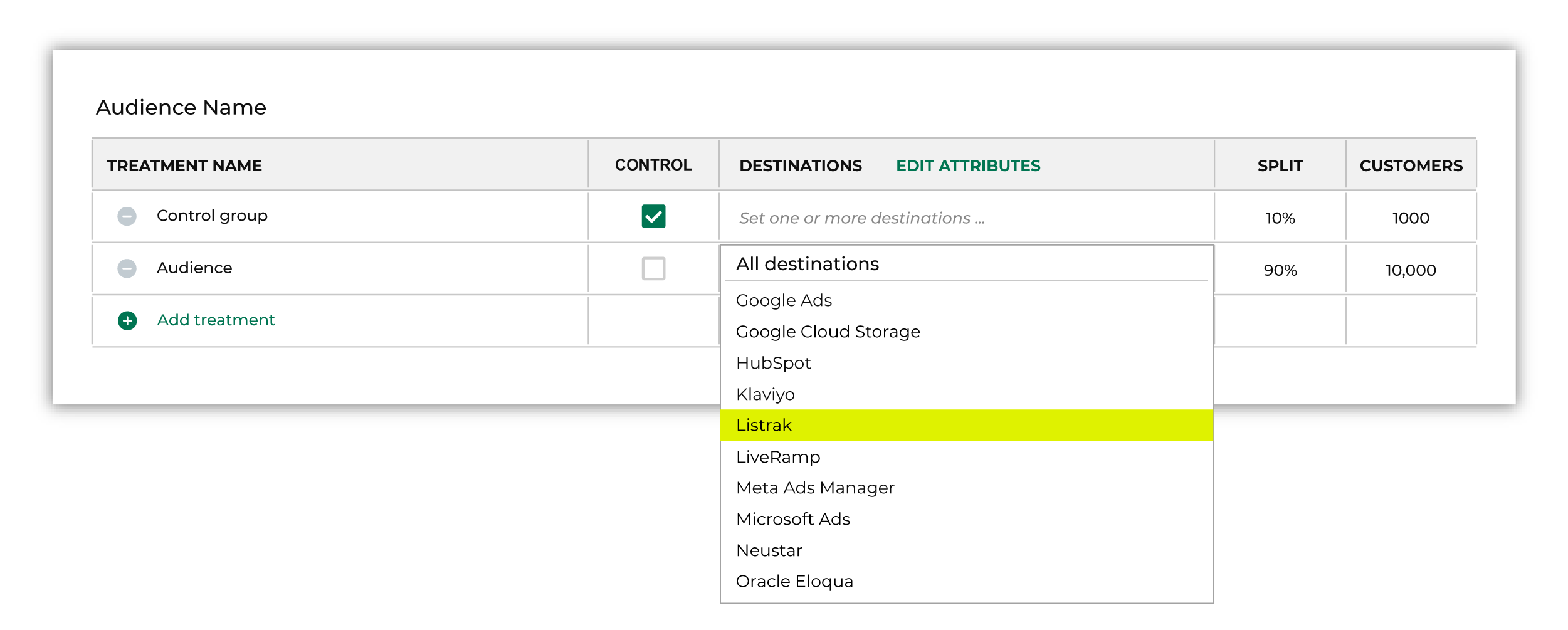
Note You may need to edit the attributes for the sub-audience to ensure Amperity is sending the right data to Listrak. |

|
Click Edit attributes to review the attributes that Amperity sends to Listrak. Listrak requires email addresses; you may include additional customer profile attributes, including the non-required email address. Amperity pre-selects the list of attributes sent to Listrak. The Edit attributes page for Listrak is similar to: 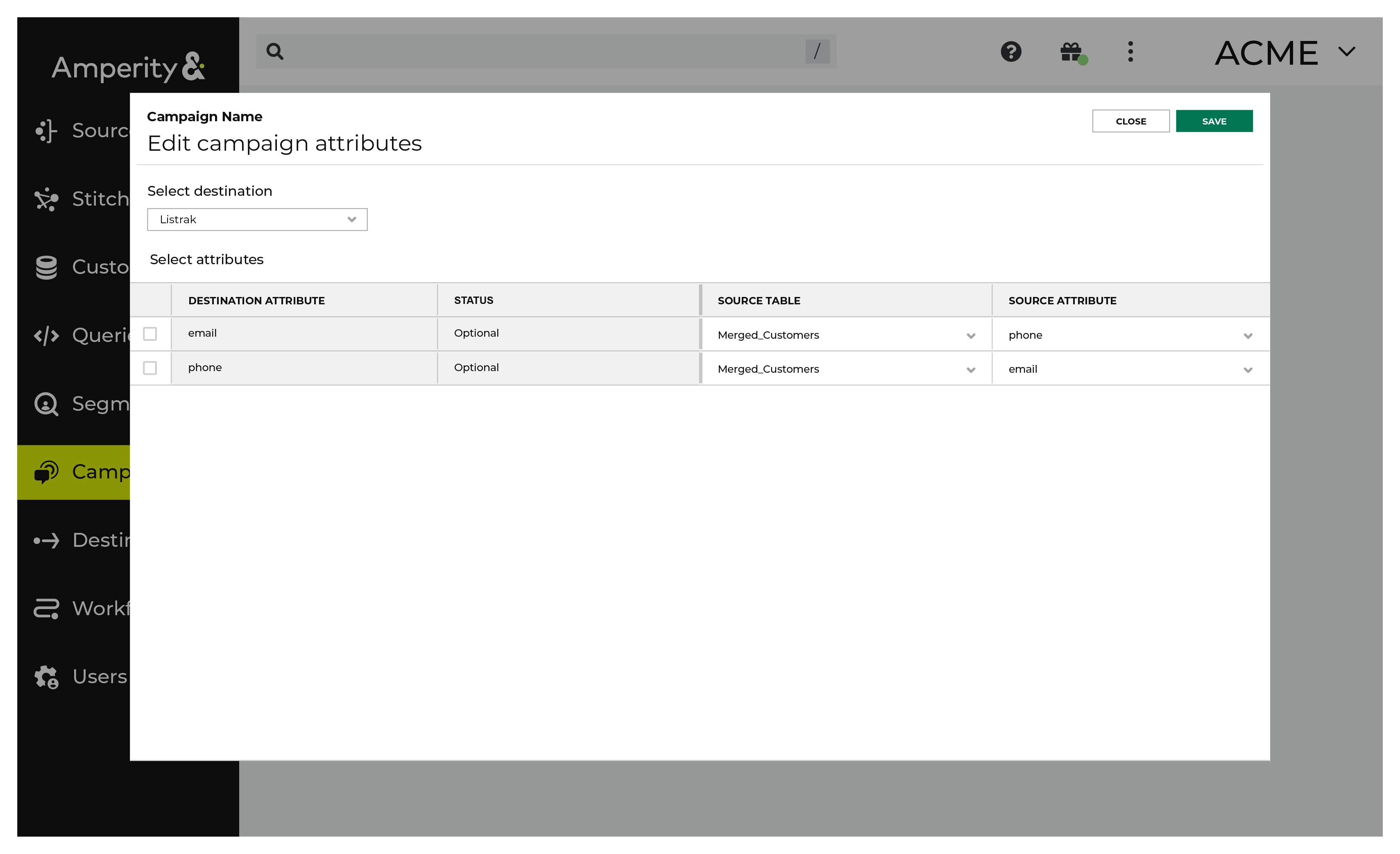
Note The Merged Customers table is the default table for sending data to Listrak, even though segments are often built against the Customer 360 table. This is by design. The Merged Customers table is the underlying table for customer profile data and is the source for all customer profile data that exists within the Customer 360 table. |
Configure default attributes¶
Each unique destination configured to send treatment group audiences to Listrak has a set of default attributes.
Configure default attributes by clicking the Default attributes link next to the Create campaign button on the Campaigns page.
The source table defaults to the Merged Customers table for most attributes. This is configurable.
Listrak has the following requirements for attributes.
Source attribute |
Destination attribute |
|---|---|
