Send audiences to Oracle Eloqua¶
You can use segments and campaigns to manage shared lists in Oracle Eloqua.
Note
The first audience that is sent from Amperity to Oracle Eloqua should be to a new or empty shared list.
Note
Ask your DataGrid Operator or your Amperity representative for help configuring Oracle Eloqua as a destination to which you can send campaigns for customer activation.
Build a segment¶
Use the Segment Editor to build any audience using a series of drop-downs and picklists.
As you define the attribute profile for an audience be sure to refresh segment insights to view audience size and to see the value it brings to your business.
When the segment is ready, activate it, and then use it use it in a campaign to send to your preferred destinations for customer activation.
Which attributes should you use?
You can use any attribute that is in your customer 360 database to define your audience.
When sending the list of customers who belong to this audience to Oracle Eloqua as part of a campaign you must choose specific attributes to send.
Oracle Eloqua supports the following attributes: audiences.
Add to a campaign¶
Use the campaign editor to configure Amperity to send data to Oracle Eloqua. Add a segment, define exclusions and sub-audiences, and then define each audience sent to Oracle Eloqua.
To add Oracle Eloqua to a campaign

|
Open the Campaign Editor. This is available from the Campaigns page. Click the Create campaign button in the top right corner of the page. |

|
Assign Oracle Eloqua as a destination for at least one treatment group. 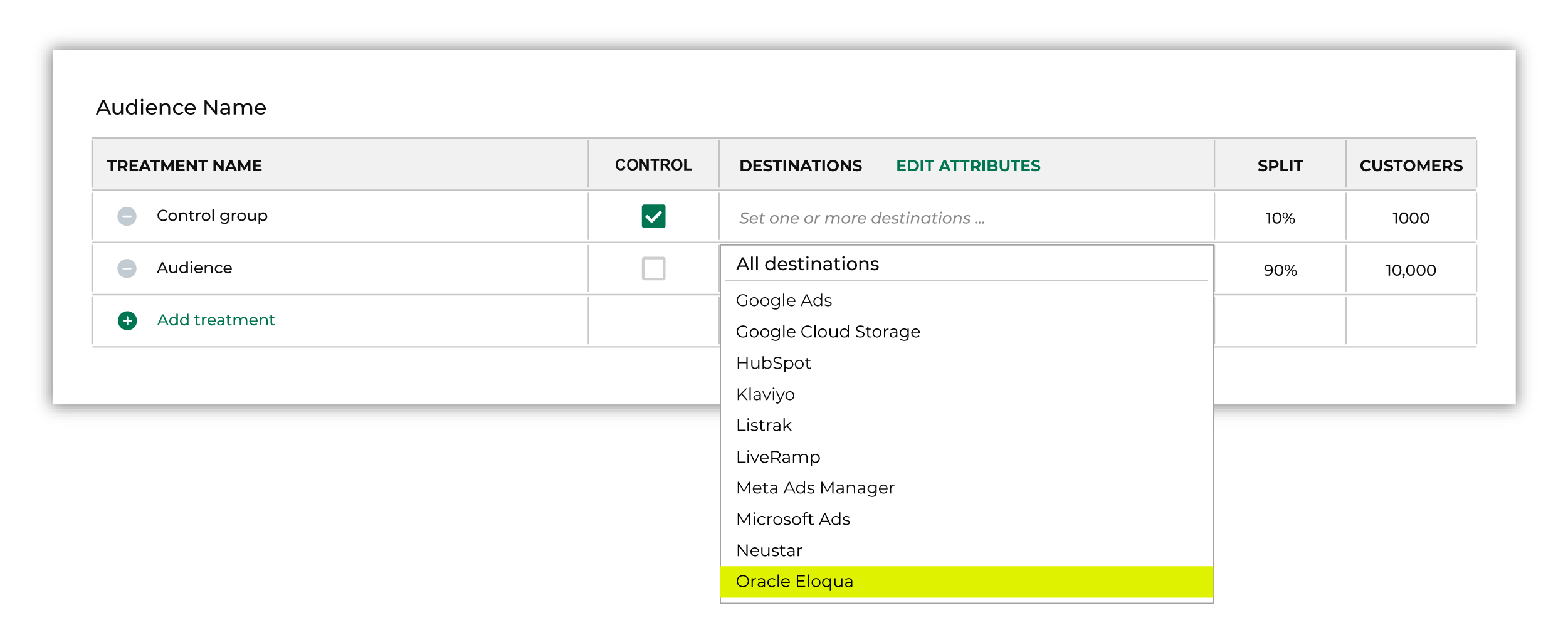
Note You may need to edit the attributes for the sub-audience to ensure Amperity is sending the right data to Oracle Eloqua. |

|
Click Edit attributes to review the attributes that Amperity sends to Oracle Eloqua. Oracle Eloqua requires an email address. You may configure Amperity to send additional fields. Amperity pre-selects the list of attributes sent to Oracle Eloqua. The Edit attributes page for Oracle Eloqua is similar to: 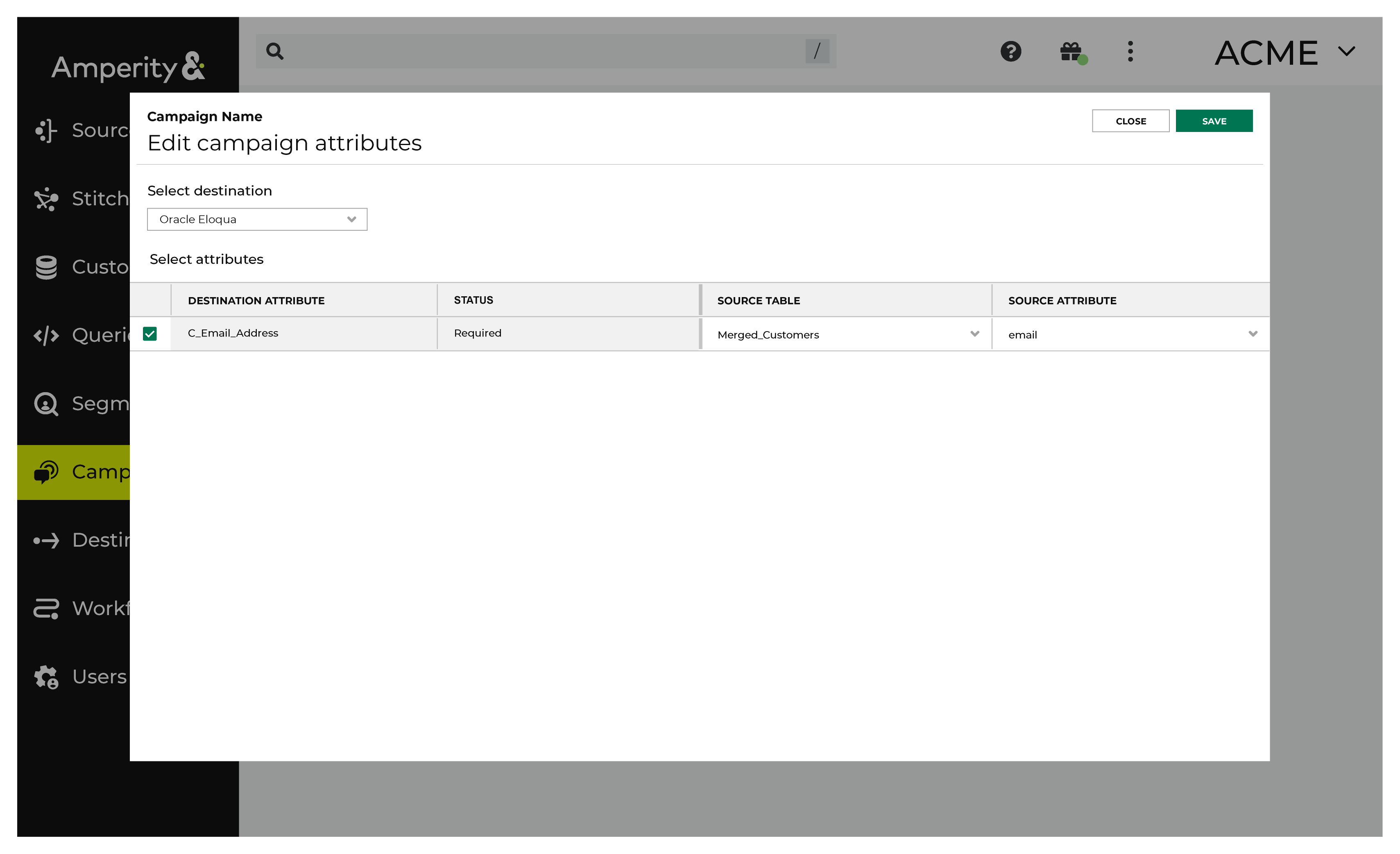
Note The Merged Customers table is the default table for sending data to Oracle Eloqua, even though segments are often built against the Customer 360 table. This is by design. The Merged Customers table is the underlying table for customer profile data and is the source for all customer profile data that exists within the Customer 360 table. |
Configure default attributes¶
Each unique destination configured to send treatment group audiences to Oracle Eloqua has a set of default attributes.
Configure default attributes by clicking the Default attributes link next to the Create campaign button on the Campaigns page.
The source table defaults to the Merged Customers table for most attributes. This is configurable.
Oracle Eloqua has the following requirements for attributes.
Source attribute |
Destination attribute |
|---|---|
C_EmailAddress |
