Send audiences to LiveRamp¶
LiveRamp allows clients to combine customer data from various online and offline sources, centering around the use of web cookies that allow websites to remember visitors.
This topic describes the steps required to configure campaigns to send email address, phone numbers, and other profile attributes to LiveRamp.
Note
Ask your DataGrid Operator or your Amperity representative for help configuring LiveRamp as a destination to which you can send campaigns for customer activation.
Build a segment¶
Use the Segment Editor to build any audience using a series of drop-downs and picklists.
As you define the attribute profile for an audience be sure to refresh segment insights to view audience size and to see the value it brings to your business.
When the segment is ready, activate it, and then use it use it in a campaign to send to your preferred destinations for customer activation.
Which attributes should you use?
You can use any attribute that is in your customer 360 database to define your audience.
When sending the list of customers who belong to this audience to LiveRamp as part of a campaign you must choose specific attributes to send.
LiveRamp supports the following attributes: email address, phone numbers, and other profile attributes.
Add to a campaign¶
Use the campaign editor to configure Amperity to send data to LiveRamp. Add a segment, define exclusions and sub-audiences, and then define each audience sent to LiveRamp.
You can associate records in Amperity to an audience in LiveRamp by sending a combination of identifier data and query data. LiveRamp uses:
Identifier data to match records to other identifiers in the LiveRamp Identity Graph.
Segment data to group records into segments based on certain attributes for downstream targeting, measurement, and personalization.
LiveRamp requires an audience ID. This may be a client customer ID from another application, it may be the LiveRamp audience ID itself (from LiveRamp data that was imported to Amperity), or it may be the Amperity ID.
Important
LiveRamp terms of service restrict PII data – government-issued identification numbers (like social security numbers), financial and customer account numbers, birthdates, gender, email addresses, names (first, last, and full), and similar data – should be excluded from campaigns that are sent to LiveRamp.
Important
Use the Edit Attributes feature to select the right set of attributes, such as email address, phone numbers, and other profile attributes, to LiveRamp to support any downstream workflow.
To add LiveRamp to a campaign

|
Open the Campaign Editor. This is available from the Campaigns page. Click the Create campaign button in the top right corner of the page. |

|
Assign LiveRamp as a destination for at least one treatment group. 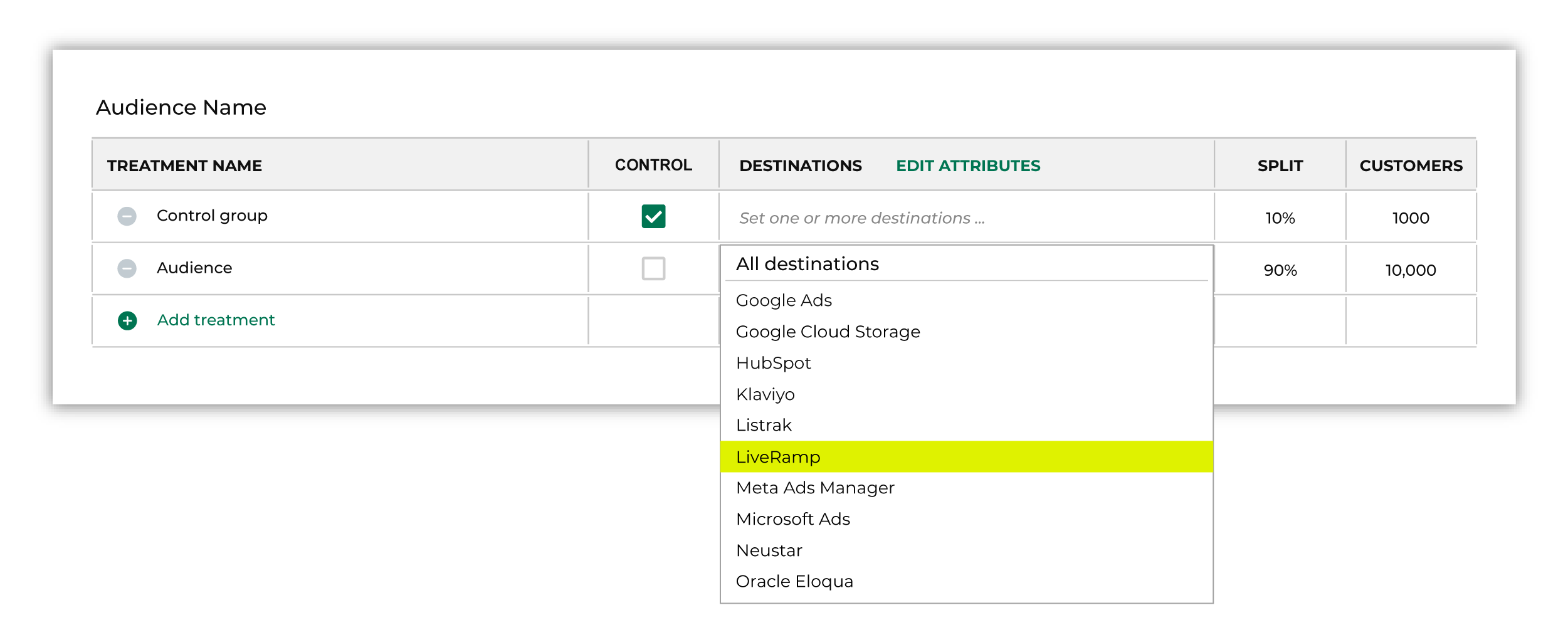
Note You may need to edit the attributes for the sub-audience to ensure Amperity is sending the right data to LiveRamp. |

|
Click Edit attributes to review the attributes that Amperity sends to LiveRamp. You must select the set of attributes that are sent to LiveRamp. Review your downstream requirements, open the Edits attributes page, and then select the attributes you want to send to LiveRamp for this campaign. Amperity pre-selects the list of attributes sent to LiveRamp. The Edit attributes page for LiveRamp is similar to: 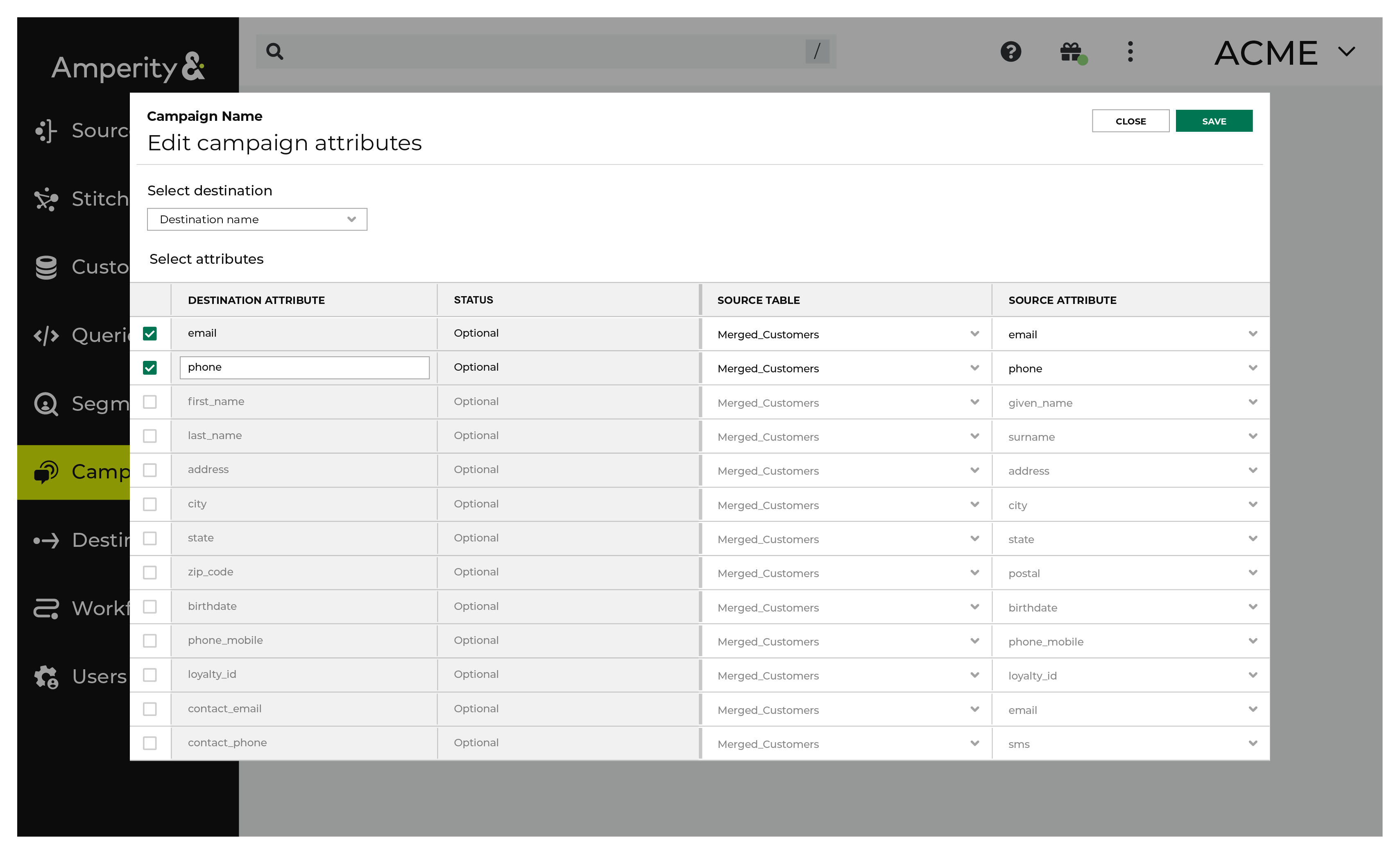
Note The Merged Customers table is the default table for sending data to LiveRamp, even though segments are often built against the Customer 360 table. This is by design. The Merged Customers table is the underlying table for customer profile data and is the source for all customer profile data that exists within the Customer 360 table. |
